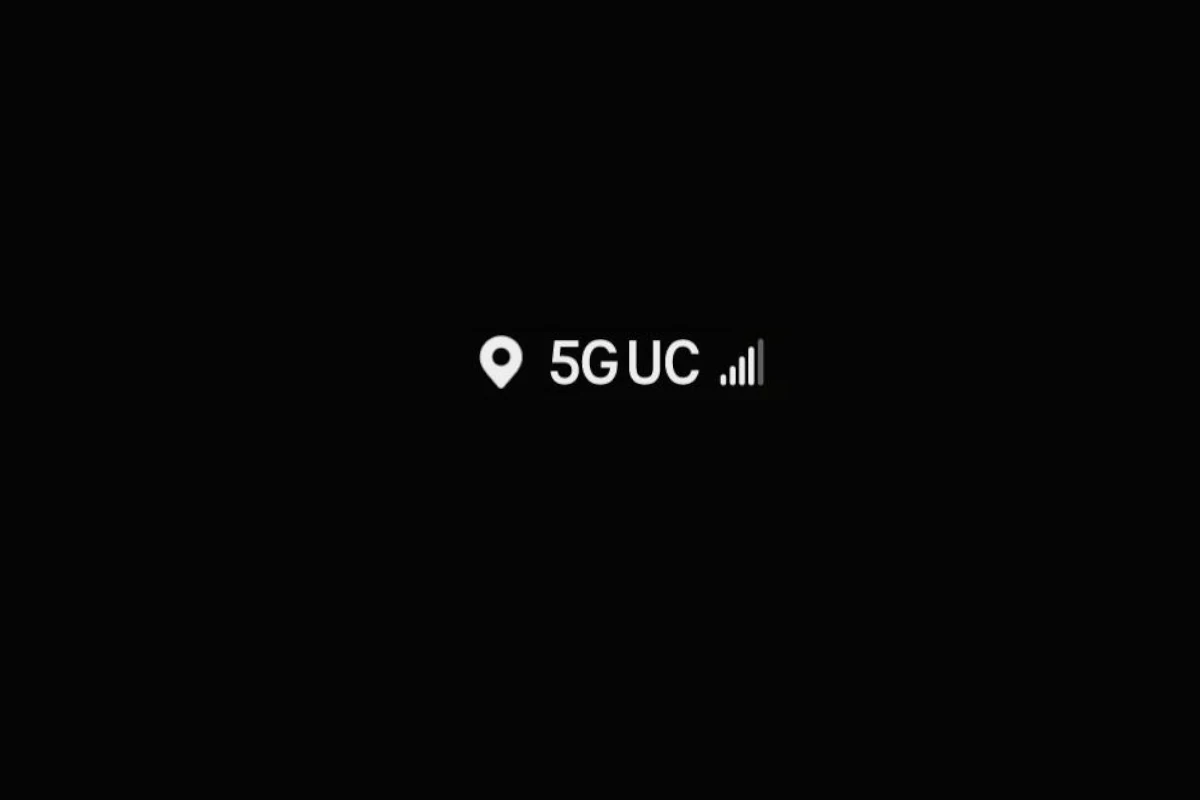
Experiencing problems with your 5G UC connectivity can be frustrating, especially when you rely on it for everyday tasks. Many T-Mobile users have reported issues where their phones fail to receive data when connected to 5G UC. The quickest fix is to switch your phone’s setting from 5G to LTE or 5G Auto. This can often resolve the problem right away.
Some users, particularly those with newer phones like the Pixel 6 Pro, notice that their devices show 5G UC but can’t access the internet or receive data. A common sign is an exclamation point in the notification area. Resetting network settings might help, but if the issue persists, using LTE for data might be more reliable until an update resolves the bug.
For those wondering what 5G UC actually stands for, it refers to T-Mobile’s “Ultra Capacity” 5G network. This network uses mid-band and high-band frequencies, aiming to provide fast speeds and support data-heavy tasks like streaming and gaming. If 5G UC isn’t delivering, knowing how to switch between different network options can save a lot of hassle.
Troubleshooting Your 5G UC Connection
T-Mobile’s 5G UC (Ultra Capacity) network promises blazing-fast speeds, but sometimes you might encounter hiccups. If your 5G UC isn’t working as expected, here are some troubleshooting tips to get you back up to speed:
1. Check Your Location and Device Compatibility
- 5G UC Coverage: 5G UC is not available everywhere. Use T-Mobile’s coverage map to confirm that you’re in a 5G UC coverage area.
- Device Compatibility: Ensure your phone supports 5G UC. You can find this information on your phone’s specifications or by contacting your carrier.
2. Restart Your Device
A simple restart can often resolve temporary network issues. Turn your phone off, wait for a few seconds, and then turn it back on.
3. Toggle Airplane Mode
Turning airplane mode on and off can reset your phone’s network connection and sometimes fix connectivity problems.
4. Check Network Settings
Make sure your network settings are configured correctly for 5G UC:
- Network Mode: Set your network mode to “5G/LTE/3G/2G (auto connect)” or “5G (preferred).”
- Data Roaming: If you’re traveling, ensure that data roaming is enabled in your phone’s settings.
5. Reset Network Settings
If the above steps don’t work, you can try resetting your network settings. This will erase your saved Wi-Fi passwords and Bluetooth connections, so make sure you have them backed up before proceeding.
6. Update Carrier Settings and Software
Check for updates to your carrier settings and phone’s software. These updates often include bug fixes and improvements that can resolve network issues.
7. Contact T-Mobile Support
If you’re still experiencing problems, reach out to T-Mobile customer support. They can help you troubleshoot further or investigate any potential network problems in your area.
Advanced Troubleshooting (Optional)
- SIM Card: Try removing and reinserting your SIM card. If that doesn’t work, consider getting a new SIM card from T-Mobile.
- APN Settings: Check your phone’s Access Point Name (APN) settings to ensure they are correct for T-Mobile 5G UC. You can find the correct APN settings on T-Mobile’s website.
5G UC Troubleshooting Tips
| Issue | Possible Solutions |
|---|---|
| No 5G UC signal | Check coverage, verify device compatibility, restart phone, toggle airplane mode |
| Slow 5G UC speeds | Reset network settings, update carrier settings and software, contact T-Mobile support |
| Can’t connect to 5G UC | Check network mode and data roaming settings, reset network settings, try a new SIM card |
| 5G UC keeps dropping | Update carrier settings and software, contact T-Mobile support |
By following these tips, you should be able to resolve most 5G UC connection issues and enjoy the blazing-fast speeds that this network has to offer.
Key Takeaways
- Switch to LTE or 5G Auto if 5G UC doesn’t work.
- Network resetting can help but isn’t a guaranteed fix.
- 5G UC aims for faster speeds with mid and high-band frequencies.
Understanding 5G UC
5G UC, also known as Ultra Capacity 5G, is a term used by T-Mobile to describe a part of their 5G network that uses higher frequency bands. These bands allow for faster data speeds and better performance.
What Is 5G UC?
5G UC stands for Ultra Capacity 5G. T-Mobile uses this term to highlight a specific part of their network. It uses mid-band and high-band frequencies. These frequencies are also known as mmWave. They offer greater data speeds compared to regular 5G. This feature is useful for activities like streaming HD videos or gaming. For more details, you can visit the T-Mobile 5G UC page.
5G UC vs. Regular 5G
Regular 5G operates on low-band frequencies. These frequencies cover a wide area but offer lower speeds. In contrast, 5G UC uses higher bands. This allows for much faster internet speeds. However, 5G UC has a shorter range. It is ideal for areas that need high-speed data, like cities. Learn more about the differences on this T-Mobile Community page.
The Role of Mid-Band and High-Band Frequencies
Mid-band and high-band frequencies are key for 5G UC. Mid-band offers a balance between range and speed. High-band, also called mmWave, offers the highest speeds but covers the smallest areas. These bands are used for dense urban environments where a lot of data is needed. T-Mobile’s network leverages both to give users better performance. For more, visit this Digital Trends article.
These frequencies form the backbone of 5G UC, enabling better performance, faster speeds, and enhanced capacity in the network. They help handle more users and devices at the same time, especially in busy areas. This means fewer slowdowns and better overall service for users who rely on high-speed internet for activities like streaming and gaming.
Troubleshooting 5G UC Connectivity Issues
Identifying and resolving 5G UC connectivity problems involves several steps. It begins with basic diagnostics, advances to device-specific checks, considers network and plan factors, and concludes with advanced troubleshooting.
Initial Diagnostic Steps
Start by checking if 5G UC is available in your area. Visit the carrier’s coverage map for accurate information. If your phone shows 5G UC but has poor internet speeds, you should try some initial steps:
- Restart your device: This often fixes minor software issues.
- Toggle Airplane Mode on/off: This can refresh connections.
- Check for software updates: Updates can fix known issues and improve performance.
- Monitor your data usage: Ensure you haven’t hit your plan’s data cap.
Device-Specific Troubleshooting
Devices, whether iPhone or Pixel, can have unique issues with 5G UC. For iPhone users, navigate to Settings > Cellular > Cellular Data Options > Voice & Data and choose between LTE, 5G Auto, or 5G On. This can help if data is slow or non-functional on 5G UC.
For Pixel or Android devices, go to Settings > Network & Internet > Mobile Network, and adjust similar settings. Switching to LTE temporarily can sometimes restore connectivity.
Network and Plan Considerations
Your network settings and plan can impact your 5G UC performance. Check if your plan includes 5G access. Some older plans might not support it. It’s also worthwhile to ensure that your SIM card supports 5G UC. If not, you may need a new SIM from your carrier.
Additionally, check if you are in a high-traffic area or experiencing network congestion. High traffic can slow down speeds significantly.
Advanced Troubleshooting Techniques
If basic steps fail, consider these advanced options:
- Factory reset your phone: This erases all data and settings. Make sure to back up your data before proceeding.
- Check APN settings: Sometimes tweaking these advanced settings improves connectivity.
- Try an eSIM: If your device supports it, using an eSIM can provide better performance.
If issues persist, contact customer service for further help. They can check for network outages or provide additional support.
By following these steps, you can improve your 5G UC connection and enjoy better data speeds and reliability.
Frequently Asked Questions
This section addresses common issues and solutions related to 5G UC connectivity problems on various devices and networks.
What troubleshooting steps can I take if my 5G UC connection is not functioning on my iPhone?
Go to Settings > Cellular > Cellular Data Options > Voice & Data. Set it to LTE instead of 5G. Restart your iPhone. This often resolves the issue.
Why am I unable to connect to 5G UC with my Android device?
You may experience connection problems due to network outages or device compatibility. Try resetting your network settings. If that doesn’t help, update your device software and try again.
How can I resolve issues with 5G UC connectivity on my T-Mobile service?
Switch your phone to use LTE for data. This can help if 5G UC isn’t delivering proper data. Check for network outages in your area on T-Mobile’s website.
Can I disable 5G UC on my Samsung device and what steps should I follow?
Yes, you can disable it. Go to Settings > Connections > Mobile Networks. Change the Network Mode to LTE/4G/3G/2G (auto connect). This setting will prevent your phone from using 5G UC.
What factors could cause 5G UC to operate slower than standard 5G?
5G UC might slow down in areas with high network traffic. Physical obstructions and interference can also impact speed and data delivery.
Why is my phone not showing a 5G UC network despite being within a coverage area?
Your device might not support 5G UC, or your network settings might need adjusting. Check if your phone is updated to the latest software version.

