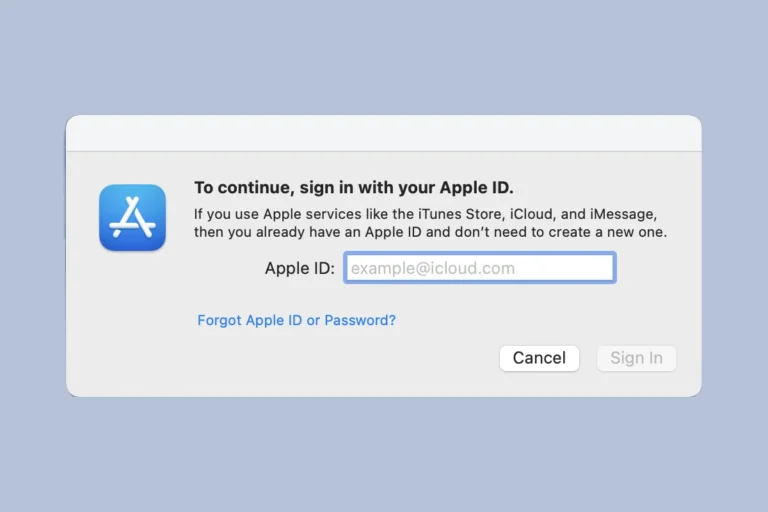If you have an older MacBook Pro, replacing the battery can make it work like new again. Over time, the battery wears out, which can cause the laptop’s performance to decline. It’s especially important for people who use their MacBook Pro for work or school to have a good battery, so the laptop works well whenever they need it. A new battery will let you use your MacBook Pro without plugging it in for longer. This is one of the great things about having a laptop. Depending on your MacBook Pro model, replacing the battery might be simple or more complex. Some older models have batteries that are easy to take out and replace. Newer models might have batteries that are stuck in with adhesives, so you’ll need to be careful when taking the laptop apart. Before you try to replace the battery yourself, think about whether you have the skills to do it safely. If you’re not sure, it might be better to have a professional do it to avoid damaging your laptop.
A DIY Battery Replacement Guide
Replacing your MacBook Pro’s battery can breathe new life into your device and improve its performance. While it might seem daunting, it’s a task you can tackle with the right tools and guidance. Let’s walk through a step-by-step process:
Gather Your Tools
Before you start, make sure you have the necessary tools:
- Pentalobe screwdriver (for opening the MacBook)
- Phillips #00 screwdriver (for internal screws)
- Spudger or plastic opening tool
- New MacBook Pro battery (compatible with your model)
- Suction cups (optional, for easier opening)
Safety First
Always remember to power off your MacBook and unplug it from any power source before starting any repairs. Additionally, ground yourself to prevent static discharge, which can damage sensitive components.
Opening the MacBook Pro
- Place your MacBook Pro upside down on a clean, soft surface.
- Use the pentalobe screwdriver to remove the screws securing the bottom case.
- Gently pry open the bottom case using a spudger or suction cups.
Disconnecting the Battery
- Locate the battery connector on the logic board.
- Use the spudger to carefully pry up the connector, disconnecting the battery.
Removing the Old Battery
- Remove the screws securing the battery to the top case.
- Gently lift the old battery out of the MacBook.
Installing the New Battery
- Place the new battery in the same position as the old one.
- Secure it with the screws you removed earlier.
- Reconnect the battery connector to the logic board.
Closing the MacBook Pro
- Carefully align the bottom case with the top case.
- Press down on the edges to snap it into place.
- Reinsert and tighten the pentalobe screws.
Important Notes
- Before starting, consult Apple’s official battery replacement guide or a reputable third-party guide for your specific MacBook Pro model.
- If you’re unsure about any step, seek professional help to avoid damaging your device.
- Always use genuine Apple batteries or high-quality third-party replacements.
With patience and careful attention to detail, replacing your MacBook Pro’s battery is a task you can accomplish yourself. This simple upgrade can significantly extend the life of your device and enhance its performance.
Key Takeaways
- An up-to-date MacBook Pro battery ensures optimal performance.
- Users should be aware of their MacBook Pro model’s battery replacement method.
- Professional replacement service is recommended for complex battery replacements.
Preparing for Battery Replacement
Replacing a battery in a MacBook Pro requires careful preparation. This section outlines the steps to ensure a safe and successful replacement.
Safety and Discharge Precautions
Before starting a battery replacement, safety comes first. Users should wear gloves to protect against spills from swollen batteries. It’s crucial to discharge the MacBook Pro’s battery below 25% power. This reduces the risk of a fire if the battery is accidentally punctured.
Required Tools and Parts
To replace a MacBook Pro battery, users need the right tools and parts. A pentalobe driver opens the case. T5 and T3 Torx drivers remove internal screws. Use a spudger, a suction handle, and an opening pick to safely lift and detach components. Battery replacement kits often come with the necessary replacement adhesive.
MacBook Pro Model Identification
Correctly identifying the MacBook Pro model is essential. The model affects which battery to buy and the specific repair process. Details about MacBook Pro models, like the MacBook Pro 16 or those with Retina displays, can be found on the underside of the machine or by checking the computer’s ‘About This Mac’ section.
Battery Replacement Process
The replacement of a MacBook Pro battery is a technical procedure. It involves several steps such as opening the laptop, removing the old battery, and installing a new one. If not carried out properly, it can cause damage to your MacBook Pro. It is recommended that this process is done by an authorized service provider. However, for those familiar with electronic repair, the following outlines the basic process.
Opening the MacBook Pro
To start, you need the right tools. A P5 Pentalobe driver is used to remove the ten screws from the lower case. Once all screws are out, gently pry the case open. MacBook Pros have clips that also hold the lower case in place. These hidden clips require careful handling to avoid damage.
Removing and Replacing the Battery
Once inside, the battery replacement begins. The MacBook Pro uses stretch-release adhesives to secure the battery. A battery board determines the battery’s connection to the laptop. Remove the connecting screws with care. Note the trackpad, which may have a ZIF connector. This needs to be detached without affecting the trackpad cable. Once free, use the adhesive strip tabs to slowly and steadily remove the battery. Avoid rushing as this could tear the adhesive strips.
Reassembly and Post-Installation Test
After setting the new battery in place, reassemble by reversing the disassembly steps. Ensure all screws, washers, and a cable bracket are securely fastened. Once the MacBook Pro is reassembled, perform a test to see that the new battery is functioning correctly. It’s vital to confirm the battery service is successful and the MacBook Pro operates smoothly.
If you don’t possess the necessary skills or tools, seek out an Apple Store or an authorized service provider for professional battery service. They can manage the replacement with the appropriate expertise and care.