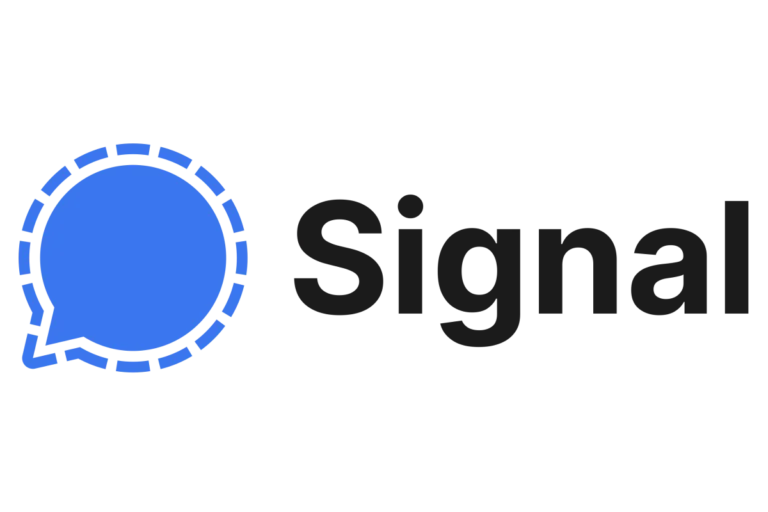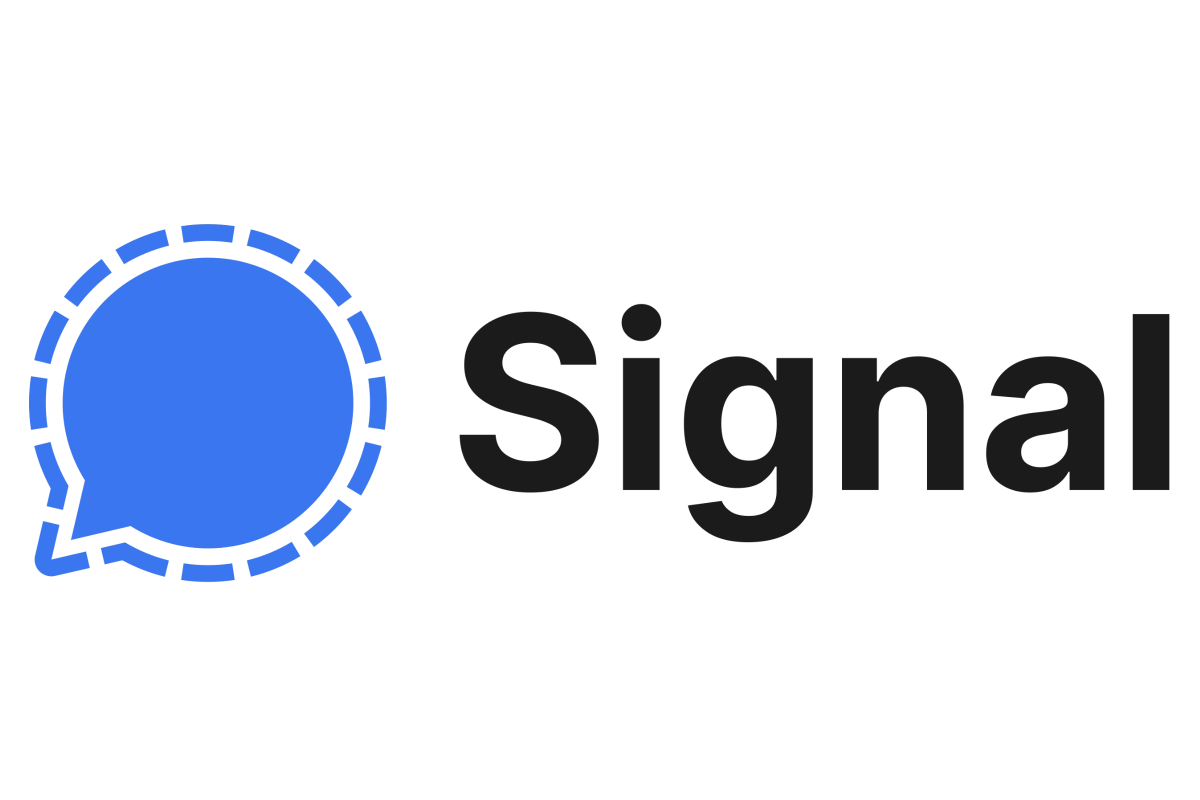
Finding someone on Signal is a straightforward process that maintains the privacy the app is known for. Signal is a secure messaging app that’s open-source and famous for its end-to-end encryption, which ensures that only the communicating users can read the messages. Operated by a non-profit foundation, it has become a preferred choice for those who prioritize security in their digital conversations. The app’s user-friendly interface allows users to effortlessly search for and manage contacts.
To locate a friend on Signal, users only need to tap the search icon, which is immediately recognizable by its magnifying glass emblem. Entering a name or phone number into the app’s search bar promptly lists matching results from the user’s contact list and previous conversations, making it easy to start a new secure chat or add a new contact to Signal.
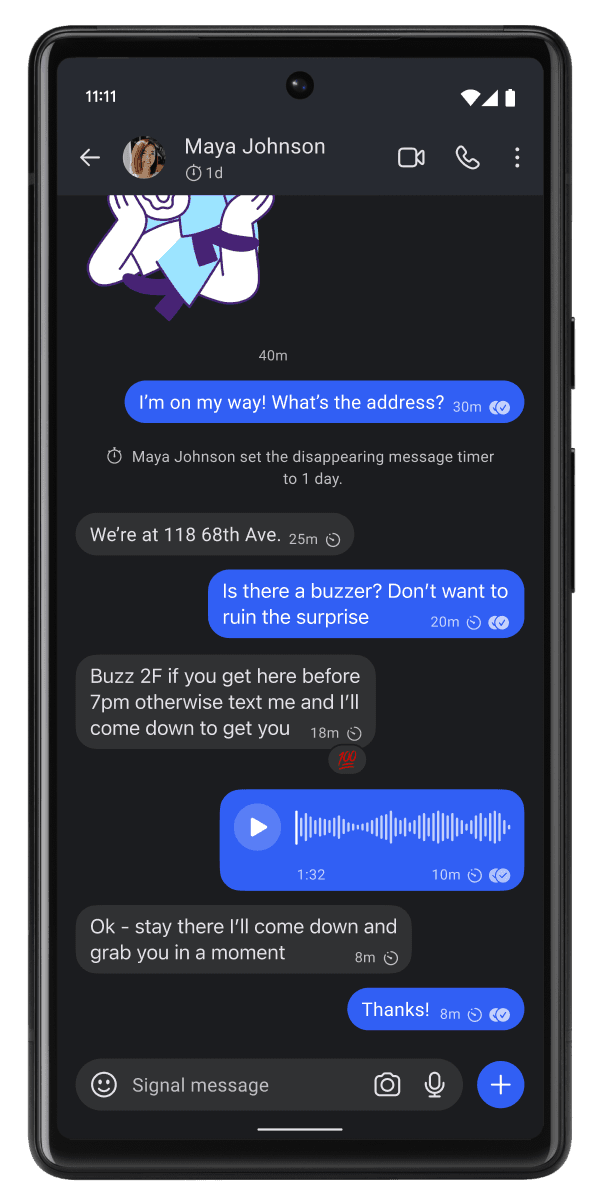
How To Connect With Others on Signal
Signal is a popular messaging app known for its privacy and security. But figuring out how to find people on the platform can be a bit tricky. Here’s a breakdown of the ways you can connect with others on Signal.
Searching By Phone Number
The most common way to find someone on Signal is by using their phone number:
- Open the Signal app.
- Tap the “Compose” icon (looks like a pencil).
- Select “Find by phone number”.
- Enter the person’s phone number.
- If they have a Signal account, you’ll be able to start a chat. If they don’t, you can invite them to join.
Finding People Through Signal Usernames
If someone has set a Signal username, you can also search for them this way:
- Open the Signal app.
- Tap on your profile (top left corner)
- Tap “Settings”
- Go to “Account”
- Tap “Username” in the Sharing section and set a username.
- To search for someone else:
- Tap the “Compose” icon
- Select “Find by username”
- Enter their exact username
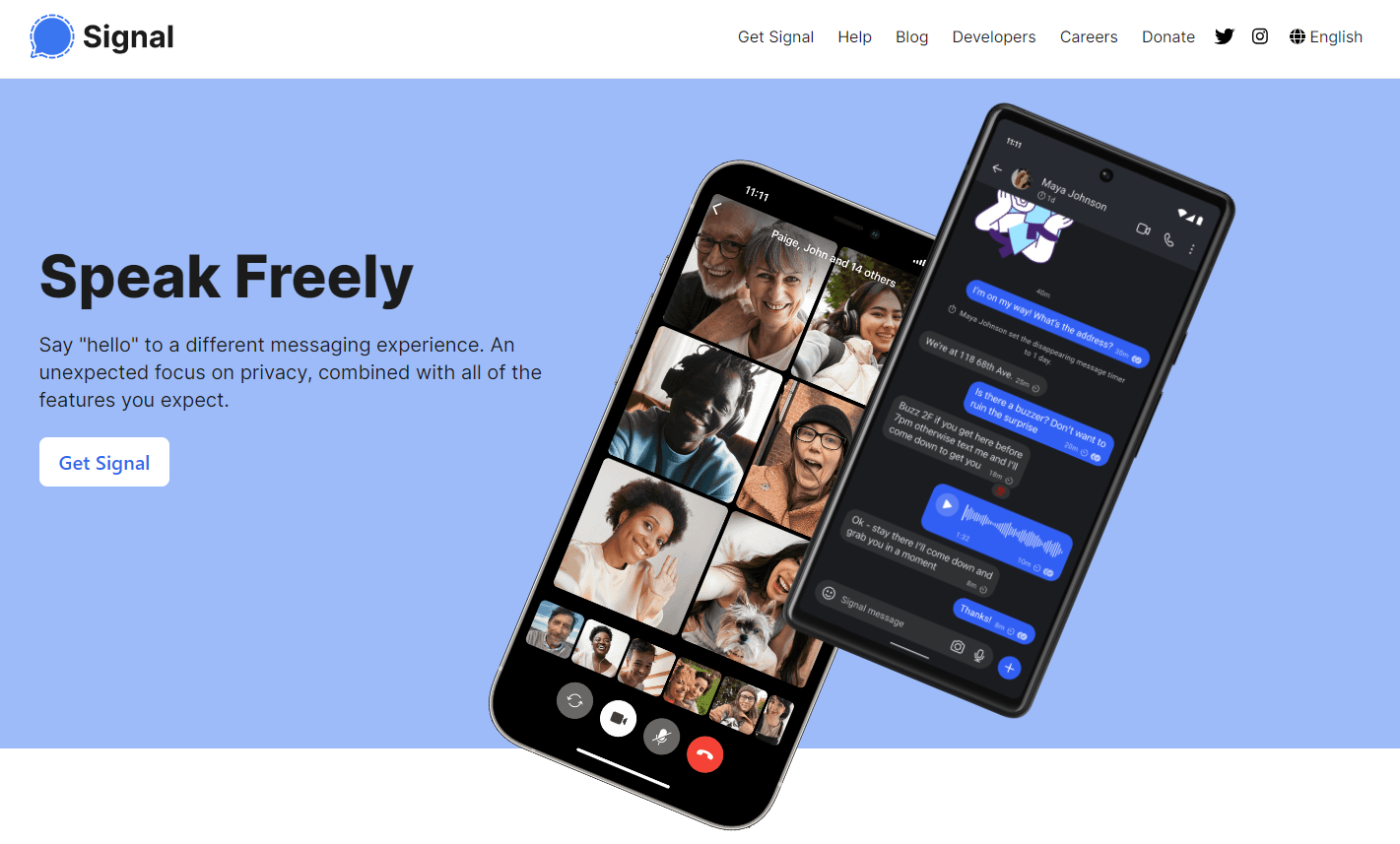
Inviting Friends to Signal
If you don’t see the person you’re looking for, you can invite them to Signal:
- Open the Signal app.
- Tap the “Compose” icon.
- Select “Invite friends to Signal”.
- Choose your preferred method of sending an invite (text message, email, etc.).
Important Things to Remember
| Feature | Description |
|---|---|
| Privacy | Signal is designed around privacy. People won’t be able to find you on Signal unless you share your phone number or username with them. |
| Notifications | Signal won’t notify the person you’re searching for until you actually send them a message. |
| Groups | You can also add people you know to existing Signal groups. |
Key Takeaways
- Signal offers a user-friendly way to find and initiate secure conversations.
- The app ensures privacy with end-to-end encryption in messaging.
- Signal is supported by a non-profit and remains open-source for transparency.
Setting Up Signal
Starting out with Signal is straightforward. It’s all about downloading the app, creating your account, and understanding the security that’s keeping your conversations private.
Installing Signal on Your Device
To get Signal, download it from your phone’s app store. For Android devices, visit the Google Play Store. If you’re using an iPhone, find it in the App Store. There’s also a version for desktops, which works on Windows, Mac, and Linux systems. After downloading, the app will guide you through the installation process.
Creating Your Signal Account
When you open Signal for the first time, it will ask for your phone number. Don’t worry, this is just for identity verification. You’ll receive a verification code through a text message or phone call. Enter this code in the app to confirm it’s really you. Set up a Signal PIN next – this keeps your information secure and makes sure only you can access your Signal account.
Understanding Signal’s Security Features
Signal is known for its strong privacy and security. It uses an advanced encryption protocol to make sure your messages are seen only by you and the person you’re chatting with. Pay attention to safety numbers: these unique codes verify that your chats are encrypted. Signal also allows you to add a screen lock for extra privacy. Your conversations are safe with Signal, as it puts your security at the forefront.
Finding and Managing Contacts on Signal
Signal makes it simple to add new friends, manage conversations, and utilize advanced features to keep in touch in a secure manner.
Adding Contacts to Signal
To add someone to your Signal contact list, save their phone number in your phone’s address book. Open Signal and tap the compose button to see your Signal contacts. If Signal permissions are enabled, your contacts from your phone will be automatically synced. For increased privacy, you can scan a contact’s QR code instead of manually entering their phone number.
Managing Your Signal Conversations
After adding contacts, managing your chats is straightforward. To keep your conversations organized, you can delete messages or entire chats, and block contacts you no longer wish to communicate with. Signal also enables you to mute notifications for a conversation, making it easier to focus without interruptions.
Advanced Communication Options
Signal offers several advanced features to enhance your messaging experience. You can transfer chats to a linked device, which is helpful if you switch phones but want to keep your messages. Group chats can support up to 100 members, and Signal gives you control over group chat settings like disappearing messages and read receipts. For individual messaging, Signal has options for voice calls, video calls, and sending photos.
Frequently Asked Questions
When you’re looking to make the most of Signal’s capabilities, it’s natural to have questions. Let’s address some common queries to enhance your experience with the app.
How do I add a new contact to Signal using their phone number?
To add someone on Signal using their number, open the app. Tap on the pencil icon and enter the person’s phone number. If they’re on Signal, they’ll pop up on your contacts list right away.
Can I locate someone on Signal if I do not have their phone number?
You can’t find someone on Signal without their phone number. The app relies on phone numbers for identifying users, so you’ll need the number to add them as a contact.
What is the process to check if a contact is using Signal on an Android device?
To see if someone is on Signal on an Android device, tap the pencil icon. If your contact is on Signal, they will show up in your list. The app automatically detects Signal users in your contacts.
How can I tell if someone is using Signal on my iPhone?
Just like Android, tap the pencil icon on your iPhone’s Signal app. Look at your contact list—if they’re using Signal, their name will be there.
Is it possible for someone I don’t know to find me on Signal?
Only if they have your phone number. Signal does not display user profiles publicly and somebody must have your number first to add you or send you a message.
Are usernames used to search for people on Signal, or is it phone number only?
Signal uses phone numbers to find and connect people, not usernames. You need someone’s phone number to search for them and start a conversation.