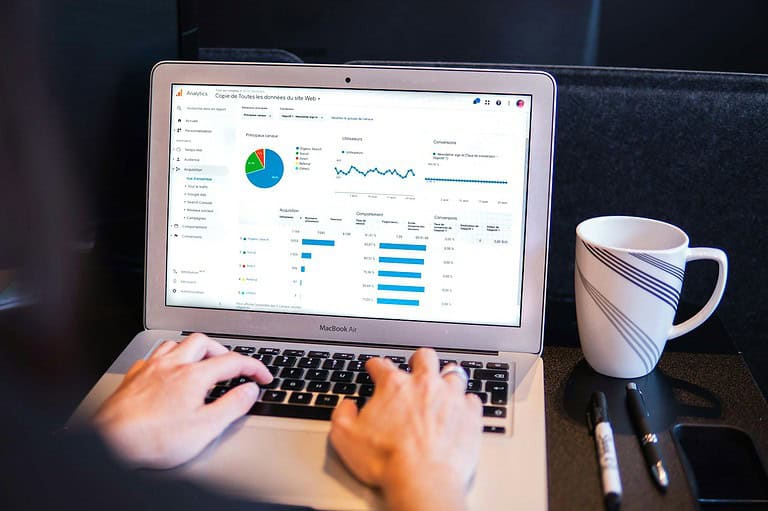Struggling to edit a PDF without Adobe Acrobat? You’re not alone. Many people find themselves needing to tweak or update PDF documents but hesitate at the cost and complexity of Adobe Acrobat. Thankfully, there are several free and easy alternatives to get the job done.
Using online tools like PDF Candy or Smallpdf, you can modify text, add images, and even reorganize pages without downloading any software. For instance, PDF Candy provides a straightforward way to upload and edit your files directly in your web browser. Another great option is Google Docs, where you can import your PDF and make changes easily.
These methods are not only free but also user-friendly, making PDF editing accessible for everyone. From simple text edits to more complex document formatting, these tools provide a range of options to meet your needs.
Editing PDFs Made Easy: No Adobe Required
Online PDF Editors
These web-based tools let you edit PDFs right in your browser:
- PDF Candy: Offers a variety of editing tools, like adding text, images, and annotations.
- Smallpdf: Easy-to-use with a clean interface, perfect for quick edits.
- Sejda: A powerful editor with features like merging, splitting, and converting PDFs.
Free Desktop PDF Editors
These software options provide more features than most online editors:
- LibreOffice Draw: An open-source drawing program that can also edit PDFs.
- Inkscape: Primarily a vector graphics editor, but it can open and edit PDFs as well.
- PDFsam Basic: Designed for merging, splitting, and rotating PDFs.
Microsoft Word
Believe it or not, Microsoft Word can open and edit PDFs. Simply open your PDF in Word, make your changes, and save it as a PDF again. This is a convenient option if you already have Word installed.
Google Docs
Similar to Word, Google Docs can also be used to edit PDFs. Upload your PDF to Google Drive, open it with Google Docs, and edit away.
Preview (Mac)
If you’re a Mac user, Preview has basic PDF editing capabilities. You can add text, signatures, and annotations.
PDF Editor Comparison
| Editor | Type | Ease of Use | Features | Cost |
|---|---|---|---|---|
| PDF Candy | Online | Easy | Basic editing | Free (with limitations) |
| Smallpdf | Online | Easy | Basic editing | Free (with limitations) |
| Sejda | Online | Moderate | Advanced editing | Free (with limitations) |
| LibreOffice Draw | Desktop | Moderate | Advanced editing | Free |
| Inkscape | Desktop | Advanced | Vector editing, basic PDF editing | Free |
| PDFsam Basic | Desktop | Easy | Merging, splitting, rotating | Free |
| Microsoft Word | Desktop | Easy | Basic editing | Paid subscription (usually included with Office) |
| Google Docs | Online | Easy | Basic editing | Free |
| Preview | Desktop (Mac) | Easy | Basic editing | Free (included with macOS) |
Key Takeaways
- Free tools like PDF Candy and Smallpdf offer easy PDF editing.
- Google Docs can upload and edit PDFs directly.
- No need to install software to modify PDF files.
Understanding PDF Editing Software and Alternatives to Adobe Acrobat
Editing PDF files without Adobe Acrobat is possible through both free and paid software. There are many tools available that can help you edit text, add images, or sign documents.
Free and Freemium PDF Editors
Free and freemium PDF editors offer many basic functions. Tools like PDF Candy allow users to annotate, highlight, and add text to documents. Some tools have limits, like file size or the number of edits. Freemium versions often let you use more features if you choose to pay. Choose these editors if you need simple tasks done without spending money.
PDF Editing Features and Tools
PDF editors come with various features. Some popular ones include Foxit PDF Editor and PDF-XChange Editor. These tools let users edit text, add images, annotate, highlight, and draw. More advanced features include electronic signatures, merging multiple PDFs into one file, splitting one PDF into parts, and compressing files to save space. The right features depend on your needs.
Online vs. Offline PDF Editing Solutions
Online PDF editors are handy because you can access them from any device with an internet connection. Tools like PDFescape work in your web browser and offer basic editing for free. The downside is the need for an internet connection. Offline editors are software that you install on your computer. They don’t need an internet connection to work and often have more features. These are good for larger projects or frequent users.
Cross-Platform PDF Editing
Some PDF editors work across multiple operating systems like Windows, macOS, iOS, and Android. This is helpful if you work on different hardware. Examples of cross-platform editors include Foxit PDF Editor and PDF-XChange Editor. These tools keep your files accessible whether you use a PC, a Mac, or a mobile device. This flexibility can save time and make work easier to manage.
Workflow and Integration
Workflow and integration make it easy to edit PDFs without Adobe. You can use cloud services and word processors to import, export, and modify documents.
Integrating with Cloud Services
Integrating cloud services helps manage PDF edits. Use Google Drive to upload, edit, and share PDFs. After uploading a PDF, open it with Google Docs to edit existing text, add images, or convert it to another format (such as Word or PowerPoint).
For more advanced workflows, you can use Microsoft’s Power Automate with the Adobe Sign connector. This helps automate tasks like sending PDFs for signatures. You can also integrate with popular services like Dropbox and OneDrive for easy access and storage.
Editing PDFs in Word Processors
Word processors such as Microsoft Word can edit PDFs. Open a PDF directly in Word to convert it to a Word document. This allows for extensive editing, including changing text, adding images, and reformatting.
Google Docs is another option. Convert your PDF by uploading it to Google Drive and opening it with Google Docs. This method supports basic edits and is useful for collaboration.
LibreOffice also supports PDF editing. Just open the PDF in LibreOffice Draw to make modifications. This software is free and open-source, making it accessible to everyone.
Frequently Asked Questions
Editing PDFs without Adobe can be easy and practical. This section will help answer some common questions about free tools and methods for editing PDFs.
What are some free alternatives to Adobe for editing PDF files?
There are many options for free PDF editors. Tools like PDF Candy and PDFLiner let you edit PDFs online at no cost. Another choice is Google Docs, which can also handle PDF edits.
Can I edit a PDF document directly online?
Yes, you can. Websites like PDF Candy allow direct online edits. These tools let you make changes without downloading any software. You can add text, images, or annotations directly in your browser.
What methods are available to edit a PDF on a Mac without using Adobe?
Mac users can use the Preview app that comes pre-installed. This tool lets you add text, shapes, and comments to PDFs. Additionally, web-based tools like PDF Candy work on any device, including Macs.
How to modify a PDF using Microsoft Word?
First, open Microsoft Word. Then, go to “Open” and choose your PDF file. Word will convert the PDF to an editable document. Once you finish editing, you can save it again as a PDF. This method works well for text-heavy documents.
Is it feasible to alter a PDF file without utilizing any specialized software?
Yes, it is. Google Docs is a good option. Upload your PDF to Google Drive, then open it with Google Docs. You can edit the document and save it back as a PDF. This method doesn’t need any extra software.
What steps should I follow to convert a PDF to an editable format?
First, upload your PDF to a Google Drive account. Open the file with Google Docs to convert it. You can then make your edits. Afterward, you can download the file as a PDF again. This is a simple process that anyone can follow.