
Having trouble with the Hulu app can be frustrating, especially when you want to watch your favorite shows. The first thing to try if Hulu is not working is to close the Hulu app completely and then reopen it. This simple step can fix many small issues by refreshing the app. If the app still doesn’t work, check your internet connection. Make sure your device is connected to Wi-Fi or another reliable internet source.
You can run a speed test to ensure your internet speed meets Hulu’s requirements. For ongoing problems, consider updating, restarting, or reinstalling the app. These steps can help fix more serious issues and get everything running smoothly. By following these steps, you can better enjoy your Hulu content without interruptions.
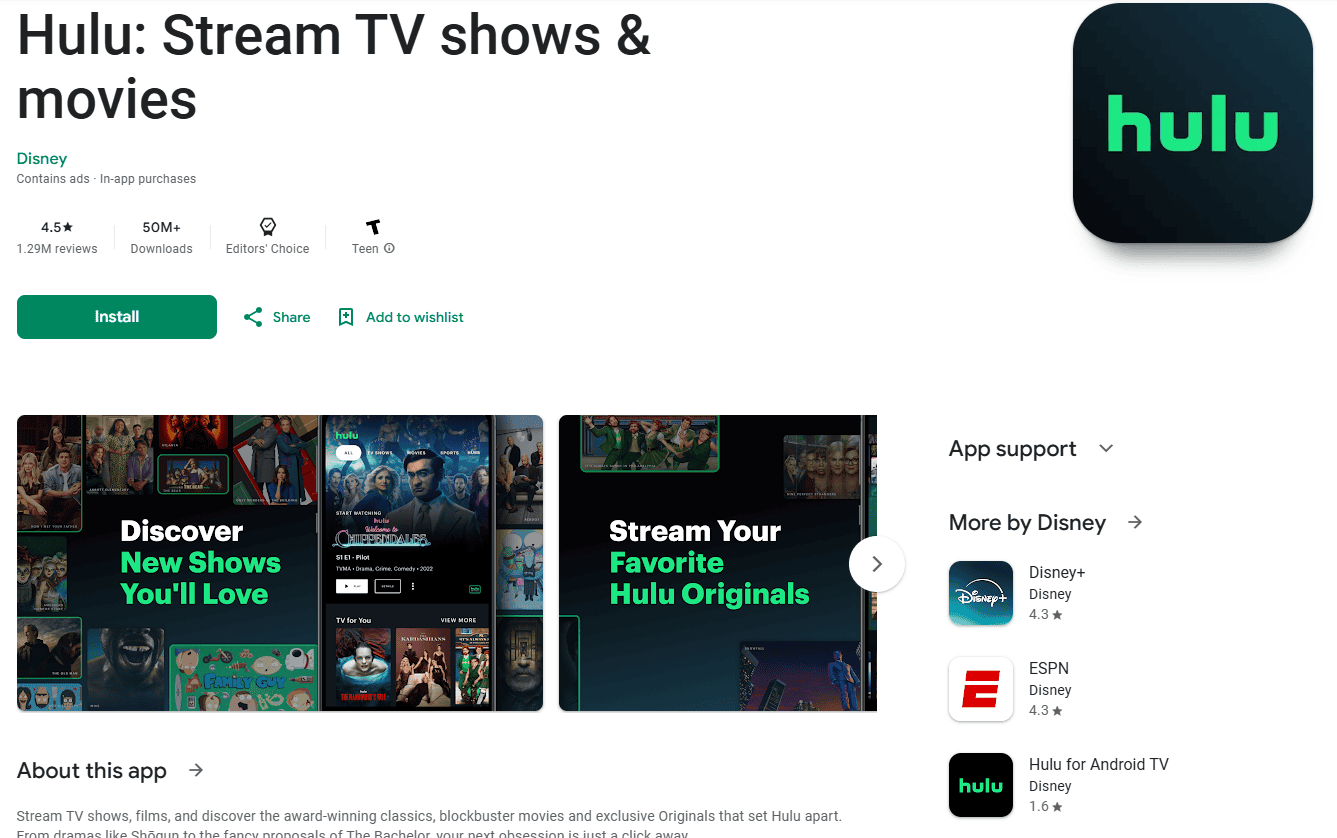
Troubleshooting the Hulu App: Getting Back to Streaming
Experiencing problems with the Hulu app can disrupt your streaming enjoyment. Whether you’re facing error messages, buffering issues, or the app simply won’t load, this guide provides troubleshooting tips to help you resolve common problems and get back to watching your favorite shows and movies.
General Troubleshooting Steps
These initial steps can often resolve many common Hulu app issues:
- Check your internet connection: Ensure you have a stable internet connection with sufficient bandwidth for streaming.
- Restart the Hulu app: Close the app completely and reopen it.
- Restart your device: Restart your streaming device, smart TV, or mobile device.
- Check for updates: Make sure your Hulu app and device software are up to date.
- Clear the app cache: Clear the Hulu app’s cache and data.
Specific Troubleshooting Steps
If the general steps don’t resolve the issue, try these more specific troubleshooting tips:
- Error messages: Pay attention to any error codes or messages displayed. These can provide clues about the problem. Look up the error code on the Hulu help website for specific troubleshooting steps.
- Buffering or playback issues: Try lowering the video quality settings. If you’re using Wi-Fi, try moving closer to your router or switching to a wired connection.
- App won’t load: Uninstall and reinstall the Hulu app.
- Login problems: Ensure you’re using the correct email and password. Reset your password if needed.
- Device-specific issues: Check the Hulu help website for troubleshooting tips specific to your streaming device or smart TV.
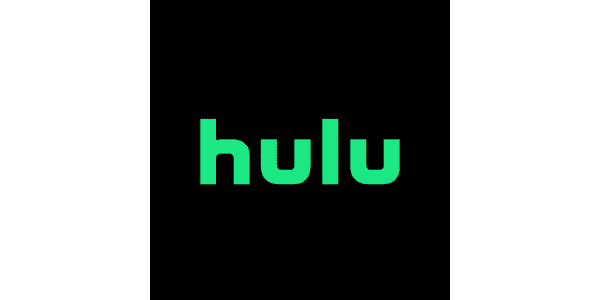
Hulu App Troubleshooting Table
| Issue | Possible Causes | Solutions |
|---|---|---|
| App won’t load | Corrupted app data, network issues, device compatibility | Restart device, check internet connection, uninstall and reinstall app, check for device compatibility issues. |
| Buffering or playback issues | Slow internet speed, network congestion, low device memory | Lower video quality, improve Wi-Fi signal, restart device, clear app cache, close other apps. |
| Error messages | Various issues indicated by specific error codes | Check Hulu help website for error code definitions and troubleshooting steps. |
| Login problems | Incorrect login credentials, account issues | Verify email and password, reset password, contact Hulu support. |
| Device-specific issues | Compatibility problems, device settings | Check Hulu help website for device-specific troubleshooting tips, update device software, contact device manufacturer. |
Contacting Hulu Support
If you’ve exhausted all troubleshooting steps and are still experiencing issues, contact Hulu support for assistance. They can provide personalized guidance and help you resolve more complex problems.
Hulu Plans and Features
Hulu offers a variety of plans to suit different viewing preferences. These include:
- Hulu (With Ads): This basic plan provides access to Hulu’s streaming library with limited commercial interruptions.
- Hulu (No Ads): Enjoy ad-free streaming of Hulu’s library with this plan.
- Hulu + Live TV: This plan combines Hulu’s streaming library with live TV channels, including news, sports, and entertainment.
Key Takeaways
- Fully close and reopen the Hulu app
- Check and confirm your internet connection
- Update, restart, or reinstall the Hulu app if issues persist
Troubleshooting the Hulu App
This section provides solutions for fixing issues with the Hulu app. It focuses on internet and device connectivity, resolving common Hulu errors, and optimizing app performance across various devices.
Checking Internet and Device Connectivity
Make sure your device is connected to the internet. Slow internet speeds can cause problems with streaming services like Hulu. Check your internet speed using an online speed test. Aim for at least 3 Mbps for standard definition and 8 Mbps for high definition streaming.
Restart your modem and router. This can often resolve connectivity problems. Disconnect the power for 30 seconds, then plug them back in.
Use a wired Ethernet connection if possible. If using Wi-Fi, move closer to the router. A strong Wi-Fi signal improves streaming quality. Also, verify if other devices on the network are causing slow speeds.
Identifying and Resolving Common Hulu Errors
Hulu errors often come with codes that help identify what’s wrong. If you see an error code, search for it on Hulu’s Help Center for specific steps. Common issues include playback errors, HDCP errors, and audio sync problems.
Clear the app cache on your device. On Android, go to Settings > Apps > Hulu > Clear Cache. On iPhone, you may need to reinstall the app. This can fix many glitches.
If you’re using a smart TV or a streaming device like Roku, check for firmware updates. Go to the device’s settings and look for update options. Updates can fix bugs and improve performance.
Optimizing App Performance on Various Devices
Keep your Hulu app updated. App updates often include bug fixes and performance improvements. Visit the app store on your device to check for updates.
Deactivate and reactivate your device if problems persist. Log out of the Hulu app, then log back in. This can refresh the connection.
Manage devices connected to your Hulu account. Go to the Account > Manage Devices section on Hulu’s website. Removing unused devices can help manage connection limits.
For better performance, close other apps and programs running on your device. This ensures Hulu gets more of the device’s resources, which can improve streaming quality.
Frequently Asked Questions
Here are answers to common issues with the Hulu app, covering troubleshooting steps for different devices and resolving streaming problems.
Why won’t Hulu load on my television?
First, check your internet connection. If the connection is strong, restart your TV. If that doesn’t work, uninstall and reinstall the Hulu app. If the issue persists, update your TV’s software.
What steps can I take to resolve Hulu app issues on my iPhone?
Close all background apps and restart your iPhone. Clear cache and data by going to Settings > General > iPhone Storage > Hulu > Offload App. If it still doesn’t work, uninstall and reinstall Hulu.
How do I troubleshoot Hulu app problems on a Samsung TV?
Ensure your Samsung TV is connected to the internet. Restart your TV and router. If the app continues to malfunction, uninstall it from the Smart Hub and reinstall it. Check for firmware updates on your TV.
What could be causing Hulu to not work on Apple TV?
Restart your Apple TV by unplugging it for a few seconds, then plugging it back in. Ensure that your Apple TV is connected to the internet. If Hulu still doesn’t work, delete and reinstall the app. Also, check for software updates.
How can I fix playback errors on Hulu?
Ensure your device has a stable internet connection. Close other apps running in the background. Clear the app’s cache and data. If the issue persists, restart your device and reinstall the Hulu app.
What should I do if my Hulu downloads are failing?
Check your internet connection and ensure that there is enough storage on your device. Restart your device and try downloading again. If downloads fail, uninstall and reinstall the Hulu app. Ensure that your Hulu subscription plan includes downloads.



