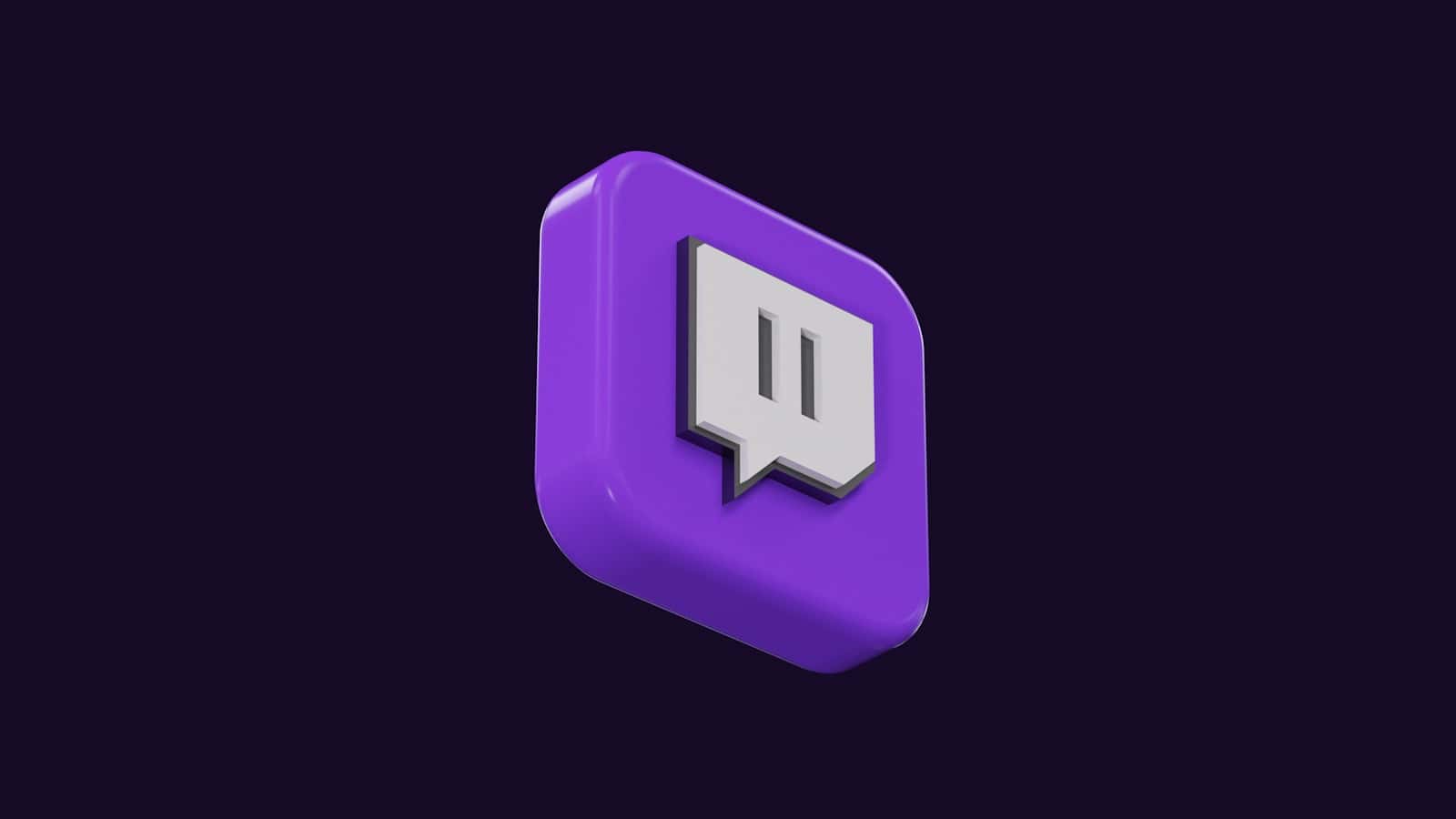
Twitch is a dynamic live streaming platform where you can watch, interact with, and broadcast your own content. It caters to a wide range of interests from gaming and music to sports and travel. Setting up and personalizing your Twitch channel is straightforward, enabling you to start streaming content to viewers across the world rapidly.
Growing your audience on Twitch requires engagement and consistency. It is vital to interact with your viewers, create a regular streaming schedule, and promote your channel through various social media platforms. As your viewer base expands, Twitch offers monetization options, such as subscriptions, donations, and advertising revenue, turning your streaming hobby into a potential income source.
Get Your Stream On: A Beginner’s Guide to Twitch
Gearing Up: Essential Hardware
Before you dive into the world of Twitch streaming, make sure you have the right tools:
- Computer/Console: A reliable computer or gaming console is the heart of your streaming setup. It should have enough power to run your game and streaming software smoothly.
- Camera: A decent webcam or DSLR camera can help you connect with your audience. Consider factors like resolution, frame rate, and low-light performance.
- Microphone: Clear audio is crucial for engaging viewers. Invest in a good microphone, whether it’s a USB mic or a headset with a built-in mic.
- Headphones: Headphones are essential for monitoring your audio and avoiding feedback issues.
- Internet Connection: A stable and fast internet connection with sufficient upload speed is a must for smooth streaming.
Software Selection: Your Streaming Command Center
- OBS Studio: A powerful and versatile free software that offers a wide range of customization options for your stream.
- Streamlabs OBS (SLOBS): A user-friendly version of OBS Studio with additional features like alerts and widgets.
- Twitch Studio: Twitch’s own streaming software, designed for beginners and easy to set up.
Setting the Stage: Creating Your Stream
- Choose a game or activity: Decide what you want to stream. It could be a popular game, a creative hobby, or even just chatting with your viewers.
- Create a Twitch account: Sign up for a free Twitch account and customize your profile with a catchy username, profile picture, and channel description.
- Connect your streaming software: Follow the instructions for your chosen software to link it to your Twitch account.
- Set up your scene: Design the layout of your stream with elements like your webcam feed, game capture, overlays, and alerts.
- Test your stream: Do a test run to ensure everything is working properly before going live.
Engaging with Your Audience
- Interact with viewers: Respond to chat messages, answer questions, and build a community around your stream.
- Use Twitch emotes: Add personality to your chat with Twitch’s unique emotes or create your own custom ones.
- Run polls and contests: Engage your audience with interactive elements like polls and contests.
- Promote your stream: Share your stream on social media and other platforms to attract new viewers.
Monetizing Your Stream
- Subscriptions: Offer paid subscriptions to your channel for exclusive perks like custom emotes and ad-free viewing.
- Bits and Cheers: Viewers can purchase Bits to cheer in your chat, and you’ll earn a portion of the revenue.
- Donations: Allow viewers to donate directly to your channel through PayPal or other payment platforms.
- Sponsorships and affiliate marketing: Partner with brands or promote products to earn commission on sales.
Streaming Essentials at a Glance
| Item | Purpose |
|---|---|
| Computer/Console | Run games and streaming software |
| Camera | Capture video of yourself |
| Microphone | Capture audio of yourself |
| Headphones | Monitor audio and avoid feedback |
| Internet Connection | Transmit your stream to viewers |
| OBS Studio/SLOBS/Twitch Studio | Manage and customize your stream |
Key Takeaways
- Twitch streams a variety of content.
- Engage actively to grow your audience.
- Monetization opportunities are available.
Setting Up Your Twitch Channel
Setting up your Twitch channel correctly is crucial for a successful streaming experience. You’ll need the right hardware, software, and optimized settings to make a mark.
Creating a Twitch Account
To begin streaming on Twitch, you must first create an account. Visit Twitch’s website and sign up using a valid email address. Next, choose a unique username that will define your channel’s identity and help viewers find you.
Choosing the Right Hardware and Software
Your streaming setup requires essential hardware:
- Computer: A PC or Mac with a powerful processor (like an Intel i5 or better) and at least 8GB of RAM.
- Graphics Card: For game streams, NVIDIA or equivalent is advisable for smooth performance.
- Camera: A good quality webcam or camera ensures your stream has a personal touch.
- Microphone: Clear audio is non-negotiable, invest in a quality microphone.
For streaming software, options include OBS (Open Broadcaster Software), XSplit, or Streamlabs OBS. Each has features that cater to different levels of streamers.
Optimizing Stream Settings
Adjust your settings within your chosen software:
- Bitrate: This affects your stream’s quality. A higher bitrate requires a stronger internet connection.
- Resolution and Frame Rate: Typically, 1080p at 60fps is ideal if your hardware and internet can handle it.
Remember to save and test your settings before going live to ensure a smooth streaming experience.
Growing Your Viewer Base
To expand your presence on Twitch, focus on audience engagement, community networking, and the platform’s growth tools.
Engaging with Your Audience
Interact directly with viewers during your stream to foster a loyal following. Employ features like chat to build relationships. Address viewers by name, answer their questions, and consider their feedback to make them feel valued. Consistent engagement can lead to more follows and subscribes.
Networking in the Twitch Community
Connect with other Twitch streamers and content creators. This not only broadens your reach but also exposes you to best practices. Join communities within your game categories or genres to collaborate. Use tags wisely to improve visibility of your streams to the right communities.
Leveraging Twitch Features for Growth
Make full use of Twitch’s dashboard and analytics to understand your audience. Track the success of different games and categories. Explore the Affiliate or Partner Program if eligible, as they offer features like subscriptions that can incentivize viewership. Regularly updating your Twitch account’s tags can help you attract viewers interested in specific content.
Monetizing Your Twitch Stream
Understanding how to effectively monetize your Twitch stream can greatly impact your success. In this section, we’ll cover key options available to you, including ads, subscriptions, and Twitch’s affiliate and partner programs.
Understanding Twitch Monetization
You can earn on Twitch through various methods. One direct way is through ads. As a streamer, you generate revenue every time an ad plays on your channel. Viewers can subscribe to your channel for a monthly fee, benefiting from emotes and other perks. Bits serve as virtual goods that viewers can use to cheer; each Bit cheered equates to real earnings for you.
Maximizing Revenue Streams
To maximize your revenue, diversify your income sources. Encourage subscriptions by regularly engaging with your audience and offering unique content or benefits. Consider using Twitch Prime, available through Amazon Prime, which allows subscribers to support your channel at no extra cost. Additionally, keep an eye on new Twitch features like custom cheermotes and global emotes, which can enhance viewer interaction and, in turn, revenue potential.
Affiliate and Partner Programs
The Twitch Affiliate program is your starting point. It’s accessible for growing channels and provides a share in ad revenue, subscriptions, and Bit contributions. As an affiliate, you get one global emote for your subscribers, too. The Twitch Partner Program is more exclusive and offers additional benefits, including multiple emotes, priority support, and the ability to negotiate the terms of your ads and subscription deals. Work towards meeting the criteria for these programs to tap into higher earning potentials.
Frequently Asked Questions
This section covers essential queries for starting and managing your broadcasts on Twitch.
How do I go live on Twitch using PC or laptop?
To start broadcasting on Twitch via PC or laptop, download broadcasting software like OBS Studio or XSplit. Log into your Twitch account, link the software using a stream key, set up your scene, and hit ‘Start Streaming’. More detailed steps are available in the Quick Start Guide to Streaming on Twitch.
What steps should beginners take to start streaming on Twitch?
Beginners should first create a Twitch account and enable Two-Factor Authentication for security. Next, choose and familiarize yourself with broadcasting software. Optimize settings for stream quality and learn basic features like chat moderation. Uncover more beginner tips at Twitch Creator Camp.
How can one stream games using Twitch Studio?
Use Twitch Studio, Twitch’s own streaming app designed for ease and simplicity. Install Twitch Studio, log in to your account, and follow the guided setup to customize your stream layout and settings. Check the Twitch help page for a step-by-step guide.
In what ways can beginners monetize their Twitch streams?
Beginners on Twitch can earn through viewer subscriptions, donations, and bits. After growing your audience and getting Affiliate status, you can also gain ad revenue. Review Twitch’s monetization options on the Community Guidelines FAQ page.
Is there any cost associated with streaming on Twitch?
No, streaming on Twitch is free. You may need to invest in equipment and software for an enhanced streaming experience, but the platform itself requires no payment to broadcast or watch streams.
What are the key features of the Twitch app for mobile streaming?
The Twitch mobile app lets you watch live streams, interact with viewers, and broadcast directly from your device. Its features include notifications for when channels you follow go live and mobile chat options. Download the app for a complete streaming setup from Twitch.
