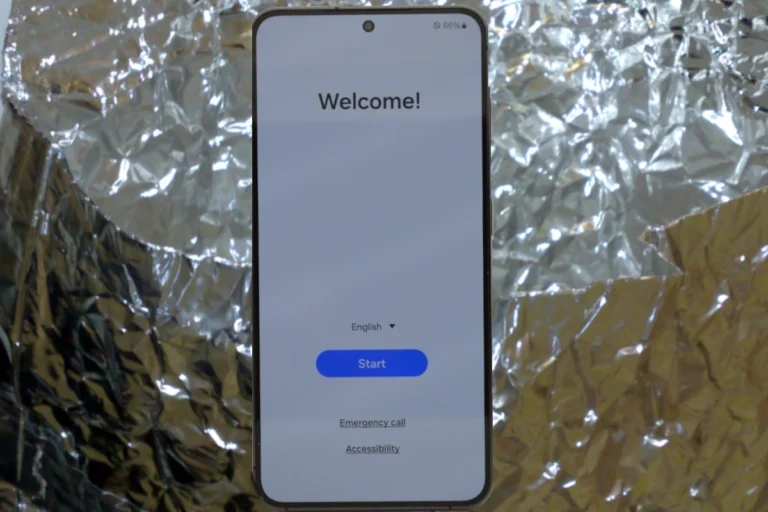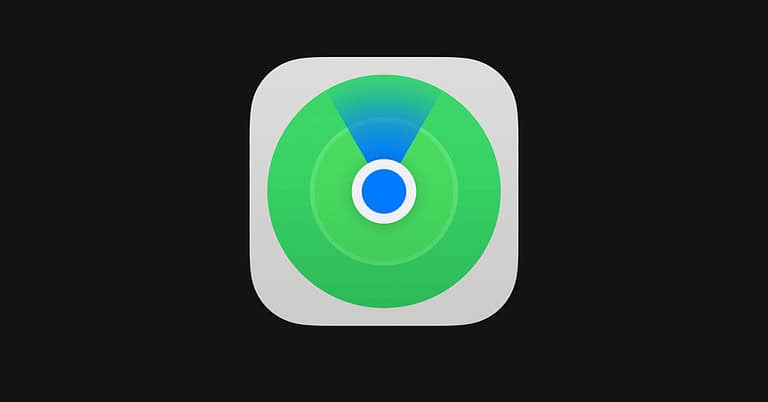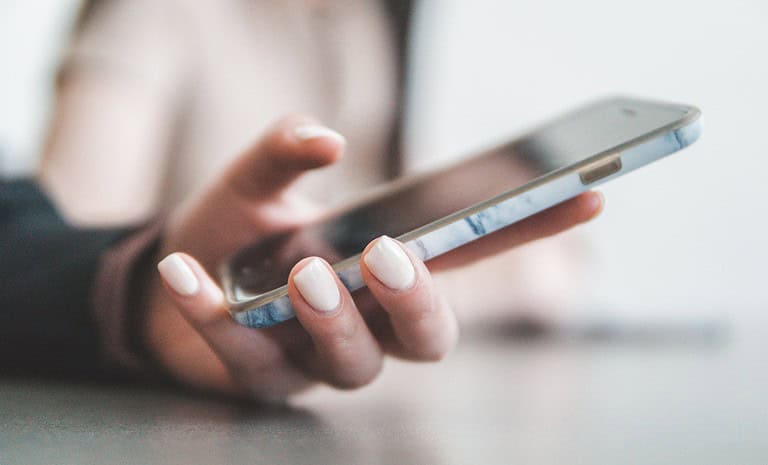Experiencing no sound on a Samsung phone can be frustrating. Users might face this issue with calls, videos, or notifications. To fix no sound on your Samsung phone, first check the volume settings and ensure the device isn’t in silent or vibrate mode.
If adjusting volume settings doesn’t work, try restarting the phone. This can resolve minor software glitches causing audio issues. For wet or damaged phones, dry them thoroughly to remove any moisture from speakers and ports.
Sometimes, specific apps mute sound within their settings. Check in-app sound settings for apps like Instagram or Facebook. These quick steps will help resolve most audio problems on Samsung phones.
Troubleshooting Your Silent Samsung
Check Volume and Sound Settings
- Volume Up: It may seem obvious, but make sure the volume isn’t turned all the way down or muted. During a call, press the physical volume button up.
- Sound Mode: Go to Settings > Sounds and vibration. Ensure your sound mode is set to “Sound” and not “Silent” or “Vibrate.” Also, check individual volume levels for ringtones, media, notifications, and system sounds.
Restart and Check for Blockages
- Restart: A quick restart often fixes minor glitches. Power your phone off, wait a few seconds, then turn it back on.
- Check for Debris: Inspect the speaker grille for any dirt, lint, or debris that could be blocking the sound. Clean it gently with a soft brush or compressed air.
Disconnect Bluetooth Devices
Ensure your phone isn’t connected to any Bluetooth headphones or speakers. If it is, disconnect them to see if sound comes out of the phone’s built-in speaker.
Check Audio Settings in Apps
Open the app where you’re experiencing sound issues (e.g., music player, game). Make sure the app’s volume isn’t muted or low. Some apps have their own sound settings.
Test the Speaker with a Sound App or File
Play a music file or use a sound test app to verify if the speaker itself is functioning. If you hear sound through headphones but not the speaker, the speaker might be the issue.
Check for Software Updates
Outdated software can sometimes cause sound problems. Go to Settings > Software update and see if there are any updates available. If so, install them.
Perform a Factory Reset (Last Resort)
If all else fails, back up your data and perform a factory reset. This will erase all data on your phone and restore it to its default settings. Go to Settings > General management > Reset > Factory data reset.
Troubleshooting Table
| Issue | Possible Solutions |
|---|---|
| Low or no volume | Turn up volume, check sound mode settings |
| No sound in specific app | Check app’s volume settings |
| No sound after getting wet | Dry the phone thoroughly |
| No sound after a software update | Restart, check for newer updates, factory reset (last resort) |
If none of these solutions work, it’s possible there’s a hardware issue with your Samsung phone’s speaker. In that case, it’s best to contact Samsung support or visit a service center for further assistance.
Key Takeaways
- Check and adjust volume settings.
- Restart the phone to fix software glitches.
- Verify in-app sound settings for specific apps.
Initial Troubleshooting Steps
To address sound issues on a Samsung phone, begin with basic troubleshooting. These steps include checking volume settings and sound modes, restarting the device, and inspecting hardware components.
Check Volume and Sound Settings
First, ensure the phone volume is up. Press the volume up button and look for the on-screen slider. Visit the Sounds and Vibration menu in Settings, select Sound, and adjust the volume sliders. Also, ensure the phone is not in Silent Mode or Do Not Disturb. These settings can mute notifications and media sounds. Verify that the Media Volume is also up for apps like music players or video apps.
Restart Your Samsung Phone
Restart your phone to fix minor software glitches. This simple step can refresh the system and solve sound problems. Hold the power button and select Restart. After the device reboots, check if the sound issue is resolved. Sometimes, a software update might be necessary to fix bugs affecting audio performance. Ensure your phone’s software is up to date by visiting the Software Update section under Settings.
Inspect Hardware Components
Check the hardware for issues. Look at the speaker grill for any debris or blockages that could affect sound output. Use a soft brush to clean it gently. Inspect the headphone jack for dirt or obstructions if you use wired headphones. Ensure the headphones are functioning by testing them on another device. Physical damage to the speaker or other hardware components can also cause sound problems, so check for any visible damage.
Advanced Troubleshooting Steps
If basic fixes don’t work, exploring more advanced methods can help. This includes using Safe Mode and performing a factory reset, updating software, and seeking professional support.
Use Safe Mode and Perform a Factory Reset
Safe Mode helps determine if a third-party app is causing the sound problem. To enter Safe Mode:
- Hold the Power button until the Power off option appears.
- Tap and hold Power off, then tap Safe Mode.
Your phone restarts in Safe Mode. Check if sound works. If it does, an app is likely causing the issue. Uninstall any recent apps.
If Safe Mode doesn’t help, a Factory Data Reset might be necessary. Before doing this, back up your data. Go to Settings > General Management > Reset > Factory Data Reset. This will erase all data and restore your phone to default settings.
Update Software and Reset Settings
An outdated operating system can cause various issues including sound problems. Check for updates:
- Go to Settings > Software update.
- Tap Download and install.
Updating can fix bugs and improve performance. If the sound issue persists, try to reset settings without deleting data:
- Go to Settings > General management > Reset > Reset all settings.
This resets all settings to their defaults without erasing data. It can solve software conflicts that a factory reset might miss.
Seek Professional Support
If the problem continues, professional help might be needed. Visit a Samsung service center. Warranty may cover the repair if it’s a hardware issue. Locate a center through the Samsung Members app or the Samsung support website.
Contacting Customer Support is also an option. They can offer guidance or arrange service appointments. If your phone is still under warranty, repairs or replacements might be done at no cost. Always verify warranty status before seeking repairs to avoid unexpected expenses.
Frequently Asked Questions
This section addresses common issues related to sound problems on Samsung phones. It covers troubleshooting steps, potential causes of sound issues, and solutions for specific sound-related problems.
What troubleshooting steps can I take when there’s no sound coming from my Samsung phone’s speakers?
If your Samsung phone’s speakers have no sound, start by checking the volume settings. Ensure the phone is not in silent or vibrate mode. Restarting the phone can also help resolve minor glitches. Additionally, check for Bluetooth connections that might be redirecting the audio.
How can I restore the sound if my Samsung phone’s speaker is not working during calls?
If there’s no sound during calls, press the Volume up button on the side during a call. Make sure the speaker isn’t muted by checking the speakerphone option. You might also want to reboot the phone or try using headphones to detect if the speaker has an issue.
Why might my Samsung phone have suddenly lost sound, and how can I diagnose the issue?
A sudden loss of sound can be due to several factors. Check if the phone is on mute or if the volume is turned down. Clean the speaker area to ensure it’s not blocked. If the issue persists, consider restarting the device or running it in safe mode to rule out software problems.
What can cause the speaker volume on my Samsung phone to become suddenly low, and how can I fix it?
If the speaker volume is suddenly low, dirt or debris might be clogging the speaker. Clean the speaker grill gently. Verify that any protective film on the device isn’t blocking the speaker. Adjust the volume settings in the Sounds and vibration menu in Settings.
How can I check the sound settings on my Samsung phone to ensure they are configured correctly?
To check sound settings, go to the Settings app and select Sounds and vibration. Ensure that all volume sliders are set to the appropriate levels. Verify that sound modes are set correctly and that no specific apps are muting the device.
On my Samsung S21, there is no sound during calls; what steps should I follow to resolve this?
For Samsung S21 with no sound during calls, press the Volume up button during the call. Check the speakerphone option if there’s no sound from the main earpiece. Restart the phone or use the safe mode to determine if any apps might be causing the issue. In some cases, a factory reset may be necessary.