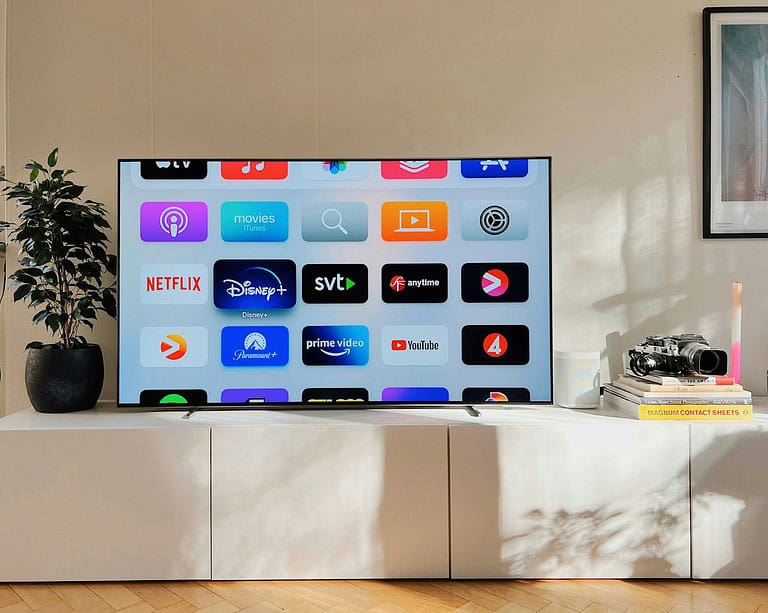Apple TV offers limited web browsing capabilities. Users can access the internet on Apple TV through indirect methods like AirPlay or third-party apps, but there is no built-in web browser.
One popular method involves using AirPlay to mirror your iPhone, iPad, or Mac screen onto the Apple TV. This allows you to browse the web on your device and view it on the larger TV screen. Some third-party apps also provide web browsing functionality on Apple TV.
For those seeking a more direct browsing experience, options like tvOSBrowser exist. This app requires additional setup but provides a dedicated web browser on Apple TV. While not as seamless as browsing on other devices, these methods offer ways to access web content on your TV screen.
Apple TV Web Browsing
Apple TV does not have a built-in web browser. You can use AirPlay to stream a browser from your iPhone, iPad, or Mac to your Apple TV.
Alternatives for Internet Browsing on Apple TV
There are a few apps available that offer web browsing functionality:
- AirBrowser: This app is specifically designed to be a web browser for Apple TV.
- Dolphin Web Browser: This popular mobile browser also has an Apple TV app.
These apps may not provide the same experience as a full-fledged web browser on a computer or mobile device.
Why Apple TV Does Not Have a Built-in Web Browser
Apple likely chose not to include a web browser to keep the Apple TV interface simple and focused on streaming content.
| Feature | Pros | Cons |
|---|---|---|
| No web browser | Simple interface, Easy to use | Limited functionality |
| AirPlay web browsing | Access to full web browser | Requires additional device |
| Alternative web browser apps | Dedicated browsing on Apple TV | May have limited features or usability |
AirPlay for Screen Mirroring
AirPlay allows you to mirror your iPhone, iPad, or Mac screen to your Apple TV. This is useful for sharing content or playing mobile games on a larger screen.
To use AirPlay, make sure your device and Apple TV are connected to the same Wi-Fi network. Then, open the Control Center on your device and tap the Screen Mirroring button. Select your Apple TV from the list of devices.
Key Takeaways
- Apple TV lacks a native web browser but offers indirect browsing methods
- AirPlay allows users to mirror device screens for web browsing on TV
- Third-party apps provide alternative ways to access web content on Apple TV
Understanding Apple TV’s Capabilities
Apple TV offers unique features for accessing digital content on your television. Its capabilities extend beyond simple streaming, though web browsing requires specific methods.
Native Features and Limitations
Apple TV focuses on streaming apps and services. It provides access to popular platforms like Netflix, Hulu, and Apple TV+. Users can watch TV shows, movies, and live sports directly through these apps.
The device lacks a built-in web browser. This limitation prevents direct internet browsing through Safari or other common browsers. Apple’s design choice prioritizes a streamlined entertainment experience over full web access.
AirPlay Mirroring and Screen Mirroring
AirPlay offers a solution for web browsing on Apple TV. This feature allows users to mirror their iPhone, iPad, or Mac screen to the TV. To use AirPlay:
- Connect both devices to the same Wi-Fi network
- Open Control Center on iOS or use the menu bar on Mac
- Select Screen Mirroring
- Choose your Apple TV
Once connected, any web content from your device displays on the TV screen. This method enables browsing through Safari or other mobile browsers.
Third-Party Apps and Alternative Solutions
Some developers have created unofficial web browsing apps for Apple TV. Options like AirBrowser and AirWeb offer limited browsing capabilities. These apps typically require sideloading, which may void warranties.
TvOSBrowser provides a more direct browsing experience. It allows users to enter URLs and navigate web pages using the Apple TV remote. However, its functionality may be limited compared to full desktop browsers.
For the most reliable web browsing, AirPlay remains the recommended method. It provides full access to familiar browsers and ensures compatibility with most websites.
How to Browse the Internet on Apple TV
Apple TV lacks native web browsing capabilities. Users can access web content through alternative methods and third-party applications.
Using AirPlay to Access Web Content
AirPlay enables users to mirror their iPhone, iPad, or Mac screen to Apple TV. This allows web browsing on the TV screen.
To use AirPlay:
- Connect your Apple device and Apple TV to the same Wi-Fi network
- Open Control Center on your device
- Tap “Screen Mirroring”
- Select your Apple TV
Once connected, open Safari or any web browser on your device. The content will display on your TV screen. This method provides full access to websites and online services.
AirPlay Mirroring works best with newer Apple devices and Apple TV models. It offers a simple way to browse the internet without installing additional apps on Apple TV.
Third-Party Browsers and Their Features
Several third-party browsers are available for Apple TV. These apps offer direct web browsing capabilities on the device.
Popular options include:
- AirBrowser: Supports bookmarks and multiple tabs
- TvOSBrowser: Features gesture control for easy navigation
To install a third-party browser:
- Open the App Store on Apple TV
- Search for “web browser”
- Select and download your preferred app
These browsers often have limitations compared to full desktop browsers. They may not support all web technologies or plugins. However, they provide a more integrated browsing experience on Apple TV.
Some browsers require an Apple Developer Account or Xcode for installation. This process can be more complex for average users.
Enhancing Web Browsing Experience on Apple TV
Apple TV users can improve their web browsing experience through optimized settings and efficient navigation methods. Social media access and bookmark management further enhance the convenience of internet use on this platform.
Optimizing Screen Resolution and Control Methods
Apple TV 4K offers high-resolution browsing when paired with compatible displays. Users should adjust their TV’s settings to match the Apple TV’s output for the best visual experience. The Apple TV remote serves as the primary control method, but it can be cumbersome for web navigation.
Alternative control options include:
- Using the Apple TV Remote app on an iPhone or iPad
- Connecting a Bluetooth keyboard for easier text input
- Employing voice commands through Siri for hands-free browsing
These methods can significantly improve the ease of web navigation and text entry on Apple TV.
Accessing Social Media and Bookmark Management
While Apple TV lacks native social media apps, users can access platforms like Facebook through web browsers. Third-party browsers often include features for easier social media navigation on TV screens.
Bookmark management is crucial for efficient browsing. Many web browsers for Apple TV allow users to:
- Save frequently visited sites as bookmarks
- Organize bookmarks into folders
- Sync bookmarks across devices
This feature saves time and improves the overall browsing experience on Apple TV. Users should explore their chosen browser’s settings to customize bookmark options and streamline their web navigation.
Considerations for Developers and Power Users
Developers and power users can explore custom solutions and browser apps for Apple TV, but must navigate technical constraints.
Creating Custom Browser Solutions via TvOS
TvOS, the operating system for Apple TV, offers developers tools to create custom browsing experiences. Xcode, Apple’s integrated development environment, is essential for building tvOS apps. Developers need an Apple Developer Account to access the necessary SDKs and frameworks.
The process involves:
- Setting up Xcode
- Designing the user interface for TV screens
- Implementing WebKit for rendering web content
- Optimizing for remote control navigation
Custom browsers can integrate with streaming services, enhancing the Apple TV 4K experience. Developers should focus on creating intuitive interfaces that work well with the Siri Remote.
Understanding the Limitations of Browser Apps on TvOS
Browser apps on tvOS face several constraints. The lack of a built-in keyboard makes text input challenging. Users often rely on voice search or on-screen keyboards, which can be cumbersome.
Key limitations include:
- Restricted access to some web technologies
- Limited support for certain media formats
- Potential performance issues with complex websites
Power users should be aware that not all web features may work as expected. Some websites might not display correctly due to incompatible layouts or scripts. Despite these challenges, browser apps can still provide basic web access on Apple TV.
Frequently Asked Questions
Apple TV users often have questions about internet browsing capabilities on the device. While Apple TV doesn’t come with a built-in web browser, there are alternative methods to access web content.
Why is there no native web browser on Apple TV?
Apple has not included a native web browser on Apple TV to focus on delivering a streamlined streaming experience. The company prioritizes apps and content designed for TV viewing rather than traditional web browsing.
What are the best third-party web browsers for Apple TV?
Currently, there are no official third-party web browsers available for Apple TV through the App Store. Apple’s strict app guidelines for tvOS limit the development of full-featured browsers for the platform.
How can I get Safari or another browser on my Apple TV?
Users cannot directly install Safari or other browsers on Apple TV. However, they can use AirPlay to mirror their iPhone, iPad, or Mac screen to the TV, allowing indirect access to web content through their devices’ browsers.
Is there a way to access the internet on Apple TV similar to browsing on a computer?
Apple TV doesn’t offer traditional computer-like web browsing. Users can access internet content through dedicated apps for streaming services, news, and other media platforms available on the tvOS App Store.
How do I search for content on Apple TV without a web browser?
The Siri Remote allows users to search for content across various apps using voice commands. The Apple TV interface also includes a universal search feature to find movies, TV shows, and other content across multiple streaming services.
Are there any workarounds to browse the internet on the Apple TV 4K model?
Some users have found unofficial methods to access web content on Apple TV 4K. These include using third-party apps that offer limited web viewing capabilities or setting up a Kodi media center with web browsing add-ons.