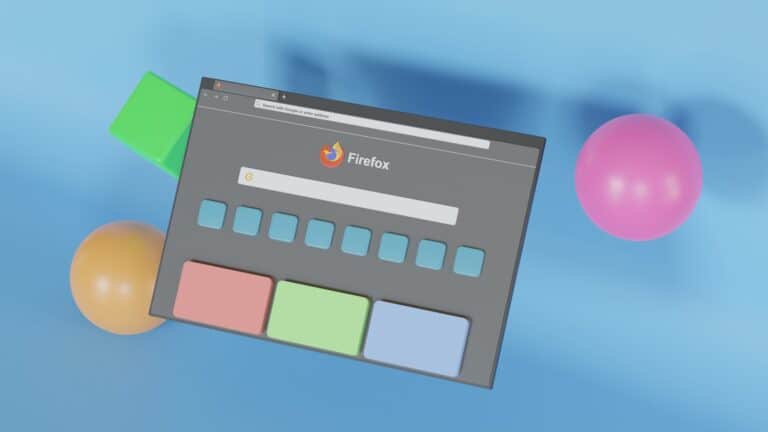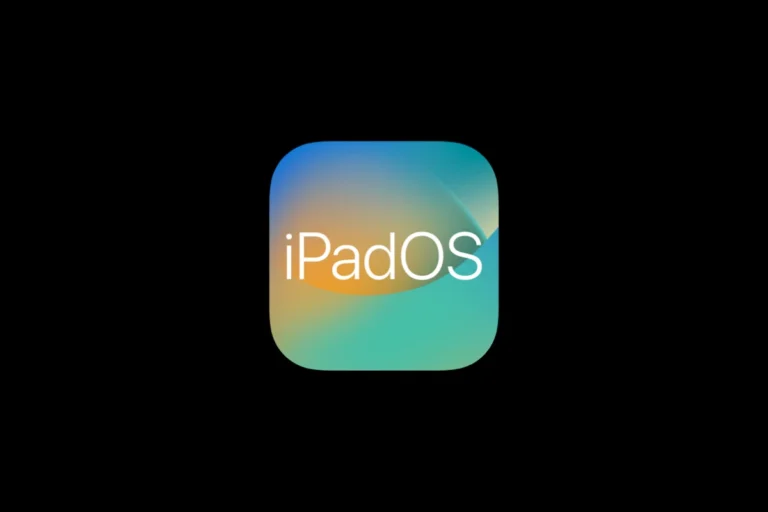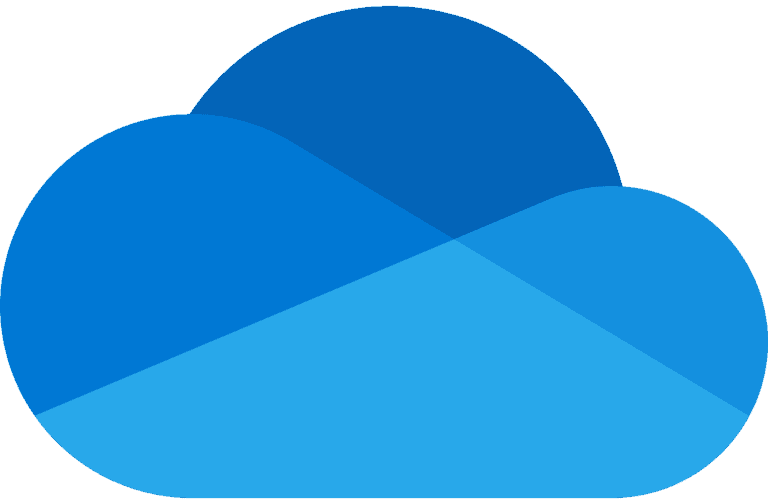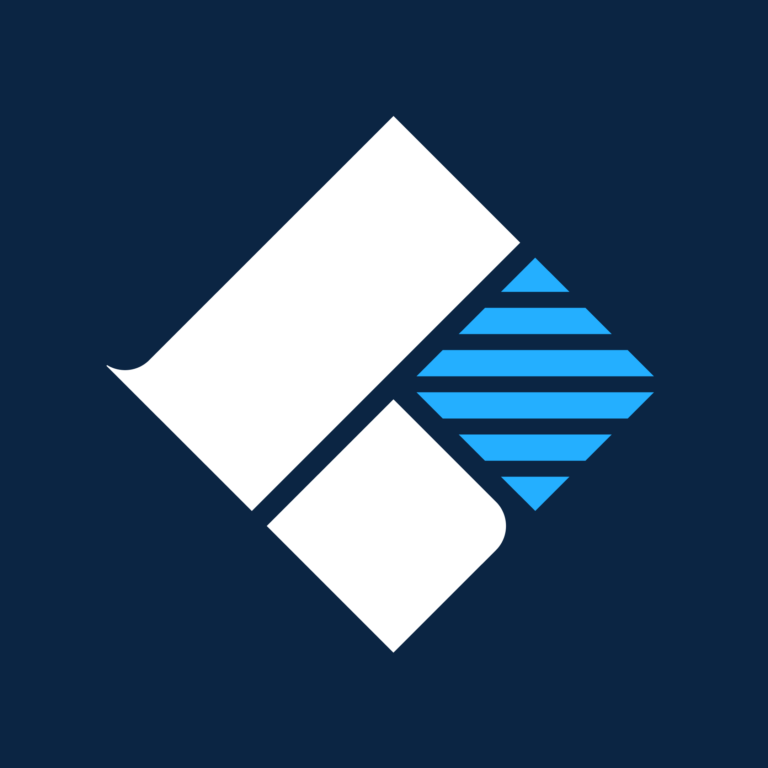Creating braids in Blender can seem intimidating at first, but it’s actually quite approachable with the right techniques. Whether you’re designing a character for animation or creating still 3D art, braided hairstyles add intricate detail and personality to your models. Blender offers several effective methods for creating realistic braids, from using curve modifiers to specialized geometry nodes like the Braid Hair Curves modifier that deforms existing hair curves into beautiful braided patterns.
You don’t need to be a 3D modeling expert to achieve stunning results. Tools like the procedural curve-to-braid generator can transform any curve into a braid regardless of scale or attachment object. This approach saves hours of manual modeling while still giving you creative control over the final look of your braided hairstyles.
🛠️ What You’ll Need
- Blender 3.5+ (older versions work, but tools may differ)
- Basic knowledge of mesh editing and modifiers
- Reference images of braids (for accuracy)
📌 Method 1: Modeling Braids with Geometry
This method is best for stylized or game-ready characters.
- Start with a Curve
- Add a Bezier Curve (
Shift + A > Curve > Bezier). - Shape it along the path where you want the braid to flow (e.g., down the back or side).
- Add a Bezier Curve (
- Create a Braid Segment
- Model a torus or cylinder segment in Edit Mode.
- Adjust it into an oval shape to mimic a braid strand.
- Array Modifier
- Add an Array Modifier to duplicate the segment along the braid path.
- Use Curve Modifier to align the arrayed mesh to your Bezier curve.
- Refine the Shape
- Adjust spacing in the Array Modifier to make the braid tight or loose.
- Add a Subdivision Surface Modifier for smoothness.
📌 Method 2: Using Particle Hair (More Realism)
For realistic braids, Blender’s Hair Particle System works well.
- Add a Scalp Mesh
- Create a mesh (like a scalp cap) where the hair will grow.
- Enable Hair Particles
- Go to Particles > Add System > Hair.
- Adjust length and density.
- Braid Styling
- Switch to Particle Edit Mode.
- Comb the strands into three main groups, then interlace them manually.
- Use Children settings for thickness and volume.
- Refine with Hair Tools
- Add clumping, roughness, and kink in the particle settings for natural variation.
📌 Method 3: Geometry Nodes (Advanced)
If you’re comfortable with Geometry Nodes, you can build a procedural braid system. This allows easy adjustments in braid thickness, length, and twist without manual modeling. (Best for flexible workflows or multiple characters.)
🎯 Pro Tips
- Use Reference Images: Real braids have subtle twists and unevenness.
- Mix Methods: Combine geometry for the braid body and particle hair for flyaways.
- Keep It Low-Poly (for Games): Bake normal maps from high-poly braids to optimize performance.
- Experiment with Materials: Add anisotropic shaders for realistic hair shine.
✅ Conclusion
Creating braided hair in Blender can be as simple or complex as you need. For stylized characters, geometry + curves work best. For realism, particle systems or geometry nodes give you more control. With practice, you’ll be able to create braids that bring your characters to life.
Key Takeaways
- Blender’s Braid Hair Curves modifier transforms existing hair curves into realistic braids with customizable thickness and pattern.
- You can easily create braids using curves and modifiers without needing advanced 3D modeling skills.
- Procedural braiding techniques save significant time while allowing for artistic adjustments to fit various character designs.
Getting Started with Blender
Before diving into creating braided hair, you need to understand Blender’s basics and set up your workspace properly. A well-organized environment will make the hair creation process much smoother and more efficient.
Understanding the Blender Interface
Blender’s interface can seem overwhelming at first, but you’ll quickly get comfortable with it. The default layout consists of several key areas:
- 3D Viewport: This is where you’ll see and manipulate your 3D models
- Properties Panel: Located on the right side, it contains settings for objects, materials, and modifiers
- Timeline: Found at the bottom for animation work
- Outliner: Shows the hierarchy of all objects in your scene
You can customize the interface by dragging the corners of any panel. Press Shift+Spacebar to maximize the current panel you’re working in. For hair creation, you’ll primarily work in the 3D Viewport and Properties Panel.
Familiarize yourself with navigation: use the middle mouse button to orbit, Shift+middle mouse to pan, and the scroll wheel to zoom. Mastering these controls will make your workflow much more efficient.
Setting Up the Scene for Hair Creation
Creating the right environment is crucial for realistic hair modeling. Start by setting up proper lighting:
- Delete the default cube (select it and press X)
- Add a plane for the floor (Shift+A > Mesh > Plane)
- Create a three-point lighting setup with:
- Key light (main light source)
- Fill light (softer, fills shadows)
- Rim light (creates separation from background)
Switch to the Cycles render engine for better hair visualization by going to the Render Properties tab and selecting “Cycles” from the dropdown menu.
For optimal hair styling, adjust your viewport shading to either Material Preview or Rendered view. This gives you a better idea of how the hair will look in the final render. You might also want to enable “X-Ray” mode when working directly with hair systems to see through the mesh.
Importing a Character Model
You’ll need a character model to add braided hair to. There are several ways to get one:
- Create your own: Use Blender’s modeling tools to sculpt a head or full character
- Download free models: Platforms like Blender’s hair tutorial resources offer base models
- Purchase models: Various online marketplaces sell ready-to-use character models
Once you have your model, import it by going to File > Import and selecting the appropriate file format. Position your character at the center of the scene (0,0,0) and scale it appropriately.
Check your model for any issues before starting the hair creation:
- Clean topology (especially on the scalp)
- Proper UV unwrapping
- No overlapping vertices
It’s also helpful to create a separate vertex group for the scalp area where the hair will be placed. This allows for more precise control when generating hair particles later.
Creating the Base of the Hair
Before diving into braids, you need to establish a solid foundation for your hair model. The base provides attachment points and defines how your braids will sit naturally on the character.
Adding the Scalp
Start by creating a simple scalp mesh where your braided hair will attach. In Edit mode, select the top portion of your character’s head and duplicate it with Shift+D. Separate this selection into a new object by pressing P and selecting “Selection.” This becomes your dedicated scalp.
Make sure the scalp follows the natural curvature of the head. You can add some thickness by extruding it slightly inward. This gives you a solid surface to work with.
Stylized hair tutorials recommend using a slightly larger scalp area than you think you’ll need. This gives you flexibility when positioning your braids later.
Mark specific vertices or create vertex groups on the scalp where you want your braids to start. These will serve as anchor points for your braid bases.
Defining the Hair Base Connectors
Hair base connectors act as the foundation for your braids. Create curves that follow the desired path of your braids using the Curve tool (Add > Curve > Bezier). These will serve as guides for your braided structure.
Position the first points of these curves at your scalp anchor points. Adjust the handles to create smooth, natural-looking paths that flow from the scalp.
For creating braids in Blender, it’s helpful to use the “Follow Path” constraint. This lets you attach hair elements to these guide curves.
Consider these key settings for your connectors:
- Resolution: 12-24 (higher for smoother braids)
- Bevel Depth: 0.01-0.03 (adjusts thickness)
- Start/End Mapping: Controls taper
Using Hair Elements for Initial Structure
With your scalp and connectors in place, it’s time to add basic hair elements. Create a simple cylinder mesh and scale it to a thin, hair-like proportion. Duplicate this several times to form strand groups.
Follow these steps for proper hair element placement:
- Position strand groups at your connector starting points
- Align them with the direction of your guide curves
- Parent them to your scalp mesh for easier manipulation
In Blender 3.5 and newer, you can use the Hair Curves modifier which provides specialized tools for creating hair structures. Enable “Existing Guide Map” to control how your hair elements follow the defined paths.
You can also use curve modifiers to make your hair elements follow the connectors. This creates a foundation that you’ll later transform into proper braids using specialized braid tools or manual modeling techniques.
Crafting Braid Models
Creating realistic braids in Blender requires understanding several key techniques that range from basic curve manipulation to advanced hair systems. Mastering these methods will give your 3D characters distinctive and natural-looking hairstyles.
Creating Basic Braids with Hair Curves
The curve method offers one of the easiest ways to create braids in Blender. Start by adding a Bezier curve and shaping it to match your desired braid path. This serves as the foundation for your braid structure.
To transform this curve into a braid:
- Add a circle curve as the bevel object
- Adjust the bevel depth and resolution
- Apply a twist to create the woven effect
You can also use a procedural curve-to-braid generator that automatically converts any curve into a braid, regardless of scale or attachment object. This method saves significant time compared to manual modeling.
For more complex braids, consider creating three separate curves and use the Array modifier with Curve modifier to weave them together. This gives you precise control over each strand’s position and thickness.
Smart Hair Technology and Pre-Assembled Hairstyles
Blender’s newer versions (3.5 and above) feature improved hair systems that make braid creation more intuitive. These systems use Smart Hair Technology to simulate natural hair behavior.
Pre-assembled hairstyles can significantly speed up your workflow:
- Download ready-made braid assets from Blender marketplaces
- Modify them to fit your character’s head
- Adjust colors and textures to match your design needs
The Hair Instance system allows you to place guide curves that the software automatically fills with strands. For braids, set the clumping parameter high and arrange your guides in a braided pattern.
Using particle systems with hair dynamics lets you simulate realistic movement. After creating the braid structure, convert the particles to mesh for detailed editing.
Adding Details and Personal Touch to Braids
Realistic braids need texture and imperfection to appear natural. Apply displacement maps to create subtle flyaway hairs along the braid surface. This breaks up the too-perfect computer-generated look.
You can enhance your braids by:
- Adding hair ties or decorations at intervals
- Creating slight color variations within strands
- Introducing subtle displacement for natural looseness
Blender 3.4 and newer versions offer improved tools for adding these fine details more efficiently. Consider using the sculpting tools with a small brush size to create intentional imperfections.
For photo-realistic results, pay attention to how the braid connects to the scalp. Add baby hairs around the hairline and ensure natural thickness variation throughout the braid. Remember that real braids taper slightly toward the ends.
Designing Complex Hairstyles
Creating braided hair is just the beginning. Advanced hairstyles in Blender require combining multiple techniques to achieve realistic and complex results with various elements working together harmoniously.
Integrating Bangs, Buns, and Tails
When working with complex hairstyles, you’ll need to use multiple particle systems to manage different hair sections effectively. For bangs, create a separate particle system that focuses on the front hairline area. This allows for precise control over length and direction.
For buns, first create a basic hair particle system, then use the Curve to Braid Generator to form the base structure. Creating braided buns involves wrapping these curves around a central point and adjusting the thickness parameters.
Tails require longer particle paths with proper weight painting to ensure natural flow and movement. Try these techniques:
- Use vertex groups to control particle density
- Adjust hair dynamics for natural swinging motion
- Apply combing to direct flow toward the tail’s end
Remember to compartmentalize your work by using separate particle systems for each major component of the hairstyle.
Adjusting for Various Hair Styles
Different braided styles require specific approaches in Blender. For cornrows, the Cornrow Generator in Blender 3.5 offers a specialized solution that creates these tight, scalp-hugging braids automatically.
For looser styles like French or Dutch braids, use curve modifiers with custom profiles. The curve path determines the braid’s overall shape, while the profile controls its cross-section.
Hair texture varies widely between styles:
| Hair Type | Recommended Settings |
|---|---|
| Coarse | Higher clump factor, less children |
| Fine | Lower clump factor, more children |
| Curly | Higher kink amplitude, reduced gravity |
Apply different materials to each hair system to achieve realistic variations in shine and color between sections of the hairstyle.
Custom Morph Options and Sliders
Blender’s shape key system allows you to create morph targets for your braided hairstyles. This makes your designs more versatile for animation or customization. Start by duplicating your base mesh and creating variations.
You can set up custom sliders that control:
- Tightness – Adjusts how closely the braids hug the scalp
- Thickness – Modifies the overall volume of the braids
- Frizz level – Controls stray hairs and overall neatness
For even more control, create driver relationships between your sliders and particle settings. This allows dynamic adjustment of factors like clumping, length variation, and roughness.
When working with the Blender 3.5 hair assets, you can combine them with your custom morphs for hybrid styles. These assets provide excellent starting points that you can then modify with your shape keys for truly unique results.
Applying Dynamic Physics to Hair
Adding physics to braided hair transforms it from static to lifelike. Dynamic simulations ensure your character’s braids respond naturally to movement and forces, creating a more immersive animation.
Implementing Dynamic Hair Physics
To start with dynamic hair physics, first ensure your braided hair model is properly set up. You need to create a flat hair mesh as your base before applying physics.
Access the Physics Properties panel in Blender and enable Hair Dynamics. This activates the simulation framework for your hair particles or curves.
Key settings to adjust include:
- Mass: Controls how heavy the hair feels
- Stiffness: Determines rigidity of the braid
- Damping: Reduces excessive movement
For braids specifically, increase the Stiffness value higher than you would for flowing hair. This maintains the braided structure while still allowing movement.
Remember to adjust the Steps value in your simulation settings. Higher values create more accurate physics but increase rendering time.
Simulating Character Movement and Hair Flow
When your character moves, the braided hair should react accordingly. Hair dynamics in Blender work with your character’s animation to create natural motion.
Test your hair physics by:
- Creating a simple head turn animation
- Applying force fields like Wind to see how the braid responds
- Checking for collisions between the braid and character body
For a braid that drapes over a shoulder, you’ll need to set up proper Collision objects. Add a collision modifier to your character’s body and shoulders.
Use Cache settings to save successful simulations. This lets you lock in good physics behavior without recalculating every time you make other changes to your scene.
Tweaking Physics for Realism
Fine-tuning your braid’s physics creates believable movement. Start with beginner-friendly hair interaction settings and then refine them for your specific needs.
Adjust these parameters for more realistic braids:
- Friction: Controls how much the braid slides against surfaces
- Air Drag: Affects how quickly movement slows down
- Internal Springs: Maintains the braid’s structure during movement
Use the Weight Edit mode to vary the physics influence along the braid. The root should be stiffer while the tip can have more freedom of movement.
For braids that need to hold specific shapes, consider using Goal Strength settings to keep parts of the braid from moving too freely. This works well when you want the braid to stay over the shoulder rather than flying around.
Test your simulation at different animation speeds to ensure the physics look good in all scenarios.
Texturing and Coloring Hair
Adding realistic color and texture to your braided hair models transforms them from basic geometry into lifelike elements. The right shading techniques will make your braids look natural and properly integrated with your character design.
Utilizing Smart Hair Shader
The Smart Hair Shader in Blender gives you precise control over how your braided hair reacts to light. To apply this shader, select your braided hair model and create a new material in the Properties panel.
Add a Principled BSDF shader as your base, then adjust the Subsurface Scattering value to around 0.2-0.3 for realistic light penetration that mimics real hair. Hair isn’t completely opaque, so this setting is crucial.
Connect an Anisotropic BSDF node to replicate the directional shine that occurs along hair strands. Set the Anisotropic value between 0.5-0.8 depending on how glossy you want your braids to appear.
For woven braids, you’ll need to use curve-to-braid generators to ensure the shader follows the complex weaving pattern properly.
Setting Up Root-End Color Gradients
Real hair often changes color from roots to tips. To create this effect, you’ll need to use gradient mapping on your braided hair model.
Start by creating a Color Ramp node and connect it to a Texture Coordinate node set to “UV”. This allows you to control color distribution along the length of your braids.
The typical setup involves:
- Root color (often darker)
- Mid-section transition
- End color (often lighter due to sun exposure or styling)
You can achieve more realism by adding slight variation to the gradient with a Noise Texture set at a very low scale (0.02-0.05) multiplied into your color values.
For intricate braids, apply the gradient before creating the braid structure to ensure proper color placement throughout the weave.
Creating Highlight Styles and Reflection Patterns
Highlights add dimension and realism to braided hair by mimicking how different sections catch the light. Start by identifying which parts of your braid should be emphasized with highlights.
Create a separate Glossy BSDF shader and mix it with your base hair material using a Mix Shader node. Control the mix factor with a Fresnel node to naturally place highlights on edges that face toward light sources.
For styled braids with intentional highlights (like balayage or ombre):
- Use Weight Painting to mark highlight areas
- Create a separate material for highlighted strands
- Adjust Roughness values to be slightly lower (0.2-0.4) than the base hair
Realistic braid styling should include subtle color variation within highlight areas rather than uniform coloring. Add a very subtle noise texture to break up the uniformity of your highlight areas for maximum realism.
Animation and Rendering
Bringing braided hair to life through animation is what transforms your character from static to dynamic. The right animation techniques coupled with proper rendering settings can make your braided hair look realistic and respond naturally to movement.
Animating Braided Hair
Start by setting up proper physics for your braided hair in Blender. Use the Soft Body physics system for more controlled movement or the Cloth physics for more flowing, natural motion. You can find these options in the Physics Properties panel.
For more precise control, add an armature to your braid. Create a simple bone chain following the braid’s path and parent the braid to this armature. This gives you direct animation control.
To add natural movement, create a wind force field by going to Add > Force Field > Wind. Adjust the strength parameter to control how much the braid moves.
When creating keyframes for the braid, focus on the root movement first. The rest of the braid should follow based on your physics setup. This creates more natural-looking animation.
Implementing Animated Hair Creation
For dynamic braided hair, consider using curve-to-braid generators that allow for procedural animation. These tools let you animate the underlying curve, and the braid automatically follows.
For more advanced setups, explore specialized add-ons like Hair Bricks. These tools simplify the animation process by handling many of the technical aspects automatically.
When implementing hair dynamics, adjust these key parameters:
- Mass: Controls how heavy the hair feels
- Stiffness: Determines how rigid the braid is
- Damping: Affects how quickly movement stops
Test your animation with small movements before creating a full sequence. Make incremental changes and play back frequently to ensure natural movement.
Rendering for Final Output
For realistic braided hair rendering, proper lighting is essential. Set up at least three-point lighting to highlight the braid’s texture and depth. Consider adding a rim light to define the braid’s edges.
Configure your material settings carefully. For the most realistic results, use a Principled BSDF shader and adjust these key properties:
- Roughness: 0.3-0.5 for most hair types
- Specular: 0.3-0.4 for subtle shine
- Anisotropic: 0.7-0.9 to create directional highlights
When rendering, enable ray tracing for more accurate light behavior. In the Render properties, increase your samples to at least 128 for cleaner results. For even more realism, enable Cycles rendering with hair-specific optimizations.
Set your output resolution to at least 1920×1080 for high-quality results. Consider rendering to an image sequence rather than video to prevent losing work if Blender crashes during long renders.
Material Presets and Final Touches
Applying the right materials to your braided hair can transform it from a basic 3D model to a photorealistic element. The material settings determine how light interacts with the hair strands, creating depth and dimension in your final render.
Exploring Material Presets
Blender offers several hair material presets that can save you time when creating braided hairstyles. Navigate to the Material Properties panel and look for the “Hair BSDF” shader, which is specifically designed for hair rendering. This shader helps create the realistic hair shader effect by controlling how light bounces off individual strands.
Try these preset adjustments for different hair types:
- Melanin: Controls hair color (0.0 for blonde, 1.0 for black)
- Roughness: Affects shininess (0.3-0.5 works well for most braids)
- Radial Roughness: Controls how light scatters around the strand
For African braided styles, increase the melanin value and adjust the roughness to match the texture. The Hair Brick addon includes specialized material presets for different ethnic hair types.
Editing for Creative Variations
Once you’ve selected a base material, you can edit the settings to achieve unique variations. Experiment with the color ramp node to create highlights and lowlights throughout your braids. This adds depth and realism to your hairstyle.
For stylized braids, try these techniques:
- Add a Bump Map texture to create the woven look of tight braids
- Increase Anisotropic values to enhance the directional shine
- Use Subsurface Scattering for semi-transparent braid edges
You can also adjust the Hair Info node to control how colors vary along the strand length. This is particularly useful for creating custom braids with color gradients or highlights at specific points.
The Hair Builder tool allows you to save your material presets for future projects. This creates a library of hair materials you can quickly apply to different hairstyles without starting from scratch each time.
Frequently Asked Questions
Creating braided hair in Blender involves specific techniques and workflows. Here are answers to common questions about this specialized modeling process.
What is the step-by-step process for modeling braided hair in Blender?
To create braided hair in Blender, start by making a curve that follows the shape you want for your braid. Switch to Sculpt mode to refine this curve, then return to Object mode.
Next, add a Braid Hair Curves modifier. This is a crucial step for defining the braid structure. You’ll need to ensure the “Existing Guide Map” option is enabled, as this determines where hair ties will be positioned.
For a simpler approach, you can create mesh strips that follow your braid pattern. This method works well for stylized characters.
Is there a dedicated braid generator or addon for Blender, and if so, how is it used?
Blender 3.5 introduced the Braid Hair Curves modifier specifically for creating braided hairstyles. To use it, first create your base hair curves, then add this modifier to your curve object.
The modifier provides options to control the braid pattern, thickness, and overall appearance. Make sure to turn on the Existing Guide Map for proper hair tie placement.
You can adjust settings like braid count, tightness, and twist to achieve different braid styles.
What techniques are available for sculpting realistic braids within Blender?
Sculpting realistic braids in Blender works best with a combination of curve-based approaches and direct sculpting. Begin with a base mesh or curve that follows your desired braid path.
Use Blender’s Sculpt mode with tools like Grab, Smooth, and Snake Hook to shape the braid’s form. The Draw and Inflate brushes help add volume and detail to each section of the braid.
For finer details, you can use displacement maps or the Multiresolution modifier to add texture without increasing base geometry complexity.
How can pixel art-style braided hair be created using Blender’s tools?
For pixel art-style braided hair, start with low-poly modeling techniques. Create simple geometric shapes that represent the braid sections.
Use flat shading and disable smooth shading to maintain crisp edges. Apply a limited color palette material to achieve the pixel art aesthetic.
You can also use Blender’s texture painting tools with a low-resolution texture map to paint pixel-by-pixel details onto your simplified braid model.
What are the best practices for 3D modeling complex hairstyles, including braids, in Blender?
When modeling complex hairstyles with braids, always start with a clear reference image. Plan your approach based on the level of detail needed and your target platform.
For high-polygon models, consider using curve-based techniques for the initial braid structure, then convert to mesh for detailed sculpting. This provides better control over the overall shape.
Watch your polygon count, especially when creating full heads of braided hair. Use techniques like normal maps to add detail without excessive geometry when needed.
How can one simulate realistic hair physics for braided hairstyles in Blender?
To simulate realistic physics for braided hair, use Blender’s built-in physics system. After creating your braid model, add a Cloth or Soft Body modifier to the braid object.
Adjust the mass, stiffness, and damping settings to match the behavior of braided hair. Braids typically have higher stiffness than loose hair.
Set up proper collision objects to ensure the braids interact correctly with the character’s body and other objects. Consider using vertex groups to control which parts of the braid can move freely.