
Clash of Clans, known for its strategic depth and engaging gameplay, has been a longtime favorite on mobile devices. Now, you can bring out your inner warrior and enjoy the excitement of battle on a larger screen. Whether you prefer using the official Google Play Games platform or the flexibility of Android emulators, playing Clash of Clans on your PC has become easier than ever. While Clash of Clans has always been accessible through emulators, as of October 2023, Supercell officially released the game for Windows PCs through the Google Play store. This move brings the popular village-building and clan-battling game experience to a new platform, offering the ability to play with mouse controls and improved graphics, all on a bigger screen.
Playing Clash of Clans on PC opens up new possibilities for strategizing, battling, and enjoying the game. Whether you choose an Android emulator or the official Supercell ID method, you can now experience the full potential of Clash of Clans on the big screen. Discover the benefits of playing on PC, explore the different methods for accessing the game on your computer, and unlock a world of strategic possibilities with improved controls and a larger screen. The PC version offers the same gameplay and features as the mobile app, including cross-platform play, allowing users to switch between devices seamlessly. Supercell has made it easy to get started on PC.
Players can download the game through Google Play Games for Windows, bringing the familiar mobile gaming experience to desktop computers, making it accessible to a wider audience.
https://play.google.com/store/apps/details?id=com.supercell.clashofclans
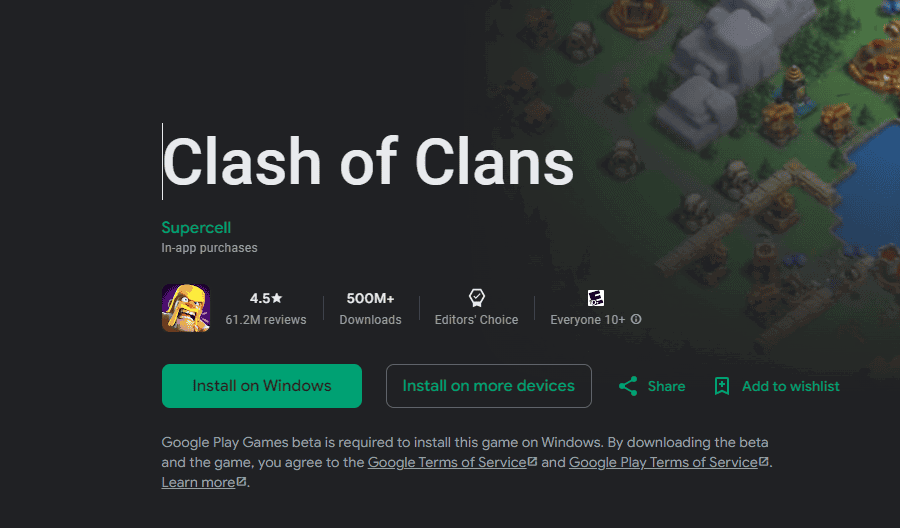
Bringing Mobile Gaming to Your Desktop
Clash of Clans, the popular mobile strategy game, has captured the hearts of millions with its addictive gameplay and charming characters. While it was originally designed for mobile devices, many players yearn to experience the game on a larger screen. Luckily, there are now ways to play Clash of Clans on your PC, offering a more immersive and comfortable experience.
Official Method: Google Play Games
Supercell, the developer of Clash of Clans, has officially partnered with Google to bring their games to PC. This means you can now play Clash of Clans directly on your computer through the Google Play Games platform.
Steps to Play on Google Play Games
- Download and install Google Play Games on your PC.
- Sign in with your Google account.
- Search for “Clash of Clans” in the Google Play Games library.
- Install the game and start playing!
Benefits of Google Play Games
- Official and supported by Supercell.
- Seamless synchronization with your mobile account.
- Optimized for PC with mouse and keyboard controls.
- Improved graphics and performance.
Alternative Method: Android Emulators
If you’re looking for another way to play Clash of Clans on PC, you can use an Android emulator. These programs create a virtual Android environment on your computer, allowing you to install and run Android apps.
Popular Android Emulators
| Emulator | Features |
|---|---|
| BlueStacks | User-friendly, extensive app compatibility |
| LDPlayer | Optimized for gaming, fast performance |
| NoxPlayer | Customization options, multiple instances |
Steps to Play with an Emulator
- Download and install your chosen Android emulator.
- Open the emulator and sign in with your Google account.
- Access the Google Play Store within the emulator.
- Search for “Clash of Clans” and install it.
- Launch the game and enjoy!
Important Considerations
- Ensure your PC meets the minimum system requirements for the chosen method.
- Use a stable internet connection for optimal gameplay.
- Be mindful of potential security risks when downloading and installing third-party software like emulators.
CoC PC Adventures
Why Play Clash of Clans on PC?
Playing Clash of Clans on your computer offers several advantages compared to mobile gaming. The larger screen provides a better view of your village and battles, making it easier to strategize and execute attacks. The precise control of a mouse and keyboard can enhance your gameplay, especially during intense battles or when building intricate base layouts. Plus, playing on a PC frees you from concerns about battery life or overheating, allowing for longer, uninterrupted gaming sessions.
How to Play Clash of Clans on PC
There are two primary ways to experience Clash of Clans on your computer:
- Android Emulators: Android emulators like BlueStacks and LDPlayer create a virtual Android environment on your PC, enabling you to run Android apps and games, including Clash of Clans. These emulators offer features specifically optimized for gaming, such as keyboard mapping and improved performance.
- Official Supercell Account: If you’ve linked your Clash of Clans account to a Supercell ID, you can access the game through any web browser on your PC by visiting the official Clash of Clans website and logging in with your Supercell ID credentials.
Where to Download Clash of Clans for PC
You can download Clash of Clans for PC using the following methods:
| Method | Source | Steps |
|---|---|---|
| Android Emulator | BlueStacks or LDPlayer official website | 1. Download and install the emulator. 2. Open the emulator and search for Clash of Clans in the Google Play Store. 3. Install Clash of Clans and start playing. |
| Supercell ID | Official Clash of Clans website | 1. Visit the official Clash of Clans website. 2. Log in with your Supercell ID. 3. Access Clash of Clans directly through your browser. |
Important Considerations
While playing Clash of Clans on PC offers many benefits, it’s important to remember:
- Fair Play: Using third-party software or scripts to gain an unfair advantage is against Supercell’s terms of service and can result in account suspension or bans.
- Performance: Ensure your PC meets the minimum system requirements for the chosen emulator to avoid performance issues.
- Updates: Keep your emulator and Clash of Clans app updated to the latest versions for the best experience.
Key Takeaways
- Clash of Clans is now playable on PC with mouse controls and better graphics
- The PC version has the same features as the mobile app, including cross-platform play
- Players can download Clash of Clans for PC through Google Play Games for Windows
Getting Started with Clash of Clans on PC
Playing Clash of Clans on PC gives you a bigger screen and better controls. You need an emulator and the right computer setup to get started.
System Requirements and Emulators
To run Clash of Clans on PC, you need a computer with at least 4GB of RAM and 5GB of free disk space. Windows 7 or newer is best. Macs can also run the game with the right emulator.
Popular emulators include:
- BlueStacks
- Nox Player
- MEmu
These programs create a virtual Android device on your computer. Pick one that works well with your system. BlueStacks is often the top choice for its ease of use.
Installation Guide
- Download an emulator like BlueStacks from its official website.
- Install the emulator on your PC.
- Open the emulator and sign in with a Google account.
- Go to the Google Play Store in the emulator.
- Search for “Clash of Clans” and click Install.
- Wait for the game to download and install.
- Click the Clash of Clans icon to start playing.
Make sure your internet is stable during setup. The game needs a good connection to work well. If you have issues, check your emulator settings or try a different one.
Optimizing Your Gaming Experience
Playing Clash of Clans on PC opens up new ways to enjoy the game. Better graphics, easier controls, and more ways to connect with other players make it a great choice.
Enhanced Graphics and Sound
A PC’s bigger screen makes Clash of Clans look amazing. You can see more of your village at once. The colors are brighter and the details are sharper.
The game’s music and sound effects are also better on PC. You’ll hear every clash of swords and boom of cannons clearly. This makes battles more exciting.
Many PCs have settings to make games look even better. You can try different options to find what works best for you.
Gameplay Advantages with PC Features
Using a mouse and keyboard can make playing Clash of Clans easier. You can click faster and move around your village quicker.
Some PC setups let you create custom keys for different actions. This can speed up how you play. For example, you could set a key to train troops quickly.
The bigger screen helps you plan attacks better. You can see more of the enemy base at once. This makes it easier to spot weak points.
Managing Your Village and Troops
On PC, it’s easier to keep track of everything in your village. You can see all your buildings and defenses at a glance.
Placing buildings and walls is more precise with a mouse. This helps you create stronger layouts for your village.
Training troops and brewing spells is simpler too. The larger screen lets you see all your options clearly. You can plan your army faster this way.
Community and Clan Engagement
Joining clans and chatting with other players is great on PC. The bigger screen makes reading and typing messages easier.
You can keep Clash of Clans open while doing other things on your computer. This makes it easy to check in on your clan throughout the day.
Many players use voice chat programs while playing on PC. This lets you talk to your clanmates during battles and wars. It’s a fun way to work together and make friends.
Frequently Asked Questions
People have many questions about playing Clash of Clans on PC. Here are answers to some common queries about downloading, installing, and logging into the game on different computers.
How can I download Clash of Clans for PC on Windows 10?
To get Clash of Clans on Windows 10, users need an Android emulator. BlueStacks is a popular choice. First, download and install BlueStacks. Then open it and search for Clash of Clans in the Play Store. Click “Install” to download the game. Once done, the Clash of Clans icon will appear on the BlueStacks home screen.
What are the steps to play Clash of Clans on Windows 11?
Playing on Windows 11 is similar to Windows 10. Install an Android emulator like BlueStacks. Open it and download Clash of Clans from the Play Store. Another option is using Google Play Games Beta, which lets users play Android games directly on Windows 11 without an emulator.
Can Clash of Clans be played online on a PC?
Yes, Clash of Clans can be played online on a PC. The game needs an internet connection to work. Players can use Android emulators or Google Play Games Beta to access the game. Both methods allow online play with other users around the world.
How to download and install Clash of Clans on a Mac?
Mac users can play Clash of Clans using Android emulators. BlueStacks and Nox are good options. Download and install the emulator. Open it and use the built-in Play Store to find and install Clash of Clans. The game will then be ready to play through the emulator.
Is it possible to use Google Play Games to play Clash of Clans on PC?
Yes, Google Play Games Beta now supports Clash of Clans on PC. This service lets Windows users play Android games without emulators. Download Google Play Games Beta from the official website. Install it and sign in with a Google account. Then find and install Clash of Clans through the app.
What are the options for logging into Clash of Clans on a desktop?
Players have several login options on desktop. They can use their Supercell ID, which saves progress across devices. Google Play Games also allows login with a Google account. For those using emulators, linking the game to Google Play Games or Facebook is possible. These methods help keep game data safe and accessible.

