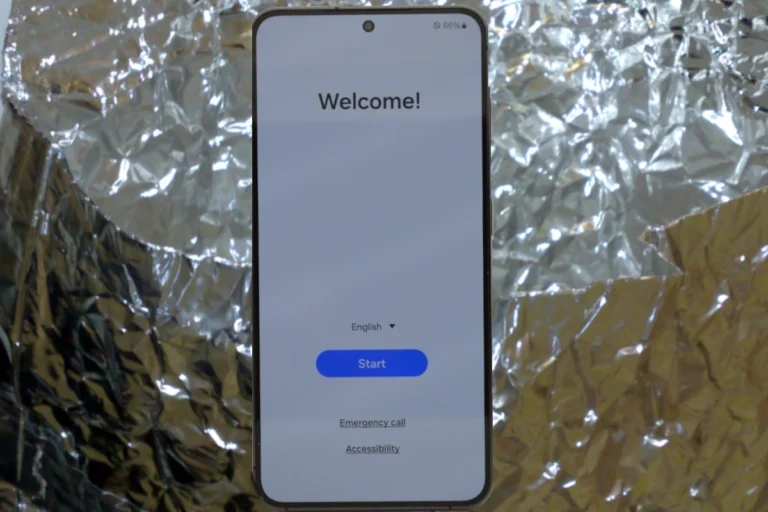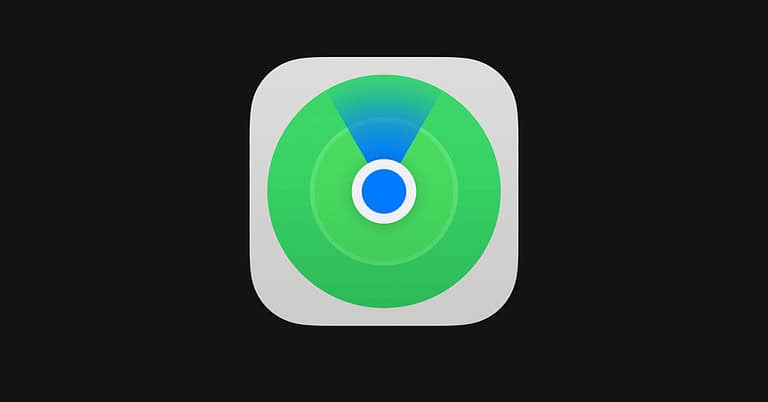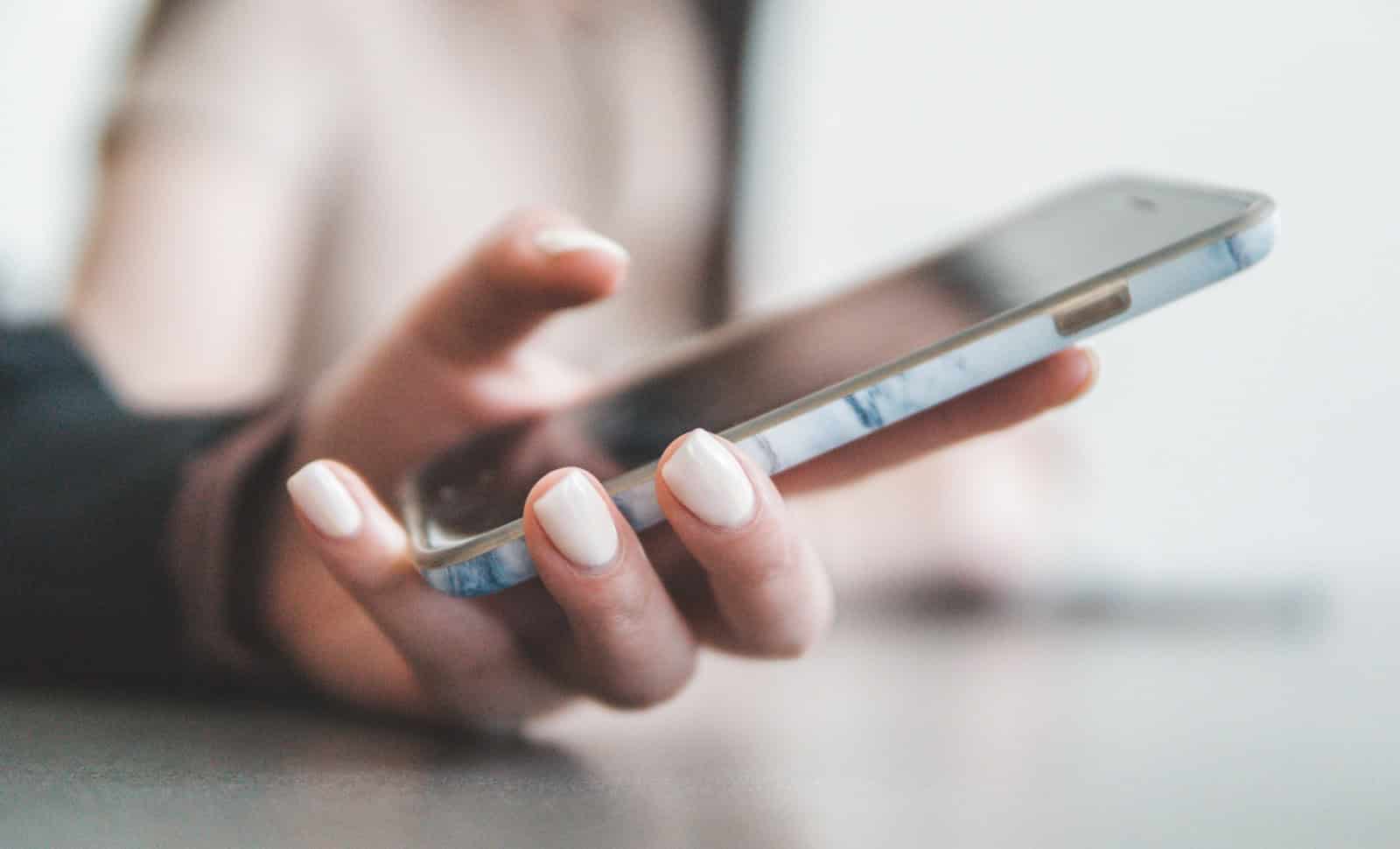
Sending videos from an iPhone to an Android often results in blurry footage, frustrating many users. The main reason for this blurriness is due to video compression during the transfer process via messaging apps. These apps compress videos to make them easier to send, but this process reduces the quality of the video.
Various messaging apps and social media platforms apply different compression levels, often resulting in a significant loss of video clarity. Another factor is the difference in how iPhone and Android handle video formats and resolution scaling, which can also degrade video quality during the transfer.
To avoid this issue, you can use cloud storage services like Google Drive or Dropbox. These services allow you to share high-quality videos without compression. Another method is using a shared link from iCloud, which preserves the video quality across devices.
Transferring High-Quality Videos Between iOS and Android Devices
Why do videos lose quality when sent from iPhone to Android?
Often, videos lose quality when sent from iPhone to Android due to compression. When you send a video through messaging apps like iMessage or WhatsApp, they compress the video to make it smaller and easier to send. This compression can significantly reduce the video’s quality.
How can you avoid video compression and maintain quality?
Thankfully, several methods exist to send high-quality videos from your iPhone to an Android phone without sacrificing quality. Here’s a breakdown of some easy options:
Method 1: Use cloud storage
Services like Google Drive, Dropbox, or iCloud Drive allow you to upload your video in its original quality. Then, simply share the download link with the Android user. They can download the video in full resolution, preserving the quality.
Method 2: Utilize file-sharing apps
Apps like WeTransfer or Send Anywhere specialize in transferring large files without compression. Upload your video to the app, and it will generate a link that the Android user can use to download the original, high-quality file.
Method 3: Try dedicated transfer tools
Several apps are designed specifically for transferring files between iOS and Android devices without compression. Some popular options include AirDroid, Send Anywhere, and Shareit. These apps often offer additional features like wireless transfer and faster speeds.
Method 4: Switch to a different messaging app
Some messaging apps, like Telegram, offer better video quality than others. Telegram allows you to send videos in their original quality without compressing them.
Comparison Table of Methods
| Method | Pros | Cons |
|---|---|---|
| Cloud Storage | Convenient, accessible on multiple devices | Requires internet connection, potential storage limits |
| File-Sharing Apps | Easy to use, no compression | May have file size restrictions |
| Transfer Tools | Designed for seamless transfer, additional features | May require app installation on both devices |
| Messaging Apps | Simple, integrated with existing communication | Limited options for high-quality video transfer |
Choosing the best method for you
The best method for you depends on your specific needs and preferences. If you need a quick and easy solution, using a cloud storage service or file-sharing app may be the way to go. If you want more control and flexibility, a dedicated transfer tool or messaging app might be a better choice. Experiment with different methods to find the one that works best for you.
Key Takeaways
- Video compression by messaging apps is the main cause of blurriness.
- Different handling of video formats by iPhone and Android affects quality.
- Using cloud storage or shared links can help preserve video quality.
Understanding Video Quality Degradation
When sending videos from an iPhone to an Android phone, the quality may degrade due to various technical factors. The main reasons include video compression from messaging apps, the file transfer protocols used, and different video resolution and aspect ratios between devices.
Compression and Messaging Apps
Video compression plays a significant role in the quality loss when sending videos. Many messaging apps, such as WhatsApp and Facebook Messenger, compress videos to reduce their file size. This ensures faster transfer times but at the expense of the video quality.
The compression involves reducing the number of pixels, which diminishes the video’s sharpness. This compression might be helpful for quick sharing but makes videos look blurry on the receiving end. To avoid this, consider sending videos via email or cloud services, which often preserve higher quality.
File Transfer Protocols
When videos are sent via MMS texting or SMS, the file size is limited to a few megabytes. This requires videos to be compressed even further, causing significant quality loss. Newer messaging standards like RCS offer better quality but are not universally supported by all carriers.
Using cloud services like iCloud or Google Drive can maintain video quality since they do not involve the restrictive protocols of text messaging. Users can simply share a link to the video, preserving the original quality and avoiding the carrier limitations.
Video Resolution and Aspect Ratios
Video resolution and aspect ratios vary between iPhone and Android devices. An iPhone may record videos at a higher resolution than what an Android phone can display. This mismatch can cause the video to look blurry due to downscaling.
Aspect ratios also differ, which can lead to black bars on the sides or top and bottom of the video when viewed on a different device. This doesn’t degrade the quality per se but affects the viewing experience. Ensuring that the video resolution and aspect ratio match the receiving device’s capabilities can help in maintaining the quality.
Using these practices, one can better manage video quality when transferring between different devices.
Optimizing Video Transfer between iPhone and Android
To ensure high-quality video transfers between iPhone and Android, use cloud services or adjust video settings. These methods can help maintain video quality and reduce issues like blurriness.
Cloud and Alternative Services
Using cloud services can prevent loss of video quality during transfer. Google Drive, Dropbox, and iCloud offer dependable solutions. These platforms allow users to upload and share videos without compression to different devices.
For users, Google Photos can also be a great choice. By storing videos in the cloud, account owners ensure that the file size limit imposed by MMS is not a problem. An internet connection is crucial for this process. It’s beneficial to have a stable and fast internet connection to ensure smooth uploads and downloads of large video files.
In addition to cloud services, users might find alternatives like messaging apps that support high-quality video sharing useful. Apps like WhatsApp or Telegram, enable videos to be sent with less compression if settings are adjusted to send media at their highest quality.
Adjusting Video Settings
Optimizing video settings before sending can help enhance video quality. Start by checking the video capture settings on the iPhone. Adjust resolution to a higher quality, such as 1080p or 4K, if supported by the device.
Another approach is to use video editing apps to fine-tune videos. Apps can adjust brightness, contrast, and other elements to make videos appear clearer on a different screen size. Users can also employ video conversion settings tailored for cross-platform compatibility.
For ongoing issues, using video repair software or a video repair tool can fix problems related to video quality post-transfer. These tools can work on both iPhone and Android, ensuring that videos remain clear and properly rendered.
Frequently Asked Questions
Videos sent from an iPhone to an Android device often appear blurry due to differences in technology, compression methods, and file transfer limitations. This section explores common questions and provides solutions to improve video clarity during transfers.
Why are videos I send to an Android device from my iPhone not clear?
Videos often appear blurry because many messaging apps compress them. The primary aim is to save data and speed up transmission, but this leads to a loss of quality.
What causes the video quality to degrade when sharing from iPhone to a Samsung phone?
Different phones use various encoding methods. When an iPhone video is shared and viewed on a Samsung device, the conversion between these formats can cause a drop in quality.
How can I prevent videos sent from my iPhone to an Android phone from appearing blurry?
Use apps that don’t compress videos much, like Google Drive or Dropbox. Upload the video to one of these services and share the link, ensuring minimal loss of quality.
Is there a way to maintain the video quality when transferring files from iPhone to an Android device?
Sharing videos via cloud storage services can help maintain quality. Google Drive and similar platforms allow you to preserve the original resolution and detail of your videos.
What steps can be taken to fix the blurriness of videos received on an Android from an iPhone?
One method is using video editing apps. These apps can enhance video sharpness and make adjustments to improve clarity after the transfer.
How to ensure videos sent from an iPhone maintain their clarity on Android devices?
Capture videos in the highest quality setting on your iPhone. Then, share the videos through methods that avoid downscaling, such as through email attachments or cloud services.