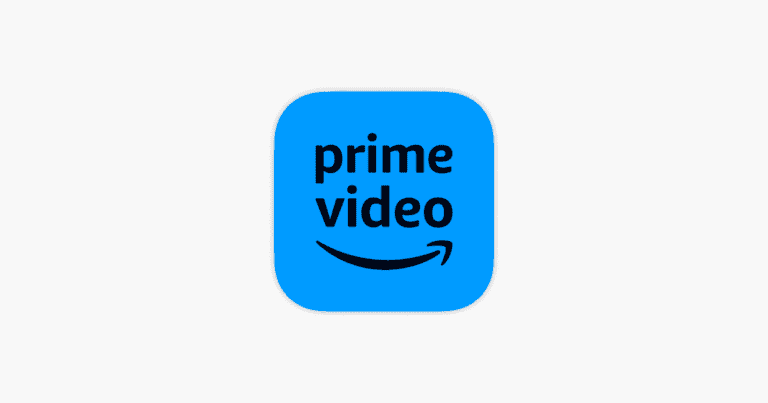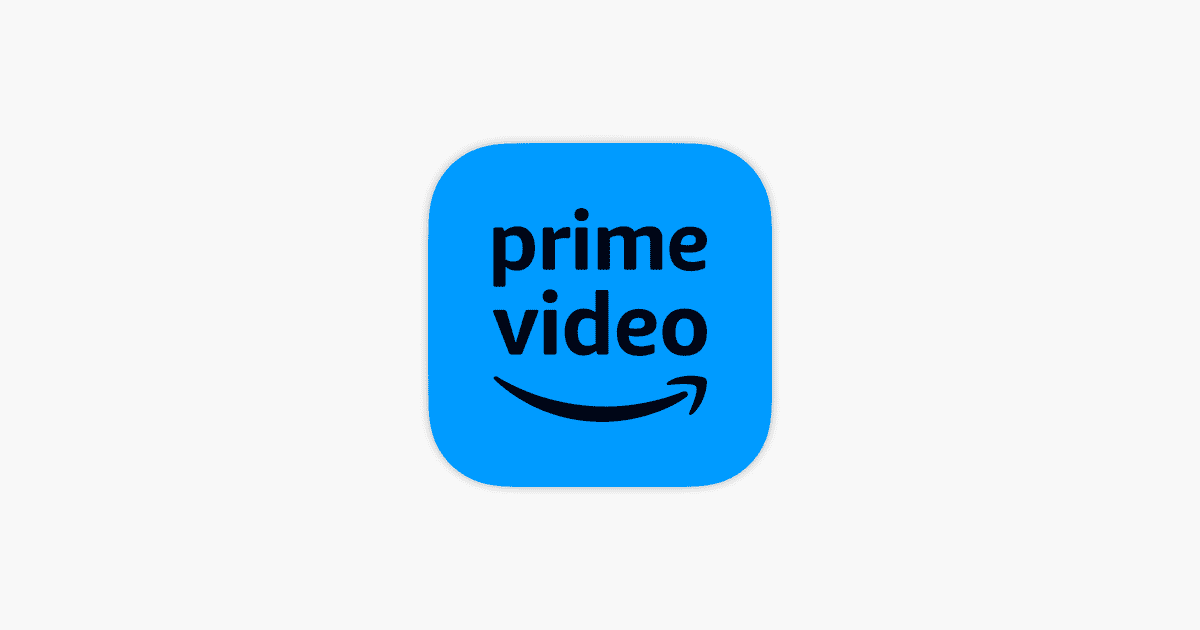
Amazon Prime Video comes as a part of your Prime membership (or as a standalone option), but can others enjoy it as well? Yes, someone else can watch your Amazon Prime Video account (as long as they are in the same household as you). Amazon Prime allows for multiple profiles under one account. Each profile has its own watch history and recommendations, making it easy for multiple people to share one account without interfering with each other’s viewing experience.
However, it’s important to keep in mind that the number of devices that can stream simultaneously may be limited depending on your Amazon Prime membership plan.
If you’re concerned about someone accessing your account without your permission, you can always change your password or set up two-factor authentication for added security.
Sharing Your Amazon Prime Video: What You Need to Know
Sharing Prime Video Within Your Household
- Amazon Household: You can share your Amazon Prime benefits, including Prime Video, with one other adult and up to four children within an Amazon Household.
- Profiles: Each person within your Household gets a separate profile for personalized recommendations and watch history.
Sharing Your Login Outside Your Household
- Limited simultaneous streams: While technically possible to share your login with friends and family, Amazon limits the number of devices streaming the same account at the same time.
- Against Terms of Service: Sharing your login with people outside your household violates Amazon’s Terms of Service and could result in account restrictions.
Alternatives for Sharing:
- Watch Party: Amazon’s Watch Party feature lets you watch remotely with up to 100 people located in the same country and who have a Prime membership or Prime Video subscription.
- Dedicated Profiles: Create separate profiles on a single account if you live with friends or roommates and want to maintain separate watch lists.
Table Recap: Amazon Prime Video Sharing Options
| Option | Description | Limitations |
|---|---|---|
| Amazon Household (Adult) | Share with one other adult in your household | Must create a Household |
| Login Sharing (Outside Household) | Technically possible to share your login | Limited simultaneous streams, violates Terms of Service |
| Watch Party | Watch together remotely | Up to 100 people, everyone needs a Prime membership |
Keep in mind that Amazon’s policies on sharing can change, so it’s always a good idea to check their latest Terms of Service for updates.
Amazon Prime Video Sharing Rules
| Feature | Details | Notes |
|---|---|---|
| Number of Devices Streaming Simultaneously: | Up to 3 devices can stream content from the same Prime Video account at the same time. | This applies to all types of content, including purchased and Prime-included videos. |
| Number of Profiles: | You can create up to 6 profiles per Prime Video account. | Each profile can have its own watchlist, recommendations, and viewing history. |
| Sharing with Household Members: | You can share Prime benefits, including Prime Video, with one other adult in your Amazon Household. | Both adults must have their own Amazon accounts and agree to share payment methods. |
| Sharing with Children: | You can add up to 4 children to your Amazon Household to access child-friendly Prime Video content. | Children cannot access mature content and have limited download capabilities. |
| Sharing with Non-Household Members: | Sharing your Prime Video account with people outside your Household is not permitted. | This violates Amazon’s Terms of Service and could result in account suspension. |
| Download Limits: | You can download Prime Video content for offline viewing on up to 25 devices. | Downloads are tied to specific profiles and expire after a certain period. |
| Location Restrictions: | Content availability may vary depending on your location. | Some titles may not be available in certain regions due to licensing agreements. |
Additional Notes:
- These rules apply to Amazon Prime Video in the United States. Rules may vary in other countries.
- Amazon may update these rules at any time, so it’s important to check their website for the latest information.
- Sharing your account with people outside your Household may also violate the terms of service of other streaming services you subscribe to.
Setting Up Amazon Household
Amazon Household allows multiple people to enjoy Amazon Prime benefits under a single account. It’s an excellent way to share access to Prime Video, Kindle eBooks, and other Prime features with adults, teens, and children in your household.
Adding Adults to Your Amazon Household
To add an adult to your Amazon Household:
- Visit the Amazon Household page.
- Choose ‘Add Adult’.
- Provide the email address of the person you wish to add.
- They will need to accept an email invite, or you can set up the accounts together if they are present.
Each adult shares access to free Prime shipping, streaming of movies and TV shows on Prime Video, Prime Photos accounts, and more without compromising their account privacy.
Adding Teens to Family Library
To include teenagers in your Amazon Household:
- Select ‘Add a Teen’ on the Amazon Household setup page.
- Send an email invite to the teen’s email address.
Teenagers get certain Prime benefits and can shop with parental oversight. They’ll have their own login to shop or stream content while parents can approve their purchases.
Adding a Child Profile
For adding a child’s profile:
- Choose ‘Add a Child’ during the Amazon Household configuration process.
- Create a profile for the young ones, without needing an email.
Children can access digital content like eBooks, apps, games, or audiobooks, under parental supervision. This feature is a hit with parents who want to manage content and screen time.
Managing Prime Video Profiles and Settings
Amazon Prime Video allows multiple users to enjoy personalized content by offering the ability to create individual profiles. This makes it easier for each person to track their own watchlists and recommendations without affecting others.
Creating and Managing Prime Video Profiles
Prime Video users can set up to six profiles on a single Amazon account. This includes one primary profile and up to five additional ones, which can be tailored for adults or kids.
To create a profile:
- Navigate to the Prime Video settings on your device.
- Choose the ‘Add new profile’ option.
- Enter the name for the new profile and save the changes.
Adult profiles provide full access to the Prime Video library, while a kid’s profile will display content suitable for children. Moreover, creating a teen account allows youths a certain degree of autonomy while still enabling parents to monitor their activity.
To switch profiles:
- Select the profile icon on your Prime Video app.
- Choose the desired profile from the drop-down menu.
To manage profiles:
- Go to ‘Profile Settings’ where you can edit or delete profiles as needed.
Setting Parental Controls for Prime Video
Parental controls ensure that Prime Video content remains appropriate for all audience ages. Users can restrict the viewing of certain content based on maturity rating levels.
To set up parental controls:
- Access the settings on Prime Video.
- Select the ‘Parental Controls’ section.
- Create a PIN and configure the viewing restrictions for each profile.
These safeguards are critical, especially when sharing your account with younger viewers. It’s also possible to apply these settings specifically for Prime Video streaming on different devices, ensuring that children can only access content that’s right for their age no matter where they watch.
Moreover, Amazon Prime Video offers a feature called ‘Watch Party,’ allowing multiple users to enjoy content together virtually. While the control settings vary per device, parental controls persist during such group streaming events to maintain the chosen restrictions for young viewers.
Understanding Amazon Prime Membership and Benefits
Amazon Prime Membership offers a suite of benefits tailored for its subscribers, from streaming to shopping perks. Let’s explore what your Prime account can do for you.
Exclusive Prime Member Benefits
Prime membership is known for its array of exclusive benefits. Subscribers enjoy:
- Free Two-Day Shipping: on a vast selection of products.
- Prime Video: Access to a wide range of movies and TV shows.
- Prime Music: Stream over two million songs, ad-free.
- Prime Reading: Readers can access books, magazines, and more.
- Unlimited Photo Storage: With Amazon Photos, members securely store their memories.
- Prime Day and Lightning Deals: Exclusive access to special shopping deals.
Child and teen accounts have access to appropriate content, and features like Parental Controls.
Cost and Payment Options for Prime Membership
Amazon Prime’s cost:
| Subscription Type | Cost |
|---|---|
| Monthly | $14.99 per month |
| Annual | $139 per year |
| Prime Student | Discounted Rates* |
*Students should verify their eligibility for reduced rates.
Payment can be made using a variety of methods, including credit and debit cards, Amazon gift cards, and direct bank transfers.
Changing and Removing Members from Your Prime Account
Managing an Amazon Prime account is straightforward. Subscribers can:
- Send an invite to another adult to share benefits via Amazon Household.
- Remove members easily through account settings if sharing is no longer desired.
- Adjust settings for Family Plan, which includes two adults, four teens, and four child profiles.
Remember, pros like sharing Prime benefits come with the need to manage your account responsibly.
Frequently Asked Questions
Amazon Prime Video can be a great way for families to enjoy movies and shows together. Thanks to Amazon Household, sharing these benefits with family is simple.
How can you share Amazon Prime Video with family members?
You can share Amazon Prime Video with family by creating an Amazon Household account. It allows you to connect up to two adults, who can both access the streaming service along with other Prime features.
Is it possible to use Amazon Prime Video on someone else’s TV?
Yes, you can use Amazon Prime Video on someone else’s TV. Simply log in to your Amazon account on the TV, which should be smart or connected to a streaming device, to access Prime Video.
What are the steps to create an Amazon Household for sharing benefits?
Creating an Amazon Household involves logging into your Amazon account, going to ‘Your Account’ settings, and then selecting ‘Amazon Household.’ From there, you can add another adult, teenagers, or children to your household.
Can Amazon Prime membership have multiple users?
A single Amazon Prime membership can support multiple users within the same household through Amazon Household. Two adults and up to four children can use the membership simultaneously while maintaining their own profiles.
If you share your Amazon Prime account, can others see your purchase history?
Other adults in your Amazon Household can’t see your purchase history. Each adult has a separate Amazon account with individual order histories, ensuring privacy.
How can you share Amazon Prime Video with others without disclosing your password?
You can share Prime Video without revealing your password by setting up an Amazon Household. Each person gets their own login, so there’s no need to share passwords at all.
Can You Sign Out of Amazon Prime on TV Remotely?
Yes, you can sign out of Amazon Prime on your TV remotely. There are two main ways to do this:
1. Using the Amazon Website:
- Go to the Amazon website and log into your account.
- Click on “Account & Lists” at the top, followed by “Manage your content and devices.”
- Click on the “Devices” tab.
- Select “Prime Video.”
- Click on “Deregister” next to the device you want to log out of.
2. Using the Prime Video App (on phone or tablet):
- Open the Prime Video app on your device.
- Go to “My Stuff” and tap the Settings gear icon.
- Tap on “Registered Devices.”
- Select the device you want to sign out of and tap “Deregister.”
How to Clear “Continue Watching” on Amazon Prime for iPhone?
To clear your “Continue Watching” list on the Amazon Prime iPhone app:
- Open the Prime Video app.
- Go to the “Continue Watching” section.
- Tap on the three vertical dots next to the title you want to remove.
- Select “Remove from Continue Watching.”
Repeat this process for each title you want to clear.
Please note that clearing your Continue Watching list on your iPhone will also clear it on other devices where you’re logged into the same Amazon Prime account.