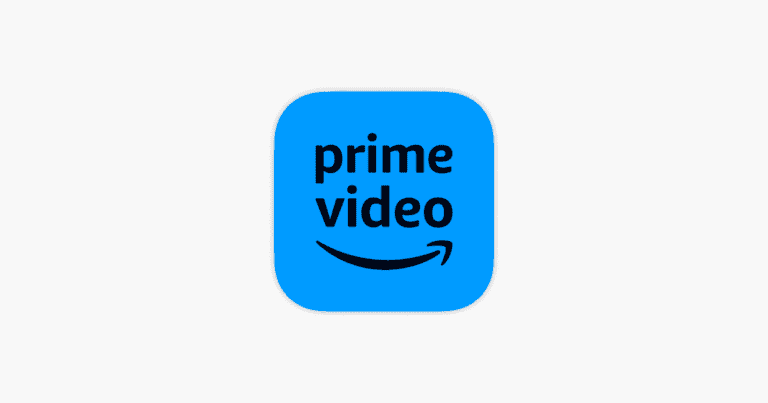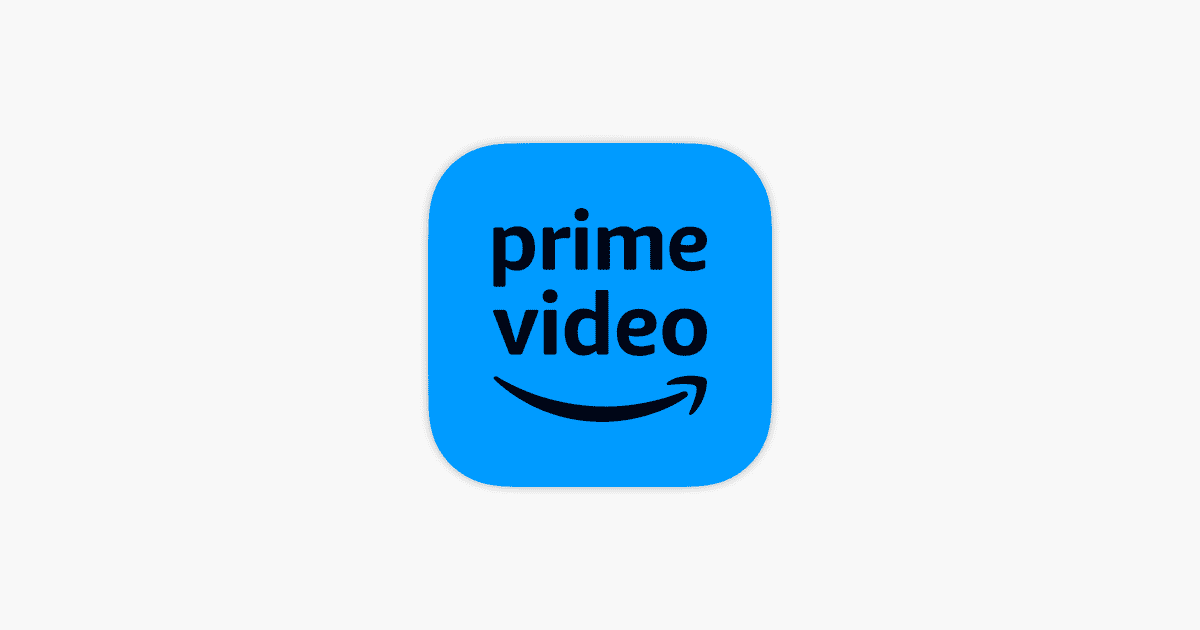
If your Prime Video app isn’t working, it can be frustrating. The most common problems are internet connection issues, device problems, or server outages. To fix it, you can check your internet connection, keep your app and device updated, and clear the app’s cache if needed. If the issue persists, reach out to Amazon support. First, check your internet connection, restart your router or modem, and make sure your device is connected to the correct network. Then, ensure that your app is updated, and clear the app’s cache if necessary.
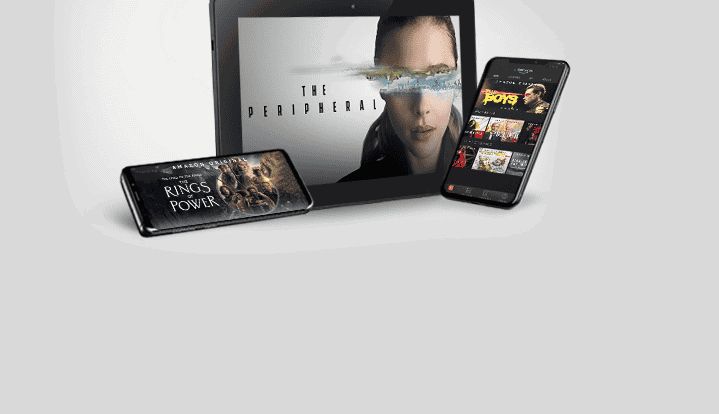
Troubleshooting Your Prime Video App
When your Prime Video app isn’t working, it can be frustrating. But don’t worry, here’s a guide to get you back to streaming your favorite shows and movies in no time.
Common Issues and Solutions
- App Won’t Load or Crashes:
- Restart the app: Close the app completely and reopen it.
- Restart your device: Turn your device off and on again.
- Check for updates: Make sure both your device and the Prime Video app have the latest software updates.
- Clear app cache and data: Go to your device settings and clear the app cache and data for Prime Video.
- Reinstall the app: Uninstall and then reinstall the Prime Video app.
- Video Won’t Play or Buffers:
- Check your internet connection: Make sure you have a stable internet connection with enough bandwidth for streaming.
- Reduce network congestion: Pause other internet activity on your network, especially if other devices are streaming or downloading large files.
- Lower video quality: If your internet speed is slow, try lowering the video quality in the Prime Video settings.
- Restart your router: Turn your router off and on again to refresh your internet connection.
- Error Messages:
- Check Amazon’s help pages: Search for the specific error code you’re seeing on Amazon’s help pages for troubleshooting steps.
- Contact Amazon support: If you can’t resolve the issue, reach out to Amazon customer support for further assistance.
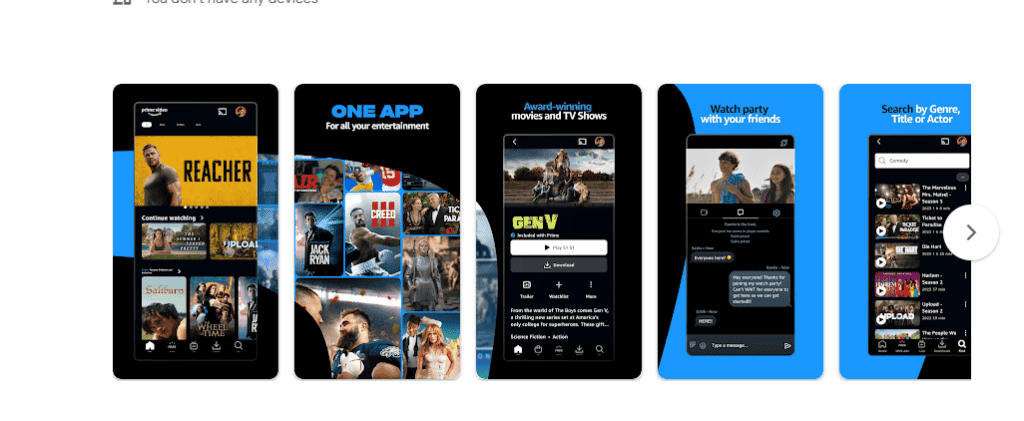
Additional Tips
- Device Compatibility: Ensure your device is compatible with the Prime Video app. You can find a list of compatible devices on Amazon’s website.
- Account Issues: Make sure you’re signed in with the correct Amazon account that has an active Prime membership.
- Streaming Limits: Remember that you can only stream the same title to two devices at a time.
- VPN or Proxy: If you’re using a VPN or proxy server, try disabling it as it may interfere with Prime Video.
Table of Troubleshooting Steps
| Issue | Solution |
|---|---|
| App won’t load or crashes | Restart app, restart device, check for updates, clear cache and data, reinstall app |
| Video won’t play or buffers | Check internet connection, reduce network congestion, lower video quality, restart router |
| Error messages | Check Amazon’s help pages, contact Amazon support |
Key Takeaways
- Check your internet connection first.
- Make sure your Prime Video app is up to date.
- Restart your device and app if problems continue.
Troubleshooting Prime Video App Issues
Fixing problems with the Prime Video app involves checking your internet connection, tweaking settings on your device, reviewing your Amazon account, and solving playback troubles.
Assessing Connectivity and Bandwidth
First, ensure that your device is connected to the internet. Check if other apps and websites are working. Use a bandwidth test tool to verify your network speed. Prime Video requires a stable connection for smooth streaming. If the internet speed is slow, restart your router. Disconnect other devices from the Wi-Fi to free up bandwidth. If you’re using a VPN, disable it, as it can cause streaming issues.
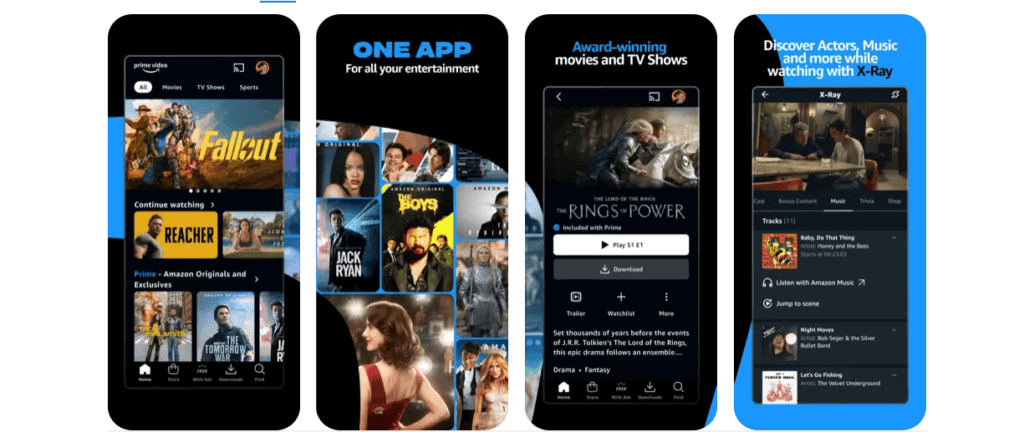
Device and App Solutions
Restart your device to clear temporary glitches. Update the Prime Video app and your device’s operating system. On phones or tablets, uninstalling and reinstalling the app can help. For smart TVs, check for software updates. Ensure HDMI cables are securely connected if you’re using a set-top box or similar device. Close any background applications on your device to optimize performance.
Amazon Account and Prime Membership Checks
Ensure your Amazon Prime subscription is active. Log in to amazon.com to verify account details. If you have multiple devices linked to your account, deregister some to see if that resolves the issue. Update your payment information if needed. Check for any account restrictions. Enable two-factor authentication for added security.
Content Loading and Playback Problems
Clear the cache of the Prime Video app to remove temporary files. Check if the content is available in your location, as some shows and movies have regional restrictions. Reduce the streaming quality in the app settings if you experience buffering. Pause other downloads or streams on your network. Restart the app if content doesn’t load. If problems persist, contact Amazon customer service for further help.
Following these steps should help you get back to enjoying your favorite shows and movies on Prime Video without interruptions.
Frequently Asked Questions
Prime Video app issues can be annoying. To help, here are answers to common questions and troubleshooting steps.
What steps can I take if the Prime Video app is not functioning on my smart TV?
First, make sure your TV is connected to the internet. Go to the settings and check your network connection. Clear the cache and data of the Prime Video app in your TV’s settings. Restart the app after clearing the cache.
How do I fix playback issues with Prime Video on my Firestick device?
Restart the Firestick by unplugging it from the power source and plugging it back in. Ensure your Firestick is updated to the latest software. Clear the app cache by going to the settings and selecting Applications > Manage Installed Applications > Prime Video > Clear Cache.
Why is the Prime Video app failing to work on my Android device?
Ensure your device is connected to the internet. Go to Settings, find Apps or Application Manager, locate Prime Video, and then clear the app data. Restart the app.
What should I do when I encounter problems streaming Prime Video on my Samsung TV?
Check your internet connection. Go to the TV settings, find Prime Video under Applications, and clear the cache and data. Restart your TV and the Prime Video app.
Are there any troubleshooting methods for general Amazon Prime Video issues?
Check your internet connection and restart your device. Clear the app’s cache and data. Ensure the app and device firmware are up-to-date. Restart the Prime Video app after clearing the cache.
How can I check if there is a current outage affecting Amazon Prime Video?
Visit the Amazon Prime Video help site or check online forums. Sometimes, outages are reported on social media platforms or outage tracking websites.