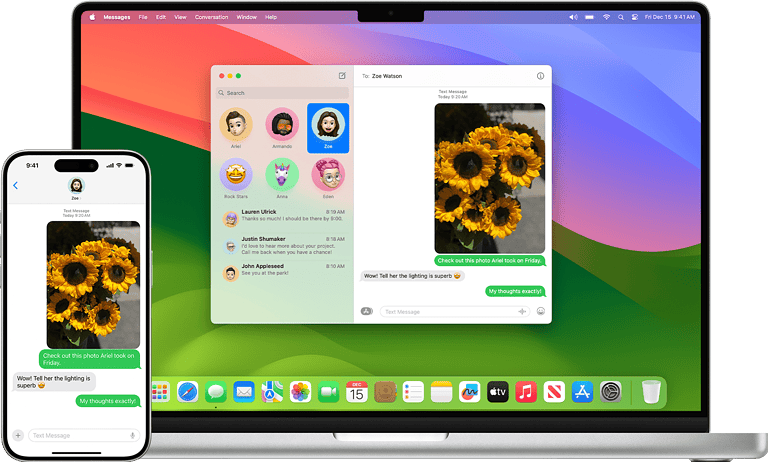Having your phone’s battery drain too quickly can be frustrating. But with a few simple steps and setting adjustments, you can make the battery last longer. If you’ve tried everything and your battery is still draining fast, seek help from a technician. Phone’s battery draining faster than usual? You’re not alone! This issue can be caused by various factors. Our reliance on smartphones makes a rapidly draining battery more than just an inconvenience.
Understanding the common causes can help you take control of your battery life. High screen brightness is a primary cause of quick battery drain; reducing the brightness can extend usage time. Many background apps also contribute to battery drain. Checking which apps use the most power and limiting their background activity can help. Outdated software can lead to inefficiencies, so keeping your phone updated is crucial for optimal performance.
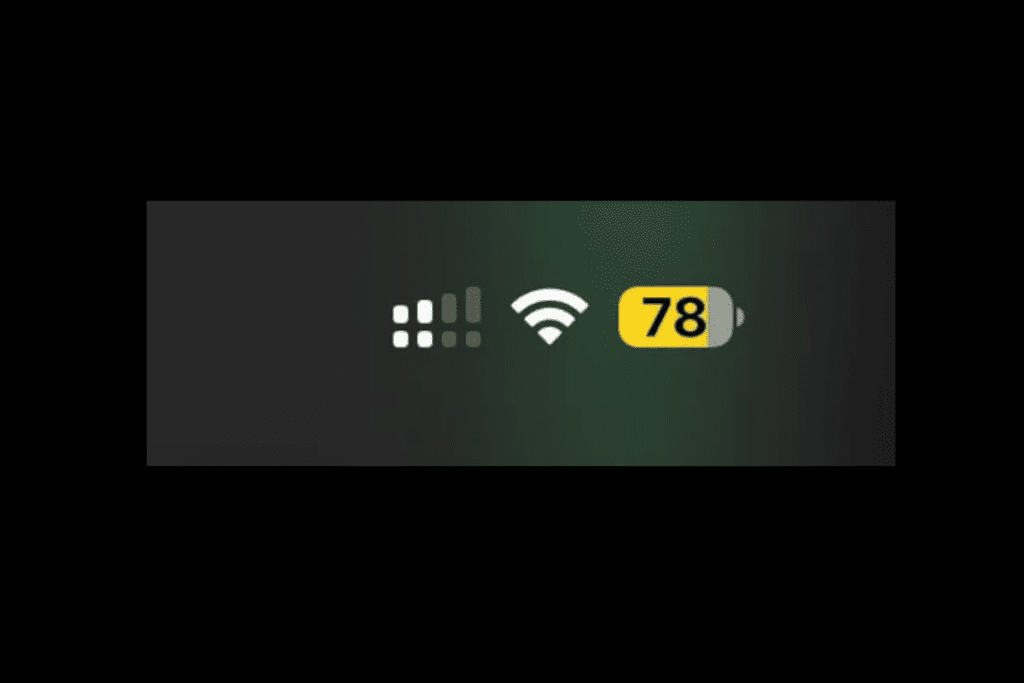
Troubleshooting Your Phone’s Battery Woes
Common Culprits of Battery Drain
A few usual suspects often lead to rapid battery drain on your phone:
- Screen Brightness: High brightness levels consume a lot of power.
- Background Apps: Apps running in the background can drain your battery without you realizing it.
- Location Services: Apps using GPS can quickly deplete your battery.
- Push Notifications: Constant notifications keep your phone active and draining power.
- Outdated Software: Older software may not be optimized for battery efficiency.
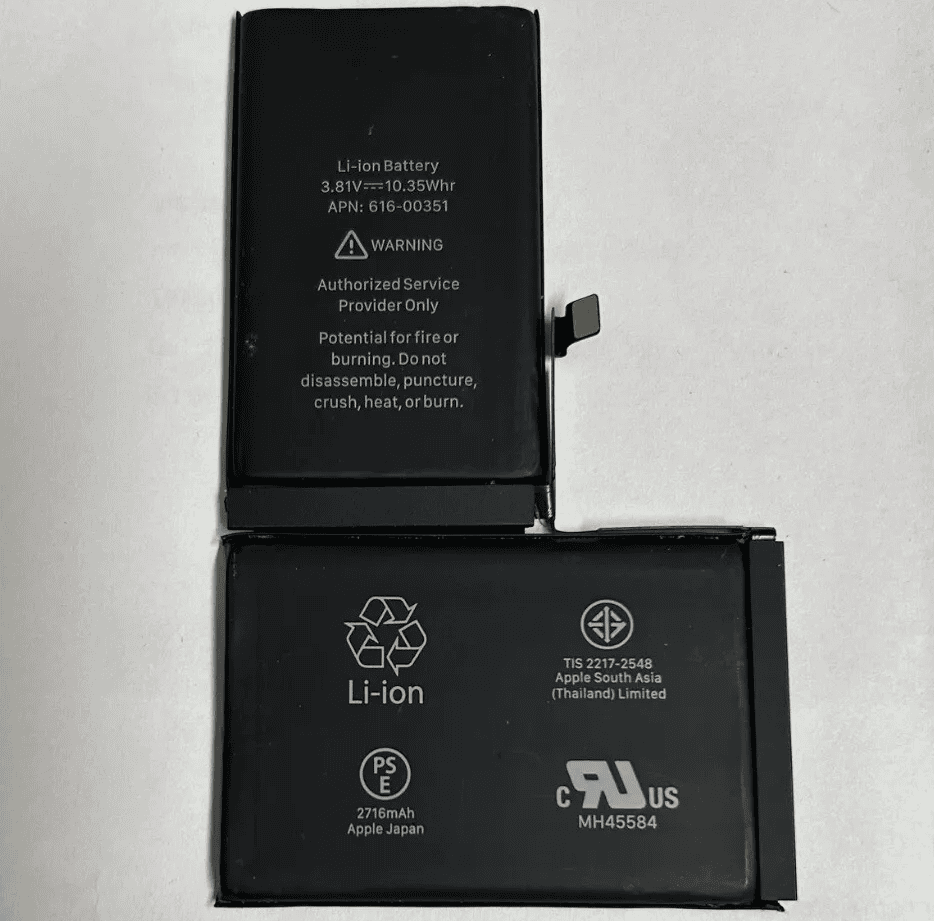
Quick Fixes for Battery Drain
Try these simple solutions to extend your phone’s battery life:
- Dim the Screen: Lower your screen brightness or use auto-brightness.
- Close Unused Apps: Regularly close apps you’re not actively using.
- Limit Location Services: Only enable location services for apps that need it.
- Disable Push Notifications: Turn off notifications for less important apps.
- Update Software: Keep your phone’s operating system and apps updated.
- Use Battery Saver Mode: Activate this mode to limit background activity and conserve power.
Advanced Battery-Saving Tips
For even more battery life, consider these additional tips:
- Disable Vibrations: Turn off vibrations for notifications and keyboard feedback.
- Reduce Screen Timeout: Set your screen to turn off sooner when not in use.
- Limit Background Data: Restrict apps from using data in the background.
- Turn Off Bluetooth and Wi-Fi: Disable these features when you don’t need them.
- Use Dark Mode: If your phone has an OLED display, dark mode can save power.

When to Seek Professional Help
If you’ve tried everything and your phone’s battery is still draining too fast, it might be time to seek professional help. A technician can diagnose any underlying hardware issues and recommend solutions.
| Troubleshooting Step | Action |
|---|---|
| Check Settings | Review battery usage stats to identify power-hungry apps. |
| Close Background Apps | Swipe away unused apps or use a task manager to close them. |
| Limit Location Services | Turn off GPS for apps that don’t require it. |
| Disable Push Notifications | Only allow notifications for essential apps. |
| Update Software | Check for and install the latest operating system and app updates. |
| Use Battery Saver Mode | Activate this mode to extend battery life when needed. |
| Disable Vibrations | Turn off vibrations for notifications and keyboard feedback. |
| Reduce Screen Timeout | Set your screen to turn off after a shorter period of inactivity. |
| Limit Background Data | Restrict apps from using data in the background. |
| Turn Off Bluetooth and Wi-Fi | Disable these features when not in use. |
| Use Dark Mode | Enable dark mode if your phone has an OLED display. |
| Seek Professional Help | If the issue persists, consult a technician to check for hardware problems. |
Key Takeaways
- Reducing screen brightness conserves battery life.
- Managing background app activity helps extend battery usage.
- Keeping the phone’s software updated ensures better efficiency.
Understanding Battery Drain in Smartphones
Smartphone battery life is a common concern for users. Several factors contribute to battery drain, including settings, features, and technical aspects underlying these devices.
Common Causes of Battery Drain
Screen Brightness: High brightness levels consume substantial power. Most smartphones, including Android devices, offer adaptive brightness features to optimize this.
Background Apps: Many apps run in the background, using data, location services, and push notifications. Disabling unnecessary background app activities can mitigate battery drain.
Location Services: Constant access to GPS for apps can deplete battery resources rapidly. Users can manage this by limiting location access to essential apps only.
Push Notifications: Frequent notifications from various apps can lead to increased battery usage. Adjusting notification settings can help in conserving battery life.
Effects of Settings and Features
Battery Saver Modes: Battery saver or low power mode reduces background activity, lower screen brightness, and other features. Enabling these modes can extend battery life.
Live Wallpapers and Motion Effects: These features are visually appealing but demand more power. Opting for static wallpapers can reduce battery consumption.
Dark Mode: Dark Mode reduces the power needed to light up a screen, particularly on OLED displays. Activating this mode can significantly save battery.
Screen Timeout: Shorter screen timeout settings mean the screen turns off more quickly when not in use. This reduces energy consumption.
Technical Aspects Impacting Battery Life
Screen Refresh Rate: Higher refresh rates offer smoother visuals but require more power. Lowering the refresh rate to 60Hz can help conserve battery.
Overheating: High temperatures degrade lithium-ion batteries over time. Keeping smartphones in cool environments prevents overheating and prolongs battery life.
Battery Health: Over time, lithium-ion batteries deteriorate, holding less charge. Monitoring battery health can alert users to when a replacement is necessary.
Extreme Temperatures: Exposure to very high or low temperatures can significantly impact battery efficiency and lifespan. Ensuring smartphones aren’t subjected to such conditions helps maintain battery performance.
Optimizing Battery Usage and Longevity
To prolong battery life and preserve battery health, users can make adjustments, adopt advanced strategies, and manage apps efficiently. These tips can help maintain the phone’s performance and reduce frequent charging needs.
Adjustments to Prolong Battery Life
Turning off Bluetooth and disabling 5G connectivity when not in use reduces battery consumption. Decreasing screen brightness or using auto-brightness also helps. Enabling Airplane Mode when not needing data or calls can save power too.
Using Low Power Mode minimizes background activities. Reducing screen timeout settings and disabling unnecessary notifications can further conserve battery. These adjustments collectively help extend the battery life on a single charge.
Advanced Strategies for Battery Preservation
Updating software and apps improves battery efficiency by fixing bugs. Restarting the device clears memory and background processes, enhancing performance. Factory reset can also help if severe battery drain issues persist.
Battery replacements are viable for older phones with degraded batteries. Reducing use of resource-heavy apps like games can significantly preserve battery life. Using a dark theme or wallpaper on OLED screens may also save battery, as fewer pixels are lit up.
App Management for Efficient Battery Consumption
Checking battery usage by app in settings identifies resource-heavy apps. Disabling or restricting background activity for certain apps like Facebook and Instagram can save power. Using alternatives or lighter versions of apps also helps.
Force stopping apps that drain battery prevents them from running unnecessarily. Regularly updating all apps ensures they run efficiently. Uninstalling unused applications prevents unnecessary battery drain, ensuring efficient battery usage.
Frequently Asked Questions
Discovering why your phone’s battery drains rapidly can be frustrating. Address common concerns and practical solutions to maintain your phone’s battery life.
How can I prevent my phone’s battery from depleting quickly?
Reduce screen brightness or use auto-dimming. Enable power-saving modes to limit background activity. Turn off unnecessary notifications and connectivity features like Bluetooth and Wi-Fi when not in use.
What could be causing my smartphone’s battery to die rapidly?
High screen brightness, background app activity, and constant connectivity can drain battery. Outdated software and a failing battery might also contribute to rapid depletion.
How can I identify which apps are draining my phone’s battery?
Check battery usage stats in your phone’s settings. On iPhones, go to Settings > Battery. On Android, go to Settings > Battery > Battery Usage. This allows you to see which apps consume the most power.
What steps can I take to extend my phone battery’s life?
Charge your phone partially rather than fully to avoid battery strain. Use battery-saving modes and keep the battery between 20% and 80%. Disable settings like push emails and auto-updates for apps.
Is there a reason why my phone’s battery performance decreases over time?
All batteries degrade with use over time. Repeated charging cycles decrease battery capacity. Environmental factors like extreme temperatures also accelerates this degradation.
Are there common issues that cause faster battery drain in mobile devices?
Malware, demanding apps, and failing batteries often cause rapid battery drain. Keeping your phone’s software updated helps mitigate this by ensuring optimal performance and security.