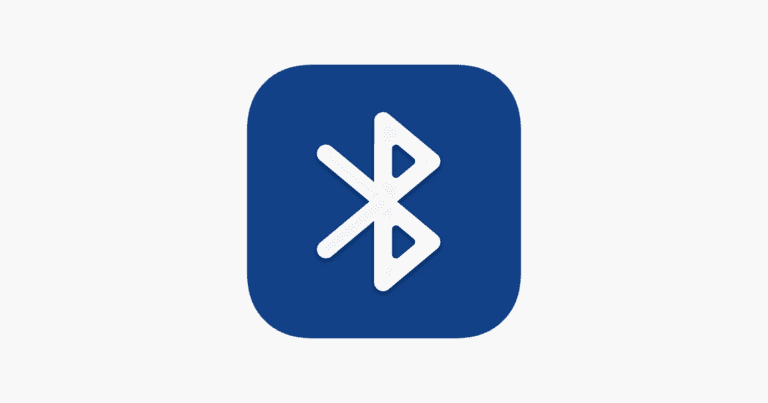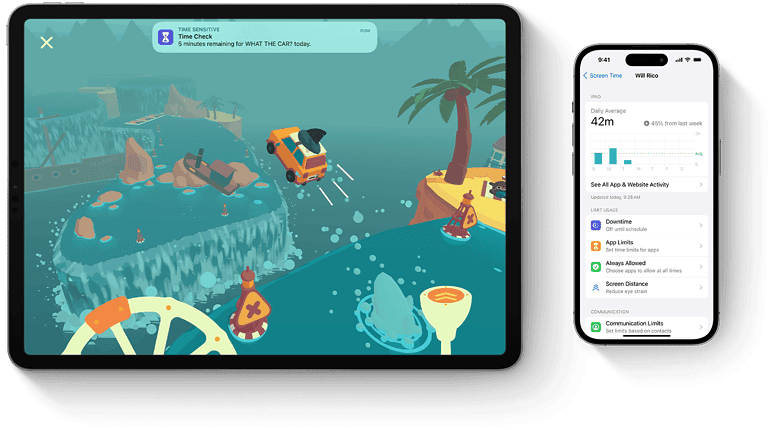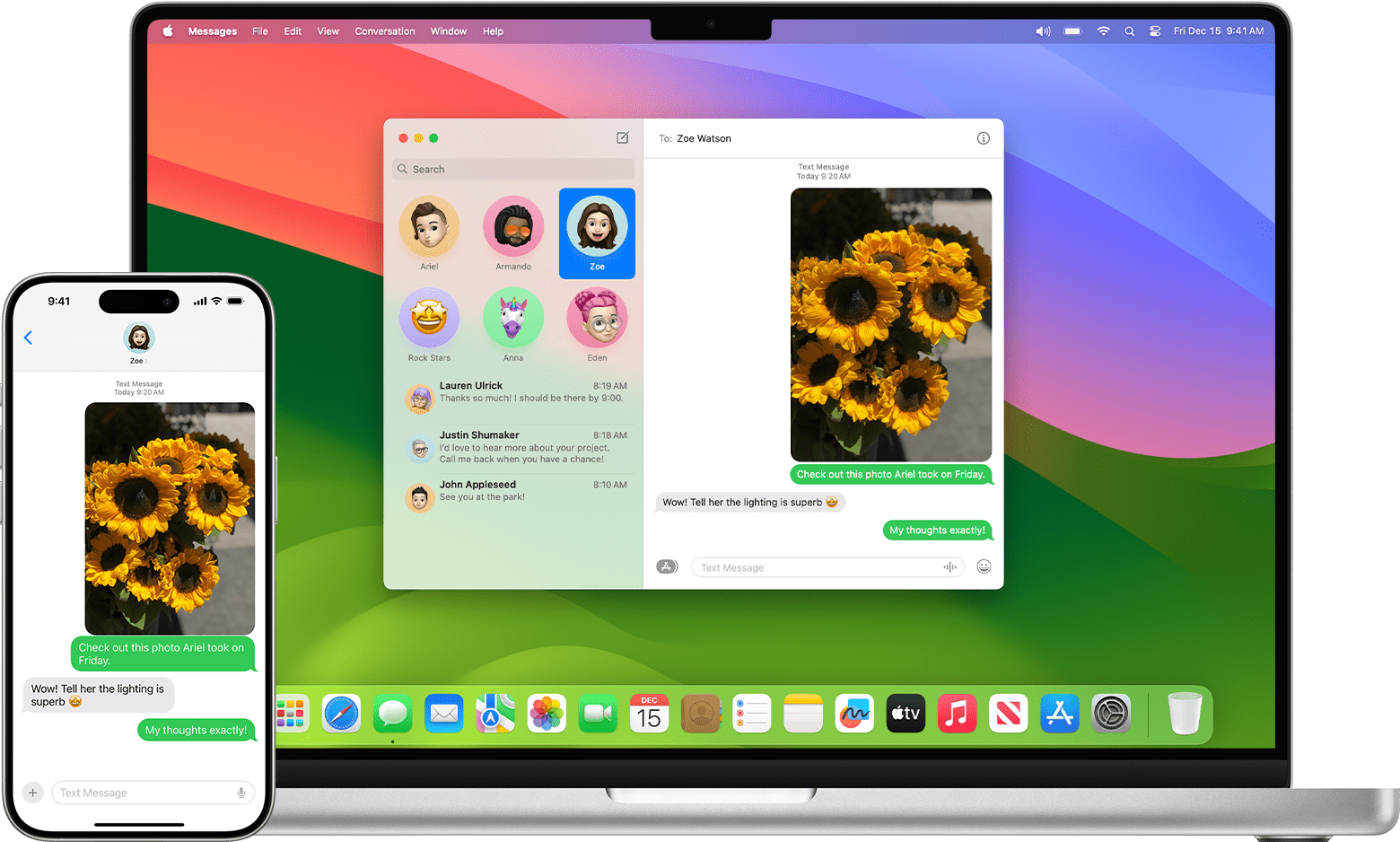
Managing text messages across multiple devices can be challenging for many people. Fortunately, it is possible to automatically forward text messages to another phone. By setting up this feature, you can ensure you never miss an important message, whether it’s for personal or professional use. Sometimes, you might need to forward text messages to another phone automatically, whether for work, family, or personal reasons. Thankfully, there are several methods to achieve this, catering to different devices and needs.
From built-in features to third-party apps and carrier services, there are options to streamline your communication and ensure important messages reach their intended destination. There are various methods to achieve this, depending on the type of phone you have. For iPhone users, enabling the Text Message Forwarding feature in the settings is a straightforward way to forward messages to another device. Android users might opt for third-party apps to facilitate the forwarding process. Setting up automatic forwarding can save time and improve communication. Understanding the steps and tools available can make the process simple and effective.
Methods for Automatic Text Message Forwarding
| Method | Device Compatibility | Key Features | Pros | Cons |
|---|---|---|---|---|
| Built-in Text Message Forwarding (iOS) | iPhone, iPad, Mac (same Apple ID) | Seamless forwarding between Apple devices | Easy setup, no additional apps needed | Limited to Apple ecosystem |
| Third-party Apps (Android) | Android | Wide variety of apps available with different features | Flexible forwarding options, often customizable | Potential privacy concerns, app quality varies |
| Carrier Services | Varies by carrier | May offer forwarding as a paid feature | Convenient if supported by your carrier | Potential additional costs, limited features |
| Google Voice | Android, iOS, Web | Manage texts from multiple devices in one place | Indirect forwarding, unified inbox | Requires Google Voice setup, may not be true forwarding |
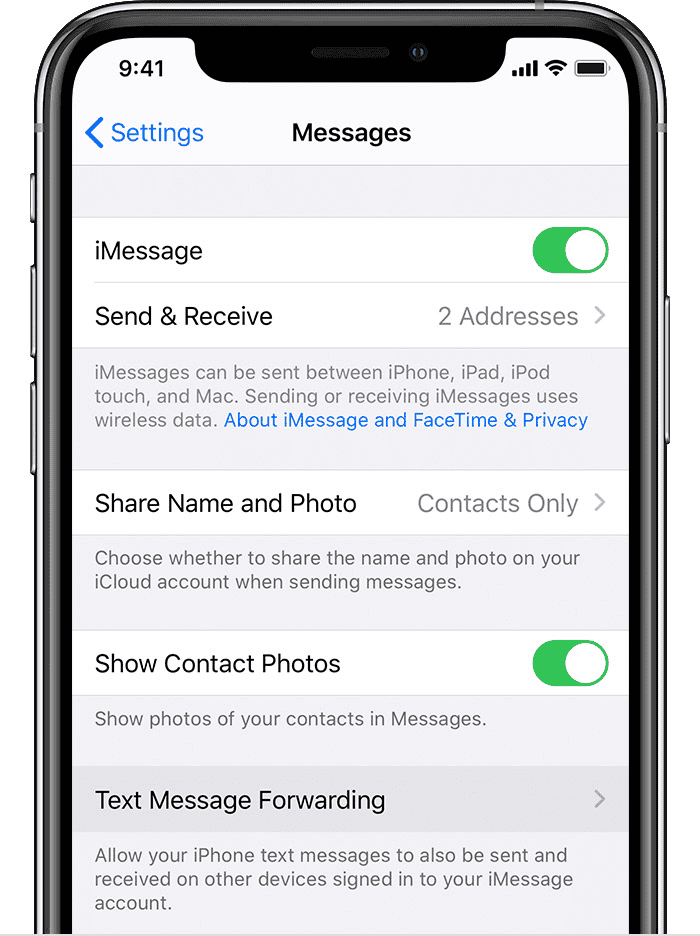
Forwarding Text Messages to Another Phone: Device Breakdown
Yes, there are ways to automatically forward text messages to another phone, but the methods vary depending on your device’s operating system:
- iPhone: iPhones offer built-in text message forwarding to other Apple devices (iPads, Macs) signed in with the same Apple ID. Go to Settings > Messages > Text Message Forwarding to enable this.
- Android: Android devices typically don’t have a built-in feature for this. You’ll need to use a third-party app like SMS Forwarder. Be cautious when choosing an app, ensuring it’s reputable and has good user reviews.
- Other Options: Some carriers might offer text forwarding services, though these may come with additional fees. Additionally, there are services like Google Voice that allow you to manage texts from multiple devices, offering a form of indirect forwarding.

Remember:
- It’s essential to have permission from the person whose texts you’re forwarding. Forwarding someone’s messages without their consent could be a privacy violation.
- Be aware that forwarding may incur additional charges from your carrier, especially if you’re forwarding to a number on a different network.
- Some third-party apps might have limitations or require a subscription for full functionality.
Key Takeaways
- Automatic text message forwarding is possible on both iPhone and Android.
- iPhone users can enable this feature in the Text Message Forwarding settings.
- Android users may use third-party apps to set up forwarding.
Understanding Text Message Forwarding
Text message forwarding involves automatically sending incoming text messages from one phone to another. This ensures you never miss important messages even when using multiple devices.
Overview of Text Message Forwarding
Text message forwarding can be set up on both iPhone and Android devices. On an iPhone, signing into the same Apple ID on all devices allows one to forward messages automatically. Users go to Settings > Messages > Text Message Forwarding and select devices for forwarding.
Android users can achieve this by downloading the SMS Forwarder app. This app enables the automatic forwarding of messages to a specified phone number. Both methods ensure the inbox is always up to date.
Benefits of Automatic Message Forwarding
Automatic message forwarding reduces the need to manually forward texts from one device to another. This can be especially useful for individuals managing multiple phones for work and personal use.
Automatic forwarding ensures that urgent messages reach you promptly, no matter which device is currently in use. This setup helps in maintaining seamless communication without needing to switch devices constantly.
Setting Up Automatic Forwarding
To automatically forward text messages to another phone, you need to adjust some settings on your device or use third-party apps. Here’s how you can set this up on Android and Apple devices, and how to use third-party applications for added flexibility.
Enabling Forwarding on Android Devices
For Android users, setting up SMS forwarding involves installing a specific app. Start by downloading the SMS Forwarder app from the Google Play Store.
After installing the app, open it and follow these steps:
- Enter the phone number to which you want to forward messages.
- Choose the contacts or conversations to forward.
- Tap on the settings to turn on automatic forwarding.
This app also lets you filter which messages get forwarded, making it a flexible solution for managing your texts.
Enabling Forwarding on Apple Devices
For Apple devices, SMS and iMessages can be forwarded by using the built-in settings. First, ensure that all devices use the same Apple ID.
On your iPhone:
- Open the Settings app.
- Select Messages, then tap Text Message Forwarding.
- Toggle the switch next to each device to enable SMS/MMS forwarding.
Make sure that the other devices are signed in with the same Apple ID and, if needed, turn off iMessage and back on to reset settings. Remember to confirm that each device uses two-factor authentication for added security. More details on this can be found here.
Using Third-Party Applications
If the built-in features aren’t enough, you might need third-party apps for more options. One such app is Google Voice, which allows message forwarding to an email or another phone number.
To use Google Voice:
- Download and install the app from the Google Play Store or App Store.
- Follow the setup process and choose to forward texts.
- Set the destination phone number or email.
Apps like these provide extra features such as message archives and editing options, helping you manage your communications more effectively.
Managing Messages Across Devices
Managing messages across multiple devices can help keep your communications synchronized. By using cloud services like Messages in iCloud for Apple devices, you ensure that your messages are updated across all your devices.
To enable it:
- Open the Settings app on your iPhone.
- Tap on your Apple ID and select iCloud.
- Turn on Messages in iCloud.
For those using non-Apple products, similar functionality can be achieved using apps like WhatsApp or Telegram that support multi-device management. They ensure that your messages, contacts, and settings stay up-to-date, no matter which device you use.
By setting up automatic forwarding and using these tools, you ensure your texts are accessible wherever you need them, without missing important messages.
Frequently Asked Questions
This section will address common questions about setting up and using SMS forwarding on different devices, including Android, iPhones, and Samsung phones. It will also cover methods to forward messages to email and discuss combining call and message forwarding.
How do I set up SMS forwarding on my Android device?
To set up SMS forwarding on Android, install the SMS Forwarder app from the Google Play Store. Open the app, and follow the on-screen instructions to configure the recipient phone number. Confirm the settings to start forwarding texts automatically.
What is the procedure to enable text message forwarding to another iPhone?
To enable text message forwarding on an iPhone, go to Settings > Messages > Text Message Forwarding. Toggle the switch next to the device you want to forward messages to. Ensure both devices are signed into the same Apple ID.
Is there a way to automatically transfer received messages to my email account?
Yes, you can use third-party apps like IFTTT. Install the app, sign in, and find the SMS to email applet. Enter your email address to start forwarding incoming SMS to your email automatically.
What are the steps to configure SMS forwarding on a Samsung phone?
On a Samsung phone, you can use the Messages app. Open the app, go to Settings, and select the Messages to Forward option. Enter the phone number you wish to forward the messages to and confirm the action.
Can I forward both calls and text messages to a different phone simultaneously?
Yes, certain apps allow both call and text forwarding. However, this usually requires setting up two separate services within the app to handle calls and texts individually.
How can I forward text messages discreetly on an Android phone?
To forward texts discreetly, use a stealth SMS forwarding app from the Google Play Store. Configure the app to forward messages to another device without displaying notifications or alerts, ensuring the process remains unnoticed.