
Adding music to a video on iPhone can elevate your content and create a more engaging viewing experience. With the built-in apps and features on iOS devices, you can easily enhance your videos with custom soundtracks. iPhone users can add music to their videos using the Photos app, iMovie, or third-party video editing applications.
The process is straightforward and requires no additional downloads for basic edits. Simply open the Photos app, select your video, and tap the edit button. From there, you can access the audio options and choose a song from your music library or use one of the pre-installed soundtracks. Adjust the volume and trim the audio to fit your video perfectly.
For more advanced editing options, iMovie offers a user-friendly interface with a wider range of features. You can add multiple audio tracks, adjust timing, and even record voiceovers directly within the app. This gives you greater control over the final product, allowing you to create professional-looking videos right from your iPhone.
Add Music to Videos on Your iPhone
Want to add some tunes to your iPhone videos? Whether you’re creating a social media post, a personalized message, or a memorable home movie, adding music can make your videos more engaging and fun. Here’s how to do it right on your iPhone.
Using iMovie: Your Built-in Video Editor
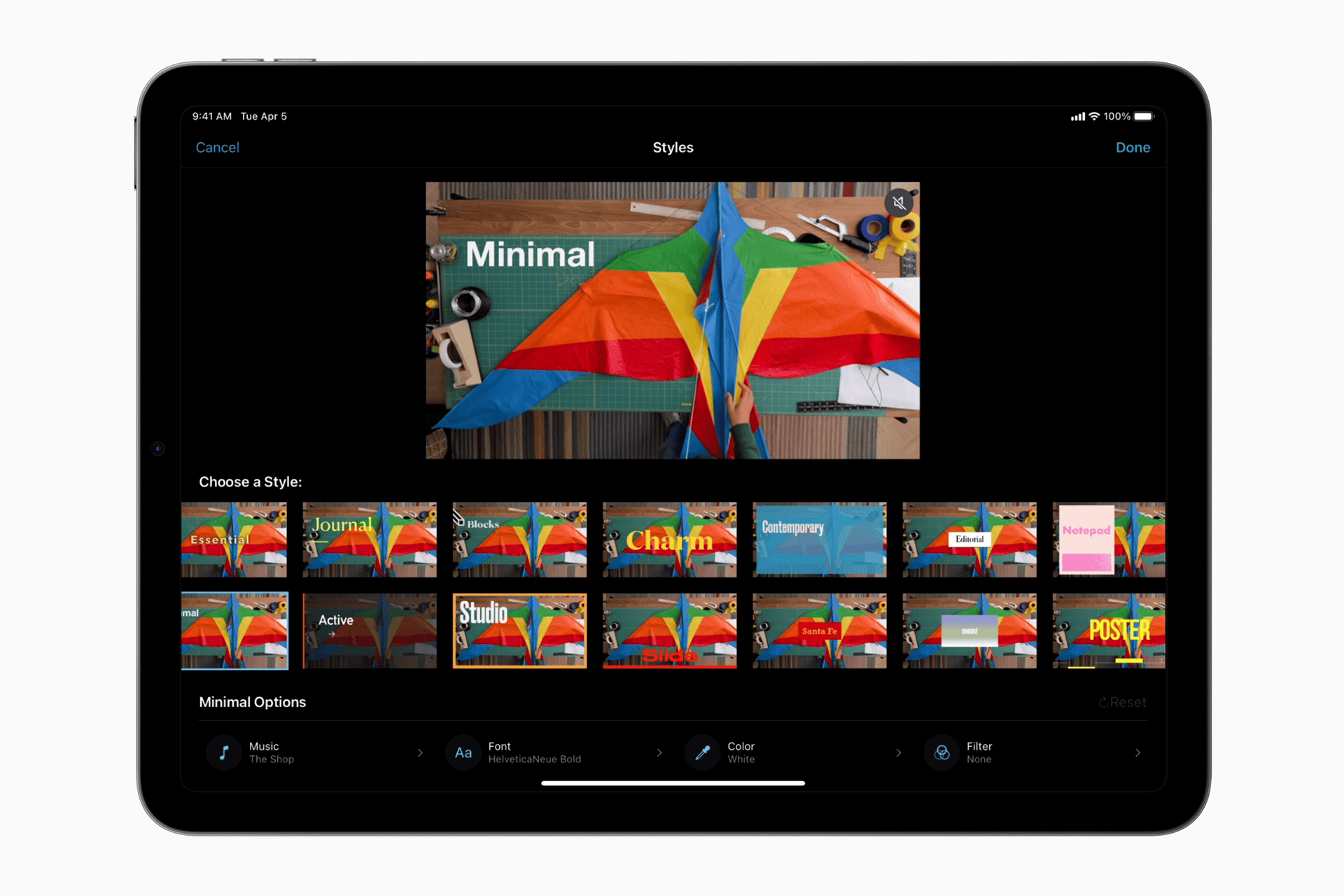
iMovie is a free video editing app that comes pre-installed on most iPhones. It’s a powerful tool with a user-friendly interface, perfect for adding music to your videos.
Here’s how:
- Open iMovie: Launch the iMovie app from your Home Screen.
- Start a new project: Tap the “Create Project” button and select “Movie.”
- Choose your video: Select the video clip you want to add music to.
- Add music: Tap the “Add Media” button (the plus sign) and select “Audio.” You can choose music from your library, Apple Music, or sound effects.
- Adjust the audio: Trim the music to fit your video, adjust the volume, and add fade-in or fade-out effects.
- Save your video: Tap the “Done” button to save your edited video.
Exploring Other Video Editing Apps
If you’re looking for more advanced features or a different editing experience, consider these alternative video editing apps:
- InShot: This popular app offers a wide range of editing tools, including music, sound effects, text overlays, and filters.
- CapCut: This app is known for its trendy effects and easy-to-use interface, making it a great choice for social media content.
- VN Video Editor: This app provides a more professional editing experience with advanced features like keyframe animation and chroma keying.
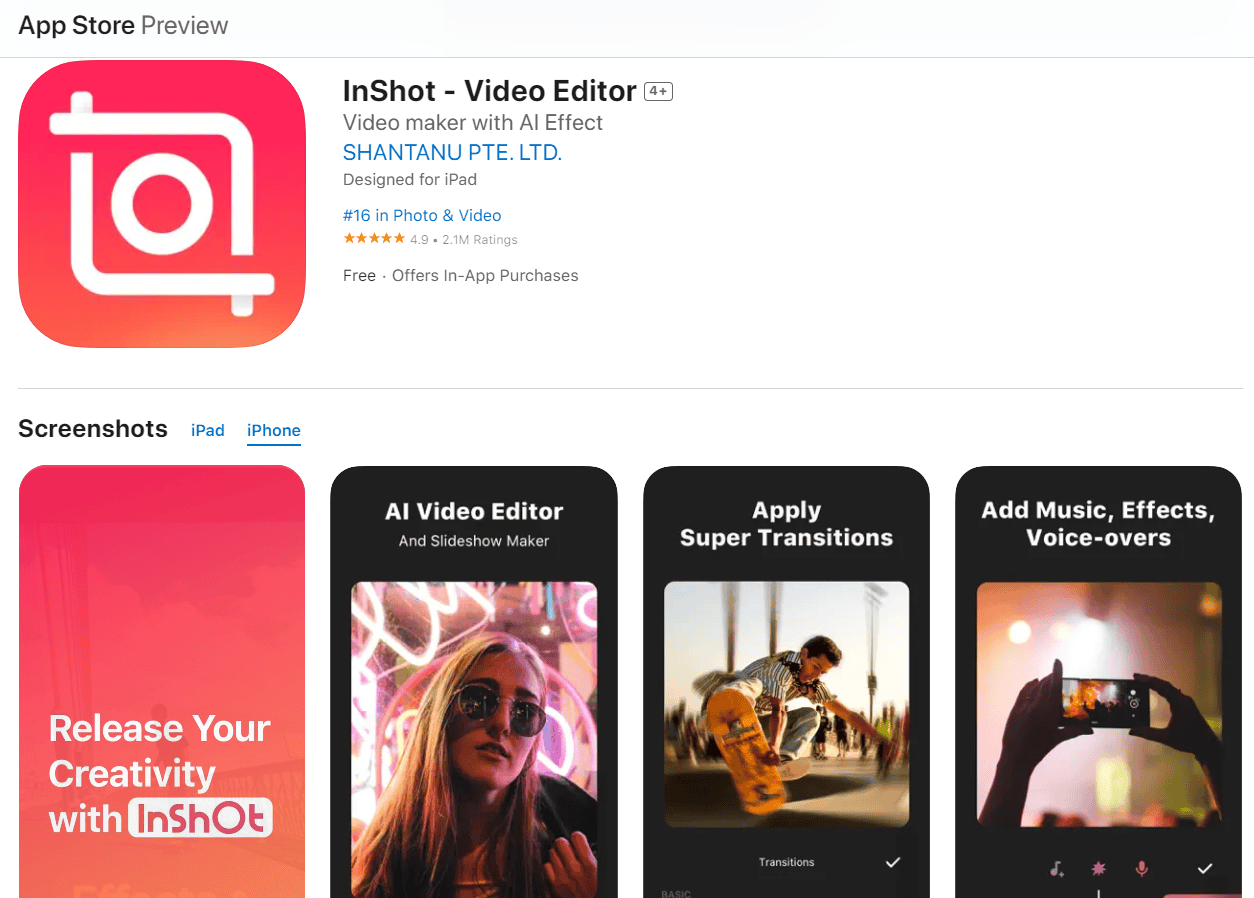
Adding Music from Your Music Library
Most video editing apps allow you to add music from your iPhone’s music library. This includes songs you’ve purchased, downloaded, or synced from your computer.
Using Apple Music
If you’re an Apple Music subscriber, you can access a vast library of songs to add to your videos. However, keep in mind that you might need to purchase the songs to use them in videos you plan to share publicly.
Adding Sound Effects
Many video editing apps also include a library of sound effects that you can add to your videos for emphasis or comedic effect.
Tips for Choosing the Right Music
- Match the mood: Choose music that complements the tone and style of your video.
- Consider the audience: Think about who will be watching your video and what kind of music they might enjoy.
- Adjust the volume: Make sure the music doesn’t overpower the dialogue or other important audio in your video.
- Use royalty-free music: If you plan to share your video publicly, use royalty-free music to avoid copyright issues.
Adding Music to iPhone Videos: A Summary
| Method | Description | Features |
|---|---|---|
| iMovie | Free, pre-installed video editing app. | Trim, adjust volume, add fade effects. |
| Third-Party Apps | InShot, CapCut, VN Video Editor, and more. | Offer a wider range of editing tools and effects. |
| Music Sources | Music library, Apple Music, sound effects. | Choose music that fits your video and audience. |
Key Takeaways
- Adding music to videos on iPhone is easy using built-in apps like Photos and iMovie
- Users can choose songs from their music library or use pre-installed soundtracks
- Advanced editing features allow for precise audio adjustments and professional-quality results
Using Built-in Apps on iPhone
iPhones come with pre-installed apps that make adding music to videos easy. These apps offer user-friendly interfaces and basic editing features for quick results.
Adding Music with iMovie App
The iMovie app lets users add background music to their videos. To start, open iMovie and create a new project. Select the video you want to edit from your camera roll. Tap the “+” icon and choose “Audio” to access your music library. Pick a song or soundtrack you like.
Drag the music clip to adjust its start point in the video. Use the handles to trim the audio length if needed. iMovie lets you control volume levels for both the video and added music. You can fade the music in or out at the start and end of your clip.
When you’re done, tap “Done” and then “Export” to save your video with the new music to your Photos app.
Utilizing the Photos App
The Photos app offers a simpler way to add music to videos. Open the app and select the video you want to edit. Tap “Edit” and then the music note icon. This brings up a list of songs from your device.
Choose a track from your music library or pick from the app’s built-in soundtracks. Adjust the song’s start point by dragging the waveform. The Photos app automatically trims the music to fit your video length.
You can’t adjust individual volume levels in Photos, but it’s quicker than iMovie for basic edits. When finished, tap “Done” to save your video with the added music directly to your camera roll.
Frequently Asked Questions
Adding music to videos on iPhone can be done through various methods and apps. Users have several options to customize their video soundtracks while considering copyright and cost factors.
What are the steps for adding background music to a video on an iPhone?
Open the Photos app and select your video. Tap Edit, then the music icon. Choose a song from your library or use Apple’s soundtracks. Adjust the volume and trim the music to fit your video. Tap Done to save the changes.
How can I incorporate music from Spotify into my iPhone video?
Spotify doesn’t allow direct integration with video apps. To use Spotify music, play the song on your device while recording the video. This method captures both video and audio simultaneously.
What methods are available to add music to a video on iPhone without violating copyright?
Use royalty-free music from libraries like YouTube Audio Library or Bensound. Some video editing apps offer copyright-free tracks. Create your own music using GarageBand on iPhone.
How do you overlay music onto a video using an iPhone for free?
iMovie is a free app for iPhone users. Import your video, tap the + button, and select Audio. Choose a song or sound effect. Adjust the audio length and volume as needed.
What is the process for adding music to an iPhone video from YouTube?
Download YouTube audio using a third-party website or app. Import the audio file into a video editing app like iMovie. Add it to your video project and adjust as needed.
How can music be added to photos on an iPhone at no cost?
Use the Memories feature in the Photos app. Select photos to create a slideshow. Tap Add Music to choose from Apple Music or your library. The app automatically syncs the music to your photos.





