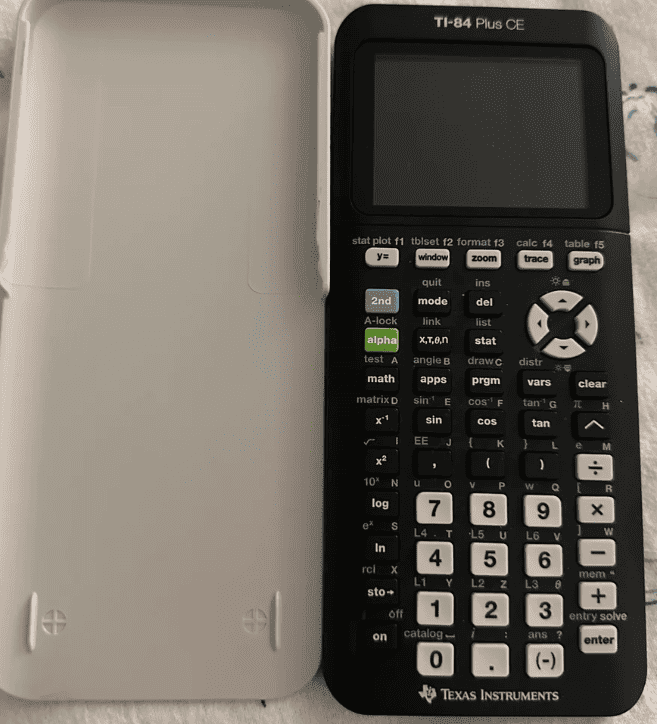
Charging the TI-84 Plus CE graphing calculator is important for its operation in classroom settings or during exams. The calculator features a rechargeable battery that users can charge using a mini-USB cable. Simply plug the small end of the cable into the calculator and the other end into any standard USB power adapter or port available on a computer. Regular maintenance and proper charging will ensure it operates efficiently. It takes about four hours to reach a full charge, providing enough power to last up to two weeks with normal use. For optimal performance and battery health, it’s important to charge the calculator before it completely runs out of power.

Charging Options for Your TI-84 Plus CE
The TI-84 Plus CE graphing calculator uses a rechargeable lithium-ion battery. This means you don’t have to constantly replace batteries, which is good for your wallet and the environment. Here are several ways to charge your calculator:
Using a TI Wall Adapter
The easiest way to charge your calculator is with the wall adapter it came with. Here’s how:
- Plug the small end of the cable into the charging port on the side of your calculator.
- Plug the other end into a standard wall outlet.
- While charging, the LED light on your calculator will be amber. A green light means it’s fully charged.
Using a USB Computer Cable
You can also charge your TI-84 Plus CE via your computer. Here’s how that works:
- Plug the mini-USB side of the cable into your calculator’s charging port.
- Plug the regular USB side of the cable into a USB port on your computer.
- The LED light will display amber while charging and turn green when the battery is full.
Note: If your computer doesn’t seem to recognize the calculator, try downloading the TI-Connect software from the Texas Instruments website.
Using a TI-84 Plus CE Charging Station
Some classrooms have dedicated TI-84 Plus CE charging stations. If yours does, just place your calculator in an available slot to start charging.
How Long Does it Take to Charge a TI-84 Plus CE?
A full charge generally takes about four hours. You can use your calculator while it’s charging without any problems.
Battery Life Tips
Here are a few tips to get the most out of your battery:
- Lower screen brightness: Dimming the screen is one of the best ways to conserve battery life.
- Turn off when not in use: If you’re not using the calculator, turn it off completely.
- Avoid extreme temperatures: Extreme heat or cold can drain the battery faster.
| Feature | Description |
|---|---|
| Rechargeable Battery | Lithium-ion battery means no replacing batteries |
| Charging Port | Located on the side of the calculator |
| LED Indicator | Amber while charging, green when complete |
| Charging Time | Typically takes about 4 hours |
Key Takeaways
- Charge the calculator with a mini-USB cable.
- Full charge is reached in approximately four hours.
- Proper charging ensures up to two weeks of calculator use.
Setting Up Your TI-84 Plus CE
Proper setup of your TI-84 Plus CE calculator ensures optimal performance. This includes everything from unboxing to software installation.
Unboxing and Initial Setup
Once you open the box of your new TI-84 Plus CE, you will find the calculator itself, a USB computer cable, and a rechargeable battery. First, make sure to insert the rechargeable battery if it’s not already in place. Connect the small end of the USB cable to the calculator and the other end to a computer or wall adapter for charging.
Turning the TI-84 Plus CE On and Off
To turn the calculator on, press the ‘ON’ button located on the lower left of the keyboard. To turn it off, simply press ‘2nd’ followed by the ‘ON’ button. If your calculator does not turn on, it may need to be charged.
Installing the TI Connect™ CE Software
To get the most out of your TI-84 Plus CE, you should install the TI Connect™ CE software on your computer. This software allows you to transfer files to and from your calculator and update its operating system. Visit the Texas Instruments website, download the TI Connect™ CE software, and follow the on-screen instructions to install it on your computer.
Charging and Maintenance
Proper charging and maintenance ensure your TI-84 Plus CE calculator functions effectively for both daily activities and during important exams.
Connecting to Power Sources
Charging the Calculator
To charge your calculator, you will need the USB computer cable that comes with it. For those who have misplaced it, any standard mini-USB cable fits. You can connect your calculator to a USB port on a computer or use a TI wall adapter plugged into a wall outlet for direct charging. A USB hub works as well, but direct connections ensure faster charging times.
Power Options
- Connect the mini-USB cable to your calculator and a computer.
- Use a TI wall adapter with a USB outlet for connection to a wall outlet.
- A USB hub can also charge the calculator if no computer or wall adapter is available.
Battery Indicators and Care
Understanding Battery Icons
Battery power is indicated by an icon on the calculator. The battery status icon shows the current level of your rechargeable battery. A warning message appears when battery power is low.
Maximizing Battery Life
For peak performance, observe the following:
- Charge before first use for at least four hours.
- Recharge regularly to maintain battery life.
- Store the calculator in a charged state during prolonged non-use.
Troubleshooting Charging Issues
Common Problems
Sometimes, your calculator might not charge as expected. Check the cable connections first—they should fit snugly and securely. If everything seems in place but the issue persists, inspect the charging cable for damage.
Seeking Help
- View battery icons for status; if unsure, refer to the manual.
- Restart the calculator to reset battery indicators.
- Contact Texas Instruments Support and Service if charging issues persist after trying different power sources and cables.
By following these guidelines, your TI-84 Plus CE should remain charged and operate reliably for your calculation needs.
Frequently Asked Questions
When charging your TI-84 Plus CE calculator, you may have several questions. This section aims to provide clear answers for some of the most common concerns regarding the charging process.
What can I use to charge my TI-84 Plus CE if I don’t have the original charger?
If the original charger is not available, any standard mini-USB cable can be used to charge the TI-84 Plus CE. This cable can be connected to a wall charger or another power source that supports USB charging.
How can I check if my TI-84 Plus CE is successfully charging?
When the mini-USB cable is plugged in and the calculator is charging, a battery indicator on the calculator’s display will show the charging status. If the calculator is switched off, turning it on will display the battery level and charging status.
Is it possible to charge my TI-84 Plus CE using a computer?
Yes, the TI-84 Plus CE can be charged by connecting it with a mini-USB cable to a computer’s USB port.
How long does a full charge typically last on a TI-84 Plus CE?
A full charge on the TI-84 Plus CE typically lasts up to two weeks with normal usage before it needs to be recharged.
What should I do if the charging light on my TI-84 Plus CE does not turn on?
If the charging light doesn’t turn on, reset the calculator by pressing the reset button on the back. After that, allow the calculator to charge for 1-2 hours to see if it holds a charge.
What type of charger is compatible with a TI-84 Plus CE?
A charger with a mini-USB cable is compatible with the TI-84 Plus CE. Ensure the power source is adequate and that the charger meets USB standards for electronic devices.






