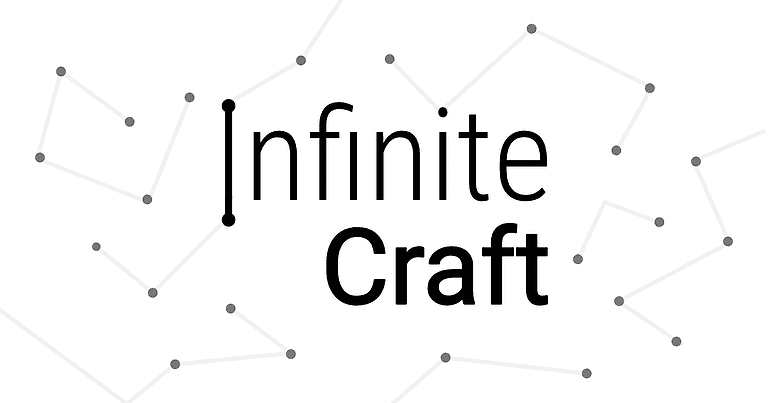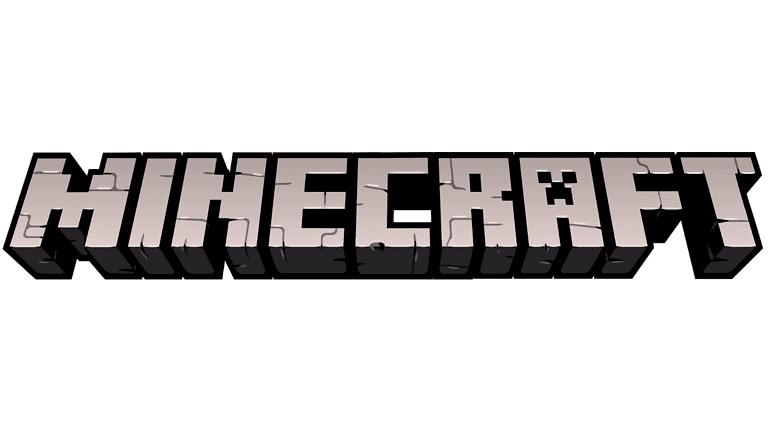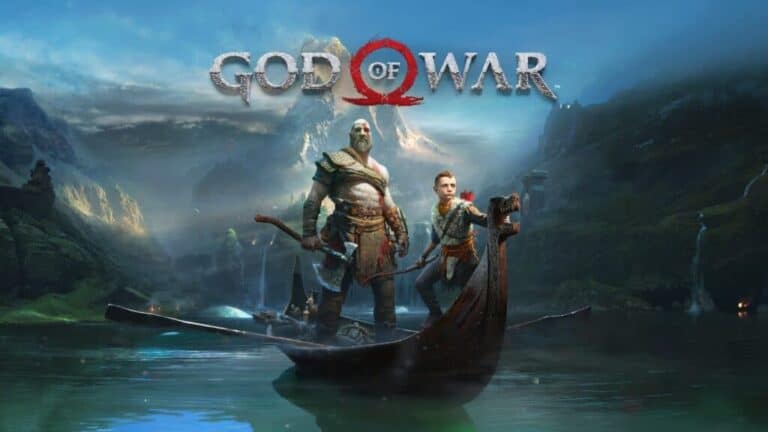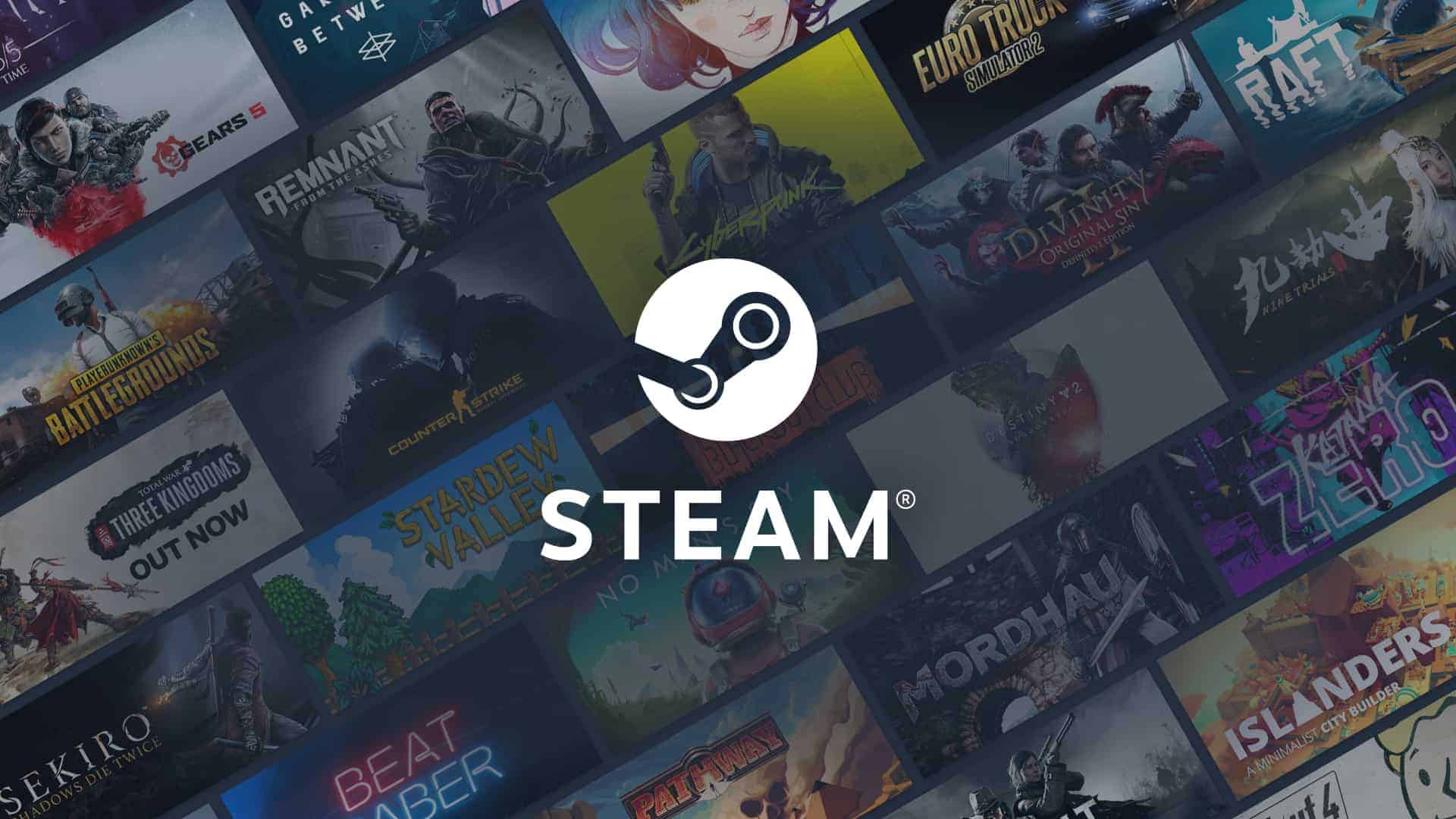
Steam lets you hide games in your library. This can help organize your collection and keep private games out of view. To see hidden games on Steam, click “View” in the top menu and select “Hidden Games” from the dropdown list. This opens a window showing all your hidden titles.
Hiding games doesn’t delete them. You can still play hidden games anytime. It just removes them from your main library view. This feature is handy for games you don’t play often or want to keep private.
You can unhide games easily too. Just right-click on a hidden game and choose “Remove from Hidden.” The game will then show up in your regular library again. This makes it simple to manage which games are visible.
Unveiling Your Hidden Steam Games
Whether you’re trying to declutter your library or simply forgot where you put a game, accessing your hidden games is a breeze. This guide provides a clear and concise walkthrough, ensuring you can easily uncover your hidden gems on Steam.
Simple Steps to Access Hidden Games
- Open Steam: Launch the Steam application on your computer.
- Navigate to View: In the top-left corner of the Steam window, click on the “View” button.
- Select Hidden Games: A dropdown menu will appear. From this menu, select “Hidden Games.”
Exploring the Hidden Games Section
- List of Hidden Games: A new window will open, displaying a list of all the games you’ve hidden on Steam.
- Playing Hidden Games: To play a hidden game, simply right-click on it and select “Play.”
- Unhiding Games: If you want to unhide a game, right-click on it and choose “Manage” then “Remove from Hidden.”
Additional Tips
- Use the Search Bar: You can also find hidden games by searching for them using the search bar at the top of your Steam library. Make sure to check the “Hidden” box in the search filters.
- Why Hide Games?: People hide games for various reasons, like organizing their library, hiding embarrassing purchases, or avoiding spoilers.
Summary Table
| Action | Steps |
|---|---|
| See Hidden Games | View > Hidden Games |
| Play a Hidden Game | Right-click > Play |
| Unhide a Game | Right-click > Manage > Remove from Hidden |
Key Takeaways
- Hidden games can be viewed through the “View” menu in Steam
- Hiding games helps organize your library without deleting anything
- Games can be unhidden with a simple right-click option
Understanding Steam’s Library Management
Steam’s library management tools let users organize their game collections. These features make it easy to hide and unhide games as needed.
How to Hide Games on Steam
Hiding games on Steam is simple. First, open the Steam app on your computer. Find the game you want to hide in your library. Right-click on the game’s name. A menu will pop up. Choose “Manage” and then “Hide this game.” The game will no longer show up in your main library view.
You can hide games for many reasons. Maybe you don’t play them anymore. Or you might want to tidy up your library. Hiding games doesn’t delete them. You can still find them later if you need to.
How to View Hidden Games on Steam
Seeing your hidden games is easy too. Open Steam and click “View” at the top of the window. A list will drop down. Pick “Hidden Games” from this list. This opens a new page with all your hidden games.
To unhide a game, right-click its name. Select “Manage” and then “Remove from Hidden.” The game will go back to your main library. You can also play hidden games right from this list. Just click “Play” like you would with any other game.
These tools help keep your Steam library neat. You can hide games you don’t use often. Then you can find them again when you want to play.
Revealing Hidden Games
Steam lets you unhide games easily. This gives you more control over your library and what others can see.
Steps to Unhide Games in Steam
To unhide games on Steam:
- Open Steam
- Click “View” in the top left corner
- Select “Hidden Games” from the menu
- Find the game you want to unhide
- Right-click on the game
- Choose “Manage” then “Remove from Hidden”
The game will now show up in your main library. You can do this for as many games as you want. It’s a quick way to see hidden games on Steam.
System-Wide Effects of Unhiding
When you unhide a game, it becomes visible in your library. Your friends can see it too if your profile is public. The game also shows up in your installed games list if it’s on your computer.
Unhiding doesn’t reinstall the game. It just makes it visible again. You can still play hidden games, but unhiding makes them easier to find. This helps keep your library neat and lets you show off your full game collection.
Game Management Best Practices
Good game management on Steam helps you find and play your games faster. It also makes your Steam library easier to use.
Organizing Your Steam Library
Steam lets you group games into collections. This makes finding games quicker. To make a collection, right-click a game and select “Add to.” Then pick “New Collection.” Name your collection and add more games to it.
You can sort games by different factors. These include title, last played date, and size. To change how games are sorted, click the “Sort by” dropdown menu at the top of your library.
Steam tags are another way to organize games. Tags describe game types like “Action” or “Multiplayer.” You can view hidden Steam games by clicking “View” and then “Hidden Games” in the menu.
Tools for Enhanced User Experience
Steam offers tools to improve how you use your library. The Steam app has a search bar to find games fast. Type part of a game’s name to see matching results.
Screenshots are easy to take and manage in Steam. Press F12 while playing to take a screenshot. View your screenshots later in the “View” menu.
Steam tracks achievements for many games. See your progress by clicking on a game in your library. Look for the “Achievements” tab to see which ones you’ve earned.
For Steam Deck users, there are special tools. These help you see which games work well on the handheld device. Look for the green checkmark to find Deck-verified games.
Frequently Asked Questions
Steam users often have questions about hidden games. These inquiries cover finding hidden games on different devices and platforms. They also address privacy concerns and game access.
How can I find hidden games in my Steam library on a mobile device?
The Steam mobile app does not have a direct way to view hidden games. Users need to use a computer to see and manage hidden games in their library. The mobile app only shows visible games.
What are the steps to reveal hidden games in my Steam library on macOS?
To see hidden games on macOS, open Steam and click “View” in the top menu. Then select Hidden Games. This will show all games marked as hidden in the library.
Is there a way to see games marked as hidden from my Steam library?
Yes, Steam has an easy way to view hidden games. Click “View” in the top menu of the Steam app. Then choose Hidden Games from the list. This opens a page with all hidden games.
Can my friends view the games I have marked as hidden on my Steam profile?
No, friends cannot see hidden games on your profile. Hidden games are only visible to the account owner. They do not appear in public game lists or friend activity feeds.
How do I access and play games that I have set to hidden in my Steam account?
To play a hidden game, go to the Hidden Games section. Right-click the game and select “Play”. You can also unhide the game to move it back to your main library.
What are the methods to locate hidden files associated with Steam games on my computer?
Steam game files are not hidden on your computer. They are stored in the Steam installation folder. To find them, open your Steam library folder. Look in the “steamapps” and “common” subfolders for game files.