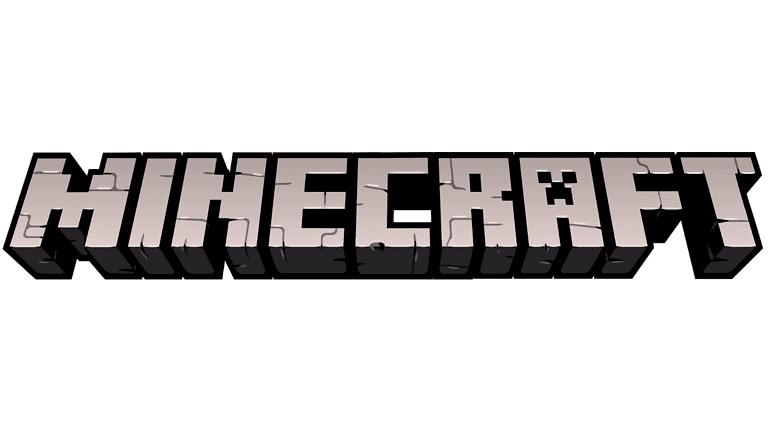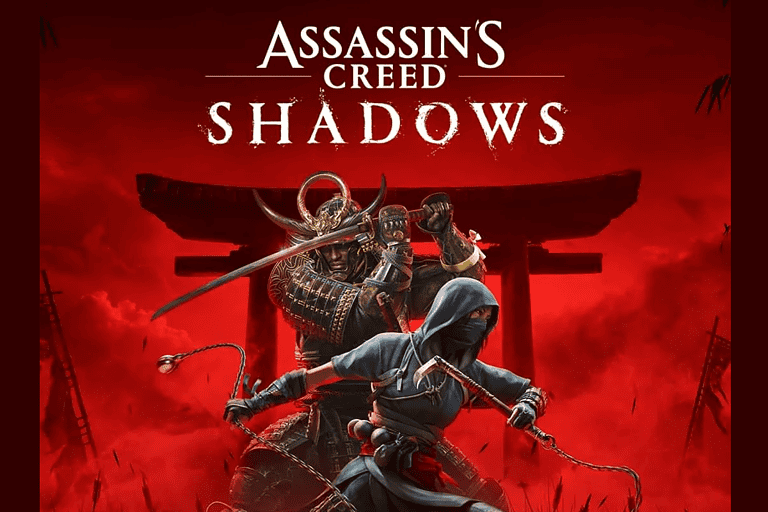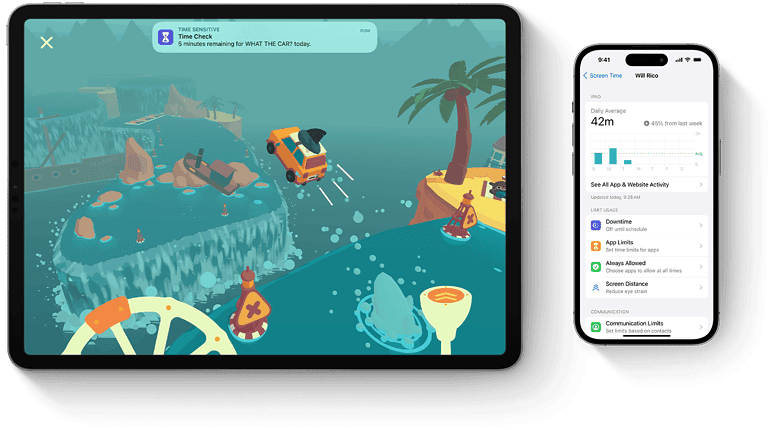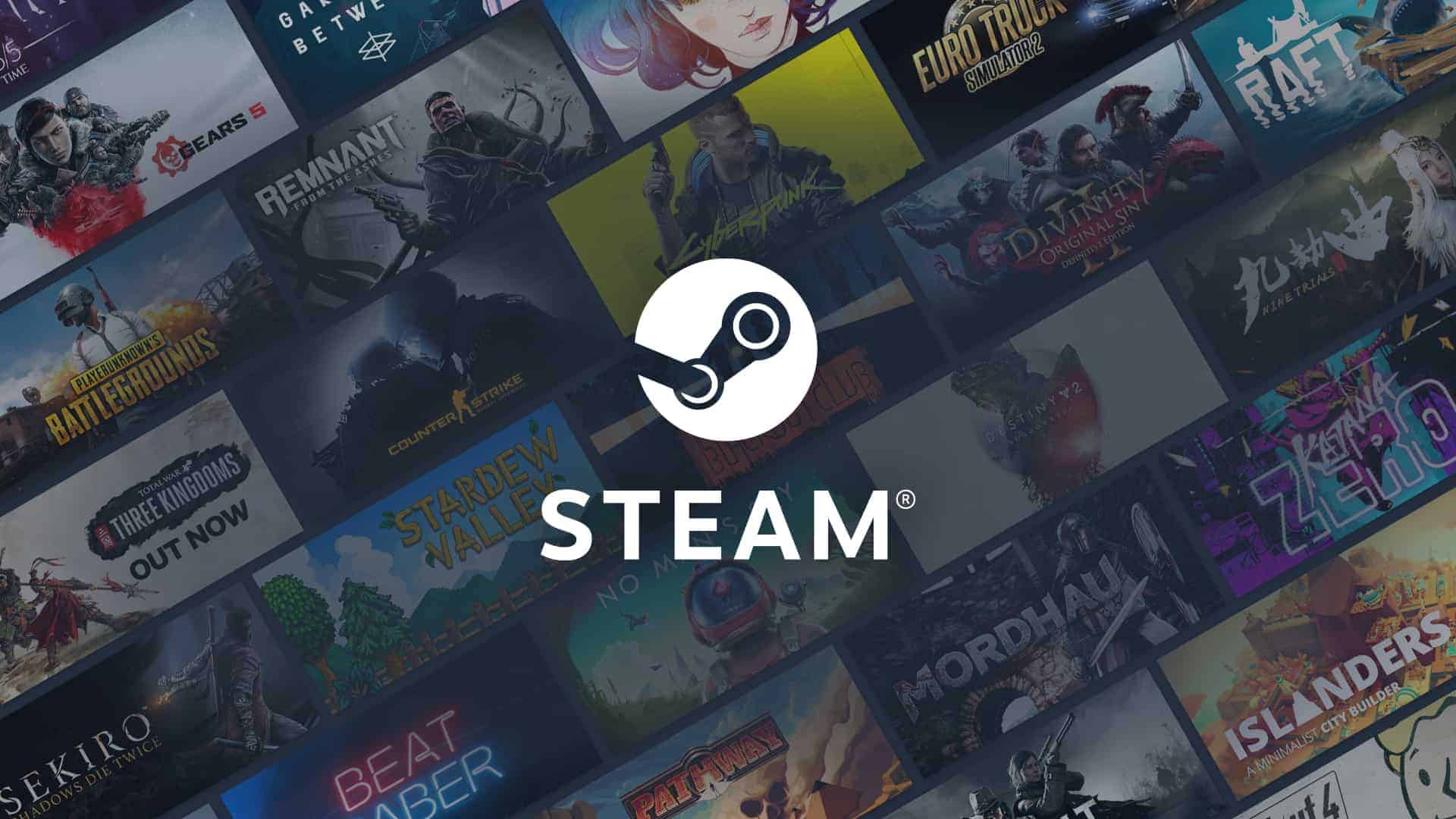
Uninstalling Steam games doesn’t necessarily mean losing your progress or saves. The fate of your save data depends on factors like cloud sync and storage location. Understanding these nuances can help you make informed decisions and avoid any unpleasant surprises. Whether you’re freeing up disk space or taking a break from a game, your saves can often be preserved with a little care and attention. So, whether or not uninstalling a Steam game deletes your progress depends on several factors.
Safeguarding Your Progress: Uninstalling Steam Games
Understanding Save Data Storage
Steam games employ various methods for storing save data, each with its own implications for uninstallation:
| Storage Location | Description | Impact of Uninstallation |
|---|---|---|
| Steam Cloud | Save data is stored on Steam’s servers and synchronized across devices. | Uninstalling the game does not delete cloud saves. Progress is preserved and can be accessed upon reinstallation. |
| Local Files (Documents Folder) | Save data is stored in a dedicated folder within your “Documents” directory. | Uninstalling the game typically does not delete these saves. They remain accessible even after the game is removed. |
| Local Files (Game Installation Folder) | Save data is stored within the game’s installation directory. | Uninstalling the game usually deletes these saves along with other game files. |
Factors to Consider
- Steam Cloud Sync: Check if the game supports Steam Cloud synchronization. If enabled, your saves are safe regardless of uninstallation.
- Game-Specific Settings: Some games may offer options to choose between cloud and local save storage. Verify the game’s settings to confirm where your progress is being saved.
- Manual Backups: For games with local saves, creating manual backups is a good practice to prevent accidental data loss.
Uninstalling Steam Games Safely
- “Delete Local Content” Option: When uninstalling a game through Steam, choose the “Delete Local Content” option. This will remove the game files but leave save data stored elsewhere untouched.
- Manual Deletion: If you manually delete game files, be cautious not to remove folders outside the game’s installation directory, as this could accidentally delete unrelated save data.
How Uninstalling Games Impacts Your Saves on Steam
Where Games Store Saves
There are two main ways games typically store your save data:
- Cloud Saves: Many modern games use Steam Cloud to store your save data online. These saves are linked with your Steam account, so you can access them even after uninstalling and reinstalling a game.
- Local Saves: Some games, especially older ones, store save data directly on your computer. These saves are usually found in specific file locations within your user profile.
How to Check for Cloud Save Support
Here’s how to check if a specific game supports Steam Cloud saves:
- Go to your Steam library.
- Right-click on the game title.
- Select “Properties.”
- Look for the “Steam Cloud” option in the “Updates” tab. If it’s enabled, your saves for that game are likely using the cloud.
Risks of Uninstalling Games with Local Saves
If a game only uses local saves, uninstalling it from Steam may delete those save files along with the rest of the game data. Backing up your saves manually is crucial in this case.
Where to Find Local Save Data
The locations for local save files can vary depending on the game. Here are common places to check:
| Location | Example Path |
|---|---|
| “My Documents” folder | C:\Users[YourUsername]\Documents\My Games[GameTitle] |
| AppData folder | C:\Users[YourUsername]\AppData\Local\ or C:\Users[YourUsername]\AppData\Roaming[GameTitle] |
| Game installation folder | C:\Program Files (x86)\Steam\steamapps\common[GameTitle] |
Important: Before uninstalling any game with local saves, be sure to take a backup by copying the relevant save folders to a safe location.
Understanding Steam’s Save System
When you play games on Steam, your progress is saved in one of two ways: either locally on your PC, or on Steam’s servers through Steam Cloud. This ensures that you can pick up right where you left off, whether you’re playing on a different machine or after uninstalling a game.
Steam Cloud and Local Saves
Steam Cloud is a feature that stores your game saves online, which allows you to access your progress from any computer. Not all games support Steam Cloud, but for those that do, it works seamlessly in the background. If Steam Cloud is active for a game, it typically backs up character data, levels, settings, and progress. To check if a game uses Steam Cloud, you can look at the game’s properties menu in Steam.
Local saves, on the other hand, are game files saved directly on your computer. These are often found in the ‘Documents’ folder but might vary based on the game and the operating system (OS) you’re using. Even if you uninstall the game through Steam, these local save files sometimes remain untouched on your PC.
Save Data Storage Locations
- PC Local Storage: Save files are primarily stored within the ‘Documents’ folder or in a designated folder within the game’s directory in ‘Program Files’ or ‘Program Files (x86)’.
- Steam Directory: When installed, Steam creates a folder in your ‘Program Files (x86)’ directory, with a subfolder named ‘steamapps’. Saved games are often kept here, in a folder specific to each game.
OS Specific:
- For Windows: Typically in
C:\Users\[Username]\Documentsor within the game’s folder in ‘Program Files’. - For macOS: Often found in
~/Library/Application Support/or within the game’s package contents. - For Linux: Usually in
~/.local/share/or~/.config/.
- For Windows: Typically in
If your game saves to Steam Cloud, uninstalling the game won’t delete these saves. They’re stored with your Steam account and will download automatically when you reinstall the game. However, if your game relies purely on local saves, it’s a good idea to back them up before uninstalling, as their fate can vary from game to game.
The Uninstallation Process
When you decide to uninstall a game from Steam, it’s important to understand the steps involved and what happens to the game files and saves on your system. This section breaks down the uninstallation process into easy-to-follow steps.
What Happens When You Uninstall Steam Games
Uninstalling a game from your Steam library generally removes the game’s files from your computer. This includes the game’s executable and associated data files. However, Steam separates save files and game install files, and often, your save files are kept safe in the Steam Cloud or a separate folder within your computer. This means that if you choose to reinstall the game later, your progress may be recovered.
Uninstalling via Steam Library
To uninstall a game directly through Steam:
- Navigate to your Steam Library.
- Right-click on the game you wish to remove.
- Select Manage > Uninstall.
A confirmation prompt will appear. Confirming the uninstall command here orders Steam to remove the game files from your system, but it’s good to know that save files usually don’t get deleted in this process. If you’ve enabled Steam Cloud for the game, your saves are backed up online.
Uninstalling via Control Panel or Settings
For uninstalling a game without opening Steam, you can use Control Panel on Windows:
- Open Control Panel.
- Go to Programs > Uninstall a program.
- Find the game in the list and choose to uninstall.
Alternatively, in Windows Settings:
- Press Windows + I.
- Go to Apps.
- Search for the game and click Uninstall.
Both methods lead to the Add or Remove Programs section, where the game can be uninstalled. Again, generally speaking, game saves are not touched, mainly if the save data is linked with your Steam account.
Managing Save Data
When you uninstall a Steam game, it’s possible to keep your save data safe. Knowing how to back up and restore saves or fix syncing issues ensures you don’t lose your progress.
Backing Up Game Saves
Steam Cloud automatically stores your saves for many games, but don’t rely on it alone. To manually back up your saves:
- Locate the save files:
- Typically found in the
Documentsfolder or underC:\Users\[Username]\AppData\Local\[GameName]\. - Alternatively, use the search function in Windows to find
"*.save"files.
- Typically found in the
- Backup:
- Copy the files to another location, such as an external hard drive or a cloud storage service.
Restoring Game Saves
If you’ve backed up your game saves and need to restore them:
- Locate the original save folder: This should be where you found it initially.
- Copy the saved files back:
- Paste the backup save files into this folder.
- Note: A game reinstallation might be necessary before pasting the saves.
Errors With Cloud Sync
Should you encounter errors with Steam Cloud sync:
- Verify Integrity of Game Files: Right-click the game in Steam > Properties > Local Files >
Verify integrity of game files… - Troubleshoot Errors:
- Check Steam’s Settings > Cloud to ensure it’s enabled.
- Restart Steam to trigger a sync.
- Look at the game-specific forum on Steam for known issues and fixes.
By understanding how to manage save files, you’ll be able to safeguard your progress across all your favorite games, ensuring that uninstalling a game is never the end of your adventure.
Reinstalling and Safeguarding Games
When it comes to managing Steam games, understanding the relationship between reinstalling games and their associated save data is vital. Reinstalling a game doesn’t have to mean starting from scratch, and protecting your progress needs a strategic approach.
Reinstalling Games and Save Data
When a player reinstalls a Steam game, they might worry about losing their progress. Generally, save data for games reinstalled on Steam is preserved thanks to Steam’s Cloud feature, which automatically stores save files. However, this only applies if the player had the cloud feature enabled prior to uninstalling the game. If not, the save data might reside in a separate folder on the local drive, which typically remains untouched even after the game is uninstalled. To restore a game on Steam, simply navigate to the library and select the game for reinstallation. The platform will handle the rest, pulling down the necessary files and, if available, syncing with Steam Cloud to restore any saved progress.
Preventive Measures for Save Data
To avoid potential loss of progress, players should:
Enable Steam Cloud: This ensures that save data syncs with the cloud service, offering a safety net in case local files are lost.
-
Backup Save Files Manually: For an additional layer of protection, periodically copy the save files to a separate location such as an external hard drive or a cloud storage service.
Stepping Stone Action Required Cloud Storage Enable Steam Cloud for each game Manual Backup Copy files to a secondary location Verify Game Integrity Use Steam’s feature to check for missing files -
Confirm Game-Specific Settings: Some games have their own cloud services or methods of saving progress. It’s essential to be aware of these and utilize them accordingly.
Taking preventive action secures players’ achievements and enhances the gaming experience, making the process of reinstalling Steam games a breeze without the fear of data loss.
Frequently Asked Questions
When removing games from different platforms, it’s important to consider the fate of your game saves. Whether playing on PC, Xbox, PlayStation, or mobile, understanding how to handle game saves can save you from frustration down the line.
Will I lose my game if I uninstall Steam?
Uninstalling Steam will delete all your installed games and the Steam client itself. However, your game saves may be preserved depending on their storage location. If the game uses Steam Cloud sync, your saves are safe on the cloud and can be accessed when you reinstall the game. If the game saves locally, you’ll need to back them up manually before uninstalling Steam to avoid losing your progress.
Does uninstalling a Steam game delete all files?
Uninstalling a Steam game typically deletes the game files but not necessarily all associated files. Save data stored in the Steam Cloud or in your Documents folder is usually preserved. To uninstall Steam without deleting games, you need to move the “steamapps” folder (which contains your game installations) to a different location before uninstalling Steam.
Does deleting Steam games free up space?
Yes, deleting Steam games frees up space on your hard drive as it removes the game’s installation files. However, uninstalling a game doesn’t always delete save data. Saves stored in the Steam Cloud or your Documents folder remain intact. Some games may store saves within the game’s installation folder, which will be deleted upon uninstallation. It’s crucial to check the game’s settings or documentation to confirm the save data location.
How do I uninstall a Steam game without losing saves?
To uninstall a Steam game without losing saves, ensure that the game either uses Steam Cloud sync or that you have manually backed up any local save files. When uninstalling, choose the “Delete Local Content” option in Steam, which removes the game files but leaves save data untouched. You can then reinstall the game later and continue your progress.
Will I lose everything if I uninstall Steam?
Uninstalling Steam will remove the Steam client, all installed games, and any game saves stored within the game installation folders. However, save data stored in the Steam Cloud or in your Documents folder will remain unaffected. If you plan to reinstall Steam later, it’s recommended to back up your “steamapps” folder to avoid having to redownload all your games.
Will my game progress be lost if I uninstall a game on Xbox Series X?
On Xbox Series X, uninstalling a game generally doesn’t delete your save data. Game progress is typically stored in the cloud or on the console’s internal storage, separate from the game installation files. You can safely uninstall games to free up space without worrying about losing your progress.
What steps can I take to ensure my game data is safe before uninstalling on PS4?
Before uninstalling a game on PS4, ensure that your save data is backed up either to the PlayStation Plus cloud storage (if you have a subscription) or to a USB storage device. This way, even if the game stores saves locally, you’ll have a copy to restore when you reinstall the game.
Can you uninstall a mobile game without losing progress on Android devices?
Uninstalling a mobile game on Android may or may not delete your progress, depending on the game. Many games use cloud saves or link progress to your Google Play account, preserving your data even after uninstallation. However, some games may store saves locally, and uninstalling them could result in data loss. It’s advisable to check the game’s settings or description to confirm its save data handling before uninstalling.