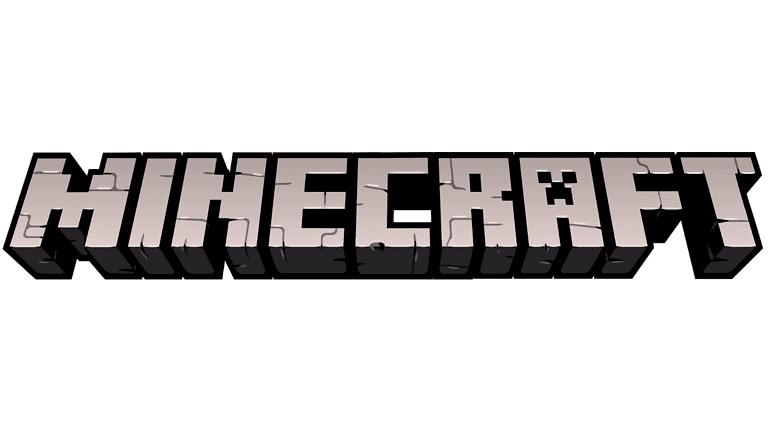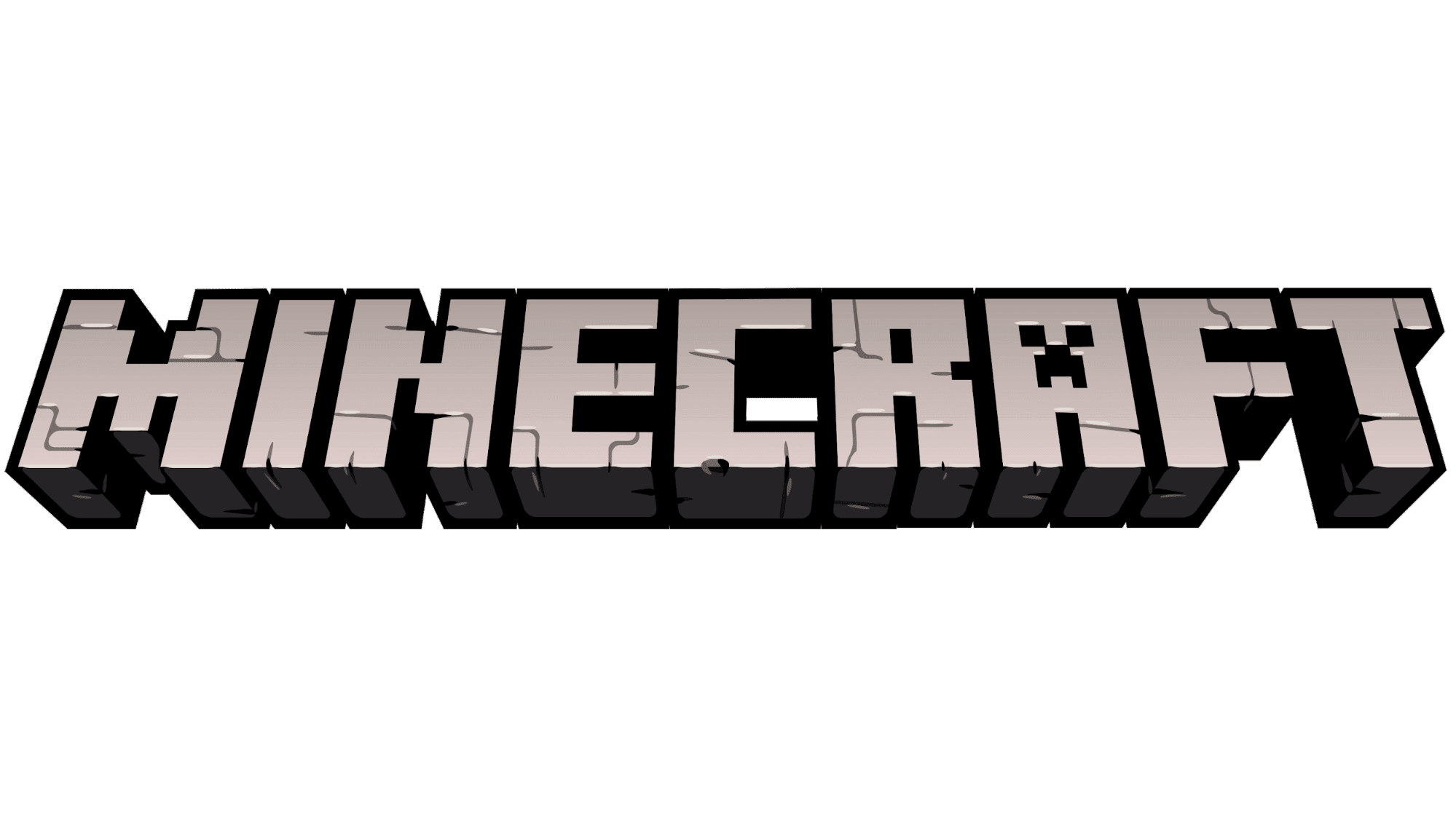
Minecraft allows players to play with friends on different devices through cross-platform play. This guide helps you fix common issues that may prevent smooth cross-platform interactions. It provides the knowledge and strategies needed to solve connectivity problems, account linking issues, and game version differences. By using this guide, players can overcome technical problems and create great memories with friends in the vast Minecraft universe.
Troubleshooting Common Cross-Platform Play Issues in Minecraft
Minecraft, a virtual playground for creativity and exploration, offers the thrilling prospect of connecting with friends across different devices. However, the joy of cross-platform play can sometimes be marred by technical hiccups. Fret not, intrepid adventurers, for we’ve compiled a troubleshooting guide to help you overcome these challenges and embark on your collaborative escapades.
Network Connection
A stable and reliable network connection is paramount for seamless cross-platform play. Ensure that all participating devices are connected to the same network, preferably with a strong and consistent signal. If you’re encountering difficulties, try restarting your router or modem, or switching to a wired connection for enhanced stability.
Account Linking and Permissions
Cross-platform play often requires linking your Minecraft account with the respective platform’s services. Double-check that your accounts are correctly linked and that you’ve granted the necessary permissions for cross-platform play. If you’re using a child account, ensure that the account settings permit multiplayer gaming and cross-platform interactions.
Game Version Compatibility
Minecraft is available on a wide array of platforms, each with its own version updates and patches. Ensure that all players are running compatible versions of the game. Outdated versions can lead to connectivity issues or prevent players from joining each other’s worlds.
Firewall and Security Software
Overzealous firewall or security software settings can sometimes block Minecraft’s cross-platform communication. Check your firewall settings and ensure that Minecraft is allowed to communicate through the necessary ports. If you’re using security software, try temporarily disabling it to see if it resolves the issue.
NAT Type and Port Forwarding
Network Address Translation (NAT) type can impact your ability to connect with other players. Ideally, you want an “Open” or “Moderate” NAT type for optimal connectivity. If you have a “Strict” NAT type, you might need to adjust your router settings or configure port forwarding to allow Minecraft traffic to pass through.
Platform-Specific Troubleshooting
Each gaming platform might have specific settings or configurations that can affect cross-platform play. Consult the platform’s support documentation or online forums for troubleshooting tips tailored to your device.
Minecraft Server Issues
If you’re attempting to connect to a Minecraft server, the issue might lie with the server itself. Check the server status, ensure that it’s running the correct version, and verify that it allows cross-platform connections. Contact the server administrator if you need further assistance.
Troubleshooting Table
| Issue | Possible Solutions |
|---|---|
| Unable to connect to friends on other platforms | Check network connection, account linking, game version compatibility, firewall settings |
| Intermittent disconnections or lag | Improve network stability, adjust NAT type, close bandwidth-intensive applications |
| “Unable to connect to world” error | Check server status, ensure correct game version, verify server settings |
| Friends not appearing in the friends list | Check account linking, privacy settings, platform-specific configurations |
By following these troubleshooting steps and referring to the handy table, you’ll be well on your way to conquering cross-platform play challenges in Minecraft. Remember, patience and persistence are key, and with a little technical know-how, you’ll soon be embarking on unforgettable adventures with friends across the virtual realm.
Understanding Cross-Platform Compatibility in Minecraft
Minecraft has excelled at uniting gamers across various platforms. Whether one prefers PC, consoles like Xbox and PlayStation, or mobile devices running on Android and iOS, the game offers options to connect with friends. The linchpin of this connectivity is the Bedrock Edition, which supports cross-play across Windows 10, macOS, Linux, Xbox, PlayStation, Nintendo Switch, mobile, and even VR devices.
The Bedrock Edition is sometimes simply called “Minecraft” and is distinguished from the Java Edition. The Java version primarily caters to PC users and is available on Windows, macOS, and Linux. While it’s known for its extensive mod support and large multiplayer servers, Java Edition does not naturally support cross-play with Bedrock.
To engage in cross-play, everyone involved needs to have the same edition of Minecraft. That means if you’re on a PC and want to play with a friend on Xbox, both of you need the Bedrock Edition. Cross-platform play is seamlessly integrated—players on Android or iOS mobile devices can join friends on consoles or Windows 10.
Note: The PlayStation Vita does not support the Bedrock Edition, and thus, cross-play is not available on that console.
Here’s a quick rundown of compatibility:
- Bedrock Edition: Windows 10, Xbox, PlayStation, Nintendo Switch, mobile (Android, iOS), some VR platforms.
- Java Edition: PC (Windows, macOS, Linux).
Understanding which edition you’re playing is key to cross-platform adventures. Minecraft’s crossplay, when it works, is a gem for multiplayer experiences, bridging the gap between different types of hardware and allowing for a larger community interaction.
Setting Up Minecraft for Cross-Platform Play
To engage with friends across different gaming devices, players must follow specific steps and meet certain conditions for a seamless Minecraft experience.
Account Management and Requirements
Players need a Microsoft account to initiate cross-platform play in Minecraft, except on PlayStation 4 which also requires a PlayStation Plus subscription. For Xbox One users, an Xbox Live membership is essential. Pay attention to account settings; if a player is under 18, parental controls might restrict multiplayer interactions.
Technical Configuration for Multiplayer
Players should configure their systems to enable a successful multiplayer environment. This includes checking the router settings to ensure UPnP is active, which helps with seamless connections. For LAN games, players will need their IP address and possibly adjust firewall settings to allow Minecraft network traffic.
Overcoming Common Issues
When facing difficulties with cross-platform play, verify that all players have compatible versions of Minecraft. The Java Edition cannot cross-play with console versions, for example. Check game settings for multiplayer permissions and ensure that the internet connection is steady and strong.
Expanding Gameplay Through Add-Ons
Mods, biomes, and additional world settings can enhance your Minecraft gameplay. Be sure to use add-ons that are supported by all platforms involved in your multiplayer session to avoid compatibility issues. Guides and resources are available to help integrate these extras effectively.
Players intending to connect with others on different devices can look forward to building worlds together by managing their Microsoft accounts correctly, setting up their systems to facilitate multiplayer scenarios, troubleshooting common issues, and enriching their gaming sessions with widely supported add-ons.
Cross-Platform Gameplay Experience
In the Minecraft community, cross-platform play is a game-changer, allowing players to invite friends, join servers, and save progress across various devices. Here’s what they need to know about navigating this facet of the game.
Managing Game Progress and Data
Users must know that Minecraft Bedrock Edition enables synchronization of game progress and data across different devices. They can play on their Nintendo Switch and pick up where they left off on their Xbox. On all platforms, the world they build in is saved to their account, not just their device.
Social Aspects and Community Engagement
Bringing people together is a big win for Minecraft, as friends can invite and join each other’s games regardless of the device they use. The Friends Tab is particularly important where they can see who’s online and invite others to their world or join in on the fun.
Platform-Specific Differences and Limitations
Although most Bedrock platforms provide a similar gameplay experience, there are nuances. Something as simple as the placement of a bed can act differently between a mobile device and PlayStation 4. Minecraft Java Edition does not support crossplay with Bedrock; players should note these differences.
Connecting Diverse Devices
Minecraft’s unification under the Bedrock Edition has made cross-platform multiplayer possible on a wide range of devices such as Xbox One, Windows 10 PCs, and mobile devices. Players should ensure the same edition of the game across devices for seamless play.
Utilizing Platform Services and Subscriptions
For multiplayer gameplay, services like Xbox Live and PlayStation Plus may be required. Although not always necessary for basic gameplay, they might be needed to join friends or access certain servers. Users should check the requirements based on their specific console or device.
Ensuring a Safe Environment
Online games raise concerns about security. Thankfully, Minecraft includes robust parental controls. Across platforms, users can manage who their children interact with, the content they are exposed to, and the amount of time spent in-game. This ensures a fun and safe environment for all players.
Frequently Asked Questions
Minecraft’s cross-platform capabilities let players from various consoles play together, but sometimes issues arise. Connectivity errors, account setting snags, and platform discrepancies can impede the multiplayer experience. Here’s how to tackle some of the most common queries.
How can I resolve connectivity issues when trying to play Minecraft across different consoles?
To fix connectivity problems in Minecraft cross-play, ensure all participating consoles are using the same edition of Minecraft, preferably the Bedrock edition. Check your network settings and ensure that the NAT type is open or moderate, which allows better connectivity across different devices.
What steps should I take if I receive an error about my Microsoft account settings when attempting to play Minecraft online?
If you’re getting an error about your Microsoft account settings when attempting Minecraft online, sign into your Microsoft account and verify that you’ve granted the necessary permissions for multiplayer gaming. This includes privacy settings and family account permissions if applicable.
Why am I unable to join my friends in Minecraft, even though we’re on different platforms?
Being unable to join friends on Minecraft across different platforms often comes down to version mismatches or invitation settings. Ensure everyone has the latest game update, and the host’s settings permit friends of friends, if that’s how you’re trying to connect.
What are the common causes for multiplayer not working in Minecraft on PS4 and PS5?
Common issues for multiplayer glitches on PS4 and PS5 include an outdated game version, network connectivity problems, or PlayStation Network service interruptions. Make certain that your game is up-to-date and your console has a stable internet connection.
How do I troubleshoot Minecraft Bedrock edition cross-platform play problems?
For troubleshooting Minecraft Bedrock cross-platform play, start by restarting your game and device. Check for any game updates, ensure your privacy settings are set correctly for cross-platform play, and look into any potential Xbox Live service outages, since Bedrock edition utilizes Xbox Live for multiplayer services.
Why might my friend not appear online in Minecraft, preventing cross-platform play?
If a friend does not appear online, verify that they are signed into their Microsoft account and have not set their online status to “invisible.” Double-check that you’ve added each other as friends, and both of you should confirm your network status is operational.