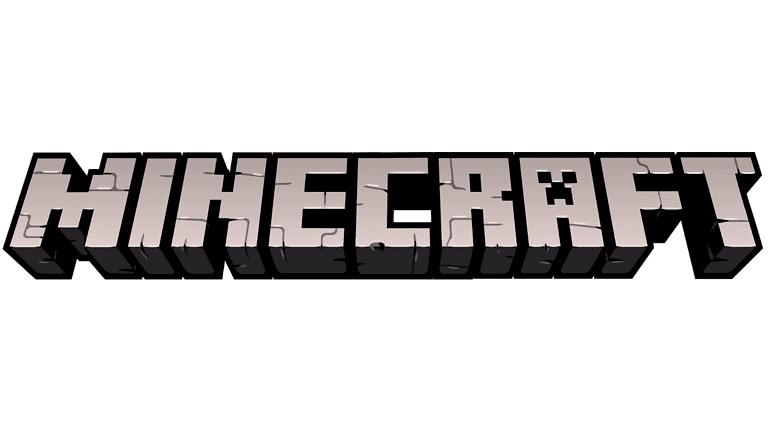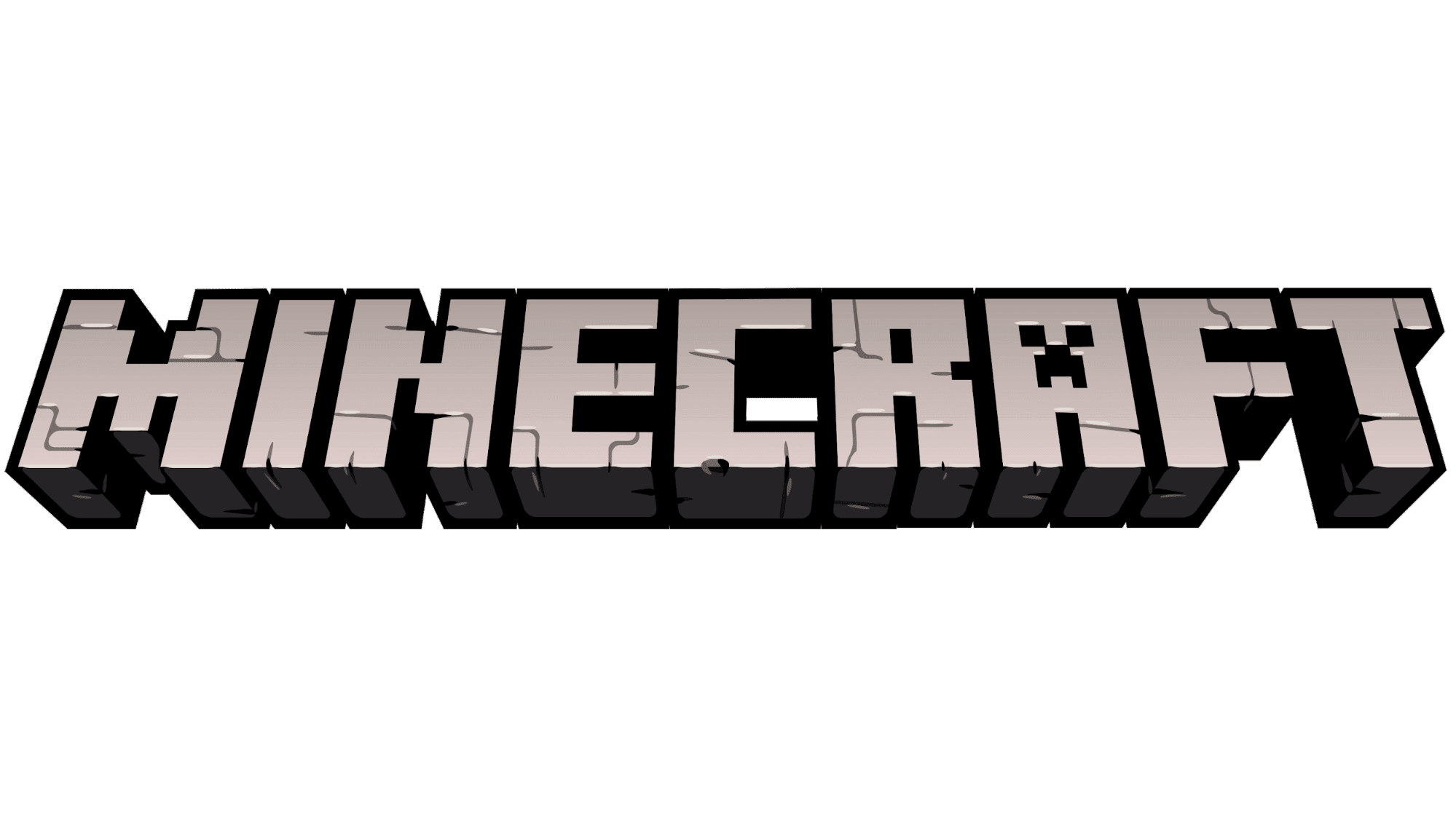
Minecraft realms let players join private servers hosted by Minecraft. To join a private server, you need the access code for that realm. The realm owner can find the invite code in the realm settings. They can then use the “share link” button in the members section to copy and share the invitation code with friends who want to join.
Understanding Realm Codes
- Realm codes are used to invite other players to join your Minecraft Realm (a private, subscription-based server).
- Only the owner of the Realm can find and share the Realm code.
Joining a realm after receiving an invite is quite simple. On the game’s main menu, players should go to the ‘Play’ section and then to the ‘Friends’ tab. There, they can select the ‘Join Realm’ option and input the code shared by the realm owner to gain access. On console versions, this code is a 6-digit number. When given a share link, the last six characters of that URL form the invite code. This system was designed to make it easier for friends to gather together in the virtual world of Minecraft.
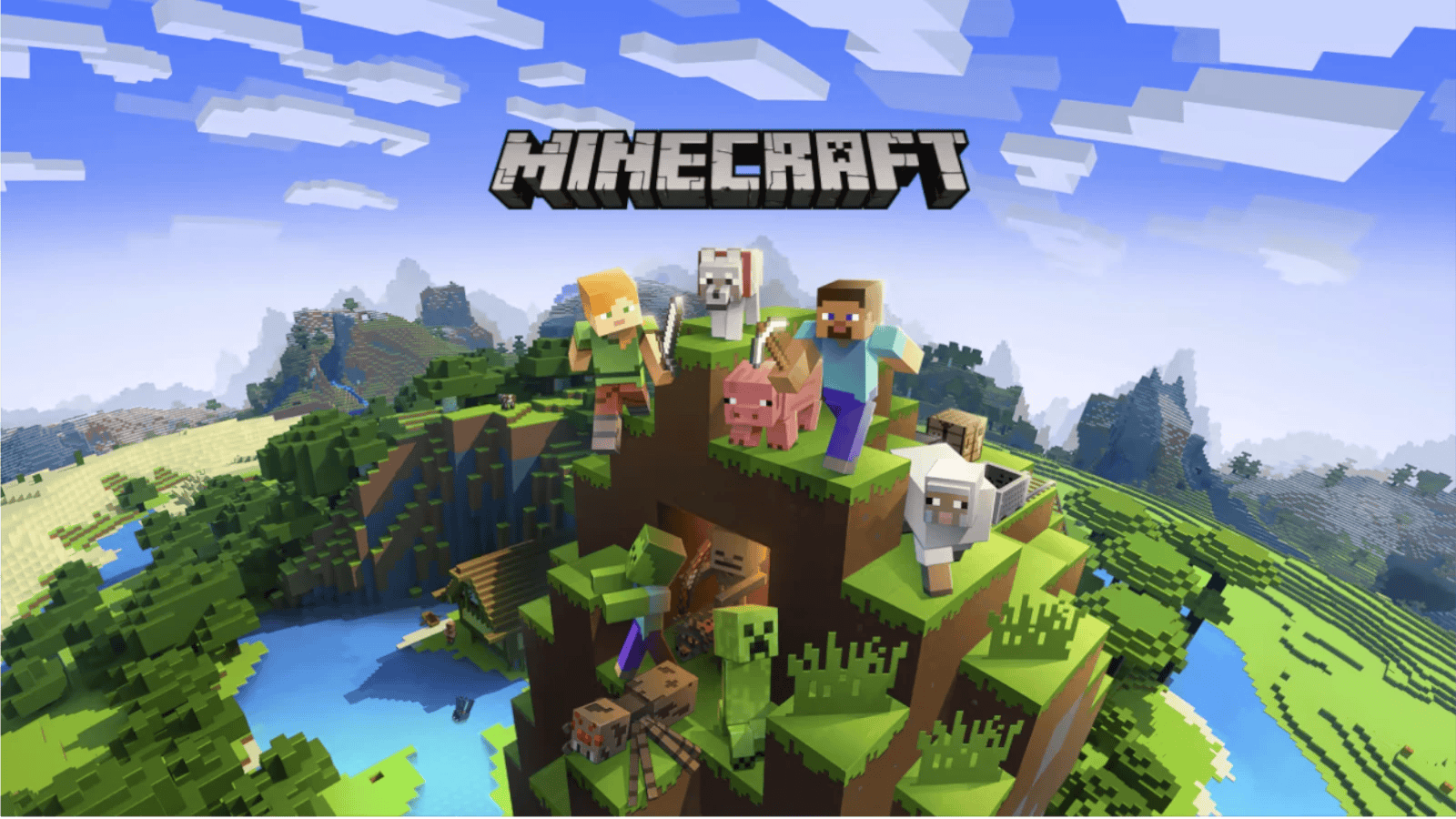
Instructions: Finding Your Realm Code
Minecraft: Java Edition
- Open Minecraft: Launch Minecraft: Java Edition and log in to your Minecraft account.
- Select “Minecraft Realms”: Click on the “Minecraft Realms” button on the main menu.
- Locate Your Realm: Find the Realm you want the code for in the list of your Realms.
- Click “Settings” (Gear Icon): Select the gear-shaped Settings icon next to your Realm’s name.
- Select “Players”: Click on the “Players” section in the Realm settings.
- Click “Invite”: Choose the “Invite” button.
- Get Your Code: Your Realm code will be displayed. It’s typically a six-digit number. You can also find it in the URL of the “Share Link”.
Minecraft: Bedrock Edition (Consoles, Mobile, Windows 10)
- Open Minecraft: Launch Minecraft: Bedrock Editon on your device.
- Select “Play”: Click on the “Play” button.
- Select “Friends”: Navigate to the “Friends” tab.
- Click “Join Realm”: Choose the option “Join Realm.”
- Get Your Code: The Realm code will be displayed. It’s typically a six-digit number. You can also find it in the URL of the “Share Link”.
Important Notes:
- Share the Code: Send the Realm code to the players you want to invite to your world.
- Code Expiration: Realm codes can expire, so make sure your friends use it promptly.
- Realm Owner: Only the owner of a Realm can access and share the Realm code.
Key Takeaways
- Realm codes are essential for joining private Minecraft servers.
- Realm owners can share an invite code or link from their realm settings.
- Players can enter the realm code under the ‘Join Realm’ option in the game menu.
Acquiring and Managing Realm Access
Minecraft players need reliable information to access and manage their realms effectively. This guide outlines steps to purchase, set up, and join Realms, along with tips on inviting others and managing your server across different platforms.
Purchasing a Realms Subscription
Players can purchase a Realms subscription directly from the Minecraft game client. Open the main menu, navigate to the Minecraft Marketplace, and select the option for Realms. Choose between Realms: Bedrock Edition or Realms Plus depending on your device and requirements.
Setting Up a Realm
After purchasing a subscription, go to the main menu and select ‘Create New’ under the Realms section. Enter the desired settings and name for your realm. Those with a Microsoft account can manage their realm settings online as well.
Joining a Minecraft Realm
To join a realm, players select ‘Play’ from the main menu, go to the ‘Friends’ tab, and choose ‘Join Realm.’ Enter the realm code or accept an invitation link if provided. Console players will need a 6-digit code, whereas other platforms can use full invitation links.
Realms Plus and Features
Realms Plus subscribers have access to extra benefits like monthly content and additional features. This includes curated add-ons, world slots, and a selection of content from the Minecraft Marketplace.
Inviting Players to Your Realm
Realm owners can invite up to 10 players. To invite someone, navigate to the ‘Edit’ section of your realm in-game, select ‘Members’ and ‘Invite.’ Friends can join using their gamertag or a shareable invitation link.
Realm Management and Updates
Owners can manage realm settings and updates online using their Microsoft account. Adjust the realm’s name, description, and permissions, or switch out the active world slots to control the gaming experience.
Playing on Different Devices
Minecraft Realms are accessible on various platforms, including PC (Windows 10, Mac, Linux), mobile devices (iOS and Android), and consoles. Subscribers can play across any of these devices as long as they are using the same account.
Minecraft Community and Support
For issues or questions, the Minecraft community and support channels provide helpful resources. Players can get assistance from Mojang or collaborate with other members of the community for a better gaming experience.
Enhancing Your Realm Experience
Playing Minecraft Realms can be more enjoyable when you customize your realm, introduce new gameplay elements, and foster a welcoming community. These enhancements can make each session in your Minecraft world feel fresh and exciting.
Customizing Your Realm with Add-ons and Mods
Add-ons and mods can transform your Minecraft experience. They allow players to add new features, change the game mechanics, or even introduce entirely new content. For Bedrock Realms, players can browse the Minecraft Marketplace to find add-ons that suit their style. Java Realms players typically have access to a wider range of mods, which they can download from trusted community websites.
Add-ons for Bedrock Realms:
- Simple to install from the Minecraft Marketplace
- Range from texture packs to world-changing mechanics
Mods for Java Realms:
- Accessed from community sites
- Can significantly alter gameplay
Exploring Realm-Specific Gameplay
Each realm you join or create can have unique features based on the world settings and rules applied by the owner. Whether you enjoy the challenge of Survival mode, where resource management and night-time threats provide a thrilling experience, or the freedom of Creative mode, where the limits are as wide as your imagination, realms offer a playground for all kinds of players.
Survival Mode Realms:
- Gather resources
- Build and protect against threats
Creative Mode Realms:
- Unlimited resources
- Focus on building and creativity
Creating an Inclusive Realm Community
An inclusive community is key to a pleasant Minecraft Realms experience. As a realm owner, it’s crucial to establish clear rules and foster respect among all players. Encouraging positive behavior helps maintain a friendly environment where everyone feels welcome to have fun and collaborate.
- Tips for Community Building:
- Set clear guidelines for player conduct
- Encourage cooperation and respect
By applying these tips and considering the specific features of Minecraft Realms, players can enhance their in-game experience and enjoy every session to its fullest. Whether you’re customizing your realm with add-ons, exploring new gameplay, or building a community, your enhancements will contribute to a more engaging and enjoyable Minecraft journey.
Frequently Asked Questions
Navigating the world of Minecraft realms can be straightforward once you know where to look. This section answers common questions about how to find and share your realm code across various platforms.
How do I invite friends to my Minecraft Realm on Xbox?
On Xbox, open Minecraft and navigate to the ‘Play’ menu. Access the ‘Friends’ tab, select ‘Add Friends’, and choose ‘Invite to Realm’. The game will generate an invite code that you can send to your friends directly.
What is the process for locating a Realm code in Minecraft Bedrock Edition?
In Minecraft Bedrock Edition, launch the game and go to the ‘Play’ tab. Select the ‘Worlds’ tab and click on your realm. Choose ‘Edit’ and then ‘Members’. There you will find an invite link containing the code.
Where can I find the invite code for my Minecraft Realm on PC?
For PC users, after starting Minecraft, click on ‘Minecraft Realms’. Select your realm and press ‘Configure’. Go to ‘Members’ and you will see the option to copy the invite link. This link contains the realm code.
How can I retrieve my Realm code for Minecraft on PS4?
PS4 users should open Minecraft and choose ‘Play’, then navigate to the ‘Friends’ tab. Select ‘Join Realm’ and you will be prompted to enter an invite code, which is the code you need to share with friends to invite them.
In Minecraft Java Edition, how can I find the code for my realm?
For Java Edition, select ‘Minecraft Realms’ from the main menu. Pick your active realm, and click on ‘Settings’. There you’ll find the ‘Invite’ link. Click on it to copy the code.
What are the steps to find my Minecraft realm server address?
Your server address is different from your invite code. In the game’s main menu, go to ‘Minecraft Realms’ and select your realm. Once in the configuration menu, look for the server address near the bottom of the screen.