
Blink offers an innovative “Moments” feature that combines footage from multiple security cameras into a single video, simplifying home monitoring. The free Blink app provides real-time access to live HD video feeds, motion alerts, and control over multiple cameras.
It is easy to set up and user-friendly, with Alexa integration for voice commands. The app also features cloud storage for recorded footage, options for sharing video clips, and regular updates for improved functionality.
Enhancing Your Home Security with Blink Moments
What is Blink Moments?
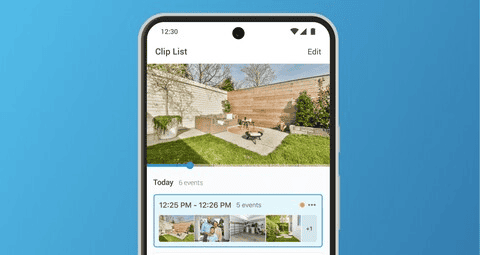
Blink Moments is a new feature for Blink camera users. It makes watching videos easier. If you have more than one Blink camera, this is good news. It puts clips from different cameras into one video. This gives you a better view of what is happening. You do not have to watch many short clips. You see the whole event in one place. This makes checking on your home simpler.
How Does it Work?
Moments works automatically. You do not have to do anything special. If your cameras record at the same time, Moments puts the clips together. This creates one smooth video. It is like having a movie of what happened. This is great for seeing things like someone walking through your yard. You can see them move from one camera’s view to the next. This gives you a complete picture.
Benefits of Using Blink Moments
Using Blink Moments has many benefits. It saves you time. You do not have to watch many small clips. You see everything in one video. It also gives you a better understanding of what happened. You see the whole event. This is much better than seeing just parts of it. It also makes it easier to share videos with others. If you need to show the police something, one video is easier than many.
What You Need to Use Blink Moments
You need a few things to use this new feature. First, you need more than one Blink camera. This is because Moments combines clips from different cameras. You also need a Blink Subscription Plus Plan. This plan gives you access to Moments. It also gives you other features like extended video history.
Blink Subscription Plans
Blink has different subscription plans. The Basic plan lets you save videos to the cloud. The Plus plan adds more features. Here is a table showing the differences:
| Feature | Basic Plan | Plus Plan |
|---|---|---|
| Video Recording | Cloud Storage | Cloud Storage |
| Video Length | Up to 60 seconds | Up to 90 seconds |
| Live View Recording | Yes | Yes |
| Person Detection | No | Yes |
| Extended Video History | No | Yes |
| Blink Moments | No | Yes |
Is Blink Moments Right for You?
If you have more than one Blink camera, this feature is very useful. It makes checking your cameras much easier. If you want a complete view of what is happening around your home, this is a great choice. The Blink Subscription Plus Plan offers good value with its added features.
Key Takeaways
- The Blink app turns phones into remote home security monitors
- Users can view live HD video and receive motion alerts on their phones
- The app offers cloud storage and easy video sharing capabilities
Getting Started with the Blink App
The Blink app simplifies home monitoring through an easy setup process. Users can quickly create an account, download the app, and start using their Blink cameras.
Overview of the Blink Home Monitor App
The Blink Home Monitor app serves as the control center for Blink camera systems. It allows users to view live feeds, manage device settings, and receive alerts. The app’s interface is user-friendly, with clear icons and menus for quick navigation.
Key features include:
- Live view streaming
- Motion detection alerts
- Two-way audio communication
- Cloud storage for video clips
- Camera arming/disarming
Users can customize settings for each camera, adjusting sensitivity and recording duration. The app also supports multiple users, letting families share access to their home security system.
Creating a Blink Account
Setting up a Blink account is straightforward. Users need an email address and phone number to get started. Here’s how to create an account:
- Open the Blink app
- Tap “Create Account”
- Enter email and phone number
- Choose a strong password
- Verify email and phone
The app sends a verification code to ensure account security. Once verified, users can add their Blink devices and start customizing their home monitoring setup.
Downloading and Installing on iOS
Getting the Blink app on an iPhone is a quick process. The app is free and compatible with iOS devices running recent versions of the operating system.
Steps to download:
- Open the App Store on your iPhone
- Search for “Blink Home Monitor”
- Tap “Get” or the download icon
- Use Face ID, Touch ID, or your Apple ID password to authorize the download
After installation, open the app and sign in with your Blink account. The app may ask for permissions like camera access and notifications. Granting these allows full functionality of your Blink system on your iOS device.
Core Features of the Blink App
The Blink app offers key features to enhance home security and monitoring. Users can access live video, receive alerts, communicate remotely, and manage multiple camera systems with ease.
Live HD Video Streaming
The Blink app allows users to view live HD video from their cameras anytime, anywhere. This feature provides real-time visibility into homes or businesses. Users can check in on pets, children, or property at will.
The app supports crisp, clear video quality for detailed monitoring. It works over Wi-Fi or cellular connections for flexible access. Users can view multiple cameras simultaneously on a single screen.
Live streaming helps verify alerts quickly. It also offers peace of mind through visual confirmation of safety.
Motion Detection Notifications
Blink cameras use advanced motion sensors to detect activity. The app sends instant alerts to users’ phones when motion is detected. This feature helps users stay informed about potential security issues.
Users can customize motion zones within the app. This reduces false alarms from busy areas like streets. Notification settings are adjustable for frequency and sensitivity.
The app stores short video clips of detected motion events. Users can review these clips later for more details. This feature aids in identifying visitors or potential intruders.
Two-Way Audio Communication
The Blink app enables two-way audio communication through compatible cameras. Users can hear and speak to people near the camera using their phone.
This feature is useful for greeting visitors or deterring intruders. Parents can check on children or pets and provide voice instructions. Homeowners can communicate with delivery personnel without opening the door.
Audio quality is clear for easy understanding. The app interface makes initiating conversations simple and quick.
Multi-System Support
Blink’s app supports management of multiple camera systems from a single interface. Users can monitor home, office, and vacation properties in one place.
The app organizes different locations into separate sections. This makes navigation between systems easy and intuitive. Users can customize names and settings for each system.
Adding new cameras or locations is straightforward within the app. This scalability suits growing security needs. The multi-system feature is ideal for users with complex monitoring requirements.
Optimizing Your Home Security
Maximizing your home security system’s effectiveness requires strategic camera placement, utilizing night vision capabilities, and extending protection to vacation properties. These key elements work together to create a comprehensive security solution.
Effective Placement of Security Cameras
Position cameras to cover main entry points like doors and windows. Place devices at optimal angles to capture clear footage of potential intruders. Install cameras high up to prevent tampering and ensure a wide field of view.
Consider installing cameras in less obvious locations to catch criminals off guard. Don’t forget about indoor cameras for additional layers of security. Regularly check and adjust camera angles as needed to maintain ideal coverage.
Test different placements to find the best spots for motion detection. Aim to minimize false alerts from things like swaying trees or passing cars.
Using Night Vision
Enable night vision features on your Blink cameras for 24/7 protection. Most Blink models offer infrared night vision, which works well in complete darkness. This technology uses invisible IR light to illuminate the scene without alerting intruders.
Check camera settings to ensure night vision activates automatically in low light. Some models allow you to adjust sensitivity and IR intensity for optimal performance. Test night vision quality in various conditions to confirm clear footage.
Clean camera lenses regularly to maintain crisp night vision images. Avoid placing cameras behind glass, as this can interfere with IR functionality.
Monitoring Your Vacation Home
Set up a separate Blink system for your vacation property. This allows you to keep tabs on multiple locations through one app. Configure motion alerts to notify you of any unexpected activity while you’re away.
Use the two-way audio feature to communicate with visitors or deter potential intruders remotely. Schedule regular check-ins through the app to ensure everything is in order.
Consider adding outdoor cameras to monitor the perimeter of your vacation home. Enable cloud storage to save important footage even if the cameras are tampered with.
Inform trusted neighbors or property managers about your security system. They can assist if an on-site response is needed.
Support and Maintenance
The Blink app for iPhone requires regular updates and offers customer support options. Users can stay current with new features and get help when needed.
Regular Updates and What’s New
Blink releases app updates frequently to improve performance and add features. Users should enable automatic updates or check the App Store regularly. Recent updates have focused on enhancing video quality and reducing latency.
The latest version (36.0) supports iOS 15 and later. It includes bug fixes and stability improvements. New features often appear in app updates, such as improved motion detection algorithms or user interface enhancements.
To update:
- Open the App Store
- Tap your profile icon
- Scroll to see pending updates
- Tap “Update” next to Blink
Contacting Blink Support
Blink offers several ways to get help with app issues. The support team can assist with account problems, device connectivity, and app functionality.
Contact options:
- Email support
- Live chat (available during business hours)
- Phone support
- Help Center articles
Before contacting support, try these steps:
- Check internet connection
- Restart the app
- Update to the latest version
- Clear app cache (if on Android)
For persistent issues, gather details like your device model, iOS version, and app version before reaching out. This information helps support staff diagnose problems more quickly.
Frequently Asked Questions
The Blink app for iPhone offers users a range of features and functionalities. Here are some common questions and answers about using the app on iOS devices.
How do I install the Blink app on my iPhone?
Go to the App Store on your iPhone. Search for “Blink Home Monitor”. Tap “Get” to download and install the app. Open it once installation is complete.
How do I connect my Blink camera to my iPhone?
Open the Blink app on your iPhone. Tap “Add a Device”. Choose your camera model. Follow the on-screen instructions to connect your camera to Wi-Fi and link it to your account.
Is the Blink app available for free on iPhone?
Yes, the Blink app is free to download from the App Store. However, some features may require a paid subscription plan.
What are the features of the Blink app on iPhone?
The Blink app allows users to view live video feeds, receive motion alerts, and access recorded clips. It also enables arming and disarming of cameras, adjusting motion detection settings, and managing multiple Blink devices.
How can I troubleshoot issues with the Blink app on my iPhone?
First, ensure your iPhone runs iOS 14 or higher. Check your internet connection. Try closing and reopening the app. If problems persist, uninstall and reinstall the app. Contact Blink support for further assistance.
What subscription plans are available for Blink on iPhone?
Blink offers Basic and Plus subscription plans. These provide cloud storage for video clips, extended warranty coverage, and additional features. Users can choose between monthly and yearly billing options.






