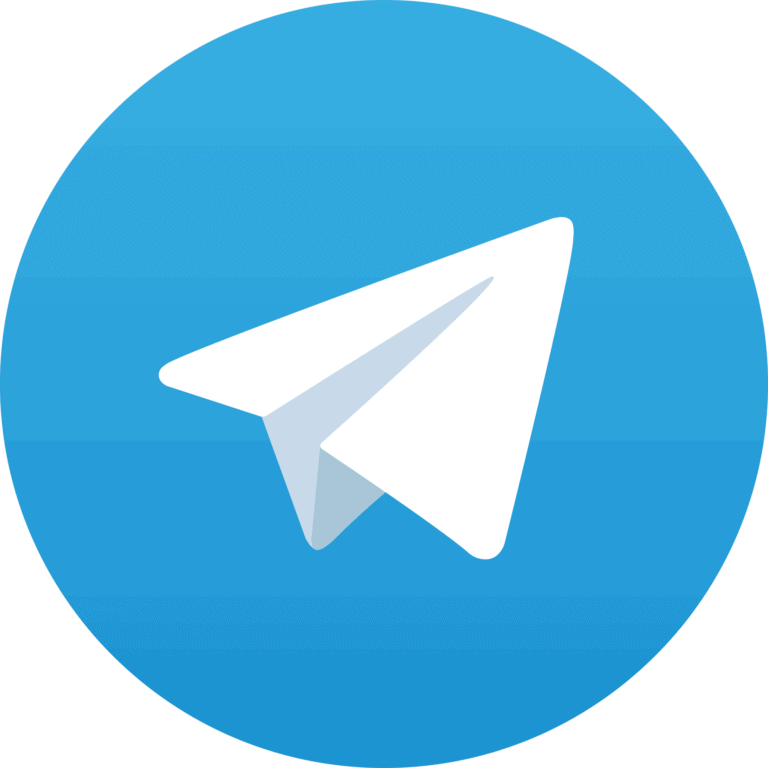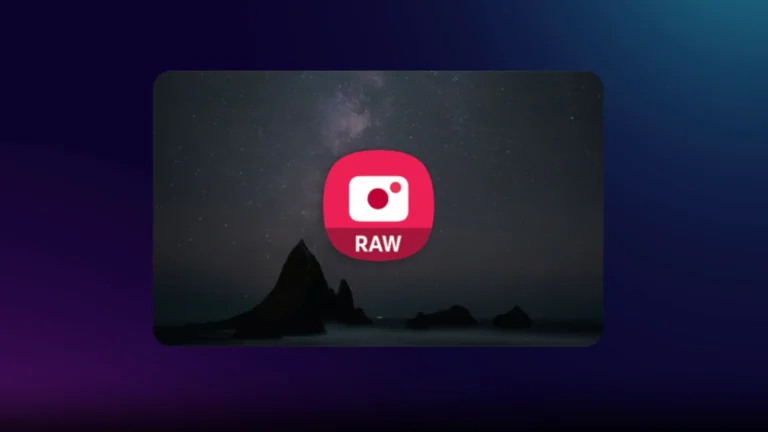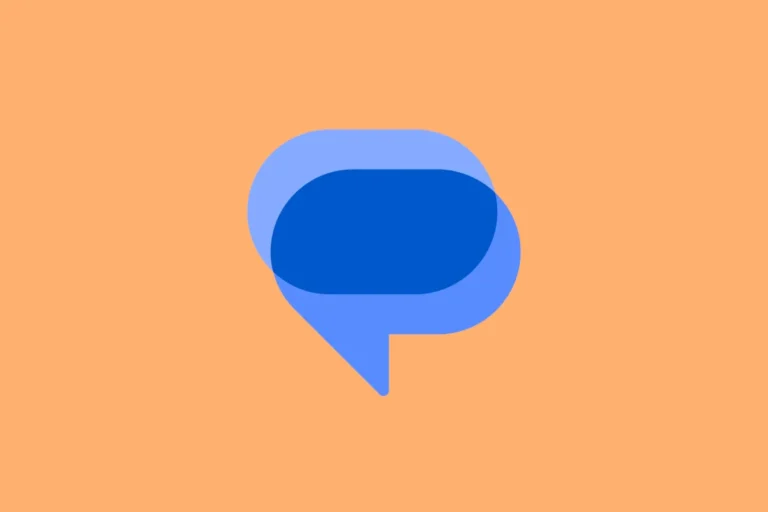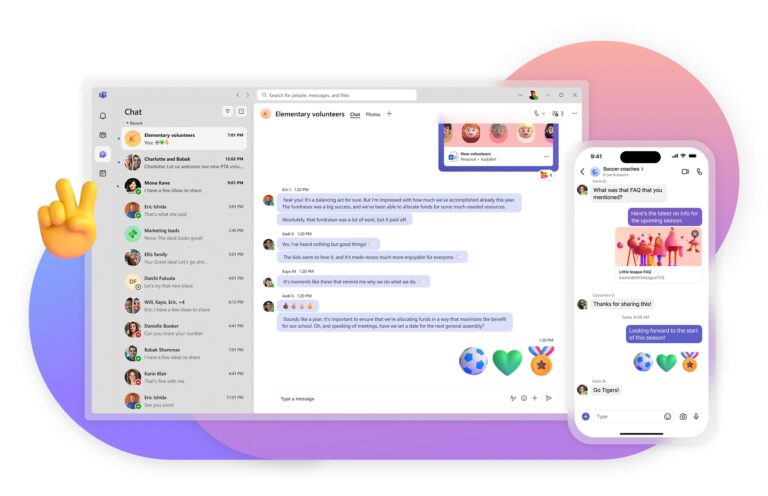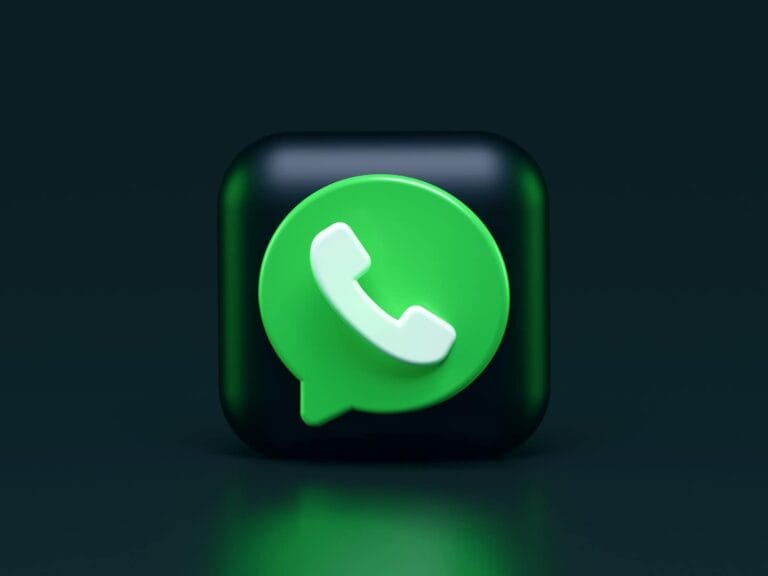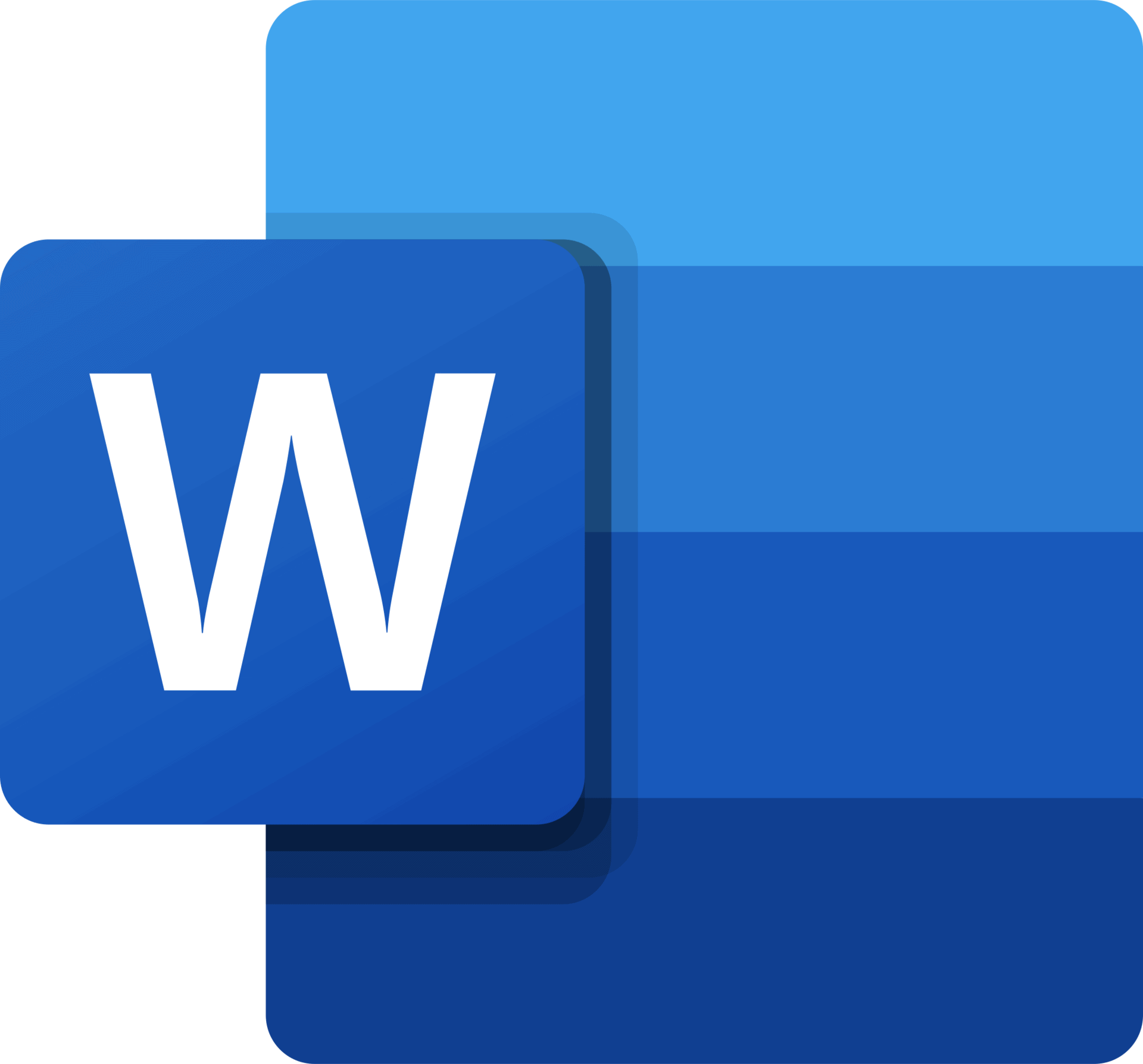
Need to edit a Word document while on the go? Your iPhone can handle that task with ease. You can create, edit, view, and share Microsoft Word documents directly from your iPhone by using the official Microsoft Word app or other word processing applications available on the App Store. This functionality turns your smartphone into a powerful document editing tool that fits in your pocket.
The process is straightforward and doesn’t require carrying a laptop everywhere. Whether you’re making quick text edits, formatting changes, or reviewing documents from colleagues, the mobile experience has improved dramatically in recent years. Many professionals now rely on their iPhones to handle document workflows while traveling or away from their desks.
How To Edit Word Documents on iPhone
Editing Word documents on your iPhone is easier than ever, thanks to the wide range of apps that offer full compatibility with Microsoft Word files. Whether you’re tweaking a resume, reviewing reports, or creating documents from scratch, you can handle everything directly from your mobile device.
Here’s a step-by-step guide on how to edit Word documents on your iPhone, using several different methods depending on what you prefer.
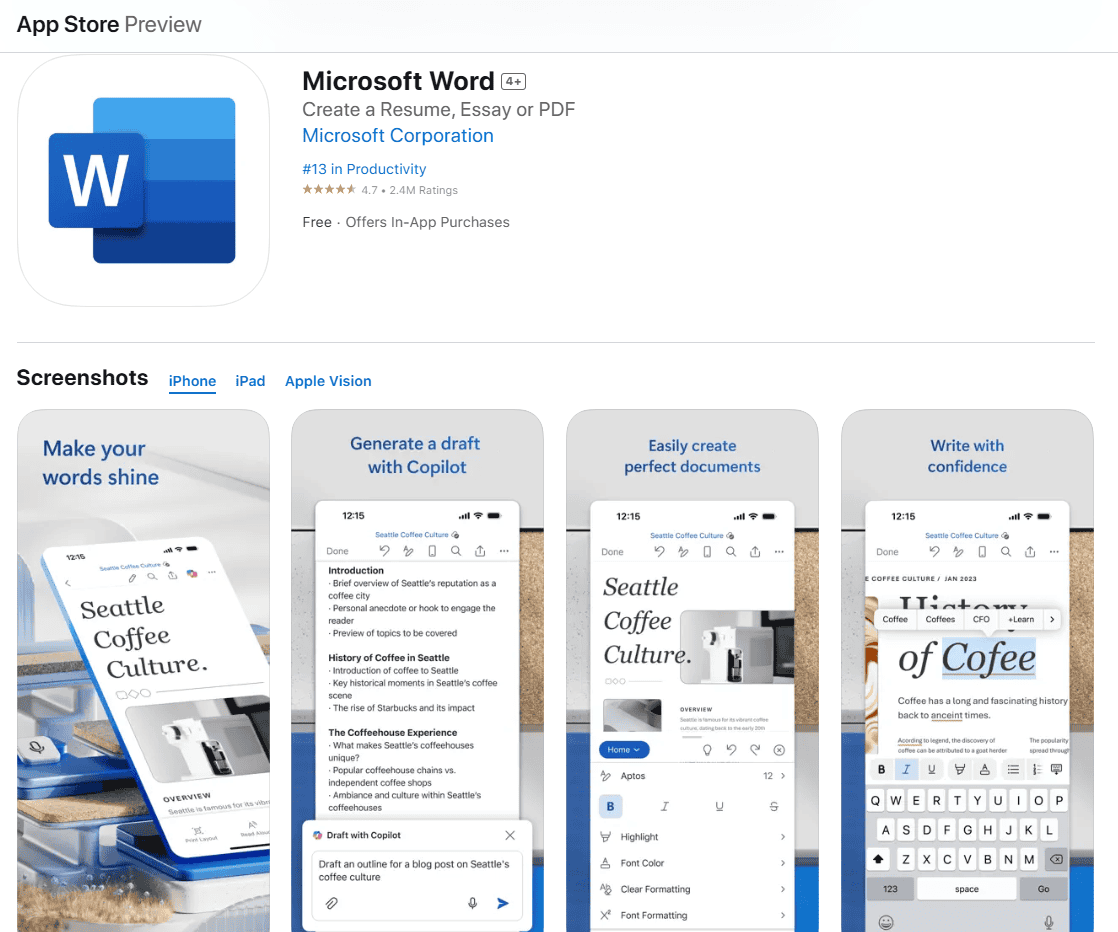
You can learn more about the Word App for iPhone here: https://apps.apple.com/us/app/microsoft-word/id586447913
1. Using the Microsoft Word App
The official Microsoft Word app provides the most complete experience for editing Word documents on an iPhone.
How to Get Started:
- Open the App Store.
- Search for Microsoft Word and download the app.
- Launch the app and sign in with your Microsoft account. A free account lets you perform basic editing; a Microsoft 365 subscription unlocks advanced features.
- Tap Open to browse files from your iPhone, OneDrive, or other cloud services.
- Open the Word document you want to edit.
- Tap anywhere in the document to start editing.
- Use the toolbar at the bottom to format text, insert tables, add comments, and more.
Tip: You can save files back to OneDrive, Dropbox, or directly on your iPhone once you’re done.
2. Using the Files App and Quick Look
If you just need to make very quick edits, you can use the built-in Files app:
- Save the Word document into your Files app (iCloud Drive, On My iPhone, or another location).
- Open the Files app.
- Locate and tap the Word file to preview it.
- Tap the Share button (the square with an upward arrow).
- Choose Open in Word if installed, or Open in Pages to convert the document for editing.
While this method relies on having compatible apps installed, it’s a handy way to quickly manage files without digging through other menus.
3. Using Pages (Apple’s Word Processor)
Apple’s Pages app can open and edit Word documents after converting them. It’s free to download from the App Store and very powerful.
How to Edit with Pages:
- Download and open Pages from the App Store if you don’t already have it.
- Open Pages and tap the + button.
- Choose Import and find your Word document through the Files app.
- Pages will automatically convert the Word document.
- Edit the file using the intuitive Pages editor.
Note: After editing, you can export the file back into Word format if needed by tapping the three dots (•••) > Export > Word.
4. Using Google Docs App
If you prefer cloud-based editing:
- Download Google Docs from the App Store.
- Upload your Word file to Google Drive.
- Open the file in Google Docs. Google will either open it natively or offer to convert it to Google Docs format for easier editing.
- Edit freely and save automatically to the cloud.
This method is ideal for collaboration since you can share the document with others in real time.
5. Email Attachments and In-App Editing
If you receive a Word document as an email attachment:
- Tap the file in your Mail app to preview it.
- Tap the Share icon and select Open in Word, Pages, or Save to Files for editing later.
- After editing, you can easily attach it back to an email reply directly from the app.
Quick Comparison Table: Editing Options
| Method | Best For | Notes |
|---|---|---|
| Microsoft Word App | Full Word features | Requires free or paid Microsoft account |
| Files App + Quick Look | Quick previews | Needs another app for editing |
| Pages App | Apple users and simple edits | Converts documents automatically |
| Google Docs App | Cloud-based editing and collaboration | Requires Google account |
| Email Attachment | Editing documents from emails | Best for occasional quick edits |
Editing Word documents on an iPhone today feels almost as seamless as working on a computer. Whether you need lightweight tweaks or full professional editing, you have multiple flexible tools at your fingertips — all without needing to wait until you’re back at your desk.
Key Takeaways
- The Microsoft Word app lets you edit documents on your iPhone with most of the essential features from the desktop version.
- Documents edited on your iPhone will maintain formatting when opened on other devices like computers or tablets.
- If you encounter editing problems, make sure your app is updated to the latest version for the best compatibility.
Downloading the Microsoft Word App
To edit Word documents on your iPhone, you’ll first need to get the official Microsoft Word app. This powerful tool allows you to create, edit, view, and share your documents directly from your mobile device.
Signing In to Your Microsoft Account
After downloading the Microsoft Word app from the App Store, users must sign in to their Microsoft Account. This authentication step unlocks the full functionality of the application.
To sign in, tap the “Sign In” button on the welcome screen. Users can enter their existing Microsoft Account credentials or create a new account if they don’t have one.
Microsoft Account authentication synchronizes documents across all devices. This means any document edited on an iPhone will update on other devices where the user is signed in with the same account.
For security purposes, the app may request permission to use Face ID or Touch ID for faster access in future sessions. Setting up these features is optional but can save time when reopening the app.
Choosing an Office 365 Subscription
While the Microsoft Word app is free to download, accessing all features requires an Office 365 subscription. Users can view documents for free, but editing capabilities require a paid plan.
Microsoft offers several subscription options that vary in price and features:
- Microsoft 365 Personal: Includes Word, Excel, PowerPoint and other apps for one user
- Microsoft 365 Family: Covers up to six users with all Office applications
- Microsoft 365 Business: Designed for professional and enterprise use
Users can sign up for a subscription directly through the app by tapping the “Upgrade” option. Monthly and annual billing cycles are available, with annual plans typically offering better value.
A free trial is available for new subscribers who want to test the full editing capabilities before committing to a purchase. This option provides temporary access to all premium features.
Opening Word Documents on iPhone
Accessing and opening Word documents on your iPhone is a straightforward process that allows you to view and edit your files on the go. The Microsoft Word app provides multiple ways to locate and open your documents whether they’re stored locally or in the cloud.
Navigating the File System
To open a Word document stored on your iPhone, first launch the Microsoft Word app. Tap the “Open” button that appears near the bottom of the screen. This will display files stored on your device. You can browse through folders to locate your document.
The app organizes documents by recency, showing recently accessed files first. This makes it easier to find documents you’ve been working on.
For files received via email or messaging apps, you can open them directly from those apps. Simply tap on the Word document attachment, and select “Open in Word” from the options that appear.
The Word app also creates automatic backups of documents. These can be accessed through the “Recovered files” section if you experience any unexpected closures.
Accessing Documents from Cloud Services
The Word app seamlessly integrates with various cloud storage services. To access documents from the cloud, tap “Open” and select the cloud service tab.
OneDrive integration offers the smoothest experience since it’s Microsoft’s own service. Documents open directly and sync automatically when changes are made.
For SharePoint users, business documents are easily accessible through the “Sites” tab. This provides access to team documents and collaborative projects.
The Word app also supports Dropbox, Google Drive, and other third-party cloud services. Add your account by tapping “Add a Place” and following the prompts to connect your preferred storage provider.
Cloud-stored documents display a small cloud icon in the corner to indicate they’re not stored locally. This helps users distinguish between local and cloud-based files at a glance.
Navigating the User Interface
The iPhone version of Microsoft Word offers a streamlined interface that maintains most essential editing features from the desktop version. Understanding the layout helps users work efficiently on smaller screens.
Understanding the Toolbar Options
When working with Word on iPhone, the toolbar contains the most commonly used editing tools. At the top of the screen, users will find formatting options including bold, italic, underline, and text alignment controls. These are accessible by tapping the “Home” tab.
The “Insert” tab allows users to add images, tables, and other elements to documents. This section contains options for adding photos from the iPhone’s camera roll or taking new pictures directly within the app.
Font and paragraph formatting options are available through the “Format” menu. Users can edit any word document by tapping on text and selecting the desired formatting option from this menu.
To access additional tools like track changes or comments, users should tap the “…” menu. This expands to show more advanced editing features.
Switching Between View Modes
Microsoft Word for iPhone offers different viewing modes to optimize the reading and editing experience. The default Print Layout shows the document as it would appear when printed, including margins and page breaks.
For easier reading on mobile, users can switch to Mobile View which reformats text to fit the iPhone screen without horizontal scrolling. This mode makes reading and basic editing more comfortable.
To switch between views, tap the “View” tab in the toolbar and select the preferred option. Viewing documents in different modes doesn’t affect how they appear when opened on other devices.
The Read Mode removes editing tools to provide a distraction-free reading experience. This is especially useful when reviewing longer documents on the iPhone’s smaller screen.
Users can also adjust zoom levels by pinching the screen to make text larger or smaller as needed.
Basic Editing Techniques
The iPhone offers powerful tools for editing Word documents while on the go. These features allow users to make text changes, organize content with lists, and adjust viewing options for better readability.
Editing Text and Formatting
Users can edit any Microsoft Word document on their iPhone even without a Word subscription. To begin editing, they should tap anywhere in the document to place the cursor where changes are needed.
Text selection is straightforward—users can tap and hold, then drag the blue markers to highlight the desired text. Once text is selected, a formatting menu appears above with options for bold, italic, and underline.
The formatting options are accessible through the Home tab at the bottom of the screen. This tab contains tools for:
- Font style changes
- Text color adjustments
- Paragraph alignment
- Highlighting
For more advanced formatting, users can tap the “…” menu to reveal additional options. If a document shows an error message when trying to edit, it might indicate a mismatch between file extension and format.
Working with Lists and Columns
Creating organized content with lists and columns helps structure information effectively. To add a list, users can tap the bullet or numbering icons in the Home tab.
For bulleted lists:
- Place the cursor where the list should begin
- Tap the bullet point icon in the formatting menu
- Type the first item and press return for subsequent items
Numbered lists follow the same process but use the numbered list icon instead. Users can indent or outdent list items by using the tab options in the formatting menu.
Columns are slightly more complex but still manageable. Users can select the text to arrange in columns, then tap Layout > Columns to choose the desired configuration. The text will automatically flow between the selected number of columns.
Tables offer another way to organize information. Tapping Insert > Table allows users to select the necessary number of rows and columns for their data.
Adjusting Text Size and Screen View
Proper viewing options make editing more comfortable on smaller iPhone screens. The Word app for iPhone includes several ways to adjust how documents appear.
To change text size, users can:
- Select the text
- Tap the Font Size button in the Home tab
- Choose a preset size or tap “More” for custom options
For better document navigation, the app offers multiple view modes. The “Read” mode provides a cleaner reading experience, while “Print Layout” shows how the document will appear when printed.
Zooming is simple—users can use the standard pinch gestures to zoom in or out. Double-tapping paragraphs sometimes automatically adjusts the zoom to fit that content properly on screen.
The “View” tab contains additional options for screen view adjustments, including page width settings and night mode for reduced eye strain during extended editing sessions.
Advanced Document Editing
Your iPhone can handle sophisticated Word document editing features that were once only available on desktop computers. These tools allow for professional document management, detailed revisions, and seamless teamwork.
Utilizing Track Changes and Redline Edits
The Track Changes feature in Word for iPhone lets users make edits without permanently altering the original text. To enable this function, open the Word document and tap the Review tab, then toggle on Track Changes.
When active, all modifications appear in a different color, making it easy to identify what’s been changed. This is particularly useful for documents that require approval or multiple rounds of editing.
To review changes, users can swipe through each edit, choosing to accept or reject them individually or all at once. This streamlined process helps maintain document integrity.
For professionals who need to share edited documents, the app allows for saving files with visible markups or as clean copies with all changes either accepted or rejected.
Adding and Managing Footnotes
Footnotes add important references or explanations to documents without interrupting the main text flow. To insert a footnote on an iPhone, users can tap at the desired location, select the References tab, and choose “Insert Footnote.”
The app automatically creates a numbered reference and jumps to the bottom of the page where notes can be added. Users can easily edit existing footnotes by tapping on the reference number.
The footnote manager allows for customizing the format, including changing numbering styles (Roman numerals, letters, symbols) and adjusting their appearance. This is helpful for academic papers or formal business documents.
Word for iPhone also supports endnotes, which function similarly but appear at the document’s end rather than on each page.
Collaborating with Other Users
Modern document editing thrives on collaboration, and Word for iPhone excels in this area. Users can share documents directly from the app by tapping the Share button and inviting others via email.
Permission levels can be set for each collaborator—giving them either viewing or editing access. This ensures document security while enabling teamwork.
Real-time collaboration allows multiple users to work on the same document simultaneously. Changes appear as they happen, with colored indicators showing who made which edits.
The commenting feature lets reviewers provide feedback without altering the main text. Users simply highlight text and tap “New Comment” to start a conversation thread about specific document sections.
For teams working across different time zones, the automatic sync feature ensures everyone always has the latest version when they open the document.
Saving and Sharing Word Files
Once you’ve edited your document, saving and sharing are essential steps to ensure your work is preserved and can be accessed by others. The Microsoft Word app for iPhone offers several convenient options for these tasks.
Using the Autosave Feature
The Word app for iPhone includes an autosave feature that automatically saves changes as you work. This eliminates the worry of losing progress if the app closes unexpectedly or the phone battery dies.
To confirm autosave is active, look for the small cloud icon in the upper corner of the screen. When working with .docx files stored on OneDrive or SharePoint, autosave turns on by default.
For documents stored locally, users can manually save by tapping the three dots menu in the upper right corner and selecting “Save” or “Save As.” This provides options to rename the file or choose a different storage location.
The app also maintains version history for OneDrive files. Users can access previous versions by tapping the file name at the top of the screen and selecting “Version History.”
Sending Copies to Others
The Word app makes sharing documents with others straightforward. Users can send files directly from the editing screen by tapping the Share icon in the upper right corner.
Several sharing options are available:
- Email attachment: Send the document as a .docx or PDF
- Copy link: Generate a shareable link (requires OneDrive storage)
- Invite people: Add specific people with edit or view-only permissions
- AirDrop: Share with nearby Apple devices
When sharing sensitive documents containing personal data, users can set permissions to restrict editing or add password protection. This ensures document security while still enabling collaboration.
For quick sharing, Word also integrates with messaging apps installed on the iPhone. The recipient doesn’t necessarily need the Word app to view the document, though editing capabilities may be limited.
Compatibility Across Devices
Microsoft Word documents can be accessed and edited on multiple platforms with varying levels of functionality depending on device type and software versions. Screen size and subscription status often determine editing capabilities on mobile devices.
Syncing Documents with iPad and Mac
Apple users can seamlessly work with Word documents across their devices. For Mac users, the Handoff feature enables document transfer between devices. To enable this function, go to System Preferences > General and select “Allow Handoff between this Mac and your iCloud devices.”
On iPad, document editing works best with the Word for iPad app, which offers a robust editing experience similar to desktop versions. The screen size of iPads makes document editing more practical than on smaller devices.
Users should note that the iOS version matters for compatibility. Recent iOS updates provide better integration with Microsoft’s ecosystem.
For optimal syncing, storing documents in OneDrive creates the smoothest experience, allowing real-time updates to appear across all devices simultaneously.
Interoperability with Android Devices
Android users can also edit Word documents using Microsoft’s mobile apps. Devices with screens smaller than 10.1 inches can edit documents for free, while larger tablets may require an Office 365 account.
To access files stored on computers, Android users should upload documents to cloud services like OneDrive or Dropbox. This enables editing from any location with internet access.
The Word app for Android offers most essential editing features:
- Text formatting and styles
- Table creation and modification
- Image insertion and basic editing
- Comment and track changes functionality
Android’s integration with Microsoft services has improved significantly in recent years, providing a nearly identical experience to iOS devices.
Converting Word Documents to PDF
Converting your Word documents to PDF format on iPhone is simple and doesn’t require additional apps. This preserves formatting and makes documents easier to share with others who might not have Word.
Editing PDFs on iPhone
To convert a Word document to PDF on your iPhone, open the document in the Microsoft Word app. Tap the three-dot menu icon in the upper right corner, then choose Export and select PDF. The app will create a PDF version that maintains your document’s formatting.
For users who prefer using Apple’s built-in options, the Files app provides an alternative method. Simply locate the Word document in Files, select it, then tap the Action menu at the bottom left and choose Convert.
Both methods create high-quality PDFs without installing third-party applications, making document sharing more professional and secure. The PDF format prevents others from easily editing the original content while ensuring the document appears the same across all devices.
Troubleshooting Common Issues
When using Word on your iPhone, you might encounter technical problems that prevent document editing. These issues typically relate to account authentication and document access permissions.
Resolving Sign-In Problems
If you can’t edit documents in Word on your iPhone, sign-in problems are often the culprit. First, verify you have an active Microsoft 365 subscription, as this is required for editing capabilities on mobile devices.
Try signing out of your Microsoft account completely and signing back in. To do this:
- Open the Word app
- Tap your profile picture
- Select “Sign Out”
- Restart the app
- Sign in with your credentials
Make sure you’re using the latest version of the Word app, as outdated versions may have compatibility issues. Check the App Store for any pending updates.
If problems persist, try removing and reinstalling the Word app entirely. This often resolves persistent authentication issues.
Fixing File Accessibility Errors
Document accessibility issues frequently prevent editing on iPhones. If documents won’t open in Edit Mode, check if they’re stored in a compatible location.
For cloud-stored documents, ensure you have proper permissions. Documents shared as “view only” cannot be edited regardless of your subscription status.
Try downloading problematic files directly to your iPhone instead of accessing them from cloud storage. This eliminates potential syncing problems that may lock editing functions.
Check if the document is password-protected or has editing restrictions enabled. These security features will prevent modifications even with proper access.
For documents from Dropbox or other third-party storage, opening them directly in the Word app rather than through the storage app may resolve editing problems.
Frequently Asked Questions
Working with Word documents on an iPhone can be tricky, but these common questions address the most frequent concerns users have when trying to edit their files on the go.
What steps are needed to modify a Word document using an iPhone?
To edit a Word document on your iPhone, first make sure you have the Microsoft Word app installed. The app is available for free in the App Store.
Once installed, open the app and sign in with your Microsoft account. You can then access your documents from OneDrive or open files from your iPhone storage.
To edit a document, simply tap on it to open, then tap the edit button (usually a pencil icon) to begin making changes. Make sure you have the latest version of the Word app for the best experience.
Is there a way to access and edit Word documents on an iPhone without charge?
Yes, the basic Microsoft Word app is free to download and use on iPhones. Users can view, create, and edit documents without paying.
However, certain advanced features require a Microsoft 365 subscription. The free version is sufficient for most basic editing tasks.
Alternatively, users can utilize other free apps like Google Docs, Apple Pages, or ONLYOFFICE to open and edit Word documents without any cost.
Can changes to Word files be made directly within the iPhone’s Files app, and if so, how?
The Files app on iPhone doesn’t natively support editing Word documents directly. Instead, it serves as a file management system.
When you locate a Word document in Files, tapping it will prompt you to choose an app to open it with. Select Microsoft Word or another compatible editor.
After editing in the chosen app, changes typically save automatically back to the original location in Files, keeping everything organized.
What are some reputable online Word editors that are compatible with iPhone devices?
Microsoft’s own Word app provides the most powerful editing experience for Word documents on iPhone, offering the greatest compatibility with complex formatting.
Google Docs works well for basic Word documents and offers excellent collaboration features. Documents can be downloaded in Word format when finished.
ONLYOFFICE is another excellent option that preserves formatting well and offers substantial editing capabilities for free.
How does one use Google Docs to edit Word documents on an iPhone?
First, download the Google Docs app from the App Store and sign in with a Google account. Then upload your Word document to Google Drive.
Open the Google Drive app, locate your Word document, and tap on it. Select “Open in Google Docs” when prompted.
After making your edits, tap the three-dot menu and select “Share & export” followed by “Save as Word” to convert it back to a Word document.
What troubleshooting tips exist for resolving issues when unable to edit Word documents on an iPhone?
If you’re having trouble editing Word documents, first ensure your app is updated to the latest version. Outdated apps often have compatibility issues.
Check if the document is “Read-Only” or if you have proper permissions to edit it. Some documents shared from others may have editing restrictions.
Try using Handoff if you have a Mac nearby. This feature allows seamless transition between devices when working on the same document.
If the document won’t open at all, try a different app temporarily. Sometimes converting the document in another app and then reopening it in Word can resolve corruption issues.