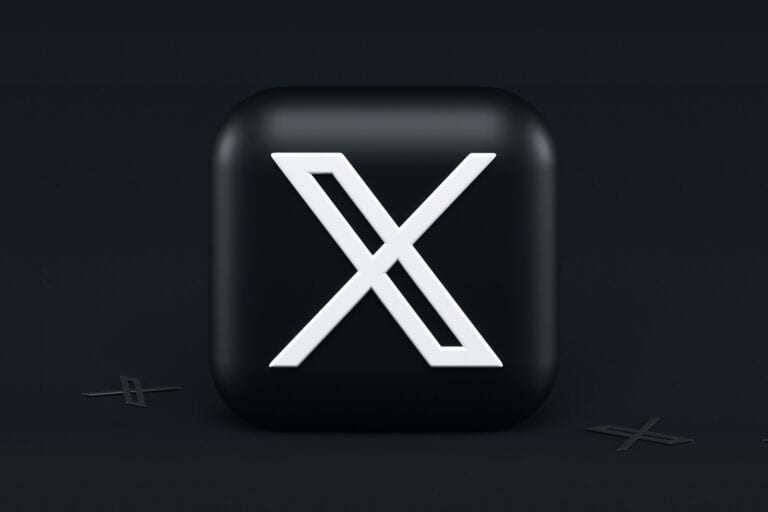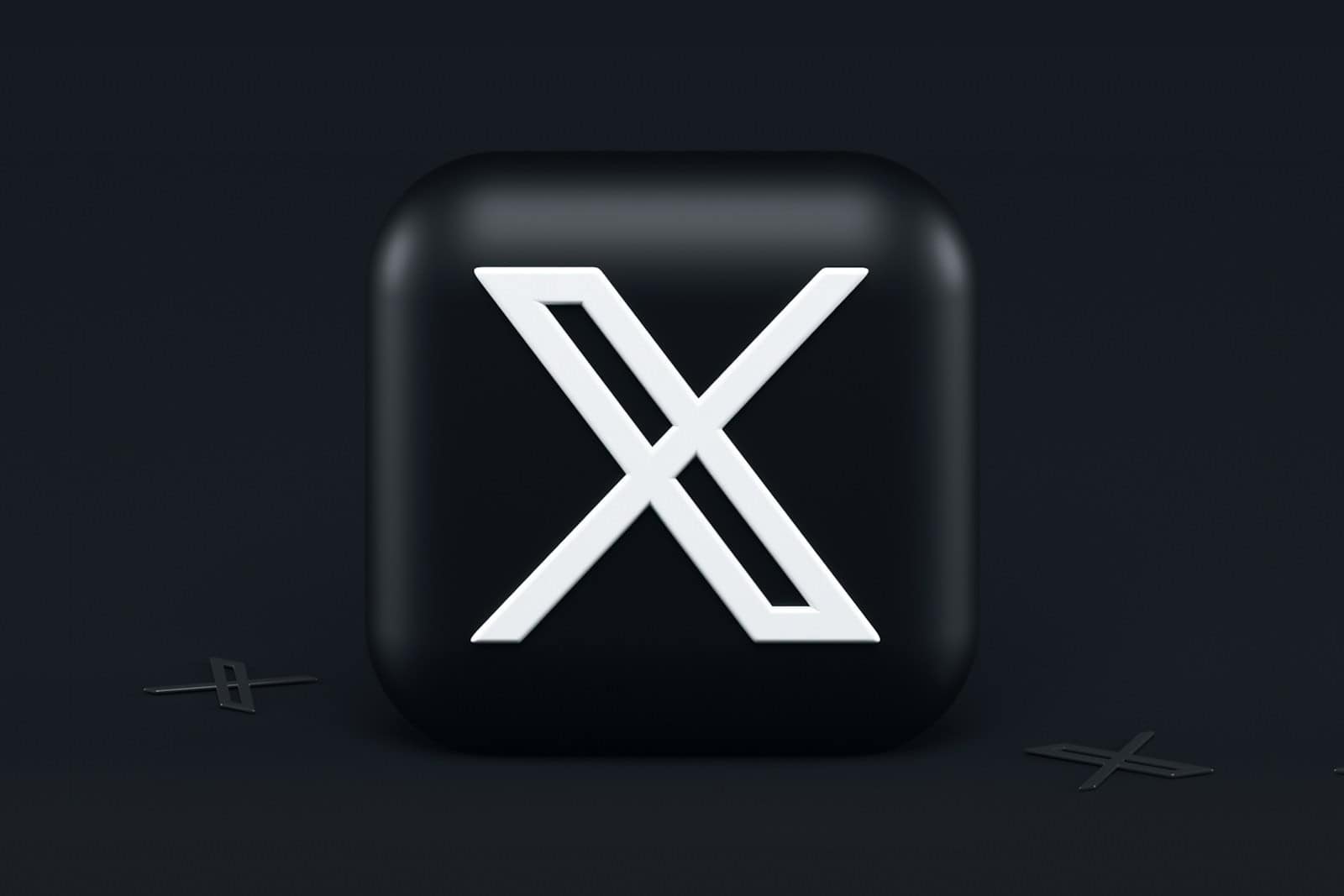
X users often encounter sensitive content warnings that can disrupt their browsing experience. To turn off sensitive content on X, users can access their Privacy and Safety settings and check the box next to “Display media that may contain sensitive content.” This simple adjustment allows users to view all content without restrictions.
Many X users prefer to have full control over the content they see. By disabling sensitive content warnings, users can enjoy a more seamless experience on the platform. It’s important to note that this setting applies to all media, including photos and videos shared by other users.
X provides additional options for managing content visibility. Users can also adjust their search settings to include or exclude sensitive content from search results. These customization options give users the flexibility to tailor their X experience to their preferences.
Turning Off Sensitive Content on X
X, formerly known as Twitter, allows users to control the sensitive content they see. You can adjust your settings to hide images or videos that may be disturbing. Here’s how:
Steps to Turn Off Sensitive Content
- Go to your Settings: In the X app, tap on your profile picture. This will open a menu. Select “Settings and privacy” from this menu.
- Find “Privacy and safety”: In the Settings menu, you’ll see a list of options. Choose “Privacy and safety” to proceed.
- Adjust your content settings: Under the “Privacy and safety” section, look for “Content you see.” Tap on this option to open the content settings.
- Turn off sensitive content: You’ll see an option labeled “Display media that may contain sensitive content.” Toggle the switch to the off position. This will prevent X from showing you potentially sensitive images or videos.
Additional Considerations
- Sensitive content warnings: Even with this setting turned off, you might still see some sensitive content. X allows users to mark their own posts as sensitive. You can choose to hide these posts as well.
- Third-party apps: If you use any third-party apps with X, they might have their own settings for sensitive content. You may need to adjust these settings separately.
Understanding Content Warnings on X
X uses a system of content warnings to help users control what they see. These warnings allow users to label their own posts as potentially sensitive. This gives other users the choice to view or hide such content.
Types of Content Warnings
- “This media may contain sensitive content”: This warning appears on images or videos that may be disturbing or offensive.
- “This profile may include potentially sensitive content”: This warning appears on profiles that frequently post sensitive content.
How Content Warnings Work
When you encounter a post with a content warning, you will see a message indicating that the content may be sensitive. You will then have the option to either “View” or “Hide” the content.
If you choose “View,” the content will be displayed. If you choose “Hide,” the content will remain hidden. You can always change your mind later by tapping on the warning message again.
Key Takeaways
- Users can disable sensitive content warnings in X’s Privacy and Safety settings
- Turning off sensitive content applies to all media on the platform
- X offers additional settings to customize content visibility in searches
Understanding Sensitive Content on X
X aims to provide users control over the content they see. The platform categorizes certain media as sensitive, allowing users to manage their exposure to potentially disturbing material.
Social Media and Sensitive Content
Social media platforms like X face challenges in balancing free expression with user safety. X’s sensitive content policy helps address this issue. Users can choose to view or hide sensitive material based on their preferences.
X defines sensitive content as media that may contain violence, nudity, or graphic imagery. The platform uses automated systems and user reports to identify such content. This approach helps create a safer online environment while respecting individual choices.
Types of Sensitive Content
X classifies several categories of media as sensitive:
- Graphic violence
- Adult content
- Sexual behavior
- Nudity
- Gore
These categories cover a wide range of material that some users may find distressing or inappropriate. X’s policy aims to protect users from unexpected exposure to such content.
X relies on both automated detection and user reporting to flag sensitive content. This system helps maintain community standards while allowing users to share diverse content responsibly.
Navigating Privacy and Safety Settings
X offers users control over the content they see. These settings allow customization of the viewing experience while maintaining safety standards.
Accessing Settings and Privacy
Users can access privacy and safety settings through the X app or website. On mobile devices, tap the profile icon in the top-left corner. Select “Settings and Support,” then choose “Settings and privacy.” For web users, click “More” on the left sidebar, then “Settings and Support,” followed by “Settings and privacy.”
The “Privacy and safety” section contains various options to manage account security and content visibility. Users can adjust who can see their posts, tag them in photos, or send them messages.
Content You See Preferences
X provides options to filter sensitive content. In the “Settings and privacy” menu, select “Privacy and safety,” then “Content you see.” Here, users find the “Display media that may contain sensitive content” toggle.
Turning this on allows the display of potentially sensitive images and videos without warnings. Users should consider their comfort level with such content before enabling this option. X defines sensitive content as material that may include violence, adult themes, or graphic imagery.
Users can also customize their search settings to exclude sensitive results. This helps create a more controlled browsing experience on the platform.
Adjusting Sensitive Content Controls
X (formerly Twitter) allows users to modify their sensitive content settings. These controls let users choose whether to view potentially sensitive material in their feed and search results.
Turn Off Sensitive Content on Mobile App
Users can adjust sensitive content settings on the X mobile app for both iOS and Android devices. To do this, open the app and tap the profile icon. Go to “Settings and Privacy” then “Privacy and Safety.” Find the “Content you see” section and tap “Display settings.” Here, users can toggle the option to “Display media that may contain sensitive content.”
For search settings, tap “Search settings” in the same menu. Users can then choose to hide sensitive content in search results or allow it to be shown. These changes apply to both text and media content in searches.
Turn Off Sensitive Content on Website
On the X website, users can modify sensitive content settings through their account preferences. Click on “More” in the left sidebar, then select “Settings and Support” followed by “Settings and privacy.” Navigate to “Privacy and safety” and find the “Content you see” section.
Under “Search settings,” users can uncheck the box for “Hide sensitive content” to allow sensitive content in search results. In the “Media settings” area, users can enable the option to “Display media that may contain sensitive content.” These adjustments will apply to all media across the platform.
Reporting and Managing Sensitive Content
X provides tools for users to report and control sensitive content on the platform. These features help maintain a safer online environment while allowing users to customize their viewing preferences.
How to Report Sensitive Content
Users can easily report posts containing sensitive content on X. To report a post:
- Click the three dots (…) next to the post
- Select “Report Tweet”
- Choose the appropriate reason for reporting
- Follow the prompts to complete the report
X reviews reported content and may add warnings or remove posts that violate platform policies. Users can also mute or block accounts that frequently post unwanted sensitive content.
Disable Sensitive Content Warning
X allows users to disable sensitive content warnings:
- Go to Settings and Privacy
- Select Privacy and Safety
- Click Content You See
- Toggle on “Display media that may contain sensitive content”
This setting removes warnings on potentially sensitive images and videos. Users can still choose to mark their own posts as sensitive when uploading media. Disabling the warning does not show content that violates X’s rules.
Frequently Asked Questions
Social media platforms offer various options to customize content viewing preferences. Users can adjust settings to control the visibility of sensitive or mature content.
What are the steps to disable sensitive content warnings on a social platform?
Open the app settings. Navigate to the privacy and safety section. Look for content visibility options. Toggle off sensitive content warnings. Save the changes.
Where can I find the option to turn off sensitive content warnings on my iPhone?
Access the app’s settings menu. Tap on privacy and safety. Scroll to content preferences. Find the sensitive content toggle. Switch it off to disable warnings.
Can I adjust my content preferences to view mature content on my social media app?
Yes. Go to the app settings. Select privacy and safety. Find content viewing options. Enable mature content visibility. Confirm the changes.
How do I remove the sensitive content filter from my social media account?
Open account settings. Click on privacy and safety. Locate content filters. Disable the sensitive content filter option. Update preferences to apply changes.
Is there a way to change content viewing settings for adult material on a digital platform?
Access platform settings. Navigate to content preferences. Find adult content options. Adjust visibility settings as desired. Save new preferences.
What is the process for configuring content visibility settings on a social networking service?
Log into account settings. Select privacy options. Choose content visibility settings. Modify sensitive content filters. Apply changes to update preferences.