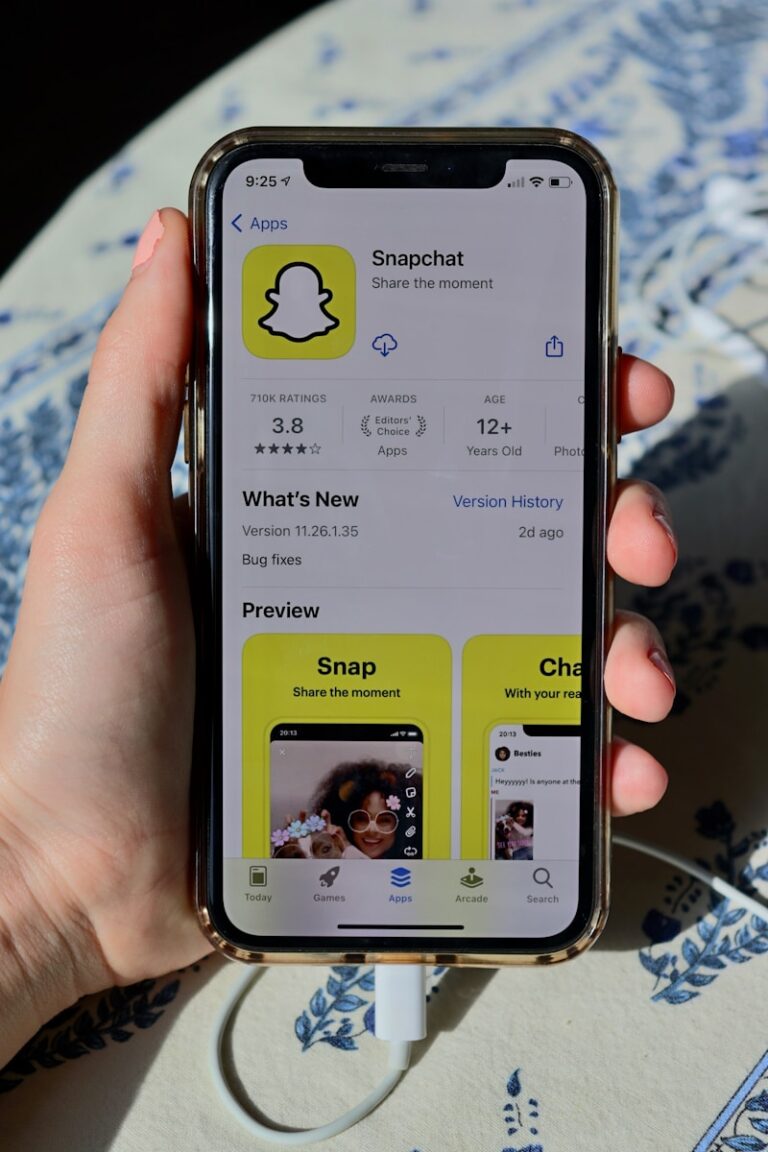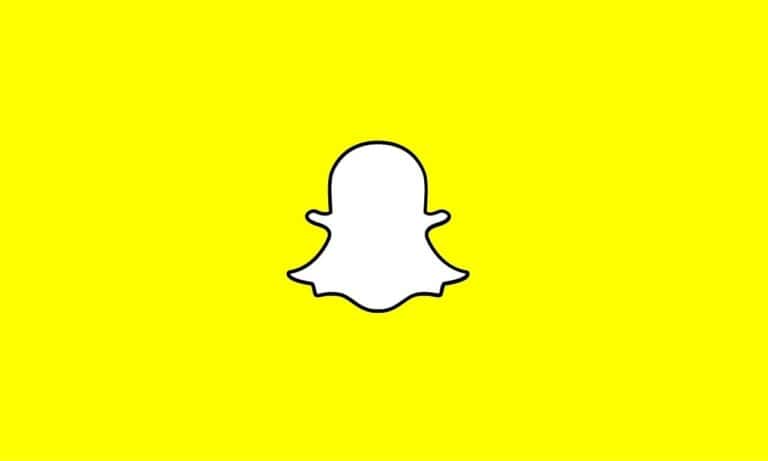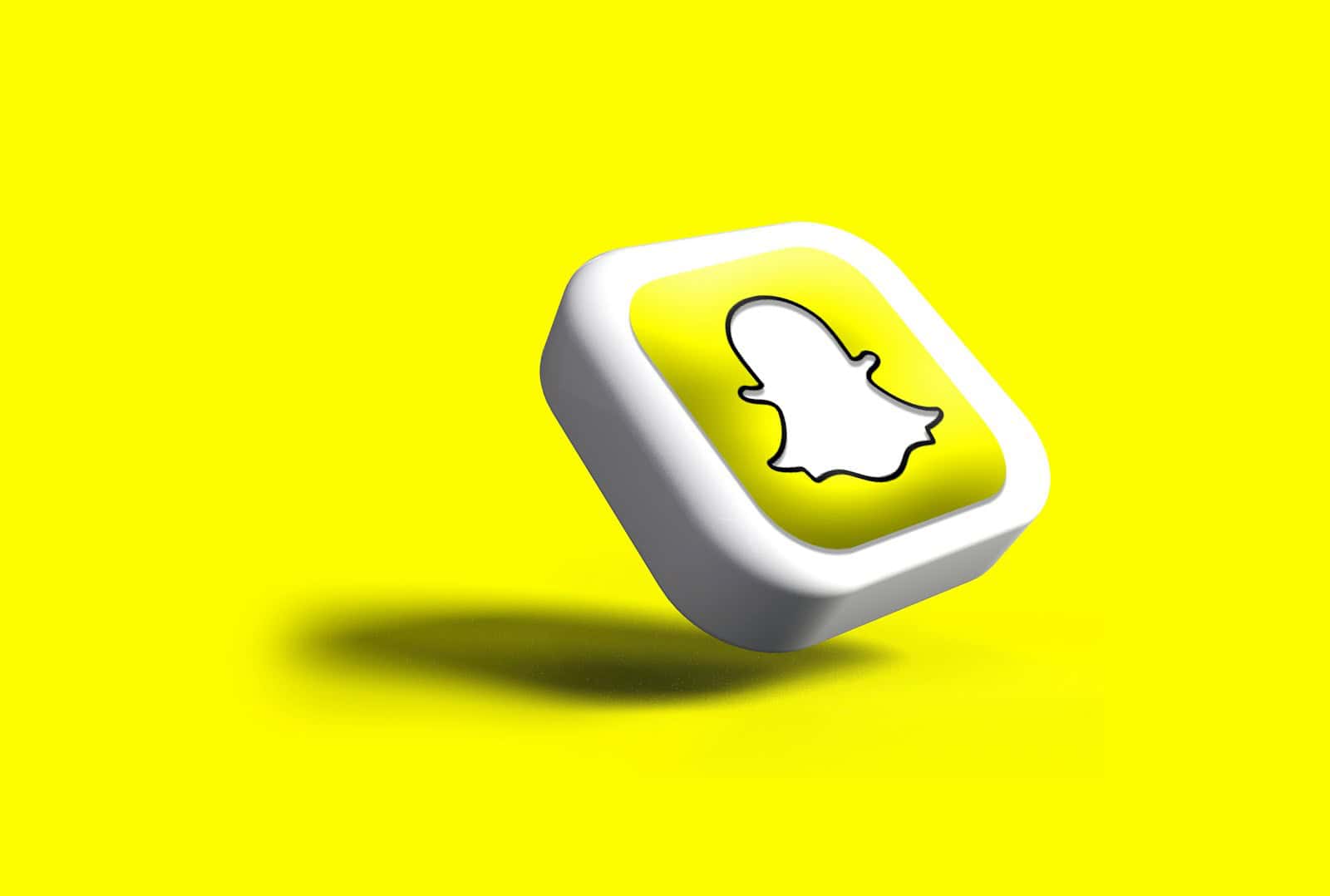
Snapchat is a popular app for sharing photos and videos with friends. It lets you send quick messages that disappear after a short time. To start using Snapchat, download the app and make an account with your email and birthday.
Once you’re set up, you can add friends and start sending “snaps”. These are pictures or short videos you take with the app. You can add fun filters and effects to your snaps before sending them. Snapchat also has stories where you can post snaps for all your friends to see for 24 hours.
The app has many other features to explore. You can chat with friends, watch short videos, and even play games. As you use Snapchat more, you’ll get better at using all its tools.
Snapchat 101
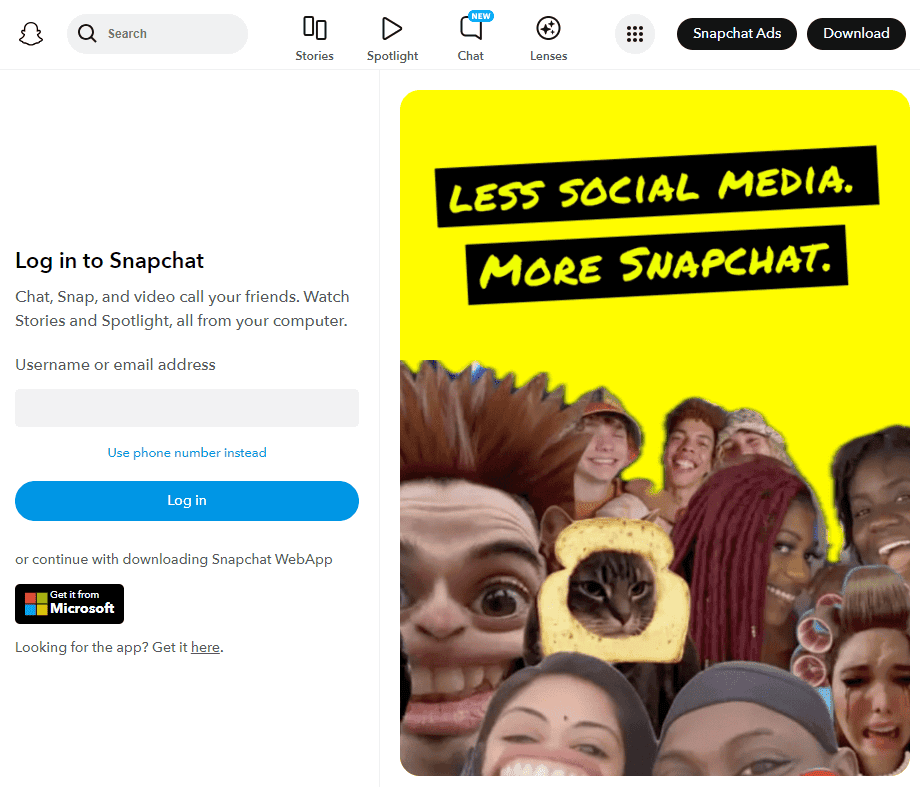
Setting Up Your Account
- Download & Install: Grab the Snapchat app from your app store and install it on your phone.
- Create an Account: Open the app and sign up using your email address or phone number. You’ll need to create a unique username.
- Find Friends: Snapchat can sync with your contacts to find friends who are already on the app. You can also search for friends by their username or Snapcode.
Navigating the App
- The Camera Screen: This is where you start! Swipe left to see chats and Stories, or swipe right to discover new content.
- Taking a Snap: Tap the big circle to take a photo, or hold it down to record a video. Add filters, lenses, text, or drawings to make it fun!
- Sending Snaps: Choose who you want to send your Snap to, or add it to your Story for all your friends to see.
- Viewing Snaps: Check your chats for Snaps from friends. Tap to open them – remember, they disappear after you view them!
- Stories: Watch your friends’ daily adventures on their Stories. Swipe up on a Story to chat with them about it.
Exploring Snapchat Features
- Filters & Lenses: Play around with fun filters and AR lenses to change your look or add silly effects to your Snaps.
- Chat: Send messages, photos, videos, and even voice notes to your friends.
- Snap Map: See where your friends are hanging out (if they’ve enabled location sharing) and discover events happening nearby.
- Discover: Find news, entertainment, and other content from creators and publishers.
Snapchat Terminology
- Snap: A photo or video you send to friends or add to your Story.
- Story: A collection of Snaps that lasts for 24 hours.
- Snapcode: A unique QR code that lets you easily add friends.
- Lens: An augmented reality effect that you can apply to your face or surroundings.
- Filter: An overlay that changes the look of your Snap.
- Score: A number that increases as you send and receive Snaps.
Staying Safe on Snapchat
- Privacy Settings: Adjust your privacy settings to control who can see your Stories and location.
- Report & Block: If you encounter any inappropriate content or behavior, report it and block the user.
Table: Quick Snapchat Actions
| Action | How-to |
|---|---|
| Take a photo Snap | Tap the big circle on the camera screen |
| Record a video Snap | Hold down the big circle on the camera screen |
| Add a filter or lens | Swipe left or right after taking a Snap |
| Send a Snap to a friend | Tap the blue arrow after taking a Snap, then select friends |
| Add a Snap to your Story | Tap the “My Story” icon after taking a Snap |
| View a friend’s Story | Swipe left from the camera screen and tap on their Story icon |
| Send a chat message | Swipe left from the camera screen and tap on a friend’s name |
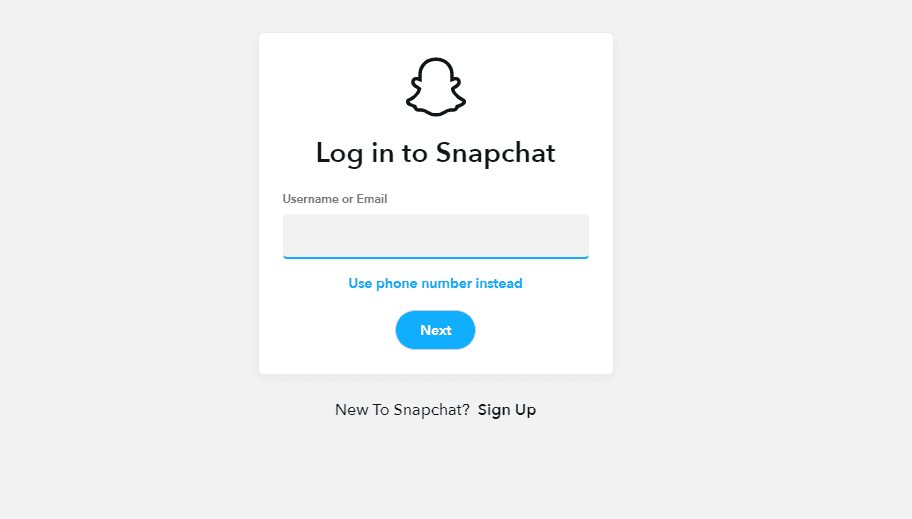
Key Takeaways
- Snapchat lets users share photos and videos that vanish after viewing
- The app has filters, effects, and games to make messaging more fun
- Users can post stories for friends to see and watch content from others
Getting Started with Snapchat
Snapchat is a fun app for sharing photos and videos with friends. It’s easy to set up and start using right away. Let’s look at how to get Snapchat on your phone and make an account.
Downloading the App
To use Snapchat, you need to get it on your phone. Here’s how:
- Open the App Store (iPhone) or Google Play (Android).
- Search for “Snapchat”.
- Tap “Get” or “Install”.
- Wait for it to finish downloading.
The app is free. It works on most smartphones. Make sure your phone has enough space before you download it.
Creating Your Account
After you get the app, you need to make an account. Follow these steps:
- Open Snapchat.
- Tap “Sign Up”.
- Put in your birthday.
- Choose a username. This is how friends will find you.
- Make a strong password.
- Add your email address.
- Verify your email.
Your username is important. Pick one you like. You can’t change it later. Use a mix of letters and numbers to make it unique.
Navigating the Interface
Snapchat’s layout is simple once you get used to it. Here are the main parts:
- Camera screen: This is where you take photos and videos.
- Chat: Swipe right to see messages from friends.
- Stories: Swipe left to see friends’ posts.
- Profile: Tap your Bitmoji or icon at the top left.
The camera screen has icons for different features. Try tapping them to see what they do. You can add filters, text, and stickers to your Snaps.
Your profile has your Snapcode. It’s like a QR code for adding friends. You can also change your settings here.
Sending and Receiving Snaps
Snapchat lets users share photos and videos with friends. These images and clips are called Snaps. Users can add fun effects and send them to others.
Taking a Snap
To take a Snap, open the Snapchat app. The camera screen will appear. Tap the big circle at the bottom to take a photo. Hold it down to record a video.
To switch cameras, tap the icon in the top right corner. This lets you use the front or back camera.
Want to add text? Tap the screen after taking your Snap. A text box will pop up. Type your message and adjust its size or color.
Stickers are fun too. Tap the sticker icon to browse and add them to your Snap.
Using Filters and Lenses
Filters and lenses make Snaps more fun. Swipe left or right after taking a Snap to try different filters. These can change colors or add info like location or time.
Lenses add special effects to your face or surroundings. To use them, tap your face on the camera screen. Lens options will show up at the bottom. Try them out!
Some lenses work with friends too. These are called Friend Lenses. They’re great for group Snaps.
Geofilters are location-based. They show up when you’re in certain places. Try them at events or landmarks.
Chatting with Friends
Snapchat isn’t just for photos. You can chat with friends too. Swipe right from the camera screen to see your friend list.
Tap a friend’s name to start chatting. Type a message and hit send. You can also send voice messages, stickers, and Bitmojis.
Chats disappear after they’re viewed. But you can save important messages. Just tap and hold the message to save it.
Group chats are easy too. Tap the new chat icon and select multiple friends to start a group.
Viewing Stories
Stories are Snaps that last 24 hours. To view Stories, swipe right from the camera screen. You’ll see your friends’ Stories at the top.
Tap a Story to watch it. It will play all Snaps in order. Swipe down to exit a Story.
You can make your own Story too. After taking a Snap, tap the “Send To” button. Then select “My Story.”
Stories can be public or private. Change your settings to control who sees your Story.
Don’t forget about Discover. It’s full of Stories from brands and creators. Swipe left from the camera to check it out.
Advanced Features and Settings
Snapchat offers several advanced tools to enhance your experience. These features let you explore locations, manage privacy, and find new content.
Exploring the Snap Map
The Snap Map shows where your friends are and what’s happening around you. To use it, pinch the camera screen. You’ll see a map with Bitmoji avatars of your friends.
Snap Map has several useful features:
- Hotspots: Areas with lots of Snaps show up in bright colors
- My Places: Save and share your favorite spots
- Local events: Find out what’s going on nearby
You can choose who sees your location on the map. Go to Settings > See My Location to adjust this.
Remember, you can turn on Ghost Mode to hide your location completely.
Privacy and Security Settings
Snapchat has many options to keep your account safe. Here are some key settings to check:
- Two-Factor Authentication: Adds an extra layer of security
- Who Can…: Control who can contact you or see your Stories
- Clear Data: Remove Snapchat data from your device
To find these settings, tap your profile icon and then the gear icon.
It’s a good idea to review your privacy settings often. This helps keep your account secure as Snapchat adds new features.
Discovering Content on Snapchat
Snapchat’s Discover section is full of interesting content. You can find it by swiping right from the camera screen.
Here’s what you’ll see in Discover:
- Stories from friends
- Shows from Snapchat partners
- Breaking news
- Trending topics
You can subscribe to channels you like. This adds their content to your feed. To do this, tap and hold on a Story, then tap “Subscribe.”
Snapchat also has a “For You” section. This shows content based on what you’ve watched before. The more you use Discover, the better it gets at showing you things you’ll enjoy.
Engagement and Interactivity
Snapchat offers many ways for users to connect and have fun. Let’s look at how businesses can use the app, ways to engage with others, and some games you can play.
Using Snapchat for Business
Businesses can set up a Snapchat account to reach customers. They start by making a business profile. This gives them tools to track how well their posts do.
Companies can make special filters for events or products. These filters let users add fun designs to their snaps. It’s a great way to spread the word about a brand.
Snapchat also has ads that show up between stories. These can help businesses get noticed by more people. Firms can pick who sees their ads based on things like age or location.
Connecting with the Community
Snapchat makes it easy to talk to friends. Users can send quick photos or videos that vanish after they’re seen. This keeps chats fun and casual.
People can also post to their Story. A Story is a collection of snaps that last for 24 hours. Friends can view these posts many times.
The app has a friends list where users can start chats. They can send text, pictures, or make calls right from this list.
Snapchat’s Discover section shows content from creators and news outlets. This helps users find new and exciting things to watch.
Playing Snapchat Games
Snapchat has built-in games that friends can play together. These games are free and easy to start.
To find games, users tap the rocket icon in the chat window. They can then pick a game to play with their friends.
Some popular games include Bitmoji Party and Snake Squad. These games are simple but fun. They’re a great way to spend time with friends in the app.
Players can earn trophies and compete for high scores. This adds a bit of friendly competition to the mix.
Frequently Asked Questions
Snapchat can be tricky for new users. These questions cover the basics to help you get started. They explain how to set up the app and use its main features.
How do I get started with Snapchat on my iPhone?
To start using Snapchat on an iPhone:
- Download the app from the App Store
- Open it and tap “Sign Up”
- Enter your info to create an account
- Add friends using your contacts or their Snapchat username
What are the fundamental guidelines for using Snapchat?
Key Snapchat rules include:
- Be kind to other users
- Don’t share private info
- Keep content appropriate
- Ask before sharing someone else’s Snaps
- Read Snapchat’s community guidelines for full details
How can I initiate the first conversation on Snapchat?
To start a chat on Snapchat:
- Open your friends list
- Tap a friend’s name
- Type a message or tap the camera icon to send a photo
- Hit send
Keep it light and fun for your first message.
Can you provide guidance for using Snapchat on Android devices?
Using Snapchat on Android is similar to iPhone:
- Get the app from Google Play Store
- Make an account
- Add friends
- Swipe right to open the camera
- Tap the capture button for photos or hold it for videos
Check out video guides for more Android tips.
What steps should a beginner take to effectively use Snapchat’s chat feature?
To use Snapchat’s chat:
- Open a chat by tapping a friend’s name
- Type messages or send Snaps
- Tap the video icon to start a video call
- Use stickers and Bitmojis to make chats fun
- Remember, messages vanish after viewing
Where can I find a detailed guide to learn the basics of Snapchat?
For in-depth Snapchat help:
- Read Snapchat’s official support articles
- Watch beginner tutorial videos on YouTube
- Check out step-by-step guides on tech websites
These resources cover everything from setup to advanced features.
What does the green dot mean on Snapchat?
On Snapchat, a green dot next to a friend’s name or Bitmoji typically signifies that they are currently active on the app. This feature is known as the Activity Indicator. It’s a visual cue to let you know that your friend is likely available to chat or view your snaps.
However, there are a few things to keep in mind:
- Recent Activity: While the green dot generally means someone is currently active, it can also indicate they were active very recently, within the last few minutes.
- Not Always Precise: Snapchat’s definition of “active” isn’t strictly defined, so there’s a slight chance the person might not be actively using the app at that exact moment.
- Can Be Disabled: Users have the option to turn off the Activity Indicator in their privacy settings, so the absence of a green dot doesn’t necessarily mean someone is offline.
It’s also worth noting that on some Android devices, a green dot at the top of your screen while using Snapchat indicates that the app is currently accessing your camera.
How to Half Swipe on Snapchat
To half swipe on Snapchat, navigate to your Chat screen and find the conversation containing the message you want to preview. Instead of tapping on the conversation to open it fully, gently tap and hold the sender’s Bitmoji or profile icon, then slowly swipe to the right without releasing your finger. This action will reveal the message without marking it as read. Once you’ve read the message, carefully swipe back to the left to close the preview.
Snapchat Plus Features
Snapchat Plus is a subscription service offering exclusive features to enhance your Snapchat experience. These features include:
- Custom App Icons: Personalize your Snapchat home screen with unique icons.
- Rewatch Indicator: See if someone has replayed your Story.
- Best Friends Forever: Pin a friend to the top of your Best Friends list.
- Ghost Trails on Snap Map: See where your friends have been on the map in the past 24 hours.
- Custom Notification Sounds: Choose unique sounds for specific friends.
What’s a Time-Sensitive Snap?
A time-sensitive snap is a notification on Snapchat that requires your immediate attention. These notifications usually indicate an urgent message or a Snap that’s about to expire. They’re designed to bypass any ‘Do Not Disturb’ settings on your phone to ensure you don’t miss important updates.