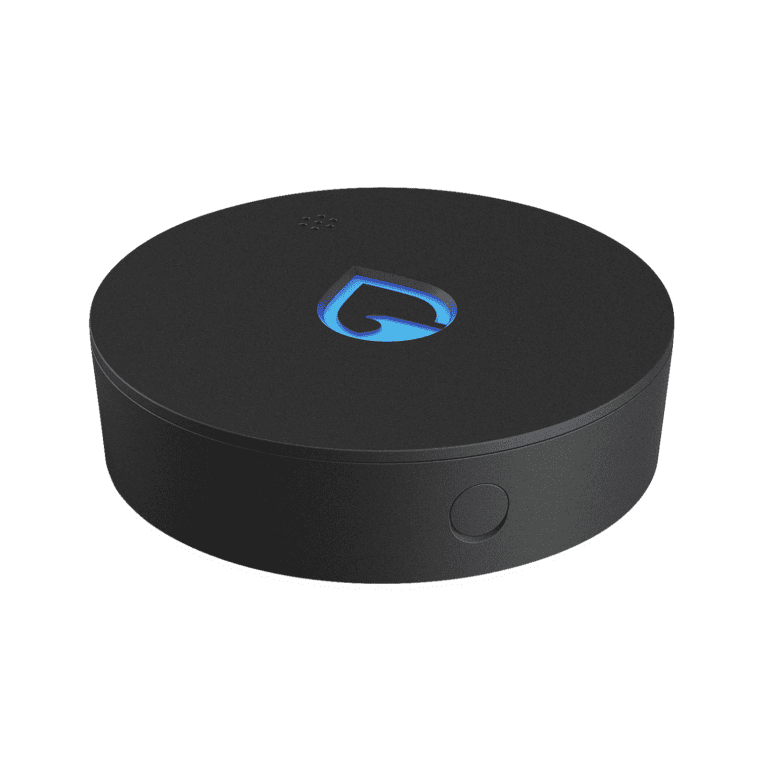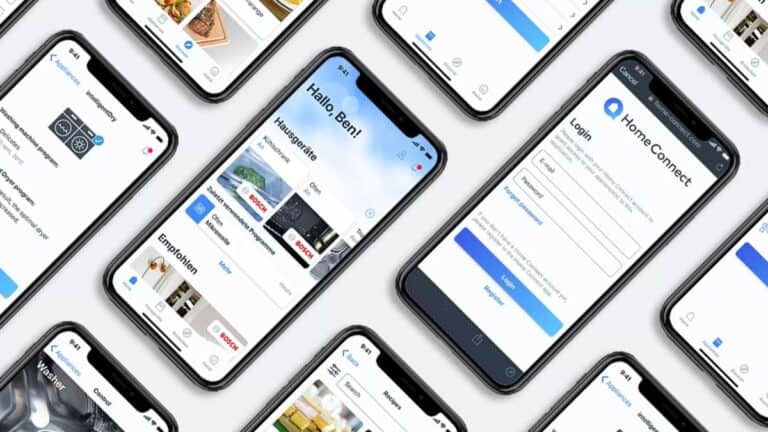To allow someone else to connect to your Alexa device, you can use Guest Connect. For this, you will need an Alexa account, voice ID, phone ID, and notifications turned on. Make sure that Guest Connect is turned on the Echo Device you want to connect to. To begin, activate Guest Connect under Your Profile in the Alexa app Settings.
Managing Access to Your Alexa Devices
Guest Connect Feature
This feature lets others temporarily use your Echo device to access their own Amazon content. It requires an Alexa account, voice ID, phone ID, and notifications enabled on both devices. With Guest Connect, you can share your Echo with friends and family while keeping your personal information private.
Adding a Household Member
For regular users, adding them as a household member allows shared access to music libraries, shopping lists, and more. Both users need individual Amazon accounts. This option is ideal for family members or roommates who want to use the same Echo device regularly.
Recognizing and Disconnecting Guest Users
If you suspect unauthorized use, check the “Activity” section in the Alexa app to see recent voice commands. You can also say, “Alexa, disconnect,” or disable Guest Connect in settings.
Potential Risks and How to Protect Your Privacy
Sharing your Echo device poses some privacy risks. Consider disabling voice purchasing and sensitive features when not in use. Always monitor device activity and disconnect guests promptly after use. Be cautious about sharing personal information or granting access to sensitive data through your Alexa device.
| Feature | Description | Pros | Cons |
|---|---|---|---|
| Guest Connect | Temporary access for guests to their Amazon content. | Easy to share with friends and family. Maintains privacy. | Requires setup and specific device settings. |
| Household Member | Shared access for regular users to music, lists, etc. | Convenient for shared households. | Requires individual Amazon accounts for each user. |
Additional Tips
- Regularly review your Alexa privacy settings.
- Update your Echo device software for security patches.
- Use strong passwords for your Amazon account.
- Be mindful of the information you share with Alexa.
Remember, you control who accesses your Alexa device. Utilize these features wisely and prioritize your privacy.
Understanding Alexa Connectivity
When we talk about someone else connecting to your Alexa, there are a couple of important points to consider. These include network requirements to interface with Alexa and how Amazon’s household features work with these devices.
Alexa’s Network Requirements
To function properly, Alexa devices—such as the Amazon Echo, Echo Dot, and Echo Show—must be connected to a Wi-Fi network. This connection allows your Alexa to access the internet, which is essential for answering questions, playing music, or controlling smart home devices.
Bluetooth is also crucial, especially if you’re pairing your Alexa device with other smart home accessories like speakers or smartphones. Here’s what’s typically needed for Alexa to connect:
- Active Wi-Fi connection: Alexa devices require a stable Wi-Fi connection to access online features and services.
- Bluetooth: Needed for pairing with other devices or using features such as Amazon’s Guest Connect.
Amazon Household and Alexa Devices
Amazon Household allows you to share access to Alexa devices and digital content with other members of your home. This is how it usually works:
- Create a Profile: Each family member can have a unique voice profile on the same Alexa device.
- Shared Access: Users linked via Amazon Household can access shared content like music, books, and more without affecting each other’s personal content.
By setting up an Amazon Household, you allow family members to enjoy the benefits of Alexa while keeping personal information and preferences separated. Keep in mind, when someone else wants to use your Alexa device, they need to have their own Amazon account to use features like the aforementioned Guest Connect.
Managing Access and Permissions
Managing who has the ability to interact with your Alexa device is crucial to maintaining privacy and control. Here’s how you can handle access and permissions for a seamless experience.
Setting Up Guest Connect
To let visitors use your Amazon Echo, Guest Connect allows them to access certain features without giving full control. Within the Alexa app, navigate to More > Settings > Your Profile & Family, select your name, and enable Guest Connect. Visitors can then proceed by tapping Continue followed by Next.
Controlling Device Access
To maintain a secure environment, you should control who can access your device. Your Amazon account is the key to this. For added control, you can set up a Household Profile to share your device with other trusted adults in your household. This can be done through the Alexa app or the Amazon Household online portal.
Voice ID and Personalization
Creating a Voice ID improves personalization and helps Alexa distinguish between different speakers. Set up a profile through Settings > Account Settings > Recognized Voices, enabling Alexa to tailor responses and services. Families with a Prime account can switch accounts easily, providing a customized experience for each household member.
Safety Measures for Children and Teens
It’s important to create a safe environment for children and teens. Implement parental controls and use features like the Amazon Kids app to manage what content they can access. For older kids, PIN codes can restrict purchasing, ensuring they don’t accidentally buy anything without permission.
Interaction and Services on Alexa
Alexa offers a variety of services that enhance interactions through calls, media streaming, and even managing shopping lists. These services are designed to make everyday tasks easier using voice commands.
Making Calls and Sending Messages
Alexa allows users to make calls and send messages to contacts who also have an Echo device or the Alexa app. To start a call, one simply says, “Alexa, call [contact name].” If the person’s phone number is saved, Alexa will place the call using the internet, so there’s no need to reach for a phone. Similarly, you can tell Alexa to send a message by using a voice command. When you receive a call or message, Echo devices will light up and Alexa will announce the caller ID. Ending a call is as easy as saying, “Alexa, hang up.”
Music and Media Streaming
With Alexa, streaming your favorite tunes is a breeze. Users can enjoy Amazon Music, including Amazon Music Unlimited and the Amazon Music Unlimited Single Device Plan, or other compatible music services. Be it through an Amazon Echo device, Fire TV, or Fire tablet, they simply ask Alexa to play the music of their choice. For guests wanting to stream their own playlists on a friend’s device, the Guest Connect feature is available, allowing them to access their personal music and news just by using their voice.
Shopping and To-Do Features
Alexa makes shopping lists and to-do lists easily accessible. Users can add items to their shopping list by voice and later access the list through the Alexa app on their mobile device, making grocery shopping more efficient. Alexa can also assist with making purchases on Amazon. By updating preferences and payment information in the Alexa app, customers can approve purchases using a voice command. Additionally, Alexa can send notifications to remind users of their to-do items or updates on their orders.
Frequently Asked Questions
Navigating your way through the options for Alexa device connectivity can sometimes be confusing. Here are some straightforward answers to common questions about managing access to your Alexa.
How can I give someone access to use my Alexa device?
To let someone else use your Alexa, open the Alexa app, go to More > Settings > Your Profile & Family. Select your name, then Guest Connect, and follow the prompts.
What are the steps to connect another person’s phone to my Alexa?
First, the person must install the Alexa app on their phone. Then they should open More > Settings > Your Profile & Family, tap Guest Connect, and complete the setup process.
How can I tell if an unknown device is paired with my Alexa?
Check for unfamiliar devices by visiting the Alexa app. Go to Settings > Device Settings and review the list of connected devices to spot any you don’t recognize.
Can I operate my Alexa device when I am at a different location?
Yes, you can use the Alexa app to control your Alexa device remotely. Whether you’re setting reminders or playing music, the app acts as a remote control.
What should I do if I notice an unfamiliar connection to my Alexa?
If an unfamiliar connection is found, you should immediately disconnect it through the Alexa app. Then, change your Amazon account password to secure your device.
Is it possible to use the Drop In feature on an Alexa device that I do not own?
Yes, if you have been granted permission by the device’s owner. They must enable Drop In for their contacts within the Alexa app and add you as an approved contact.