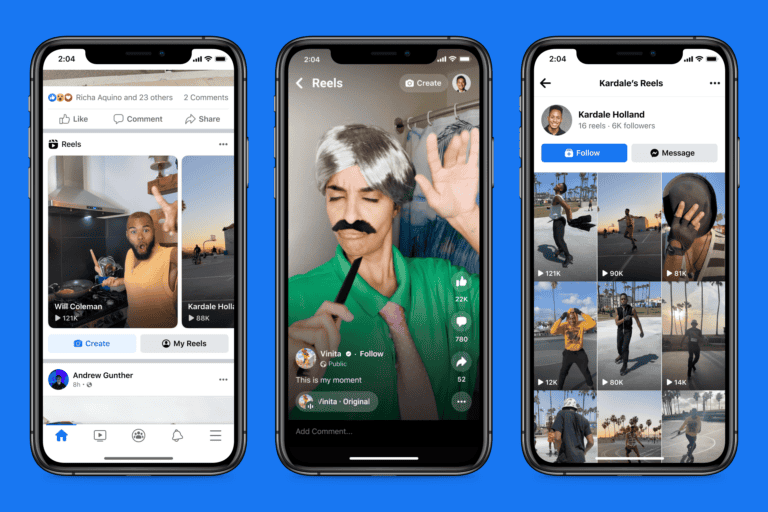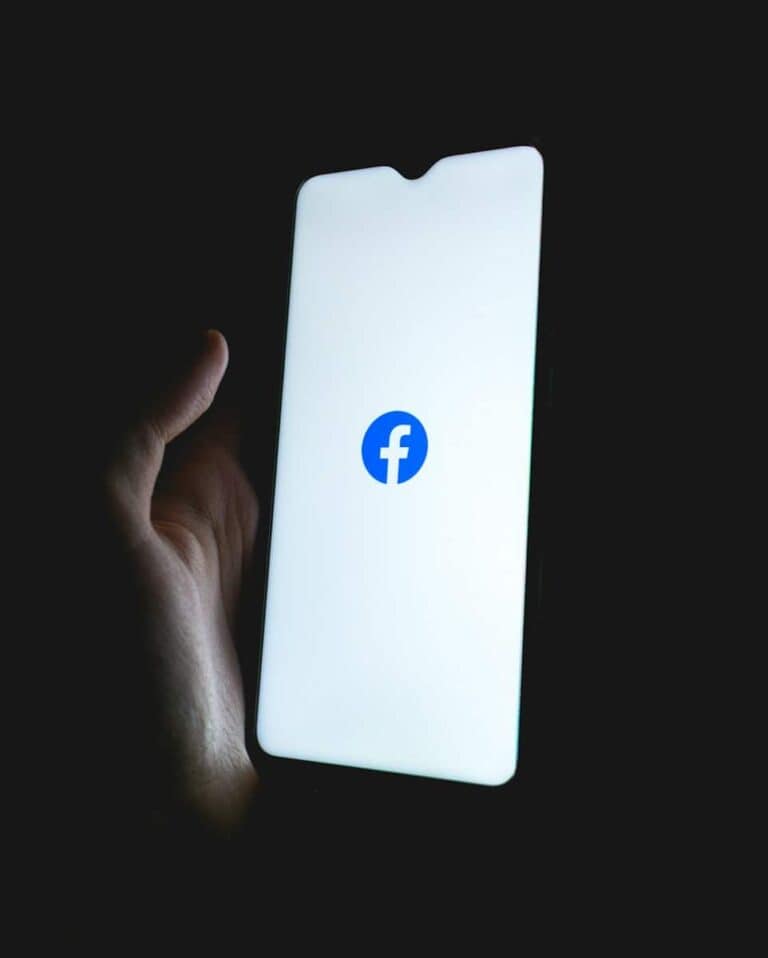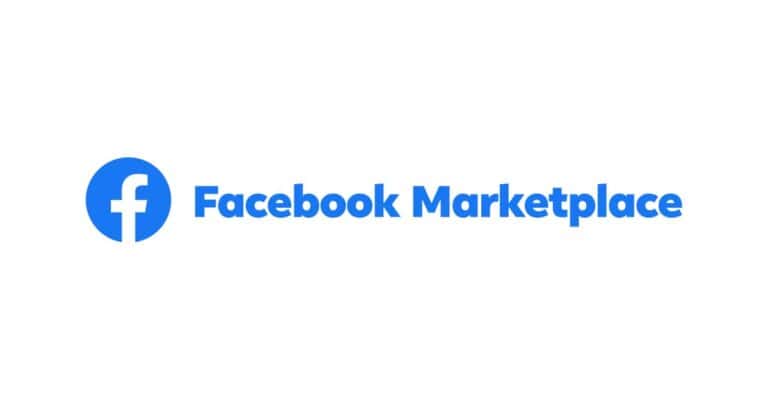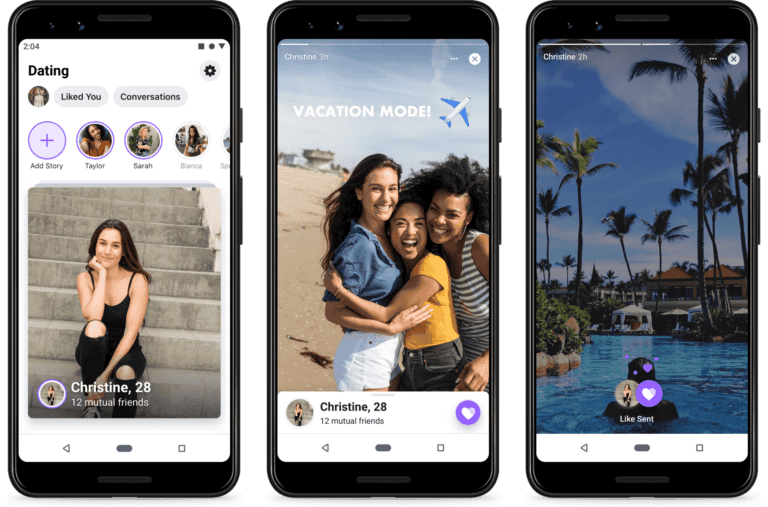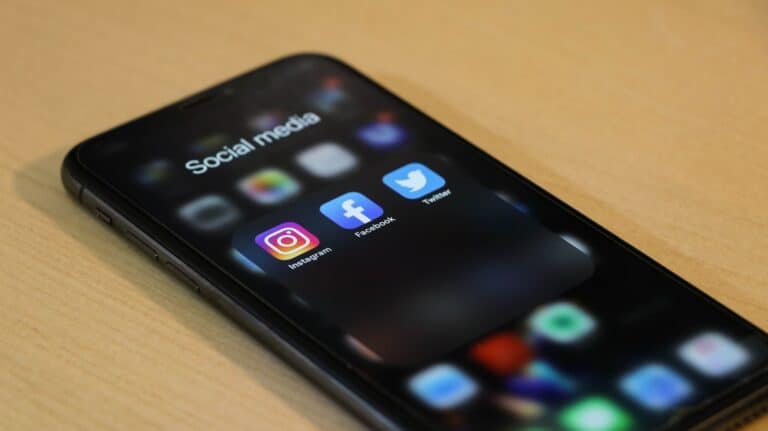Finding friends on Facebook can sometimes feel challenging when you don’t see suggestions for new connections. Many users have experienced this issue where friend suggestions seem to disappear from their feed. To enable Facebook friend suggestions, you need to visit your settings page, select “Privacy,” then look for the “How People Find and Contact You” section where you can adjust who can send you friend requests and ensure suggestions are turned on.
Facebook uses various factors to recommend potential friends, including mutual connections, shared interests, and even people from your contacts list. If you’ve noticed that these suggestions have disappeared, it might be due to recent privacy settings changes you’ve made or platform updates. The feature works differently across mobile devices and desktop versions, which can sometimes cause confusion.
How To Enable or Disable Facebook Friend Suggestions
Facebook’s friend suggestions can help you connect with people you might know — but not everyone likes seeing or receiving them. Whether you want to turn them off entirely or control how they work, here’s how to manage Facebook’s friend suggestion features.
Disable Friend Suggestions You Receive
On Mobile App (Android & iPhone):
- Open the Facebook app.
- Tap the three-line menu (top right on Android, bottom right on iPhone).
- Scroll down and tap Settings & Privacy, then Settings.
- Tap Notifications.
- Select People You May Know.
- Toggle off Allow notifications on Facebook, Push, Email, and SMS depending on how you want to stop receiving them.
On Desktop (Web):
- Click your profile picture or the arrow in the top-right corner.
- Choose Settings & privacy, then Settings.
- Click Notifications in the left sidebar.
- Scroll to People You May Know and click it.
- Toggle off notifications by type: push, email, or SMS.
Stop Facebook From Making Friend Suggestions
Facebook doesn’t let you completely turn off friend suggestions in the feed, but you can reduce how often you appear in others’ suggestions by disabling data sharing features.
Steps to Limit Suggestions You Appear In:
- Go to Settings & Privacy > Settings.
- Tap Profile Settings (on mobile) or navigate to Privacy on desktop.
- Choose How people find and contact you.
- Set Who can send you friend requests? to Friends of friends.
- Return to Settings, then go to Permissions > Upload Contacts.
- Turn off Continuous Contacts Upload and delete uploaded contacts if prompted.
- Disconnect any linked email or phone number that Facebook may be using to generate suggestions.
Prevent Facebook From Using Your Phone Contacts
- Open the Facebook app.
- Tap the menu icon, then go to Settings & Privacy > Settings.
- Scroll to Permissions and tap Upload Contacts.
- Toggle off the option to prevent Facebook from using your phonebook to suggest friends.
Adjusting these settings won’t remove all friend suggestions instantly, but it will gradually reduce them and stop notifications or data-based recommendations from appearing.
Key Takeaways
- Friend suggestions can be enabled through Facebook’s privacy settings in the “How People Find and Contact You” section.
- Facebook generates friend recommendations based on mutual friends, shared groups, and contact information you’ve provided.
- Regular updates to your profile information and network connections can improve the quality of friend suggestions you receive.
Understanding Facebook Friend Suggestions
Facebook’s suggestion system helps users connect with people they might know. The platform uses various data points to recommend potential friends through its algorithms.
The Role of Mutual Friends
Mutual friends play a key role in how Facebook suggests new connections. When you share multiple friends with someone, Facebook is more likely to recommend them as a potential friend.
The system analyzes your existing network to identify patterns. People with several mutual connections often move in similar social circles or share common interests.
Facebook’s algorithm gives higher priority to suggestions with more mutual friends. For example, someone with 10 mutual connections will typically appear higher in recommendations than someone with only 2 shared friends.
These suggestions appear in various places throughout the platform, including your homepage, profile page, and sometimes in notifications. Users can find and add new Facebook friends through these recommendations.
People You May Know Feature
The “People You May Know” feature is Facebook’s primary tool for friend suggestions. This feature uses complex algorithms to identify potential connections based on multiple factors.
Beyond mutual friends, Facebook considers:
- People in your networks (school, workplace)
- Contacts imported from your phone
- Tagged photos
- Location data
- Groups you’ve joined
According to Facebook’s help center, People You May Know suggestions can include friends of friends, people in your network, or individuals you may have something in common with.
Users can control these suggestions to some extent. If you find the recommendations irrelevant, you can hide specific suggestions or turn off the feature entirely.
Interestingly, some Reddit users have noted that the system’s goal isn’t always to recommend people you know but rather to increase engagement with the platform.
Navigating Facebook Privacy Settings
Understanding Facebook’s privacy settings is essential for controlling who sees your friend suggestions and how your profile appears to others. These settings affect both your account visibility and the suggestions you receive.
Accessing Privacy Settings on Desktop
To manage privacy settings on your computer, start by logging into your Facebook account. Click on your profile picture in the top right corner to open a dropdown menu. Select “Settings & Privacy” and then click on “Settings.”
In the left sidebar, look for “Privacy” options. Here you’ll find controls for who can see your friends list and who can send you friend requests. These settings directly impact friend suggestions.
To specifically manage friend suggestions, go to the “How People Find and Contact You” section. You can adjust whether Facebook uses your email address or phone number to suggest friends. Toggle these options on to receive more relevant friend suggestions.
Remember that limiting certain privacy settings might reduce the number of friend suggestions you receive.
Managing Privacy on Mobile Devices
The Facebook mobile app offers similar privacy controls with a slightly different layout. Open the Facebook app on your iOS or Android device and tap the three horizontal lines (menu icon) in the bottom right (iOS) or top right (Android).
Scroll down and tap on “Settings & Privacy,” then select “Settings.” Look for the “Privacy” section to find options related to friend suggestions and account visibility.
On mobile, you can also adjust who can see your friends list by tapping on “Privacy shortcuts” and then “See more privacy settings.” This affects how your profile appears in other people’s friend suggestions.
To enable more friend suggestions, ensure your account is discoverable. Under the “How people find you” section, you can control whether you appear in search results and if your phone contacts can be used for suggestions.
Enabling Friend Suggestions on Different Platforms
Facebook offers friend suggestions on various platforms, with slightly different navigation paths depending on whether you’re using a desktop computer or mobile device. The settings for these suggestions can be found in similar locations across platforms but require different steps to access.
Desktop Version Steps
To enable friend suggestions on your desktop browser, start by logging into your Facebook account. Click on your profile picture in the top right corner to open the dropdown menu. Select “Settings & Privacy,” then choose “Settings” from the submenu.
In the left sidebar, look for “Privacy” or “Privacy Settings.” Click on this option to view all privacy-related settings. Scroll down until you find the “How People Find and Contact You” section.
Look for the setting labeled “Who can send you friend requests” or “Friend suggestions” and ensure it’s set to “Everyone” if you want to receive the maximum number of suggestions.
If you’re not seeing friend suggestions, try refreshing your browser or clearing your cache. Facebook’s algorithm sometimes needs time to generate new suggestions based on your activity.
Mobile App Guidance for iOS and Android
On mobile devices, the process is similar for both iOS and Android users. Open your Facebook app and tap on the three horizontal lines (hamburger menu) in the bottom right (iOS) or top right (Android) of your screen.
Scroll down and tap “Settings & Privacy,” then select “Settings.” Look for the “Privacy” section and tap on it. Within this menu, find the “How People Find and Contact You” option.
The friend suggestion settings should be available here. Ensure the “Friend Suggestions” toggle is turned on. If you don’t see this option, try updating your Facebook app to the latest version.
Remember that Facebook’s algorithm suggests friends based on:
- Mutual connections
- Similar interests
- Contact lists (if you’ve given permission)
- Location data
If suggestions still don’t appear, try refreshing your feed or searching for specific people you may know.
Customizing Friend Request Settings
Facebook’s friend request settings give you control over who can connect with you on the platform. By adjusting these options, you can filter incoming requests and limit who can send them to make your experience more comfortable.
Filtering Incoming Friend Requests
Facebook shows you friend suggestions through its “People You May Know” feature. If you’re not seeing suggestions, you can click on the “See All Friend Suggestions” link in your Home Feed. This takes you to a dedicated page with more potential friends.
To manage what information Facebook uses for these suggestions, go to Settings & Privacy > Settings > Privacy > How People Find and Contact You. From there, users can control which data Facebook uses to generate friend recommendations.
Many users find the suggestions helpful, but some prefer to limit them. Facebook allows users to hide specific suggestions by clicking the three dots next to any suggested person and selecting “Remove.”
Limiting Who Can Send Friend Requests
Controlling who can send friend requests helps maintain privacy and reduces unwanted connections. Facebook offers several options to limit incoming requests.
Users can limit who can send friend requests to only “Friends of Friends” rather than everyone. This setting creates a buffer that reduces random requests while still allowing meaningful connections.
To change this setting:
- Go to Settings & Privacy
- Select Settings
- Click Privacy
- Under “How people find and contact you”
- Find “Who can send you friend requests”
- Choose “Friends of Friends”
Users can also manage their privacy settings by changing who can see their friends list. This prevents others from using their connections to find them.
Exploring Facebook Networks and Groups
Facebook’s network structure and group memberships significantly influence who appears in your friend suggestions. These connections help Facebook identify people you might know based on shared interests and mutual connections.
Influence of Networks on Friend Suggestions
Networks on Facebook include your school, workplace, and current city. These networks are powerful factors in determining friend suggestions. When users add a workplace or educational institution to their profile, Facebook identifies others from the same network.
For example, adding “Springfield High School” to a profile will trigger suggestions of other Springfield High alumni. This feature helps reconnect old classmates and colleagues.
Network-based suggestions become more relevant when users:
- Update their profile with accurate information
- Join location-based networks
- Add historical affiliations (past schools/jobs)
Users can see how they’re connected to suggested friends through a “mutual network” indicator below each suggestion.
Group Memberships and Friend Recommendations
Active participation in Facebook Groups creates another layer of potential connections. The platform analyzes group membership patterns to enhance friend suggestions. People who share multiple groups with a user are more likely to appear in their recommendations.
Facebook prioritizes suggestions from groups where users are most active. A person who comments frequently in a gardening group will see more friend suggestions from that community.
Groups also offer a “Members” tab where users can browse all participants. This feature provides a direct way to find new connections with shared interests.
Some groups even have dedicated “Introduce Yourself” threads, creating natural opportunities for members to connect. Users can also suggest friends to each other based on group connections.
Managing Your Contact List and Profile Information
Facebook uses your contact information and profile details to generate friend suggestions. Understanding how to manage these elements can help you control who appears in your suggestions feed.
Syncing Contacts for Improved Suggestions
Facebook can use your phone contacts to find people you might know. To sync your contacts, go to your Facebook settings and look for the “Upload Contacts” option. This feature helps Facebook suggest friends based on your existing connections.
If you want more friend suggestions, make sure this feature is enabled. Many users don’t realize that turning off contact syncing can significantly reduce the number of friend suggestions they receive.
You can manage which contacts Facebook uses through your privacy settings. To review or delete uploaded contacts:
- Go to Settings & Privacy
- Select Privacy Settings
- Find “Manage your contact list”
- Review or delete contacts as needed
Remember that Facebook only shows suggestions for people who have allowed their profile to be suggested based on contact information.
Updating Profile Details to Impact Friend Suggestions
Your profile information heavily influences who appears in your friend suggestions. Adding details about your workplace, schools, hometown, and interests helps Facebook connect you with relevant people.
The more complete your profile, the more accurate your friend suggestions will be. Consider updating these key profile elements:
- Current workplace and past jobs
- Education history
- Current city and hometown
- Groups and pages you follow
Privacy settings also affect which of your details are used for suggestions. You can control who Facebook suggests your profile to based on your email address or phone number.
If you’re not seeing enough suggestions, check if your profile is set to private. Overly restrictive privacy settings can limit the system’s ability to find connections for you, as some users have reported on Quora.
Dealing with Unwanted Friend Suggestions and Requests
Facebook’s suggestion system can sometimes become overwhelming, sending you connections you don’t want. Managing these suggestions and handling unwanted requests helps maintain your privacy and improves your overall experience.
Handling Unwanted Suggestions
When Facebook keeps showing friend suggestions you’re not interested in, you have several options to manage them. Click the three dots next to any suggested friend to find the option to hide that specific suggestion. This tells Facebook’s algorithm to stop showing that person.
For a more permanent solution, you can disable friend suggestions entirely. To do this:
- Go to Settings & Privacy → Settings
- Select Notifications
- Find “People You May Know”
- Toggle off the “Allow Notifications On Facebook” option
This effectively stops all friend suggestions from appearing in your notifications feed. Many users don’t realize these settings exist, making their Facebook experience more cluttered than necessary.
For mobile users, the process works similarly but may appear under slightly different menu names depending on your device and app version.
Blocking and Reporting Unwanted Friend Requests
Unwanted friend requests can sometimes cross into problematic territory. Facebook provides tools to handle these situations effectively.
To block someone who has sent an unwanted request:
- Open the request
- Click on the person’s profile
- Select the three dots menu (…)
- Choose “Block” or “Report”
Blocking prevents the person from sending future requests and seeing your content. For more serious issues, the reporting option allows you to notify Facebook about inappropriate behavior.
Facebook’s privacy settings also let you control who can send you friend requests in the first place:
- Go to Settings & Privacy → Settings
- Select Privacy
- Look for “Who can send you friend requests”
- Change from “Everyone” to “Friends of Friends”
This additional filter significantly reduces random requests from strangers while still allowing connections through mutual friends.
Staying Informed: Notifications and Messages
Facebook offers several ways to stay updated about friend suggestions and connection activities. These features help users manage their social network more effectively through customized alerts and communication options.
Notification Settings for Friend Activities
Facebook can send alerts when it has new friend suggestions for you. These notifications appear in different ways depending on your preferences. You can receive them through the app, email, or even SMS text messages.
To customize these notifications:
- Go to Settings & Privacy
- Select Notifications
- Find the “People You May Know” option
- Choose your preferred notification method
Many users wonder why they receive certain friend suggestions. Facebook generates these recommendations based on several factors including mutual friends, shared interests, and location. Sometimes users receive a notification because they have visited someone’s profile multiple times.
For email notifications specifically, users can enable friend suggestion emails through notification settings. This option helps people stay connected even when they aren’t actively using the platform.
Communicating Through Messages Regarding Connections
When users receive friend suggestions, they can take immediate action through Facebook’s messaging system. This direct communication channel helps establish meaningful connections beyond simply adding someone as a friend.
Before sending a message to a suggested connection, users should:
- Check mutual friends
- Review shared interests
- Consider adding a personalized note
The messaging feature allows for a more natural introduction compared to an unexpected friend request. Users can mention how they found the person, such as through Facebook’s suggestion feature or through mutual connections.
Facebook also provides message templates for connecting with new people. These pre-written messages help break the ice when contacting someone for the first time. The platform sometimes suggests appropriate conversation starters based on shared interests, events, or groups.
For professional networking, messages provide context that a simple friend request cannot. This approach works particularly well when connecting with colleagues or industry contacts suggested by the platform.
Frequently Asked Questions
Facebook friend suggestions help users connect with people they might know. These suggestions can sometimes disappear or become unavailable due to various reasons, but there are ways to enable them again.
How can one activate friend suggestions on Facebook using an iPhone?
To enable Facebook friend suggestions on an iPhone, one should open the Facebook app and tap on the menu icon (three horizontal lines). Then scroll down to “Settings & Privacy” and select “Settings.”
From there, look for “Notifications” and then “People You May Know.” Make sure the toggle is switched on to receive friend suggestions on the device.
What steps are required to enable friend suggestions on a smartphone for Facebook?
On most smartphones, users can enable friend suggestions by first opening the Facebook app. Then they should tap on the menu button and select “Settings & Privacy.”
Next, they should choose “Settings,” scroll to “Notifications,” and ensure the friend suggestions setting is enabled. This process works for both Android and iOS devices with minor interface differences.
What could be the reasons for not receiving friend suggestions on Facebook?
Several factors might cause friend suggestions to stop appearing. Privacy settings that are too restrictive can limit Facebook’s ability to suggest new connections.
A low activity level on the platform may also result in fewer suggestions. Sometimes, the Facebook algorithm might temporarily stop showing suggestions if a user has rejected multiple recent recommendations.
Technical issues with the Facebook app or website can also interrupt this feature’s normal functioning.
Is there a mutual notification sent when a friend suggestion is made on Facebook?
No, Facebook does not send notifications to both parties when suggesting a friendship connection. When someone appears in “People You May Know,” the other person is not notified about being suggested.
This feature operates privately, allowing users to decide whether to send friend requests without the other person knowing they were suggested as a potential friend.
What causes one to receive friend suggestions from unknown individuals on Facebook?
Facebook’s algorithm considers multiple factors when making suggestions. These include mutual friends, workplace or educational connections, contact information that may have been uploaded, and geographic proximity.
Sometimes users receive suggestions of strangers because they share mutual connections or because of Facebook’s engagement-focused algorithm. The platform also uses browsing history and interaction patterns to determine potential connections.
How can the frequency of friend suggestions on Facebook be increased?
To receive more friend suggestions, users should increase their activity on Facebook. Adding more personal information to their profile like workplace, education, and location can help.
Accepting current friend suggestions may trigger the algorithm to offer more. Users can also directly visit the People You May Know section in Facebook to see all available suggestions rather than waiting for them to appear in the news feed.
Connecting Facebook to other social platforms or contact lists can also increase the pool of potential friend suggestions.