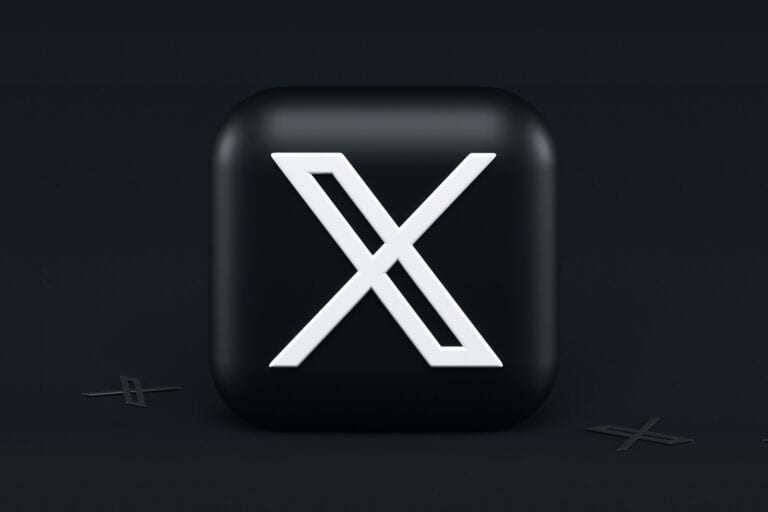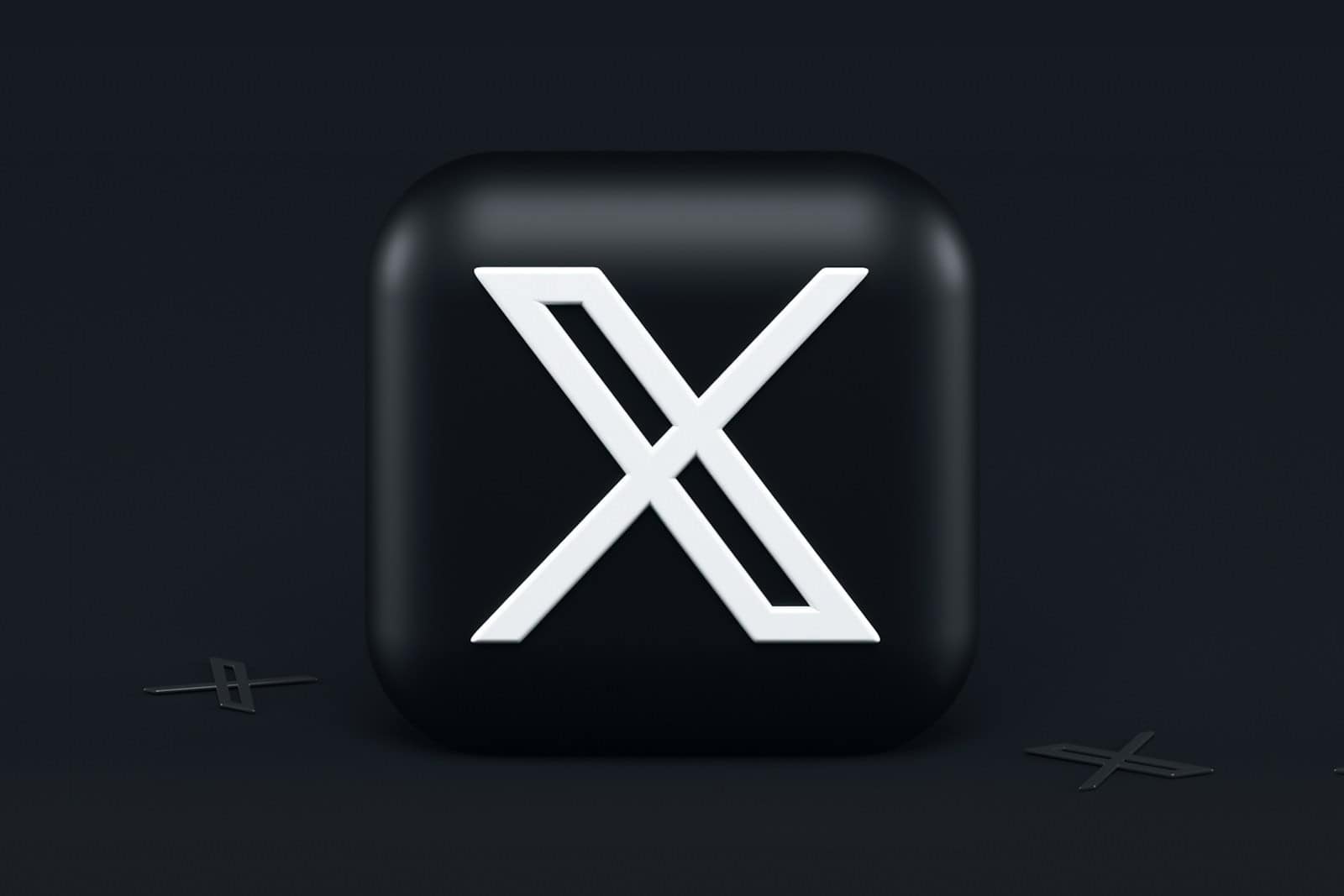
X (formerly Twitter) has always tried to balance free expression with user safety. Many users encounter “sensitive content” warnings when browsing their feeds, which can be frustrating when trying to view certain images or videos. You can turn off X’s sensitive content filter by going to Settings and Privacy, selecting Privacy and Safety, then Content You See, and finally toggling on the Display Media That May Contain Sensitive Content option.
For those who post content regularly, X also provides options to mark your own media as sensitive. This feature helps protect others who prefer to avoid certain types of content while allowing creators to share their work responsibly. The platform has recently updated these settings in its transition to X, but the core functionality remains similar to what long-time users expect.
How to Turn Off the Sensitive Content Setting on X (Formerly Twitter)
If you want to disable the sensitive content warning on X, follow the steps below based on your device:
On Desktop (Web)
- Log in to your account.
- Click the More icon (three dots) in the left-hand menu.
- Select Settings and privacy.
- Click on Privacy and safety.
- Choose Content you see.
- Check the box next to Display media that may contain sensitive content.
On Android App
- Open the X app and tap your profile icon in the top-left corner.
- Tap Settings & Support, then select Settings and privacy.
- Tap Privacy and safety.
- Select Content you see.
- Toggle on Display media that may contain sensitive content.
On iOS Devices
The iOS app does not currently allow changing this setting directly. To adjust it:
- Open a web browser on your iPhone or iPad.
- Log in to your account.
- Tap the More icon (three dots) in the sidebar.
- Select Settings and privacy.
- Tap Privacy and safety.
- Choose Content you see.
- Check the box next to Display media that may contain sensitive content.
Additional Tips
To remove the sensitive content warning from your own posts:
- Go to Settings and privacy.
- Click on Privacy and safety.
- Select Your posts.
- Uncheck Mark media you post as containing material that may be sensitive.
To include sensitive content in your search results:
- Go to Settings and privacy.
- Click on Privacy and safety.
- Select Content you see.
- Tap Search settings.
- Uncheck Hide sensitive content.
Note: These settings may not be available on all devices or accounts. You may need to refresh your browser or restart the app for changes to take effect.
Key Takeaways
- X users can disable sensitive content warnings through the Privacy and Safety settings menu on both mobile and desktop versions.
- Content creators have the option to mark their own posts as sensitive to help maintain community standards.
- Different devices and account types may have varying levels of access to sensitive content controls, with restrictions for minors.
Understanding X Sensitive Content Policy
X has specific rules about what content gets labeled as sensitive. These policies affect what users see in their feeds and how creators must mark their posts.
What Constitutes Sensitive Content?
X defines sensitive content as material that may include graphic violence, adult content, or other potentially disturbing imagery. This includes:
- Violence and gore: Graphic injury images, physical fights, or violent acts
- Adult content: Nudity, sexual acts, or sexualized material
- Hateful imagery: Symbols associated with hate groups
- Disturbing content: Images that may cause distress without falling into other categories
The platform doesn’t completely ban all sensitive content but requires appropriate labeling. Without proper marking, posts containing sensitive material may violate platform rules and result in account restrictions or content removal.
X automatically scans uploads to detect potentially sensitive content, though this system isn’t perfect and sometimes flags harmless posts.
X’s Approach to NSFW Content
X takes a more permissive approach to NSFW (Not Safe For Work) content compared to other social platforms. Adult content is allowed with proper labeling, but must be marked as sensitive by the poster.
When users mark their media as sensitive, X adds a warning screen that viewers must click through before seeing the content. This helps protect users who prefer not to see such material.
The platform distinguishes between different types of adult content:
- Consensual nudity/sexuality (allowed with proper labeling)
- Non-consensual content (strictly prohibited)
- Sexual exploitation (strictly prohibited)
X’s policy aims to balance free expression with user comfort. Users can adjust their content settings to see or hide sensitive material based on their preferences.
Navigating Privacy and Safety Settings
Finding and changing sensitive content settings on Twitter (now called X) requires navigation through specific menu options. These settings control what type of media appears in your feed and how your own content is labeled.
Accessing Privacy Settings on the X App
To begin adjusting your sensitive content settings, you’ll need to access the Privacy and Safety section. Tap your profile icon located in the top left corner of the screen. Then select “Settings and privacy” from the menu that appears.
Within the Settings menu, look for the “Privacy and safety” option and tap on it. This area contains all controls related to what content you see and how your own content appears to others.
The layout may vary slightly depending on your device and app version, but the general path remains consistent. Some users report finding these options by tapping the profile icon in the top left navigation bar.
Managing Your Display Media Preferences
Once inside Privacy and Safety settings, look for “Content you see” or a similar option. This section contains the important toggle for sensitive content. Find and enable the “Display media that may contain sensitive content” setting by switching the toggle on.
If you’re having trouble locating this option, try checking under “Search settings” as well. Some users have found sensitive content controls within this subsection.
To control how your own media is labeled, navigate to “Your Tweets” or “Privacy and safety” section. Here you can toggle settings to flag your posts as sensitive or remove this flag, depending on the content you share.
Disabling Sensitive Content Filters
X’s sensitive content filter helps protect users from potentially disturbing material, but sometimes it can block content you want to see. Turning off this filter requires navigating through specific settings in your account.
Adjust Settings to View Sensitive Content
To disable sensitive content warnings on Twitter (now X), you need to access your privacy settings. Start by logging into your account and clicking on “More” in the left-hand menu. Then select “Settings and privacy” and navigate to the “Privacy and safety” section.
Within this menu, look for the “Content you see” option. You’ll find settings related to sensitive content here. X allows you to adjust these content settings to match your preferences.
For users of uBlock Origin, you can also remove these warnings by adding custom filters. Open the dashboard by clicking the three gears icon, select the “My Filters” tab, and add the appropriate filter rule.
Save Changes and Effect on Content You See
After adjusting your settings, don’t forget to save your changes. Click the “Save” button usually found at the bottom of the settings page. Once saved, you should notice the difference immediately when browsing Twitter.
With sensitive content filters disabled, you’ll see posts that were previously hidden or blurred. This includes media that X’s algorithm flagged as potentially sensitive. The change affects both images and videos in your feed.
Remember that turning off these warnings means you may encounter content some users might find disturbing. You can always revert to the default settings if you change your mind about viewing sensitive material.
Content Controls for Different Devices
Managing sensitive content on X requires navigating through different settings depending on what device you’re using. Platform variations can significantly impact how you access and modify these privacy controls.
X Settings on Desktop vs Mobile
On a desktop computer, turning off sensitive content warnings is more straightforward. Users need to log into their account, click on the More button (typically shown as three dots), then select Settings and Privacy. From there, navigate to Privacy and Safety and look for the Content you see section. Here, users can check the box for “Display media that may contain sensitive content.”
The mobile app experience differs significantly. Many users report issues with the app not showing the same options. For instance, some mobile users can’t find the option to view sensitive content in the expected location.
A common workaround is to change these settings via the mobile web browser rather than the app itself. This sometimes requires logging out of the app and accessing X through a browser.
Differences in Content Controls Across Platforms
X’s content controls vary not just between desktop and mobile but also across operating systems. Android users typically have more setting options compared to iOS due to Apple’s stricter content policies.
Some key platform differences include:
- iOS restrictions: Apple’s policies limit certain content control options in the X app
- Android flexibility: More comprehensive settings are available to Android users
- Web browser access: The full range of settings is almost always available through web browsers
Unlike other social media platforms such as Instagram and YouTube that offer consistent filtering options across devices, X’s approach is more fragmented. YouTube, for example, maintains similar content control interfaces regardless of how users access the platform.
Even when settings appear correctly configured, many users experience persistent filtering issues where content remains blocked despite changed preferences.
Handling Sensitive Content on Your Timeline
Twitter offers several ways to control what appears on your timeline. You can adjust settings to hide content you find uncomfortable and take action against harmful posts.
Blocking Hashtags and Users
To keep your feed clean, you can block specific hashtags and users. This stops unwanted content from appearing in your timeline. To block a user, visit their profile, click the three dots menu, and select “Block.” Once blocked, their posts will no longer appear in your feed.
For hashtags, you can mute specific words and phrases in your settings. Go to “Settings and Privacy,” then “Privacy and Safety,” and look for the “Mute and Block” section. Add the hashtags you want to avoid seeing.
Twitter also allows you to filter out potentially sensitive content entirely. In the “Privacy and Safety” settings, users can toggle the option to display sensitive content on or off according to their preferences.
Reporting Inappropriate Content
When users encounter harmful content that violates Twitter’s policies, they should report it. To report a tweet, click the three dots on the tweet and select “Report Tweet.” Twitter will ask for details about why the content is being reported.
Users can report various issues including:
- Harassment or threats
- Hate speech
- Sensitive or violent content
- Spam or fake accounts
- Privacy violations
After submitting a report, Twitter reviews the content against its Content Policy. Sometimes the review process takes time, but Twitter will notify users about the outcome.
If the reported content appears in direct messages, users can also block the sender and adjust their DM privacy settings to prevent further unwanted messages.
Parental Control and Protecting Minors
Parents need effective tools to monitor and protect young users on X (formerly Twitter). The platform offers several features to help create a safer online environment while teaching responsible social media habits.
Setting Up Parental Control Measures
To protect children on X, parents should start by enabling private account settings. This important step controls who can view posts and activities from your child’s account.
Access parental controls by navigating to the “Settings and Privacy” menu. From there, select “Privacy and Safety” to find various protection options.
For managing content visibility, parents can adjust photo tagging settings to prevent strangers from tagging your child in potentially inappropriate images.
The “Content you see” section allows parents to filter sensitive content. This helps block potentially inappropriate material from appearing in feeds and search results.
To thoroughly protect younger users, consider regularly reviewing followers and blocking suspicious accounts. This prevents unwanted contact from strangers.
Educating Minors on Social Media Safety
Teaching children about online safety is just as important as technical controls. Start by explaining what constitutes appropriate sharing on social platforms.
Discuss the permanence of online posts. Even deleted content may have been saved or shared by others, creating a lasting digital footprint.
Create clear guidelines about time limits and appropriate content. This helps establish healthy social media habits from the beginning.
Encourage open communication about online experiences. Children should feel comfortable reporting anything uncomfortable or concerning they encounter online.
Show them how to recognize potential threats and use the platform’s reporting features. This empowers them to actively participate in their own online safety.
Frequently Asked Questions
Twitter users often struggle with managing sensitive content settings across different devices. Below are answers to common questions about adjusting these settings on various platforms.
What are the steps to disable the sensitive content filter on an iPhone for Twitter?
To disable the sensitive content filter on an iPhone, open the Twitter app and tap on your profile icon.
Select “Settings and privacy,” then navigate to “Privacy and safety.”
Look for “Content you see” and then toggle the sensitive content options to suit your preferences.
Can you guide me through removing the sensitive content warning on Twitter?
To remove sensitive content warnings, log into Twitter and click on “More” in the sidebar menu.
Select “Settings & Support” followed by “Settings and privacy,” then navigate to “Privacy and safety.”
Users should then look under the “Content you see” section where they can adjust their sensitive content preferences.
Is there a method to stop seeing sensitive content on Twitter using Android devices?
Android users can manage sensitive content by opening the Twitter app and tapping their profile picture.
Navigate to “Settings and privacy,” then “Privacy and safety,” and look for “Content you see.”
Within this menu, they can customize their sensitive content settings to filter out material they don’t wish to view.
How does one enable the viewing of 18+ content on Twitter?
To enable viewing 18+ content, users must first verify their age in their account settings.
They should navigate to “Settings and privacy,” then “Privacy and safety,” and look under “Content you see.”
There they can adjust their search settings and sensitive content filters to allow the viewing of adult content.
What process should be followed to adjust sensitive content settings on Twitter via a web browser?
On a web browser, users should log into Twitter and click on “More” in the left sidebar.
Select “Settings and privacy,” then navigate to “Privacy and safety” and find the “Content you see” section.
Here they can adjust their preferences regarding sensitive content and media settings.
Where can I find the option to see sensitive content in Twitter settings?
The option to see sensitive content is located in the “Privacy and safety” section of Twitter settings.
Users should navigate to “Settings and privacy,” then “Privacy and safety,” and look for “Content you see.”
Within this menu, they’ll find options to control sensitive content in their timeline, search results, and other areas of the platform.