
Make sure everyone in your home can watch appropriate content by updating your Netflix household settings on your TV or the Netflix website. This allows you to manage who can watch what and keep your account secure. Set up parental controls and different profile preferences to meet everyone’s needs. Keep your Netflix account information up to date, including your payment method and billing information, on the Netflix site.
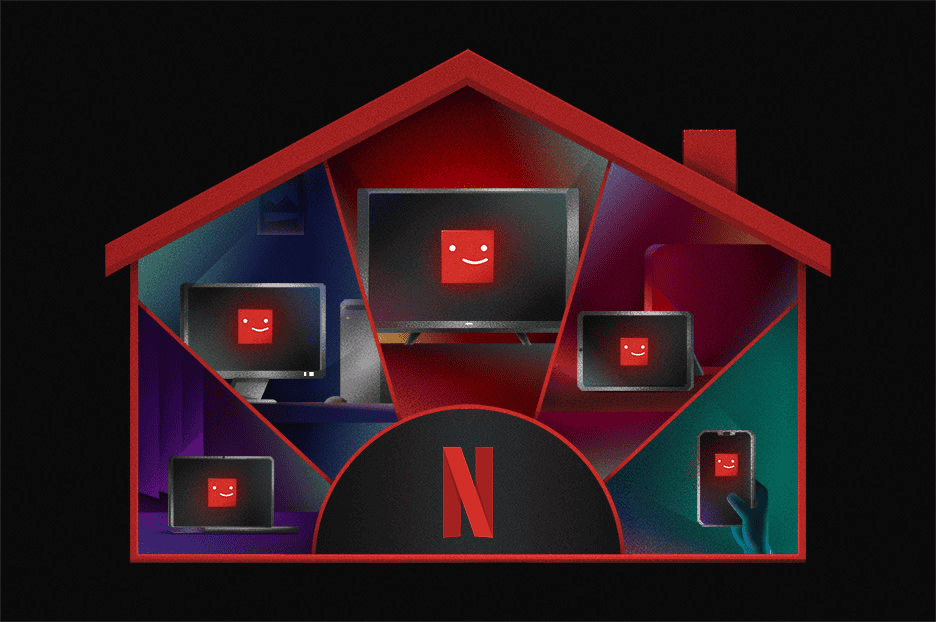
Changes you make should take effect immediately across all your devices. If you need help, visit the Netflix Help Center for guidance. Updating your Netflix household settings is crucial with the recent crackdown on Netflix password and account sharing. This guide will walk you through the steps to allow users to access your Netflix account effortlessly, even if they are outside your primary location.
Managing Your Netflix Household: A Step-by-Step Guide
What is a Netflix Household?
A Netflix Household includes all devices connected to the internet at your primary viewing location. It lets you easily manage who’s using your account and ensures a seamless viewing experience for everyone.
Updating Your Netflix Household
Follow these steps to update your Netflix Household settings:
- Access Netflix from Your TV: Use the main TV where you primarily watch Netflix.
- Open the Menu: Navigate to the left side of your Netflix home screen to access the menu.
- Select “Get Help”: Scroll down and choose the “Get Help” option.
- Choose “Manage Netflix Household”: This option will appear within the “Get Help” menu.
- Follow the Prompts: You’ll be asked to either confirm your existing household or update it by adding or removing devices.
- Verification Method: Choose to verify the changes via email or text message.
Important Considerations:
- Primary Location: The device you use to update your household should be connected to the internet at your main viewing location.
- Verification: Be sure to check your email or text messages for the verification link and confirm the changes within 15 minutes.
- Account Access: Only the primary account holder can manage the Netflix Household.
- Device Limitations: Some devices may not support updating household settings. Try using a different TV or device if needed.
Troubleshooting Tips
| Issue | Solution |
|---|---|
| Can’t find “Manage Netflix Household” | Try a different TV or streaming device. |
| Didn’t receive the verification code | Resend the code or try a different verification method. |
| Error message during update | Contact Netflix customer support for assistance. |
Steps To Update Your Account (For Sharing)
1. Signing In: The First Step
Before making any modifications, ensure that the user wanting access is logged into your Netflix account:
- Visit the Netflix website or open up the Netflix App on your device.
- Click on the ‘Sign In’ button on the top right (or login to the App)
- Enter your email address and password.
2. Error or No Errror?
After you’ve logged in, if you don’t get an error and Netflix just works then there is nothing you need to do further. However, if you do get any of the following errors:
A Netflix account is for people who live in the same location
Netflix is meant for you and the people who live with you
Confirm this TV is in your Netflix Household
Then move on to Step 3
3. Confirm Your Netflix Household
- Tell your user getting the error to continue on past the error to confirm that they are part of your household
- Netflix will email the account holder an email titled: Did you request to update your Netflix Household?
- Follow the steps in that email to add the household to your account
4. Confirmation From Netflix
If you do everything the email says correctly you’ll get a confirmation from Netflix that says:
- You’ve updated your Netflix Household
- Your streaming device will start working momentarily
5. Be Aware Of Pricing Changes
Netflix may charge you more if they determine that users added to your household are not truly part of your household.
- Netflix has not consistently enforced this rule, but they can now charge you for added users/households (password sharing)
- Monitor your bill to make sure that you’re OK with the changes you’ve made.
Common Issues & Concerns
How does Netflix determine a household?
Netflix uses a combination of information, including IP addresses, device IDs, and account activity, to determine if a device is part of your primary household. This helps them ensure that account sharing stays within the intended boundaries.
Can 2 different households share Netflix?
No, two different households are not supposed to share a single Netflix account. Each household should have its own account. However, Netflix offers the option to add “extra members” to your account for an additional fee, allowing people outside your household to access your account with certain limitations.
Why is my Netflix saying not part of my household?
If you see this message, it means Netflix couldn’t link your device to your primary household. This could happen if you’re trying to watch from a new location or device, or if Netflix’s systems detect unusual activity that suggests sharing outside your household.
Is Netflix stopping household sharing? / What is the penalty for sharing Netflix accounts?
Netflix has been cracking down on password sharing outside of households. While they haven’t completely stopped it, they’ve introduced restrictions and fees for sharing outside your primary location. If caught, you may be asked to verify your household or pay for extra members to continue sharing.
How does Netflix detect account sharing?
Netflix uses various methods to detect account sharing, including monitoring IP addresses, device IDs, and account activity patterns. If they detect activity from multiple locations that don’t align with a single household, they may flag the account for potential sharing.
Can you share a Netflix account in a different location? / Can I use my Netflix account at my vacation home?
You can use your Netflix account at a different location occasionally, like when traveling or on vacation. However, extended use from a different location may trigger Netflix’s sharing detection mechanisms. If you plan to use your account regularly at a second location, you may need to set it as your primary household or consider adding an extra member.
Key Takeaways
- Ensure each household member has suitable access by managing Netflix settings.
- Update billing and account information regularly to keep your subscription active.
- The Netflix Help Center offers additional support for account-related queries.
Setting Up Your Netflix Household
To effectively set up a Netflix household, it’s essential to understand the service’s household feature, create individual profiles for each family member, and manage the devices connected to your Netflix account. Now let’s get into the specifics.
Understanding Netflix Household
Netflix Household refers to the collection of devices that share a single Netflix account in the same primary location. Netflix uses device IDs and IP addresses to verify that all members are part of the same household. This is key to maintaining the integrity and privacy of the account.
Creating Profiles for Household Members
Each family member should have a personal profile. This allows for a tailored viewing experience and keeps recommendations relevant.
To create a profile:
- Sign in to your Netflix account.
- Select your profile icon.
- Choose the option to ‘Add Profile’.
- Enter the name for the new profile.
- Select ‘Continue’ to complete setup.
Creating separate profiles ensures that everyone in the household can enjoy their preferences and maintain their viewing history privately.
Managing Devices and Secondary Locations
Your account can be used across a variety of internet-connected devices, such as mobile devices, smart TVs, and gaming consoles. However, it is important to manage these devices to ensure they are in the primary or approved secondary location.
To manage devices:
- Go to the ‘Account’ section of Netflix.
- Look for ‘Manage Netflix Household’.
- Here you can add or remove devices.
This section is crucial for keeping your household settings updated, allowing for the best streaming experience without compromising account security.
Updating Account and Security Settings
When managing a Netflix account, keeping account and security settings current ensures a secure and personalized streaming experience. Here’s how one can secure their account, adjust their plan, and address common issues.
Securing Your Netflix Account
To secure a Netflix account, start by changing the password on a regular basis. It’s important to create a strong password that combines numbers, letters, and special characters. Netflix allows users to send a text message or send an email with a verification code to confirm one’s identity. They can also sign out of all devices if they suspect password sharing or unauthorized access. Netflix tracks the IP address for account activity, which helps monitor suspicious behavior.
Adjusting Subscription Plans
Netflix offers several subscription plans, including Standard, Standard with ads, and Premium. These plans can be updated at any time. The process involves:
- Signing in.
- Going to Account settings.
- Choosing the Plan Details section.
Subscribers can review their plan options and select one that suits their viewing habits and budget. Any changes in the plan will reflect in the billing during the next payment cycle. Fees are upfront without hidden costs.
Troubleshooting Common Issues
For issues like error messages or troubles with internet connection, Netflix provides a Get Help section accessible via a TV screen with a remote or through their website. Steps include checking the Wi-Fi or internet connection and ensuring there are no interruptions. If errors persist, using the Netflix Help Center or restarting the device may resolve the problem. For issues with Netflix Household settings like account sharing, users can update settings from their TV and then restart the app on their mobile device. If unable to access a TV, it is possible to review recently active devices and sign out of any unfamiliar ones online.
Frequently Asked Questions
This section covers common inquiries related to updating your Netflix household settings. Find the specific guidance for various devices and scenarios.
How do I change my Netflix profile settings on a Roku device?
On a Roku device, open the Netflix app. Navigate to the left to access the menu. Find the ‘Get Help’ section and look for ‘Manage Netflix Household’ to make changes.
What are the steps to adjust Netflix household preferences on an iPhone?
On your iPhone, start the Netflix app. Sign in if not already. Tap ‘More’ at the screen bottom, choose ‘Account,’ and then select ‘Manage Netflix Household’ to adjust settings.
What is the process for modifying Netflix account settings on Android?
Open the Netflix app on your Android device. Sign in to your account. Tap the menu icon. Go to ‘Account’ and select ‘Manage Netflix Household’ to make modifications.
How can I manage my Netflix profile if I am getting a ‘not part of the household’ error?
Resolve this by updating your Netflix Household. Use a TV or TV-connected device to do so. Restart the Netflix app. If needed, sign out of unfamiliar devices through your account settings.
Is it possible to use my Netflix account in multiple locations simultaneously?
Yes, but each location must be part of your Netflix Household. Update your household settings for any new location through your Netflix account.
What does it mean to update my Netflix Household, and how can I do it?
Updating your Netflix Household ensures that devices used are recognized by Netflix as part of your viewing circle. To update, access ‘Manage Netflix Household’ from a compatible TV or device and follow the prompts.




