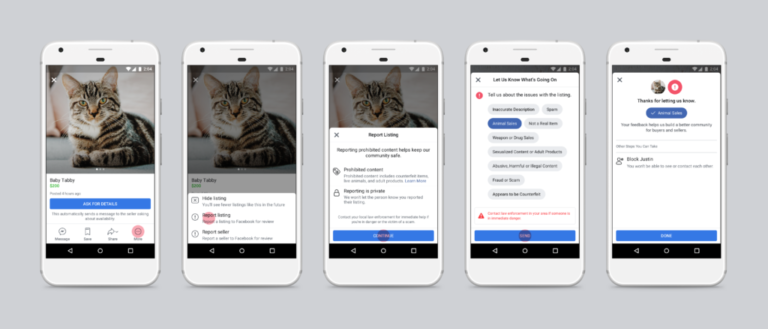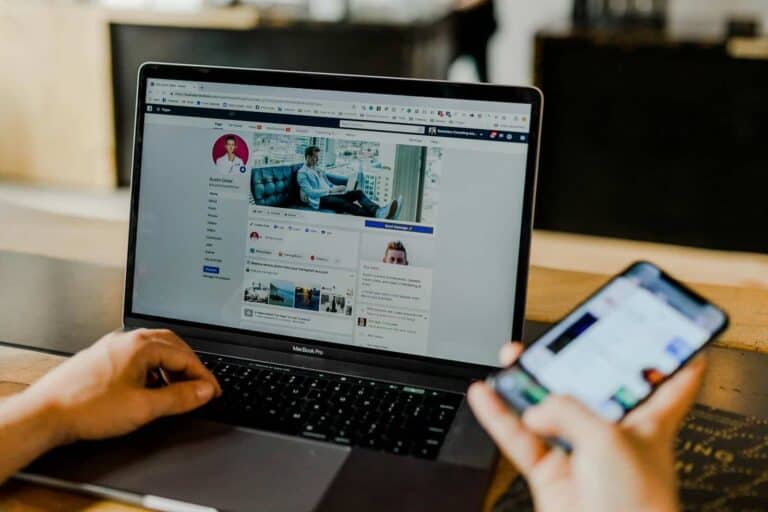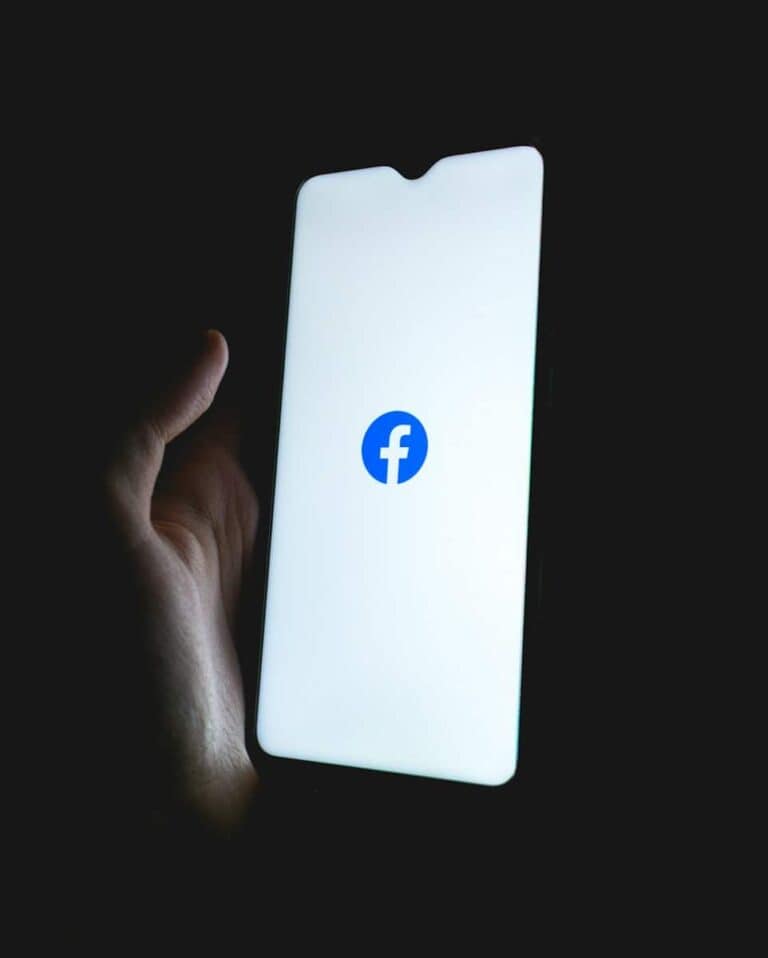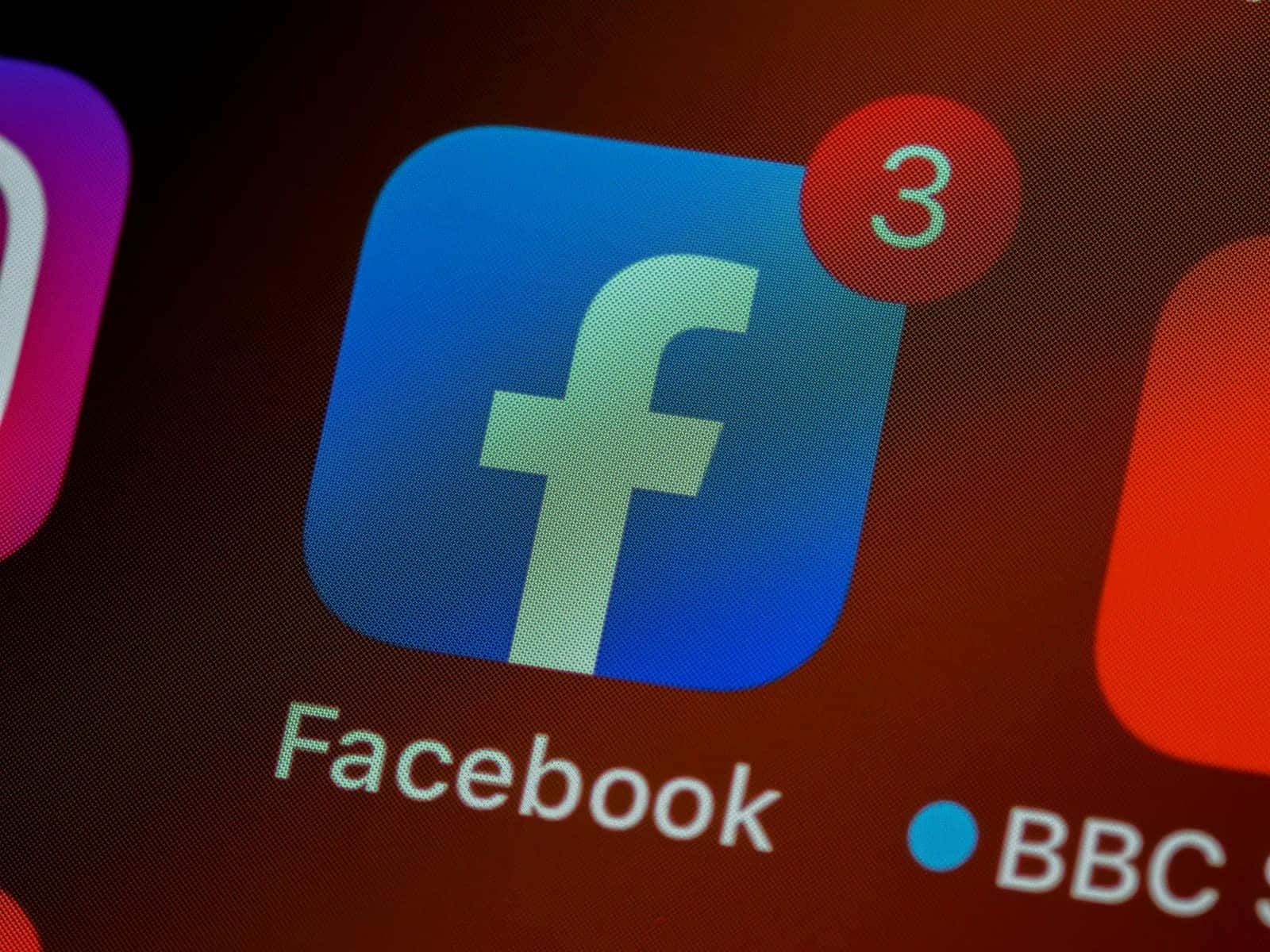
Have you ever wanted to save a funny clip or important memory from Facebook to your device? Downloading videos from Facebook can be handy for keeping content you love, sharing it on other platforms, or watching offline. You can download Facebook videos using both built-in features and third-party tools depending on your device and needs.
Facebook doesn’t make video downloading obvious, but several methods exist. On mobile, you might use the “Save video” option in the app for some videos, while on desktop, right-clicking sometimes works for public videos. When these methods don’t work, websites like FDown.net and SaveFrom.net offer simple solutions where you paste the video URL and download in your preferred quality.
Before downloading any Facebook video, remember to consider if you have permission to save and share it. Personal use is generally acceptable, but redistributing others’ content without permission may violate copyright laws or Facebook’s terms of service.
Method 1: Using Facebook’s Built-in Save Feature
Facebook offers a built-in “Save” feature, though this saves videos to your Facebook account rather than downloading them locally:
- Click the three dots (⋯) on any Facebook video
- Select “Save video”
- Access saved videos later through your Facebook menu
Method 2: Third-Party Websites
Several online tools can download Facebook videos by simply pasting the video URL (source: Gigabunch):
Steps:
- Right-click the Facebook video and copy the video URL
- Visit a reputable third-party downloader website
- Paste the URL into the download field
- Choose your preferred video quality/format
- Click download and save to your device
Popular options include: SaveFrom.net, DownloadFacebookVideos.com, and FBDown.net
Method 3: Browser Extensions
Browser extensions offer convenient one-click downloading (source: PC Magazine):
- Install extensions like “Video Downloader Professional” or “FB Video Downloader”
- Navigate to the Facebook video
- Click the extension icon to download directly
Method 4: Mobile Apps
For smartphones, dedicated apps can download Facebook videos (source: WikiHow):
- Android: Apps like “Video Downloader for Facebook”
- iOS: Use shortcuts or third-party apps (more limited due to App Store restrictions)
Method 5: Screen Recording
As a last resort, use built-in screen recording features:
- Windows: Windows + G to open Game Bar
- Mac: Command + Shift + 5
- Mobile: Built-in screen recording in iOS/Android
Important Considerations
- Copyright: Only download videos you have permission to save
- Privacy: Respect others’ privacy settings and content
- Quality: Downloaded quality may vary depending on the method used
- Safety: Use reputable tools to avoid malware
Choose the method that best fits your device and technical comfort level (source: Tom’s Guide).
Key Takeaways
- You can download Facebook videos through right-clicking on desktop or using specialized downloader websites like FDown.net when native options aren’t available.
- Mobile users can sometimes use the “Save video” option or download videos using browser-based tools on smartphones.
- Always consider legal and ethical implications before downloading and sharing videos that don’t belong to you.
Understanding Facebook Videos
Facebook hosts a variety of video content that users might want to save for later viewing or sharing. Learning about these videos helps you make better decisions when downloading them for personal use.
Types of Facebook Videos
Facebook offers several types of videos across its platform. Regular posts are the most common, appearing in your news feed from friends, pages, and groups. These videos play automatically as you scroll.
Facebook Live videos are real-time broadcasts that remain viewable after the streaming ends. You can download these recordings from your Activity log if you created them.
Watch videos come from Facebook’s dedicated video section featuring content from creators and publishers. These often have higher production quality.
Stories and Reels are short-format videos that typically disappear after 24 hours unless saved to highlights. These vertical videos are designed for mobile viewing.
Video ads appear throughout the platform and may contain content you want to reference later.
Video Formats on Facebook
Facebook processes uploaded videos into various formats to optimize viewing across devices. Most videos on the platform use MP4 format with H.264 encoding, which balances quality and file size.
Resolution options typically include:
- 240p (low quality)
- 360p (standard quality)
- 720p (HD)
- 1080p (Full HD)
- Higher resolutions for some content
When you download Facebook videos, the quality depends on the original upload and sometimes Facebook’s compression. Mobile videos often have lower resolution than those uploaded from computers.
Facebook also supports 360-degree videos and 3D videos in specialized formats. Live videos may have different encoding during streaming versus after they’re processed and saved.
Importance of Downloading Videos
Saving Facebook videos to your device gives you permanent access to content that might otherwise disappear. Pages or users can delete videos at any time, making downloads essential for preserving important content.
Downloaded videos allow for offline viewing without using mobile data. This is particularly valuable for educational content, tutorials, or family memories you want to revisit regularly.
Creating a personal video collection lets you organize content by topic rather than scrolling through Facebook to find it again.
You can also repurpose downloaded videos (within copyright limitations) for presentations, family archives, or sharing on other platforms. Teachers and business professionals often save Facebook videos for educational or training purposes.
Preparation for Downloading
Before downloading any Facebook video, proper preparation is essential to ensure a smooth and successful process. This involves both setting up the right tools and correctly identifying the video URL you want to download.
Setting Up Required Tools
To download Facebook videos, you’ll need to have the right tools in place. A web browser like Google Chrome or Safari is your starting point.
For Chrome users, you can enhance your capabilities by installing specific Chrome extensions designed for Facebook video downloads. These extensions typically appear as small icons in your browser toolbar and work with just a few clicks.
If you prefer a more technical approach, most browsers have built-in developer tools that can help you extract video files. To access these:
- In Google Chrome: Press F12 or right-click and select “Inspect”
- In Safari: Enable developer tools in Preferences first, then right-click and select “Inspect Element”
Make sure your browser is updated to the latest version for the best compatibility with download tools.
Identifying the Video URL
Finding the correct URL for the Facebook video you want to download is a crucial step. To locate this:
- Navigate to the specific Facebook video you want to download
- Right-click on the video and select “Copy video URL” or “Copy link address”
- If that option isn’t available, click the three dots (⋯) in the top-right corner of the post and select “Copy Link”
For Facebook Live videos, the process is slightly different. You’ll need to go to your Settings and privacy, select Activity log, then Live videos, and find the video you want to download from there.
Remember that the URL must be from the specific video post, not just a general Facebook page URL.
Using Native Methods
Facebook offers built-in ways to save videos without needing external tools. These methods are simple and work directly within Facebook’s interface or mobile app.
Downloading Without Third-Party Tools
On your desktop browser, you can save Facebook videos using built-in features. When you find a video you want to download, click the three dots in the top right corner of the post. Some public videos offer a “Save Video” option that downloads directly to your device.
For videos without this option, you can try right-clicking on the video and selecting “Save Video As” from the menu. This works on many browsers like Chrome and Firefox.
If these methods don’t work, you can also check the page source code. Press Ctrl+U (or Command+Option+U on Mac) to view the source code, then search for “mp4” to find video download links.
Saving Videos Directly From the Facebook App
The Facebook mobile app makes it easy to save videos for offline viewing. When you find a video you want to save, tap the three dots in the top right corner of the post.
Select “Save Video” from the menu. This doesn’t download the video to your phone’s gallery but saves it to your “Saved” collection within Facebook. You can access saved videos by tapping your profile picture, then selecting “Saved.”
To actually download the video to your device’s gallery, some Android phones allow you to use the “Share” option and then select “Save Video.” On newer versions of the Facebook app, look for a download icon that may appear directly on video posts.
Third-Party Facebook Video Downloaders
When you need to save Facebook videos, third-party tools offer reliable solutions for different devices and preferences. These options range from desktop applications to online services and browser extensions.
Desktop Video Downloader Applications
Desktop applications provide powerful features for downloading Facebook videos directly to your computer. These programs typically offer batch downloading capabilities, allowing you to save multiple videos simultaneously.
Video Downloader Pro is a popular option that works efficiently for Facebook content. It lets you download videos in different quality settings and organize them in custom folders.
Some desktop downloaders offer additional features like:
- Video format conversion
- Built-in browsers for easy navigation
- Scheduled downloads
- Private mode downloading
The main advantage of desktop applications is their reliability. Unlike online services, they don’t depend on website availability and typically process downloads faster with fewer interruptions.
Online Facebook Video Downloader Services
Online services provide a convenient way to download Facebook videos without installing software. FDown.net is one of the most straightforward options available. You simply paste a video URL and download directly to your device.
Other popular online services include:
- SnapSave – Works well with Facebook reels
- SaveFrom.net – Supports multiple social platforms
These services typically work on any device with a web browser. The process usually involves:
- Copying the Facebook video link
- Pasting it into the service
- Selecting your preferred quality
- Downloading the file
Most online downloaders are free, though some may display advertisements or offer premium versions with additional features.
Browser Extension Downloaders
Browser extensions integrate directly with your web browser, making video downloading quick and seamless. These tools add download buttons directly to Facebook videos as you browse.
Video DownloadHelper is a popular extension that works with most major browsers. It detects videos automatically and lets you download with a simple click.
Key benefits of browser extensions include:
- One-click downloading without leaving Facebook
- Ability to detect videos automatically
- Options to choose video quality
- History of downloaded videos
Many extensions also support other websites besides Facebook, making them versatile tools for saving online content. Most browser extensions are lightweight and won’t slow down your browsing experience.
You should check extension reviews and permissions before installing to ensure you’re using a reputable tool.
Advanced Downloading Options
Facebook video downloading isn’t limited to just basic methods. More sophisticated options exist for users who need to access private content or download multiple videos at once.
Downloading Private Facebook Videos
Accessing private Facebook videos requires special approaches. Most standard Facebook video downloaders can only grab public content. To download private videos, you need to be logged into an account with permission to view that content.
Browser extensions offer one solution. Some extensions can detect downloadable video streams even when you’re logged in viewing private content. These work by capturing the video data as it plays in your browser.
Another method involves using the mobile browser trick. Switch to mobile view in your desktop browser, play the private video, and then inspect the page source to find the video URL. This requires some technical knowledge but can be effective.
Remember that downloading private videos may violate Facebook’s terms of service. Always respect content creators’ rights and privacy.
Batch and Bulk Downloading
When you need multiple videos, batch downloading tools can save significant time. These specialized utilities allow you to queue up several Facebook videos for consecutive downloading.
Some advanced online services let you paste multiple video URLs at once. They process these links in sequence and provide download options for each video.
Desktop applications offer the most robust bulk downloading capabilities. Programs like Video DownloadHelper or 4K Video Downloader can monitor your browser and capture multiple Facebook videos as you browse.
Browser extensions with batch features can identify and list all videos on a page. This is particularly useful for downloading an entire album or collection at once.
For power users, some tools even support scheduled downloading or automated crawling of specific Facebook pages to download new videos as they’re posted.
Post-Download Management
After downloading videos from Facebook, you’ll need a system to keep them organized and accessible. Good management practices will save you time and make your videos easier to find and use.
Organizing Your Video Collection
Creating a logical folder structure is key to managing your downloaded Facebook videos. Consider organizing by:
- Date: Sort videos by year/month
- Topic: Group similar content together
- Person: Organize by who appears in the videos
- Event: Keep related event videos together
Rename your files with descriptive names instead of keeping the random characters Facebook generates. Include relevant details like date, subject, and event name.
Use dedicated media management tools if you have a large collection. These programs can help you add tags, descriptions, and even facial recognition to make searching easier.
Back up your video collection regularly to protect against data loss. External hard drives or cloud storage services work well for this purpose.
Converting Downloaded Videos to Different Formats
Your Facebook videos might need conversion to work better on specific devices or platforms. Free converters like HandBrake or VLC can change formats without losing quality.
Common useful conversions include:
| Format | Best Use |
|---|---|
| MP4 | Good all-around format for most devices |
| MOV | Works well with Apple products |
| AVI | High quality but larger file size |
| MP3 | Extract just the audio from videos |
When converting, you can also:
- Adjust resolution to save space
- Trim unwanted sections
- Add subtitles
- Improve video quality (within limits)
Consider batch conversion for multiple videos. This saves time when processing many files at once. Store both original and converted copies if storage space permits.
Legal and Ethical Considerations
Downloading Facebook videos involves navigating complex legal and copyright issues. Understanding these considerations helps you avoid potential legal problems while respecting content creators‘ rights.
Copyright and Usage Rights
When you download a Facebook video, you’re interacting with content that’s usually protected by copyright laws. The original creator or publisher owns exclusive rights to that content.
Key points to understand:
- Downloading videos for personal viewing might be acceptable in some cases
- Redistributing, modifying, or using downloaded content commercially without permission likely violates copyright law
- Many Facebook videos are created by professional content creators who depend on proper attribution and view counts
The concept of “fair use” may apply in limited circumstances, such as educational purposes or commentary. However, fair use guidelines vary by country and are often subject to interpretation.
Respecting Privacy and Terms of Service
Facebook’s Terms of Service explicitly address content downloading. When you use Facebook, you agree to follow these terms.
Facebook’s stance on downloading:
- The platform’s terms generally prohibit downloading content without permission
- Third-party downloading tools may violate these terms
- Privacy concerns arise when downloading and sharing others’ personal content
You should also consider the ethical implications of downloading. Content creators often rely on platform metrics for income and opportunities.
Before downloading any video, ask yourself if the creator would approve of this use. When possible, seek direct permission from the content owner.
Troubleshooting Common Issues
When trying to download Facebook videos, you might encounter various obstacles that prevent successful downloads. These problems often have simple solutions that can get you back on track quickly.
Handling Failed Downloads
If you’re having trouble downloading Facebook videos, start by clearing your browser cache. This often resolves many download issues by removing corrupted temporary files. You can find this option in your browser settings under privacy or history.
Try using a different video downloader tool if your current method isn’t working. Tools like EASEUS Video Downloader offer reliable alternatives when the default options fail. These specialized tools are designed to bypass common restrictions.
Browser extensions can also interfere with downloads. Try temporarily disabling them to see if that resolves the issue. Some ad blockers or privacy extensions might block download functionality.
If using Chrome, you might need to adjust your secure DNS settings. Go to Settings → Privacy & Security → Use secure DNS and set it to automatic.
Dealing With Compatibility Problems
Compatibility issues often arise when your software doesn’t support Facebook’s video format. Update your browser to the latest version to ensure it can handle current Facebook video technologies.
For advanced users, command-line tools like yt-dlp offer powerful solutions for compatibility problems. These tools are regularly updated to work with Facebook’s changing video delivery systems and can handle various formats.
Check your device’s storage space before downloading. Videos require significant space, and downloads can fail silently if you don’t have enough free memory.
If you’re using a mobile device, try installing a dedicated Facebook Video Downloader app. These apps are specifically designed to handle compatibility issues across different mobile operating systems and Facebook versions.
Remember that some videos might be protected by content restrictions, making them impossible to download regardless of the method you use.
Frequently Asked Questions
Facebook videos can be saved using several methods depending on your device and needs. These solutions range from built-in options to third-party tools.
How can I save a video from Facebook to my device?
You can download Facebook videos to your computer using a simple method. Right-click on the video you want to save and select “Show video URL” from the menu.
Then copy that URL, open a new browser tab, and paste it there. Replace “www” with “mbasic” in the URL and press Enter. This displays a mobile version where you can directly download the video.
Another option is to use an online downloader service where you paste the video URL and download the file without installing any software.
What are the steps to download a video from a private Facebook account?
Downloading videos from private Facebook accounts is more challenging. You need to have permission to view the content first.
If you have access to view the video, you can try the same methods as public videos. However, some privacy settings may prevent downloading even with these methods.
In some cases, you may need to request the video directly from the person who posted it.
Is it possible to use a Chrome extension to download videos from Facebook?
Yes, several Chrome extensions can help you download Facebook videos. These tools add a download button directly to Facebook videos as you browse.
Popular extensions include Video Downloader for Facebook, Facebook Video Downloader, and Social Video Downloader.
Be careful to only install extensions from the official Chrome Web Store to avoid security risks.
Are there any mobile applications available for downloading Facebook videos?
There are several apps designed for downloading Facebook videos on mobile devices. On Android, you can find video downloader apps in the Google Play Store.
iOS users have fewer options due to Apple’s restrictions. Some apps may work temporarily before being removed from the App Store.
A safer alternative is to use desktop video downloader programs or specialized software like ClipGrab that work on multiple platforms.
Can Facebook stories be downloaded, and if so, how?
Facebook stories can be downloaded, though the process is different from regular videos. Since stories disappear after 24 hours, you need to act quickly.
You can take a screenshot or screen recording of the story as it plays. Some third-party apps also claim to download Facebook stories.
Remember that downloading someone’s stories without permission may violate their privacy expectations.
Why might there be issues when attempting to save a Facebook video?
Download problems can occur for several reasons. Facebook regularly updates its platform, which may break previous download methods.
Video privacy settings may restrict downloading. If the video owner has limited who can see or interact with their content, download options may be unavailable.
Technical issues like poor internet connection can also interfere with the download process. In some cases, using a different download method may solve these problems.