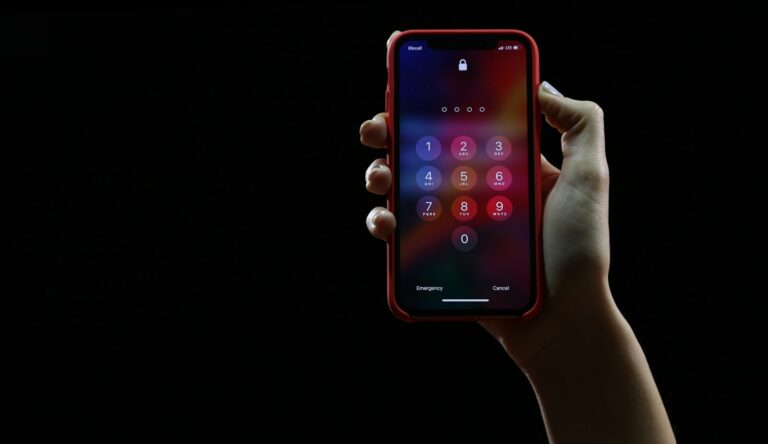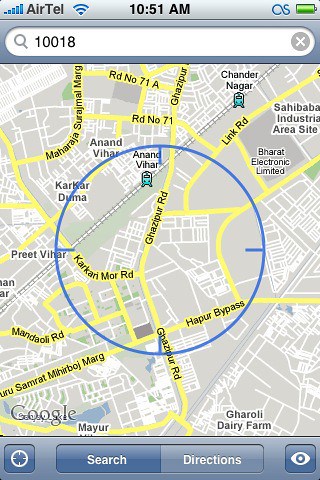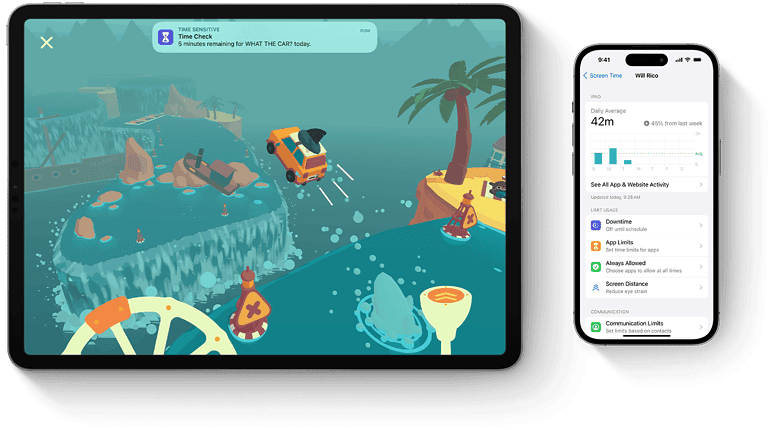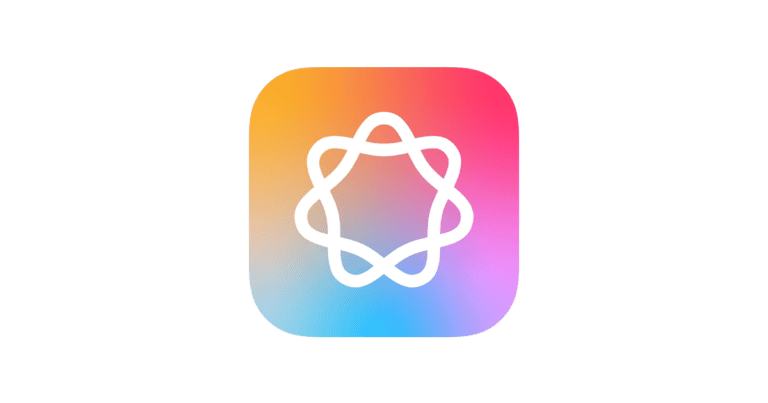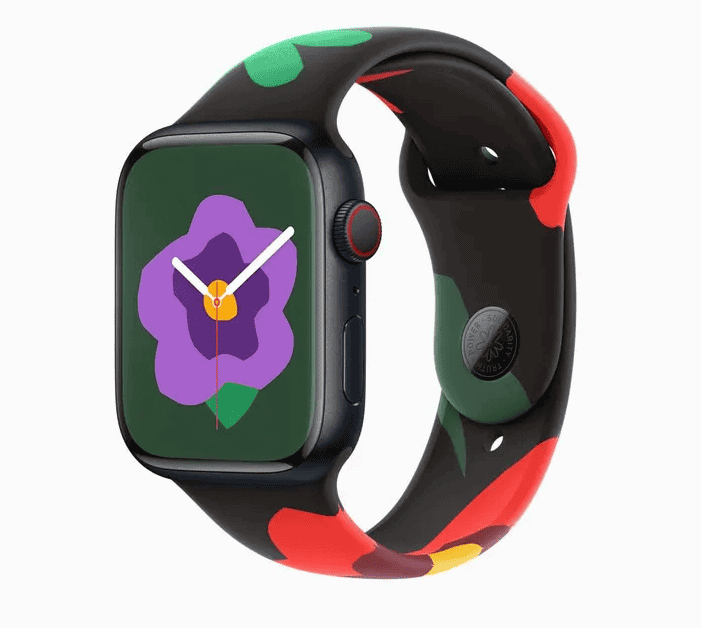The iPhone’s built-in Calculator app doesn’t have a traditional history log like some other calculators. However, you can still access your recent calculations using a couple of handy methods. Unfortunately, the built-in iPhone calculator app doesn’t store a history of all your calculations. However, it does give you a limited copy of the last result when using a long-press on the display or by accessing the “Copy Last Result” option from the Control Center or app icon (with 3D Touch). If you need a calculator with history functionality, consider downloading a third-party app from the App Store.
iPhone Calculator History
Method 1: Copy Last Result
This method lets you quickly retrieve the result of your most recent calculation.
- Open Control Center: Swipe down from the top-right corner of your screen (or swipe up from the bottom on older iPhones).
- Tap and hold Calculator icon: A menu will appear.
- Select “Copy Last Result”: The result of your last calculation will be copied to your clipboard. You can then paste it into another app or document.
Method 2: Use the Memory Function (Scientific Calculator)
This method allows you to store and recall values during your calculations.
- Rotate your iPhone: Turn your iPhone to landscape orientation to access the scientific calculator.
- Use Memory Buttons:
- “M+”: Adds the current value to the memory.
- “M-“: Subtracts the current value from the memory.
- “MR”: Recalls the value stored in memory.
- “MC”: Clears the memory.
Third-Party Calculator Apps
If you frequently need to review your calculation history, consider downloading a third-party calculator app. Many calculator apps available on the App Store offer a history feature that keeps a log of your calculations.
Alternative Solutions
If you need a more robust calculator with a full history feature, consider downloading a third-party calculator app from the App Store. Here are a few popular choices:
| App Name | Features |
|---|---|
| PCalc | Advanced scientific calculator with extensive functions and history. |
| The Calculator | Multiple themes, history log, and unit converter. |
| Calcbot 2 | Intelligent calculator, unit converter, and tip calculator with history. |
Feature Comparison
| Feature | Built-in Calculator | Third-Party Calculator Apps |
|---|---|---|
| Copy Last Result | Yes | Yes (usually) |
| Memory Function (Scientific) | Yes | Yes (usually) |
| History Log | No | Yes (usually) |
Video Overview
Checking the calculator history (the most recent calculation) on an iPhone is straightforward. Users can view prior calculations and manage memory functions with ease.
FAQs
How do I find the hidden calculator app on my iPhone?
There’s no hidden calculator app on your iPhone. The Calculator app is pre-installed and readily available on your home screen or within the App Library. You can also access it through Control Center or by asking Siri to open it for you.
How to do the iPhone Scientific Mode trick?
One popular “trick” is to switch the iPhone calculator to scientific mode. Simply rotate your iPhone to landscape orientation, and the calculator will automatically transform, giving you access to advanced functions like trigonometry and logarithms.
What is the secret calculator app?
There are several third-party “secret calculator” apps available on the App Store. These apps often disguise themselves as regular calculators but have hidden features, like storing photos, videos, or other private data behind a password-protected interface. Be cautious when downloading such apps and ensure they come from reputable developers.