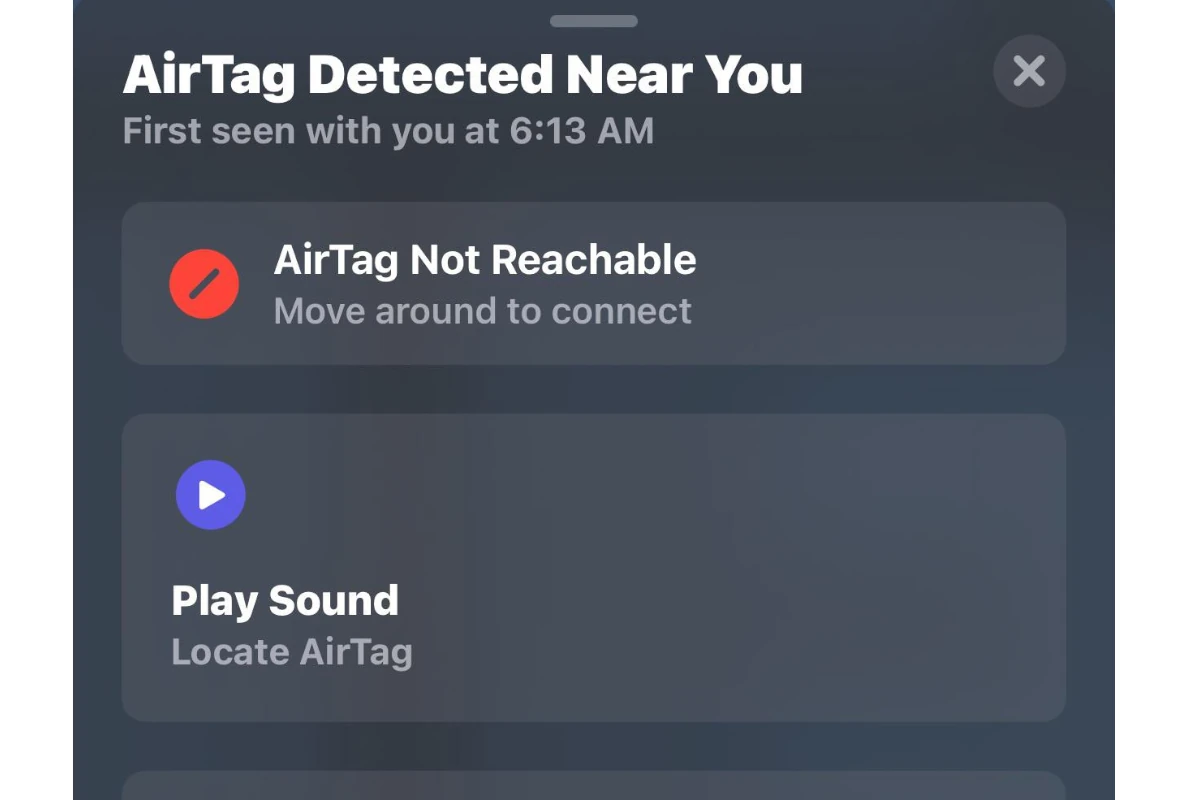
If your iPhone notifies you that an AirTag or Find My network accessory is nearby, it means there might be a personal item tracker close to you. This is part of Apple’s commitment to protecting your privacy and security. AirTags are small trackers that you can attach to items like keys or bags to help you find them if they get lost. They can also send alerts if they are away from their owner for a while. If you receive an alert, you can make the AirTag play a sound to help you find it. With Apple’s Find My app, you can also turn off the AirTag if you’re worried about being tracked. If your device supports Precision Finding, it can help you locate the AirTag more precisely. It’s important to understand these alerts and know what to do to protect your privacy and security.
| Notification | Meaning | What to Do |
|---|---|---|
| AirTag Traveling With You | An AirTag that is not registered to you has been moving with you for a while, possibly indicating unwanted tracking. | 1. Try to locate the AirTag by playing a sound on it. 2. If found, disable it by removing the battery. 3. If you feel unsafe, contact law enforcement. |
| AirTag Detected Near You | An AirTag that is not registered to you is nearby. This could be a lost AirTag or a potential tracking attempt. | 1. If you’re with someone who has an AirTag, it might be theirs. 2. If you’re alone, try to locate the AirTag by playing a sound on it. 3. If you can’t find it and feel concerned, contact law enforcement. |
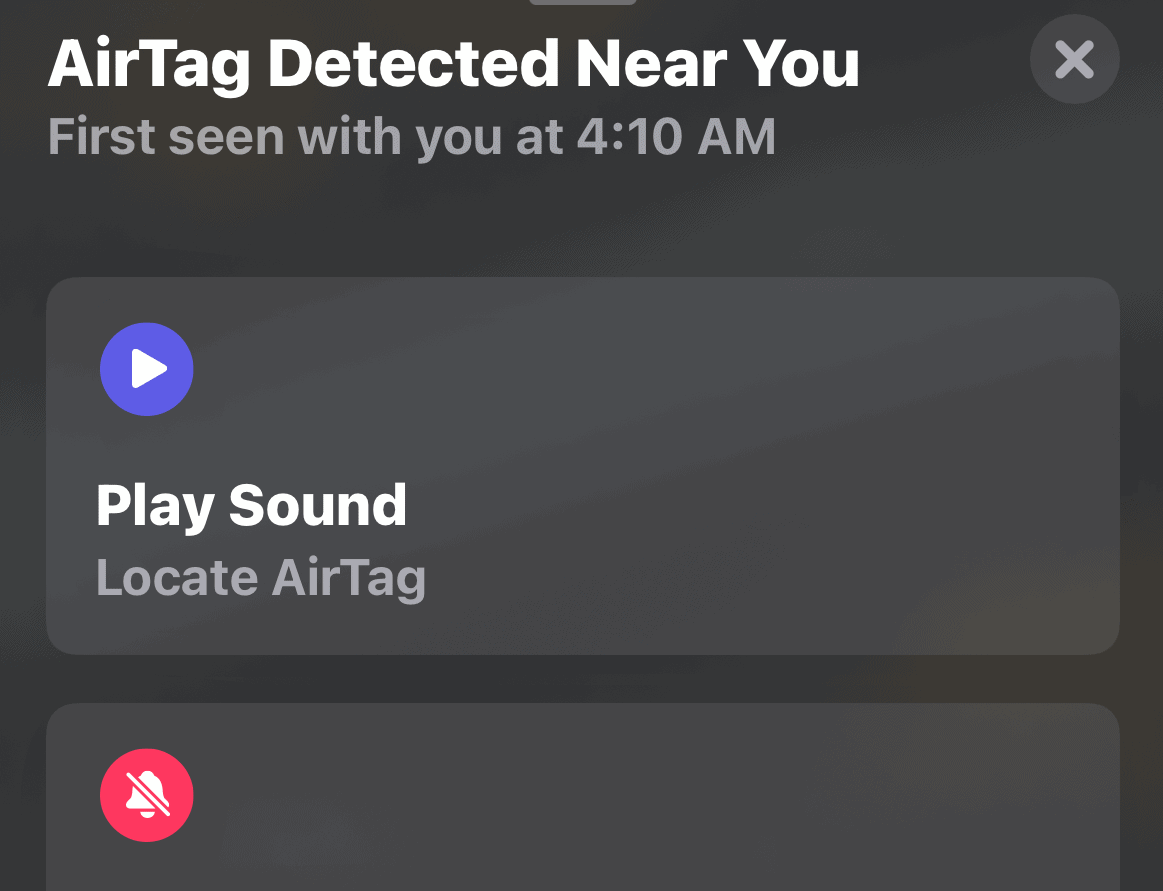
Understanding and Responding to AirTag Notifications
What Does an AirTag “Detected Near You” Alert Mean?
If you receive a notification on your iPhone that an AirTag is detected near you and it isn’t yours, it could mean a few things. Someone might have accidentally left their AirTag near you. However, it could also indicate that someone is attempting to track your location without your knowledge or consent.
What Should You Do?
- Stay Calm: There’s no need to panic. Take a moment to assess the situation and follow the steps below.
- Check Your Belongings: Carefully examine your bags, pockets, and any items you might be carrying to see if the AirTag is attached to something you own.
- Play a Sound: If you have an iPhone or NFC-capable Android phone, you can prompt the AirTag to play a sound, making it easier to locate.
- Identify the Owner: If you find the AirTag, you can use your phone to read its serial number and potentially get contact information for the owner.
- Disable the AirTag: If you believe you’re being tracked without consent, follow the instructions on your phone to disable the AirTag. This will prevent it from sending location updates.
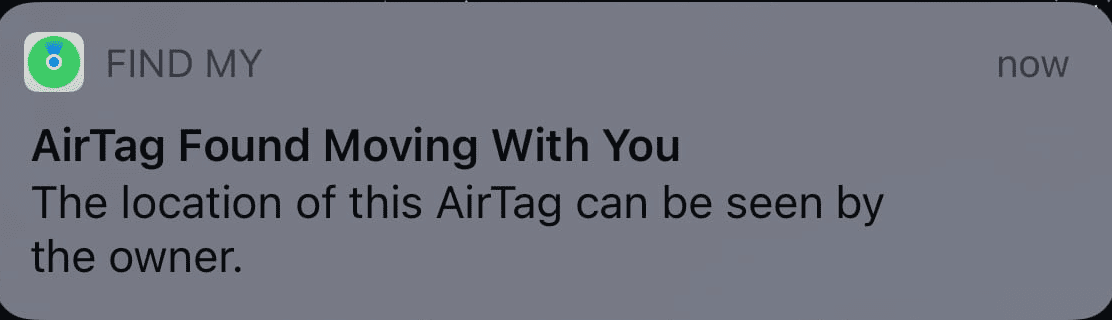
Additional Information
- Law Enforcement: If you feel threatened or suspect malicious intent, contact your local law enforcement. They can request information from Apple to aid in their investigation.
- Tracker Detect App: If you have an Android device, you can download the Tracker Detect app from the Google Play Store to scan for unknown AirTags nearby.
Table: AirTag Alerts and Actions
| Alert | What It Means | Action to Take |
|---|---|---|
| AirTag Found Moving With You | An unknown AirTag is traveling with you. | Check belongings, play sound, disable if necessary. |
| Unknown Accessory Detected | An unknown Apple device is traveling with you. | Similar to AirTag, but might be AirPods or other device. |
| Find My iPhone Alert (if your device is missing) | Someone might be using an AirTag to locate your lost device. | Check the Find My app for its last known location. |
Remember, AirTags are designed to help people find lost items. However, it’s crucial to be aware of their potential misuse and take the necessary steps to protect your privacy and safety.
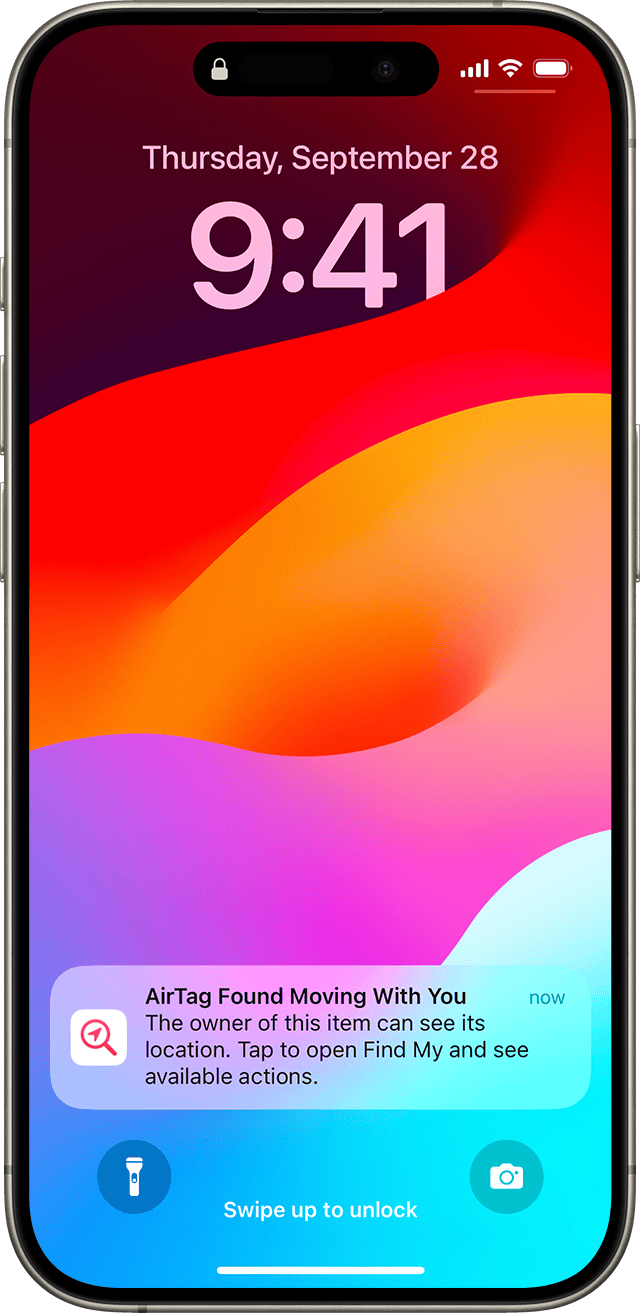
What to do if you see the “AirTag Found Moving With You” alert
If you receive an “AirTag Found Moving With You” notification on your iPhone or Android device, it means an AirTag that’s not registered to you has been detected moving with you for a while. This could be due to a lost AirTag or, more concerningly, an attempt to track your location without your consent.
Here’s what you should do:
- Stay calm and assess the situation: The first step is to not panic. Consider if you might be with someone who has an AirTag, such as a friend or family member. If you’re alone or unsure, proceed with the next steps.
- Try to locate the AirTag:
- Play a sound: Tap on the notification and follow the prompts to play a sound on the AirTag. This will help you locate it.
- Use Precision Finding (iPhone only): If you have an iPhone 11 or later, you can use Precision Finding to pinpoint the AirTag’s exact location.
- Disable the AirTag: If you find the AirTag, you can disable it by removing its battery. This will stop it from tracking your location.
- Contact authorities: If you feel unsafe or believe someone is using the AirTag to track you maliciously, contact your local law enforcement. Provide them with the AirTag’s serial number (found on the battery) and any other relevant information.
Remember, Apple has designed AirTags with anti-stalking features to prevent unwanted tracking. If you receive this notification, take it seriously and follow the steps above to protect your privacy and safety.
Key Takeaways
- Users get alerted when an AirTag or Find My network item is in close proximity.
- The Find My app can locate an AirTag and even play a sound to help find it.
- Precision Finding is available on select iPhones to show the exact location of an AirTag.
Understanding AirTag Alerts
Receiving an “AirTag Detected Near You” alert on your iPhone means Apple’s network is working to keep you informed of your surroundings. Here’s a breakdown of what these notifications mean and the measures you can take to maintain your privacy and safety.
Deciphering ‘AirTag Detected Near You’ Notifications
iOS devices with the Find My feature enabled can receive alerts notifying them that an AirTag, which is typically used to track personal belongings, is moving with them and could be within their proximity. This notification serves as a safeguard against unwanted tracking. When your devices detect an AirTag that isn’t registered to you but seems to be following you, your iPhone will send you an alert. By opening the alert, you can see the time it was first detected and sometimes the current or last known location of the AirTag.
Privacy and Safety Features of AirTags
AirTags are designed with a suite of privacy and security functions. They use Bluetooth signals to relay their location to the Find My network anonymously and encrypted for privacy. If you suspect unwanted tracking, iOS device users can use Precision Finding, which uses a combination of camera, ARKit, accelerometer, and gyroscope to guide them to the AirTag through sound and haptic feedback. To prevent misuse, an AirTag that’s been away from its owner for an extended period will start playing a sound when moved, signaling its presence.
Steps to Take When an Unfamiliar AirTag Is Found
If you receive a notification about an AirTag and you want to locate it, here are the steps you should follow:
- Tap the alert on your iPhone to open the Find My app.
- If available, use Precision Finding to physically locate the AirTag by following on-screen instructions.
- Once located, you can tap the AirTag with your iPhone or iPad to see its serial number and instructions to disable it if necessary.
- If you feel your safety is at risk, Apple recommends contacting your local law enforcement who can work with Apple using the AirTag’s serial number.
iOS 14.5 and later include these alerts, and users should ensure their devices are updated for the latest privacy features. If you need to disable an unfamiliar AirTag, tap and hold the top of your iPhone near the AirTag, follow the on-screen instructions, and tap “Disable AirTag” to stop sharing your location.
Managing Lost Items and AirTags
AirTags are designed to help individuals locate their personal belongings, such as keys and luggage, using Apple’s Find My network. This section provides step-by-step guidance on how to effectively use AirTags, leverage the Find My network for enhanced tracking, and address issues that might arise with AirTags and compatible devices.
How to Use AirTags to Locate Personal Belongings
She can attach an AirTag to everyday items like keys or a wallet and use the Find My app to keep tabs on their location. If something gets lost, the Play a Sound feature on her iPhone allows the AirTag to emit a noise to help locate it. Precision Finding, which uses ultra wideband technology, provides on-screen directions to guide her to the item if she’s within Bluetooth range.
- Open the Find My app on your iPhone.
- Choose the Items tab.
- Select the item with the AirTag.
- Tap Play a Sound or use Precision Finding if available.
Leveraging Find My Network for Enhanced Tracking
The Find My network utilizes millions of Apple devices to help users track down their AirTags attached to lost belongings, even when they’re out of Bluetooth range. It’s a crowdsourced system that keeps location information private and secure. If her lost item is near someone else’s device, she’ll receive the location of her AirTag on her own device, without the need to interact with others.
- Ensure her Find My is enabled on her iPhone in System Services.
- Use Family Sharing to let family members help with the search.
- If an item is lost and marked as such in the app, she’ll receive location updates when it’s detected in the network.
Resolving Issues with AirTags and Compatible Devices
If she encounters issues with her AirTag not updating its location or not being found, certain steps can be taken to troubleshoot. First, she can check if her device’s firmware is up to date and that she’s signed in with her Apple ID on her iCloud account. If problems persist, resetting the AirTag or contacting Apple support might be necessary.
- Confirm the AirTag has the latest firmware update by checking in the Find My app.
- Make sure she’s signed into her device with the proper Apple ID and has Find My iPhone enabled.
- Consult the AirTag guides within the Find My app or Apple’s support website for further assistance.
Frequently Asked Questions
When you receive an AirTag notification, it’s important to understand the steps to take, how to identify the owner, and the actions required if you can’t find the AirTag. Below are common questions and the required steps to address each situation.
What steps should you take if an AirTag notification appears on your device?
If a notification about an AirTag appears, first, access the Find My app on your device. The app will guide you through the process of locating the AirTag. Follow the on-screen instructions to play a sound from the AirTag to find it. If you believe the AirTag is with you by mistake, the app provides steps to disable it.
How can you determine if an AirTag belongs to you or someone else?
When responding to an alert, the Find My app can help verify if you’re the owner of the AirTag by checking the Items tab. If it’s not yours, the app may give you information about the owner or options to contact them. This helps return the item to its rightful owner or identify if further action is needed.
What should you do if you receive an alert but cannot locate the AirTag?
If you receive an alert but can’t find the AirTag, move to an area with different surroundings. Sometimes, the AirTag may be in a place you recently left. If you still receive alerts after changing locations, check your belongings thoroughly, as the AirTag might be hidden. Consult local authorities if you feel your safety is at risk.
Can AirTags be used to track people without their consent and how to prevent it?
Yes, AirTags can potentially be used to track individuals without consent, which is why it is essential to pay attention to any alerts from the Find My app. Regularly check your belongings and familiarize yourself with the privacy features in the app to help detect and disable unauthorized AirTags moving with you.
How can you find a hidden AirTag in your personal belongings?
To locate a hidden AirTag, scrutinize your personal items carefully. Listen for beeping sounds that are designed to alert someone of an AirTag’s presence. Check pockets, bags, and cars thoroughly. Use the Find My app to play a sound from the AirTag, making it easier to find.
In what scenarios might you receive an AirTag alert, and what does it signify?
An alert might occur if an AirTag is moving with you and you’re not the listed owner in the Find My app. This means the AirTag is separated from its owner and near you. It could be in a misplaced item that you picked up, or it may suggest someone is using it to track your location.






