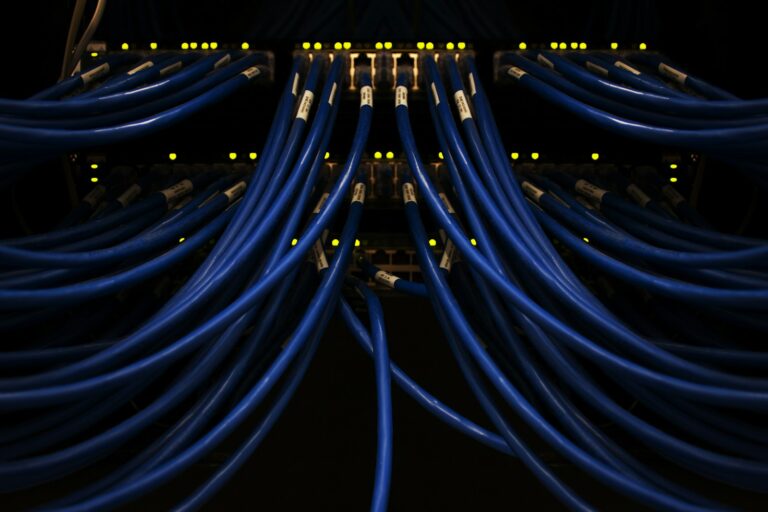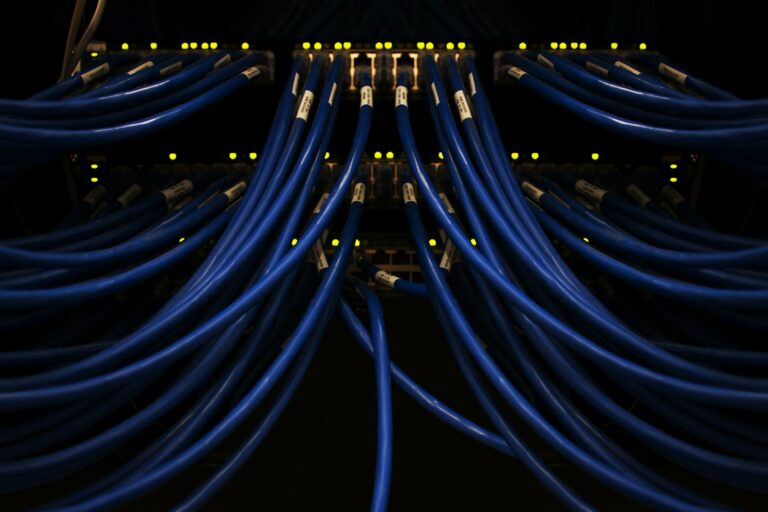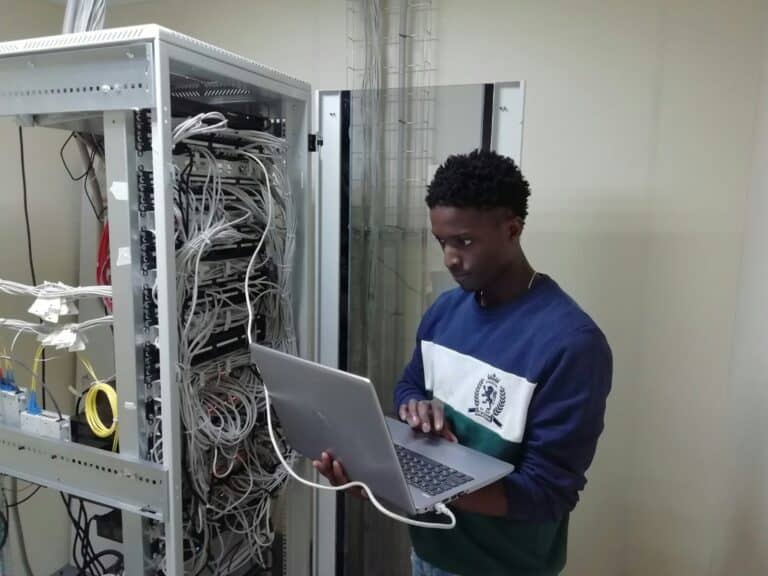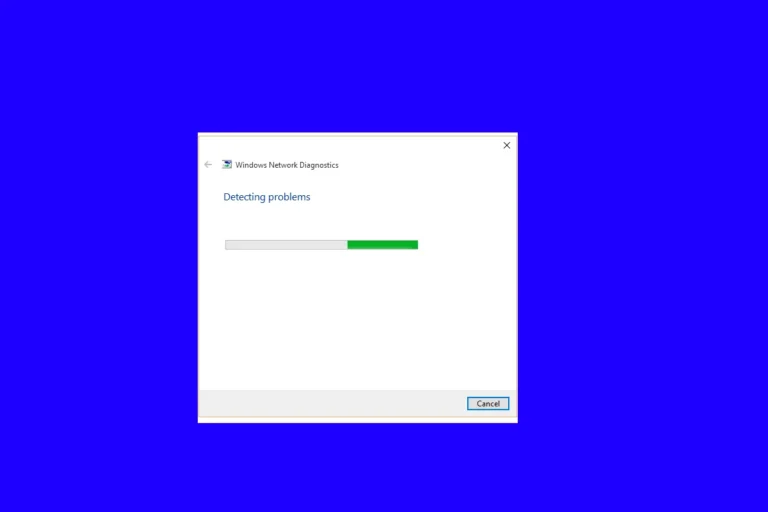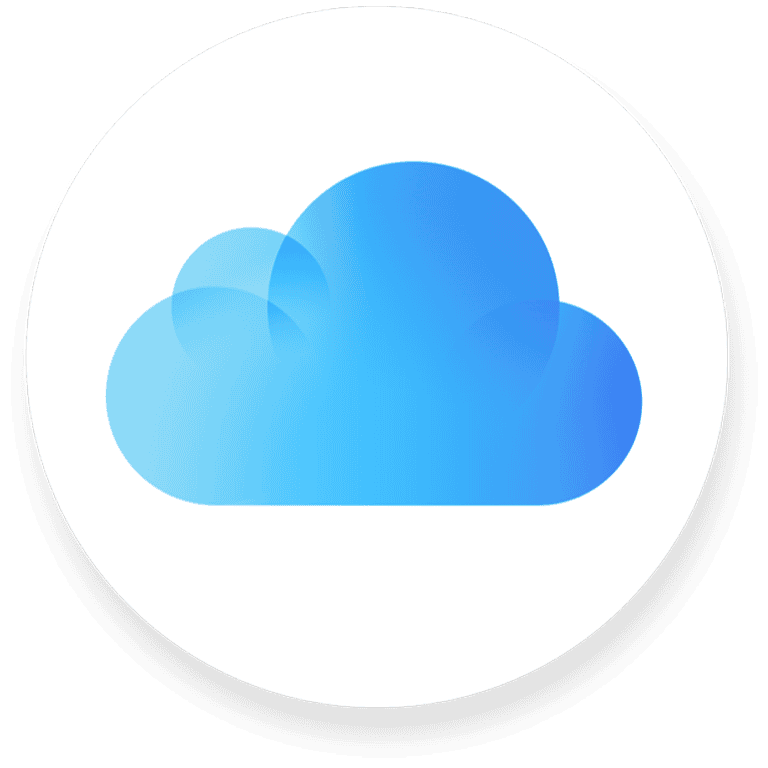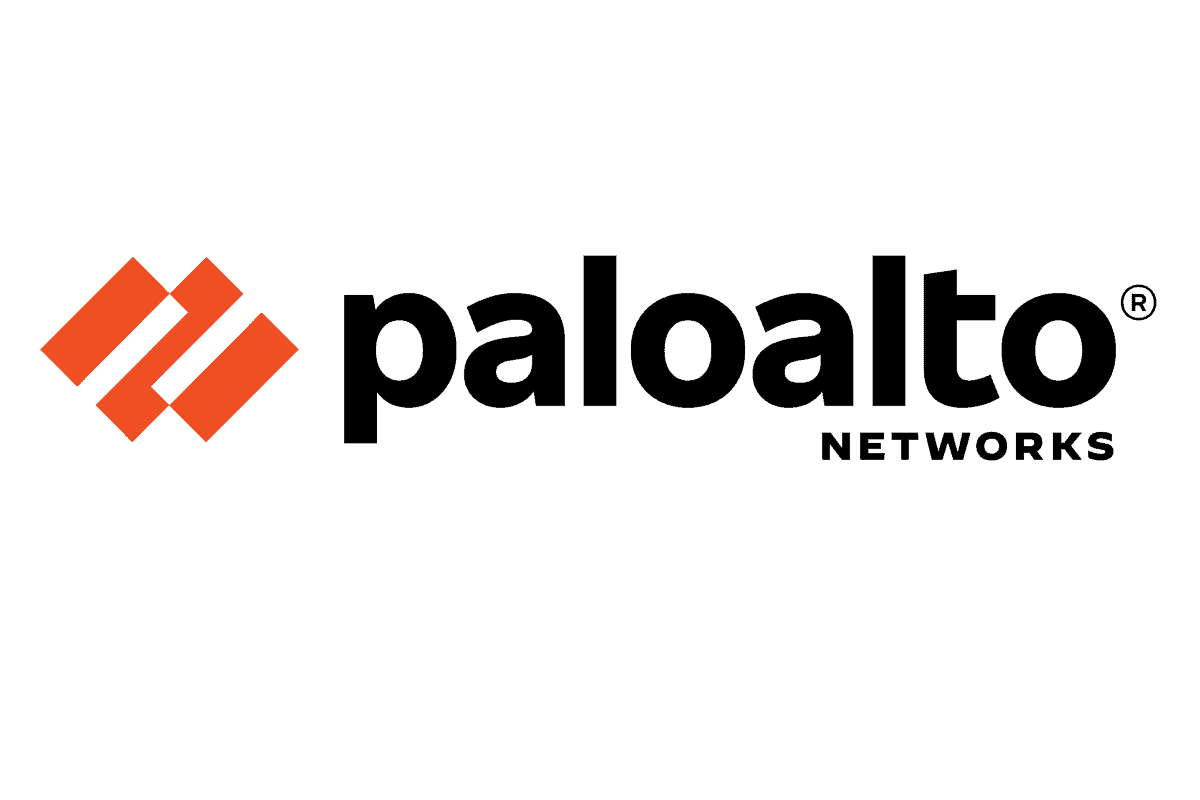
Palo Alto GlobalProtect is a powerful virtual private network (VPN) solution that allows you to securely access your organization’s network resources from anywhere. This step-by-step guide will walk you through the setup process, ensuring you can seamlessly connect and work remotely while keeping your data safe and confidential.
GlobalProtect: Your Gateway to Secure Remote Access
Prerequisites
Before diving into the setup process, ensure you have the following:
- A Palo Alto Networks firewall with GlobalProtect configured.
- The GlobalProtect app downloaded and installed on your device.
- The portal address and user credentials provided by your network administrator.
Step 1: Launch the GlobalProtect App
Open the GlobalProtect app on your device. You’ll typically find it in your applications folder or on your home screen.
Step 2: Enter Portal Address
In the app’s connection window, enter the portal address given to you by your network administrator. This address usually looks like a website URL or an IP address.
Step 3: Enter User Credentials
Next, enter your username and password. These are the same credentials you use to log in to your work or school network.
Step 4: Connect
Tap the “Connect” button to initiate the VPN connection. GlobalProtect will establish a secure tunnel between your device and your organization’s network.
Additional Configuration (Optional)
Depending on your organization’s security policies, you might need to configure additional settings, such as:
- Authentication methods (e.g., two-factor authentication)
- Split tunneling (determines which traffic goes through the VPN)
- Automatic connection triggers (e.g., when joining a specific Wi-Fi network)
Troubleshooting Tips
If you encounter issues connecting, try the following:
- Double-check the portal address and your credentials.
- Ensure you have a stable internet connection.
- Restart the GlobalProtect app and your device.
- Contact your network administrator for assistance.
Table: Connection Methods
| Method | Description | Trigger |
|---|---|---|
| On-demand | Requires manual connection. | User initiates the connection. |
| Always-on | Maintains a constant connection. | Automatically connects upon device startup or network change. |
| Pre-logon | Establishes a connection before user login. | Useful for accessing resources before authentication. |
Initial Setup and Configuration
When setting up GlobalProtect VPN, one must configure several components to ensure a secure connection between the client and the network. These range from setting up the portal and gateway to managing the app on user devices.
GlobalProtect Portal Configuration
The GlobalProtect Portal acts as the gatekeeper, providing the management features for the VPN service. It is essential to:
- Create interfaces and zones for the firewall to handle traffic correctly.
- Define an authentication method by creating an Authentication Profile which could include LDAP, certificate-based methods, or multi-factor authentication.
- Set up SSL/TLS Service Profiles by using trusted root CA certificates to establish a secure connection.
GlobalProtect Gateway Configuration
The GlobalProtect Gateway manages traffic from the client to protected resources. Steps for setting up the gateway include:
- Specifying an IP Pool that assigns client addresses.
- Configuring the tunnel interface with proper IP addressing.
- Establishing security policies and NAT rules to handle inbound and outbound VPN traffic.
Client Installation and Connectivity
For the GlobalProtect VPN to function, the client app must be installed on user endpoints. Here, it is key to:
- Download the appropriate version of the GlobalProtect app for the user’s operating system, i.e., Windows, macOS.
- Guide the user through the installation and connection process to the portal, ensuring a smooth user experience.
User Authentication and Access
Authentication is critical for secure access. Here, one needs to:
- Determine user credentials required for sign-in, usually a username and password.
- Configure certificate profiles if using client certificates for added security.
- Link authentication profiles to the portal and gateway settings.
Network Configuration
Proper network integration is necessary for seamless VPN use. One should:
- Allocate a subnet for VPN connections that does not overlap with the existing network.
- Bind virtual routers and interfaces to manage the traffic within the VPN and to the broader network.
App and Service Settings
Configuring the GlobalProtect app and associated services ensures better control. One must:
- Assign apps to specific gateways if multiple entries exist.
- Adjust settings for optimal performance and security features, like disabling split tunneling where necessary.
Advanced Configuration Options
To cater to specific organizational needs, the final touches involve:
- Setting up split tunnel options, which allow users to access both the internet and the corporate LAN simultaneously.
- Enabling source NAT features for outbound traffic from the VPN.
Remember, each step of the initial setup is crucial to achieve a robust GlobalProtect VPN deployment.
Policy and Management
Setting up a GlobalProtect VPN involves careful planning around policies and management to ensure secure and efficient access for users. Managing these policies, certificates, and access points is critical for both security and user experience.
Security and Access Policies
In any organization, security policies govern how data can be accessed and who can access it. An essential component of this is defining the appropriate access routes within GlobalProtect. They ensure users connect to the organization’s network through secure channels. Source NAT (Network Address Translation) policies may also be implemented, allowing for the safe routing of traffic from external networks into the internal network without exposing the internal IP addresses.
Certificate and Account Management
Managing certificates is key for authentication in GlobalProtect, from machine certificates to client certificates. It’s a two-part process: first, the root CA certificate must be trusted, and then certificate profiles can be assigned to enforce that only those with the right credentials have network access. Account management also involves configuring management profiles to specify which administrators can manage GlobalProtect.
Portal and Gateway Management
The portal address acts as the first contact point for GlobalProtect clients, presenting them with the login page and pushing configurations once they’re authenticated. Everything from the gateway name to the FQDN (Fully Qualified Domain Name) or URL should be configured carefully. External gateways allow users to access the organization’s network from outside the physical premises, and they require a specific interface management profile for best performance and security outcomes.
Frequently Asked Questions
Navigating through the setup and maintenance of GlobalProtect VPN can raise several questions. This section is dedicated to providing answers to some of the most commonly asked queries.
How can I download and install the GlobalProtect VPN client for Windows 10?
To obtain the GlobalProtect VPN client for Windows 10, visit the Palo Alto Networks download page. Select the version appropriate for your system—32-bit or 64-bit. Then, download the client and follow the on-screen installation instructions.
What are the steps to configure a remote VPN using GlobalProtect on a Palo Alto firewall?
Configuring a remote VPN involves setting up a portal and gateway on your Palo Alto firewall. You’ll need to enable routes between trust and GlobalProtect clients. Also, establish Security and NAT policies to permit traffic accordingly. Refer to the Palo Alto Networks Knowledge Base for detailed steps.
How to initiate the SSL VPN configuration for a Palo Alto network using GlobalProtect?
Start by hosting the GlobalProtect portal on the standard SSL port, TCP port 443. Through the portal’s interface, configure applications available to users. Ensure the applications are correctly displayed on the users’ landing page upon login.
What troubleshooting steps should be followed if there are issues with GlobalProtect VPN connectivity?
For connectivity issues, verify that your internet connection is stable. Check the firewall logs for any error messages and review the configuration settings for any discrepancies. Ensure the correct policies are in place to allow traffic from GlobalProtect clients.
Where can I find the GlobalProtect VPN Admin Guide for effective management?
The GlobalProtect VPN Admin Guide is available on the official Palo Alto Networks website in the documentation or resource sections. It will provide comprehensive instructions for managing and troubleshooting your VPN setup.
Through which portal can users access GlobalProtect to start their VPN session?
Users can start their VPN session through the GlobalProtect portal. This portal is the interface where they can log in and connect to the network, ensuring secure access to the resources they have permission to reach.