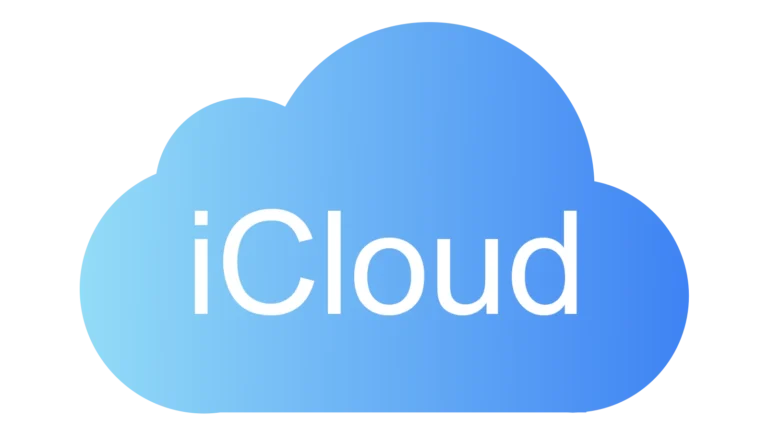Is your computer running slower than usual? Your hard drive might be to blame. Testing your hard drive’s health can help you spot problems before they lead to complete drive failure and data loss. Regular hard drive testing is a simple yet effective way to protect your valuable data and prevent unexpected system crashes.
Many users only think about hard drive health when something goes wrong, but by then it’s often too late. With free tools like HDDScan and SeaTools, you can quickly run diagnostics to check for bad sectors, read/write speeds, and other critical indicators. Windows also has built-in tools like CHKDSK that can find and fix many common drive issues.
Understanding your hard drive’s performance isn’t just for tech experts. You can easily monitor your drive’s health using software that presents information in an understandable way. Tools like CrystalDiskInfo can give you at-a-glance information about your drive’s condition, helping you decide if it’s time for a backup or replacement.
Step-by-Step Hard Drive Testing Procedure
Testing a hard drive—whether HDD or SSD—is a crucial part of diagnosing system issues, preventing data loss, and maintaining performance. This procedure can help identify bad sectors, failing components, and degraded speeds before they turn into catastrophic problems. The steps below outline both hardware and software checks using tools that professionals and power users rely on.
1. Initial Inspection and Setup
Before running any diagnostics, ensure the drive is properly connected and recognized by the system.
Checklist Before Testing:
| Task | Description |
|---|---|
| Power & SATA/USB Connections | Check cables for secure fit and signs of wear or damage |
| BIOS/UEFI Recognition | Confirm the drive is listed in the motherboard’s BIOS |
| Backup Data | If accessible, back up critical data immediately before testing |
| Cooling and Environment | Ensure the drive isn’t running hot or enclosed in a poorly ventilated case |
If the drive isn’t recognized at all, the issue may be physical or firmware-related, and you should skip to the hardware-level tests or seek data recovery assistance.
2. SMART Attribute Analysis
Self-Monitoring, Analysis, and Reporting Technology (SMART) is built into most modern drives and provides early warnings about potential failures.

Image: https://crystaldisk-info.com/
Use Tools Like:
- CrystalDiskInfo (Windows)
- smartctl (Linux/macOS)
Key SMART Attributes to Watch:
| Attribute | What It Indicates | Healthy Range |
|---|---|---|
| Reallocated Sector Count | Bad sectors re-mapped to spares | 0 |
| Current Pending Sector Count | Sectors waiting to be reallocated | 0 |
| Uncorrectable Sector Count | Sectors the drive couldn’t recover | 0 |
| Power-On Hours | Total usage time (contextual, not critical) | Varies (under 30,000 is typical) |
| Temperature | Drive thermal status | 30–50°C under load |
Any value above 0 in reallocated, pending, or uncorrectable sectors is a red flag.
3. Surface and Sector Testing
These tests check the integrity of each sector and identify physical damage or failing areas.
Recommended Tools:
- HDDScan (Windows)
- HD Tune Pro (Windows)
- badblocks (Linux)
- Victoria HDD/SSD (Windows/DOS)
Types of Sector Scans:
| Scan Type | Description | When to Use |
|---|---|---|
| Read Test | Checks if sectors can be read without errors | Routine check or slow performance |
| Write Test | Writes to each sector and verifies the result | Only on non-critical, fully backed-up drives |
| Butterfly/Random | Tests random sector access patterns | For detecting intermittent faults |
These tools typically display sector response times in milliseconds. Anything consistently above 500ms is cause for concern.
4. Benchmarking Drive Performance
Performance benchmarking helps identify degraded throughput and latency over time, especially for SSDs.
Metrics to Check:
| Metric | What It Measures | Healthy Ranges (SATA SSD) |
|---|---|---|
| Sequential Read Speed | Large, continuous reads | 400–550 MB/s |
| Sequential Write Speed | Large, continuous writes | 300–500 MB/s |
| 4K Random Read/Write | Small, random I/O | 20–50 MB/s |
| Access Time | Time to retrieve data | SSD: <0.1ms / HDD: 10–20ms |
Recommended Tools:
- ATTO Disk Benchmark
- AS SSD Benchmark
- CrystalDiskMark
- fio (Linux CLI)
Compare results to manufacturer specifications. Large deviations might indicate wear, throttling, or failure.
5. File System and Logical Tests
After confirming physical health, test the drive’s logical structure for file system integrity.
Tools by OS:
| Platform | Tool | Command / Method |
|---|---|---|
| Windows | CHKDSK | chkdsk X: /f /r |
| macOS | Disk Utility / fsck | diskutil verifyVolume /dev/diskX |
| Linux | fsck | sudo fsck -f /dev/sdX1 |
These utilities scan for and attempt to repair corruption in file tables and partitions. Running these tests routinely can prevent lost data and performance issues.
6. Thermal and Power Behavior Monitoring
Prolonged overheating or erratic power behavior can shorten a drive’s life. Use temperature and power logging tools to monitor over time.
Recommended Monitoring Tools:
- HWMonitor
- Open Hardware Monitor
- smartmontools with logging scripts
Thermal Behavior Table:
| Temperature Range | Risk Level | Notes |
|---|---|---|
| <25°C | Too Cold | Could cause condensation |
| 30–50°C | Normal | Optimal operating range |
| 50–60°C | Elevated | May shorten lifespan if sustained |
| >60°C | Dangerous | Risk of permanent damage |
Frequent temperature spikes should be investigated. Consider airflow improvements or relocating the drive.
7. Wear-Leveling and Endurance Checks (SSDs Only)
SSDs degrade with use due to flash write limits. Modern SSDs include wear-leveling indicators.
Use Tools Like:
- Samsung Magician (for Samsung SSDs)
- Crucial Storage Executive
- smartctl –x / smartmontools
SSD Health Indicators:
| Attribute | Description | Ideal Value |
|---|---|---|
| Wear Leveling Count | Estimate of flash cell usage cycles | As high as possible |
| Total Bytes Written | Cumulative data written | Varies; compare with TBW rating |
| Remaining Life (%) | Manufacturer estimate of remaining life | >80% for newer drives |
If the remaining life drops below 20%, begin planning for replacement.
8. Optional: Secure Erase and Re-Test
If errors persist and you’re preparing the drive for reuse (e.g., reinstallation or resale), performing a secure erase can sometimes revive functionality—especially on SSDs.
Caution: This wipes all data permanently.
Tools for Secure Erase:
- Parted Magic
- Manufacturer-specific utilities (Intel SSD Toolbox, etc.)
After the secure erase, repeat the above steps to validate recovery.
By following these systematic steps, you can reliably assess the health, performance, and long-term viability of any hard drive or solid-state drive—catching failures early and ensuring your data remains safe.
Key Takeaways
- Regular hard drive testing helps prevent unexpected data loss and system failures.
- Free diagnostic tools can identify drive problems before they become catastrophic.
- Monitoring your drive’s health indicators allows you to plan for replacement before complete failure occurs.
Understanding Hard Drive Health
Monitoring your hard drive’s health is crucial for preventing data loss and maintaining system reliability. Regular checks can help identify potential issues before they lead to complete drive failure.
Fundamentals of S.M.A.R.T. Technology
S.M.A.R.T. (Self-Monitoring, Analysis, and Reporting Technology) is built into most modern hard drives to track their health and performance. This technology monitors various attributes like temperature, spin-up time, and error rates.
When you check your hard drive’s health, S.M.A.R.T. data provides valuable insights into potential problems. The system assigns thresholds to each attribute, and when readings cross these thresholds, it indicates possible drive deterioration.
Most diagnostic tools display S.M.A.R.T. information through simple status indicators:
- Green/Good: No issues detected
- Yellow/Caution: Early warning signs present
- Red/Bad: Immediate attention required
S.M.A.R.T. technology isn’t perfect, but it catches about 70% of drive failures before they happen, giving you time to back up your data.
Common Hard Drive Errors and Symptoms
Hard drive problems often show warning signs before complete failure. Pay attention to these common symptoms:
Physical symptoms:
- Unusual clicking or grinding noises
- Excessive heat
- Intermittent spinning
Performance issues:
- Slower than normal read/write speeds
- Frequent freezing during file access
- Unexplained system crashes
Hard Disk Sentinel and similar tools can help identify bad sectors, which are damaged areas that can’t reliably store data. These damaged areas often expand over time.
If your computer takes longer than usual to boot or frequently displays “disk not found” errors, your drive may be failing. Backup your data immediately if you notice these warning signs.
The Importance of Regular Health Checks
Regular hard drive monitoring helps you avoid catastrophic data loss. Setting up a routine health check schedule is simple and could save you from significant headaches.
Most experts recommend checking your drive’s health monthly. For critical systems or older drives, bi-weekly checks provide better protection. Windows users can use built-in tools like Disk Management or CHKDSK to perform basic evaluations.
Third-party software offers more comprehensive analysis with detailed reporting. These programs can:
- Track performance trends over time
- Predict failure likelihood
- Recommend preventive actions
Automated monitoring tools can alert you when S.M.A.R.T. values indicate potential issues. This early warning system gives you time to replace failing drives before they crash completely.
Remember that no detection method is 100% reliable. Maintaining current backups is always your best protection against data loss, regardless of how healthy your drive appears.
Preparing for a Hard Drive Test
Before running diagnostic tests on your hard drive, proper preparation is essential to protect your data and ensure accurate results. Taking the right precautions will prevent data loss and make the testing process more effective.
Backup Strategies before Testing
Always create a complete backup of your data before testing any hard drive. Running diagnostics can sometimes cause data loss, especially if the drive has existing issues.
For important files, use the 3-2-1 backup rule:
- 3 copies of your data
- 2 different storage media types
- 1 copy stored offsite or in the cloud
Cloud services provide convenient options, but external drives or NAS systems offer faster backups for large amounts of data.
If your drive is part of a RAID array, document your configuration before testing. Some RAID systems can rebuild data, but a separate backup is still necessary as RAID is not a true backup solution.
Remember to verify your backups by checking that critical files are accessible and complete before proceeding with any hard drive tests.
Selecting the Right Diagnostic Software
The testing software you choose should match your drive type and what you want to check. For basic health checks, you can use built-in operating system tools like Windows CHKDSK or macOS Disk Utility.
For more thorough testing, consider these options:
| Drive Type | Recommended Software |
|---|---|
| HDD | HDDScan, badblocks test |
| SSD | Manufacturer utilities (Samsung Magician, Crucial Storage Executive) |
| Both | SMART monitoring tools |
When testing new drives, a single-pass read and write test is usually adequate. For comprehensive checks on SATA drives, use manufacturer diagnostic utilities which are designed to detect specific issues with their hardware.
Choose software that logs results so you can track drive performance over time and identify gradual degradation.
Safely Handling External Drives
External drives require special handling during testing to prevent connection issues that might cause false errors. Always connect drives directly to your computer rather than through hubs or docks when possible.
Safety guidelines for testing external drives:
- Use high-quality, short USB cables to minimize interference
- Connect to USB 3.0+ ports for adequate power and faster testing
- Avoid moving or bumping the drive during tests
- Place on flat, stable surfaces away from heat sources
For older external drives, disable power-saving features that might interrupt tests. Some external drives may need specific preparation steps such as firmware updates before testing.
If testing portable drives, ensure your computer won’t enter sleep mode during extended tests as this can abort the testing process and potentially corrupt data.
Executing Disk Diagnostics
Testing your hard drive regularly helps detect problems before they lead to data loss. The right diagnostic tools can identify failing sectors, performance issues, and potential drive failures early on.
Running Chkdsk in Windows 10
Windows includes a powerful built-in tool called CHKDSK (Check Disk) that scans your drive for errors and fixes various problems. To run this tool, you have two main options.
The first method is through Command Prompt. Open Command Prompt with administrator privileges by pressing the Windows key, typing “CMD” and selecting “Run as administrator.” Then type:
chkdsk C: /f /r
The /f parameter fixes errors, while /r locates bad sectors and recovers readable information.
Alternatively, you can run CHKDSK through File Explorer. Right-click your drive, select “Properties,” go to the “Tools” tab, and click “Check” under Error checking. Windows will scan your drive and notify you if any issues need fixing.
Using Third-Party Software for Enhanced Analysis
For more comprehensive diagnostics, third-party tools offer advanced features beyond Windows’ built-in options. HDDScan is a free utility that works with hard drives, SSDs, USB drives, and RAID volumes.
HDDScan provides detailed health information including:
- S.M.A.R.T. attribute monitoring
- Temperature tracking
- Acoustic management
- Error logging
EaseUS Partition Master includes a disk surface test feature that thoroughly examines drive sectors for damage. The software creates visual maps showing where problems exist on your drive.
Many drive manufacturers also offer their own diagnostic tools designed specifically for their hardware. These manufacturer tools often provide the most accurate health assessment for their specific drives.
Performing Surface Tests
Surface tests thoroughly examine each sector of your hard drive to identify physical problems. These tests are particularly useful for finding bad sectors that might cause data corruption.
When running a surface test, your software writes test patterns to each sector and then reads them back to verify integrity. This process can take several hours for larger drives, but it’s thorough.
Full drive tests identify sectors that:
- Are completely dead
- Have slow response times
- Contain errors during read/write operations
For the most reliable results, don’t use your computer for other tasks during surface testing. This prevents interference with the testing process and ensures accurate results.
If your surface test finds bad sectors, consider backing up your data immediately. Multiple bad sectors often indicate a drive that may fail completely in the near future.
Interpreting Test Results
Once you’ve run a hard drive test, understanding the results is crucial to determine your drive’s health and potential issues. Test results can reveal problems that might lead to data loss if not addressed promptly.
Analyzing S.M.A.R.T. Data
S.M.A.R.T. (Self-Monitoring, Analysis, and Reporting Technology) provides valuable insights into your hard drive’s health. When examining S.M.A.R.T. data, focus on critical attributes like:
- Reallocated Sectors Count: Shows sectors that have been replaced due to errors
- Current Pending Sectors: Indicates sectors waiting to be remapped
- Uncorrectable Sectors: Represents permanently damaged sectors
- Spin Retry Count: Shows difficulty spinning up the drive
If any attribute exceeds its threshold, the overall S.M.A.R.T. Status test will change from Pass to Fail. The values reported aren’t always straightforward, as they depend on your disk manufacturer.
For in-depth analysis, you can use tools like SpeedFan to perform an online analysis of your drive’s health.
Identifying Bad Sectors and File System Errors
Bad sectors and file system errors are common causes of hard drive problems. Here’s how to interpret these test results:
Bad Sectors:
- Logical bad sectors: Often recoverable through formatting
- Physical bad sectors: Indicate permanent damage to the drive surface
When your test reveals bad sectors, note both their quantity and location. A few scattered bad sectors might be manageable, but clusters of bad sectors often signal imminent drive failure.
File System Errors:
- Missing or corrupted directory entries
- Cross-linked files (two files claiming the same storage space)
- Orphaned file fragments
Most disk testing tools will classify errors by severity. Pay special attention to “critical” or “severe” ratings, as these require immediate action to prevent data loss.
Assessing Disk Performance Metrics
Performance metrics help you understand if your drive is operating at expected speeds. Key metrics to evaluate include:
Read/Write Speeds:
- Sequential read/write: Should be near manufacturer specifications
- Random read/write: Lower than sequential, but consistent across tests
A significant drop in performance compared to previous tests or manufacturer specifications often indicates problems. Higher RPM drives typically have better read/write speeds than lower RPM models.
Access Time and Latency:
- For HDDs: 5-15ms is typical
- For SSDs: Below 1ms is expected
Monitor these values over time. Gradually increasing access times often precede drive failure. If performance drops significantly, consider backing up your data and planning for drive replacement.
Repair and Recovery Options
When your hard drive shows signs of trouble, having the right repair and recovery strategies can save your data and extend your drive’s life. The tools and techniques for fixing disk errors range from built-in utilities to specialized software solutions.
Steps to Repair Disk Errors
Windows users can utilize CHKDSK, a powerful built-in utility to scan and fix hard drive issues. To run this tool, you need to:
- Open Command Prompt as administrator
- Type
chkdsk C: /f /r /x(where C: is your drive letter) - Press Enter and follow the prompts
The CHKDSK commands /f, /r, and /x each serve different functions. The /f parameter fixes errors, /r locates bad sectors and recovers readable information, while /x dismounts the drive first if needed.
For routine maintenance, consider running disk checking tools every few months. If you’re experiencing frequent system crashes or unexpected freezes, run these utilities immediately as these are common symptoms of disk problems.
Mac users can use Disk Utility to verify and repair disks by selecting First Aid. This performs similar functions to CHKDSK.
Recovering Data from a Failing Drive
When facing potential data loss, act quickly. Your first step should be creating a complete backup of your important files if the drive is still accessible.
Free software like HDDScan can help you diagnose the extent of drive damage before attempting recovery. This tool can check for bad blocks and assess overall drive health.
For more advanced recovery needs:
- Use read-only recovery mode: When extracting data from failing drives, use methods that minimize writing to the damaged drive
- Try cold recovery: Sometimes cooling an overheating drive temporarily allows access to critical files
- Consider data recovery software: Tools like Recuva or TestDisk can recover deleted files or repair corrupted partitions
If you hear unusual clicking sounds or the drive isn’t recognized at all, stop using it immediately to prevent further damage.
When to Seek Professional Repair Services
Professional data recovery services become necessary when:
- Your drive makes unusual noises (clicking, grinding)
- The drive isn’t recognized by your computer at all
- You’ve tried software solutions without success
- The data is irreplaceable and extremely valuable
These services typically work in cleanroom environments and have specialized equipment to repair physical damage that software cannot fix. Costs can range from hundreds to thousands of dollars depending on damage severity.
Before sending a drive for professional repair, you should identify bad sectors and document all symptoms. This helps technicians understand the problem.
Weigh the cost of recovery against the value of your data. For business-critical information or irreplaceable personal files, professional services are often worth the investment.
Maintaining Hard Drive Health
Regular maintenance is essential for keeping your hard drive functioning optimally and preventing data loss. Proper care can significantly extend the life of your storage devices and help you identify potential issues before they become serious problems.
Routine Health Checks and Maintenance
Running regular SMART tests is one of the most effective ways to monitor your hard drive’s health. SMART (Self-Monitoring, Analysis, and Reporting Technology) tracks various drive parameters and can warn you of impending failures.
On Windows, you can use the built-in Check Disk utility (CHKDSK) by opening Command Prompt as administrator and typing:
chkdsk C: /f /r
For Mac users, the Disk Utility app offers a “First Aid” feature that checks and repairs disk errors.
Third-party software like Hard Disk Sentinel or HDD Scan provides more detailed information about your drive’s health and performance metrics.
Schedule these checks monthly and after any system crash or power outage.
Temperature Monitoring and Cooling Solutions
Hard drives are sensitive to heat, which can significantly reduce their lifespan. The ideal operating temperature range for most drives is between 35-45°C (95-113°F).
You can monitor drive temperatures using:
- Windows Task Manager (Performance tab)
- Third-party utilities like HWMonitor or SpeedFan
- BIOS/UEFI settings on system startup
Effective cooling solutions include:
- Ensuring proper airflow in your computer case
- Adding dedicated hard drive cooling fans
- Using hard drive heat sinks for high-performance drives
- Keeping your computer in a well-ventilated location
Check temperatures regularly during intensive tasks like gaming or video editing. If your drive consistently runs hot, consider additional cooling options immediately.
Best Practices for Longevity and Performance
Defragment your hard drive regularly to optimize file storage and improve access speeds. For Windows users, the built-in Disk Management tool can help maintain drive health.
Note: Only defragment traditional HDDs, not SSDs, as defragmentation can wear out solid-state drives.
Keep at least 15-20% of your drive space free to maintain performance. Full drives run slower and have increased wear.
Implement proper power management. Avoid sudden shutdowns and use a UPS (uninterruptible power supply) to prevent power surge damage.
Back up your data regularly using the 3-2-1 rule: three copies, on two different media types, with one copy stored offsite.
Consider replacing drives proactively after 3-5 years of regular use, even if they haven’t failed yet. This preventative approach can save you from unexpected data loss.
Frequently Asked Questions
Hard drive testing involves various methods and tools to check performance, health, and potential issues. These questions address common concerns about testing your storage devices.
What software can I use to perform a thorough test on my hard drive?
Several reliable software options exist for comprehensive hard drive testing. Windows users can use the built-in Check Disk program which has been included in Windows for many versions.
For more advanced testing, consider CrystalDiskInfo or HD Tune which provide detailed health information and performance metrics. These programs check SMART (Self-Monitoring, Analysis, and Reporting Technology) data to detect potential failures.
You might also try manufacturer-specific tools like Seagate SeaTools or Western Digital Data Lifeguard Diagnostics if you know your drive brand.
How can I determine the read and write speed of my hard drive?
To measure your hard drive’s read and write speeds, use benchmark software like CrystalDiskMark or AS SSD Benchmark. These programs perform sequential and random read/write tests.
The results will show you speeds in MB/s (megabytes per second), which you can compare against the drive’s specifications. Solid State Drives (SSDs) generally have much faster speeds than traditional Hard Disk Drives (HDDs).
HDDs typically have different speeds measured in RPMs (Revolutions Per Minute), with common speeds being 5400 RPM, 7200 RPM, or 10000 RPM for consumer drives.
What steps are involved in checking the health of a hard drive?
Start by opening Windows built-in Disk Management tool to check basic drive information and status. This shows partitions and basic drive health.
Next, run a SMART data check using software like CrystalDiskInfo. This reads the drive’s internal monitoring data to identify potential issues before they cause failures.
Finally, perform a surface scan to check for bad sectors. Windows Check Disk (chkdsk) can do this with the command “chkdsk /r” in Command Prompt run as administrator.
Are there any reliable online tools available to test hard drive performance?
Online tools for hard drive testing are limited due to security concerns and technical limitations. Most reliable testing requires installed software rather than web-based tools.
Some cloud storage services offer basic speed tests to measure your upload and download capabilities, but these test internet connection more than actual drive performance.
For genuine hard drive testing, it’s best to use locally installed software that can directly access your hardware.
Which hard drive testing utilities are compatible with Windows 10?
Windows 10 has several compatible hard drive testing utilities. The built-in Windows Diagnostic tool can be accessed through the Dell One Time Boot Menu by pressing F2 during startup.
Third-party utilities like HD Tune Pro, CrystalDiskInfo, and CrystalDiskMark work perfectly with Windows 10. These offer more detailed information than the built-in tools.
Microsoft’s own Performance Monitor and Resource Monitor also provide basic drive performance metrics and are pre-installed on Windows 10.
What methods can detect bad sectors or physical issues on a hard drive?
The most effective method for detecting bad sectors is running a full surface scan. Windows Check Disk with the parameters “chkdsk /r /f” will scan, detect, and attempt to recover bad sectors.
Physical issues can often be detected through unusual noises like clicking, grinding, or whirring sounds coming from the drive. These typically indicate mechanical failures in HDDs.
SMART monitoring tools can detect early warning signs of physical drive problems by tracking parameters like reallocated sectors, spin-up time, and temperature. Significant changes in these values often predict imminent drive failure.