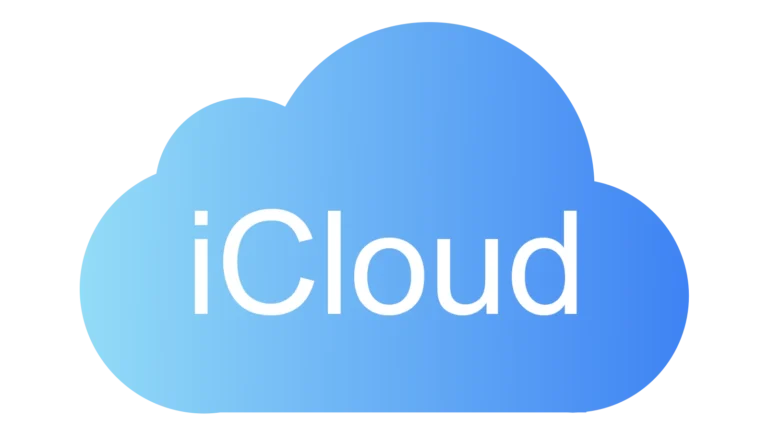External hard drives have become essential tools for data storage and backup. These devices offer portable solutions for expanding storage capacity beyond a computer’s built-in options. Users can choose from various models to suit their specific needs, whether for personal use or professional applications.
The market for external hard drives continues to evolve, with manufacturers introducing new features and improved performance. From high-capacity desktop models to compact, rugged portable drives, consumers have a wide range of options. The latest drives offer faster data transfer speeds, enhanced durability, and advanced security features to protect sensitive information.
Top 10 External HDDs
| Rank | Hard Drive | Capacity | Price | Speed | Pros | Cons |
|---|---|---|---|---|---|---|
| 1 | WD My Passport | 1TB-5TB | $$ | Fast | Reliable, affordable, portable | Not as rugged as some options |
| 2 | Seagate Backup Plus Slim | 1TB-5TB | $$ | Fast | Slim and lightweight, Mac compatible | Not as durable as the LaCie Rugged Mini |
| 3 | LaCie Rugged Mini | 1TB-5TB | $$$ | Average | Durable, shock-resistant | More expensive than other options |
| 4 | Toshiba Canvio Basics | 1TB-4TB | $ | Average | Affordable, easy to use | Not as fast as some options |
| 5 | Samsung T7 | 500GB-2TB | $$$$ | Very fast | Portable, high performance | Expensive |
| 6 | WD My Book | 4TB-20TB | $$$ | Fast | Large capacity, backup software | Not portable |
| 7 | SanDisk Extreme Portable SSD | 500GB-4TB | $$$$ | Very fast | Rugged, water and dust resistant, high performance | Expensive |
| 8 | Crucial X6 Portable SSD | 500GB-4TB | $$ | Fast | Affordable, lightweight, good performance | Not as rugged as some options |
| 9 | Seagate Expansion Desktop | 2TB-18TB | $$ | Average | Affordable, large capacity | Bulky, not portable |
| 10 | G-Technology ArmorATD | 1TB-5TB | $$$ | Average | Rugged, all-terrain durability, good for travel | Expensive, bulky |
Top External Hard Drives
External hard drives offer a convenient way to back up your data and expand your storage capacity. They are portable and easy to use. Many options are available, so choosing the right one can be difficult. We have compiled a list of the best external hard drives to help you decide.
Best Overall: WD My Passport
Western Digital’s My Passport is a reliable and affordable external hard drive. It offers fast transfer speeds and comes in various colors and capacities. The My Passport is compatible with both Windows and Mac computers.
Best for Mac: Seagate Backup Plus Slim
Seagate’s Backup Plus Slim is a great choice for Mac users. It is formatted for macOS and Time Machine. This drive is also slim and lightweight, making it easy to carry.
Best Rugged: LaCie Rugged Mini
The LaCie Rugged Mini is a durable external hard drive that can withstand drops and shocks. It is perfect for people who need a drive that can handle rough treatment. The Rugged Mini also has a distinctive orange design.
Best Budget: Toshiba Canvio Basics
The Toshiba Canvio Basics is an excellent option for budget-minded users. It offers good performance at a low price. This drive is simple to use and comes in various capacities.
Best Portable SSD: Samsung T7
The Samsung T7 is a portable solid-state drive (SSD) that offers incredibly fast speeds. It is much faster than a traditional hard drive. The T7 is also small and lightweight, making it very portable.
Best Desktop: WD My Book
Western Digital’s My Book is a desktop external hard drive that offers massive storage capacity. It is ideal for users who need a lot of space for their files. The My Book also comes with backup software.
Comparison Table
| Hard Drive | Capacity | Price | Speed | Pros | Cons |
|---|---|---|---|---|---|
| WD My Passport | 1TB-5TB | $$ | Fast | Reliable, affordable, portable | Not as rugged as some options |
| Seagate Backup Plus Slim | 1TB-5TB | $$ | Fast | Slim and lightweight, Mac compatible | Not as durable as the LaCie Rugged Mini |
| LaCie Rugged Mini | 1TB-5TB | $$$ | Average | Durable, shock-resistant | More expensive than other options |
| Toshiba Canvio Basics | 1TB-4TB | $ | Average | Affordable, easy to use | Not as fast as some options |
| Samsung T7 | 500GB-2TB | $$$$ | Very fast | Portable, high performance | Expensive |
| WD My Book | 4TB-20TB | $$$ | Fast | Large capacity, backup software | Not portable |
Choosing the Right Hard Drive
Consider your needs and budget when choosing an external hard drive. If you need a lot of storage space, a desktop drive like the WD My Book is a good choice. If you need a portable drive, the WD My Passport or Seagate Backup Plus Slim are good options. If you need a fast drive, the Samsung T7 is the best choice but also the most expensive.
Understanding Hard Drive Types
There are two main types of external hard drives: traditional hard disk drives (HDDs) and solid-state drives (SSDs). HDDs are more affordable and offer larger capacities. SSDs are much faster but also more expensive. Consider which type of drive best suits your needs.
Key Takeaways
- External hard drives provide versatile storage solutions for various user needs
- New models offer improved speed, durability, and security features
- Options range from high-capacity desktop drives to portable, rugged devices
Top Desktop External Storage for General Use
WD My Book
The WD My Book stands out as a reliable desktop external hard drive. It offers large storage options, perfect for users with extensive data needs. The device comes with a three-year warranty, providing peace of mind for long-term use.
Users should note that the WD My Book requires an external power source. This design choice allows for higher capacities but limits portability. The drive’s size makes it ideal for stationary setups at home or in offices.
WD My Book models range from 3TB to 18TB, catering to various storage requirements. This flexibility allows users to choose a capacity that fits their needs and budget.
Pros:
- High storage capacities
- Reliable performance
- Long warranty period
Cons:
- Not portable
- Needs power outlet
For those seeking alternatives, the Seagate Expansion and Toshiba Canvio Basics offer similar features. However, the WD My Book’s balance of capacity, warranty, and brand reputation makes it a solid choice for most users.
Top Portable Hard Drive Choice
WD My Passport USB-C Compatible (6TB)
The WD My Passport USB-C Compatible 6TB drive offers impressive storage capacity in a compact form. It includes Acronis True Image backup software and 256-bit AES encryption for data security. While not as fast as solid-state options, this platter-based drive performs well for its class. It connects via USB-C with an included adapter. The 6TB size provides ample space for large file collections, making it suitable for users with extensive storage needs.
Top Portable Drive for Gaming Enthusiasts
WD Black P10 Game Storage
The WD Black P10 offers gamers a compact and durable storage solution. Its rugged build withstands frequent transport. The device’s textured surface provides a secure grip.
Gamers appreciate the P10’s sleek, gaming-inspired design. It blends well with gaming setups and consoles.
One drawback is the lack of a USB-C cable in the package. Users may need to purchase this separately for newer devices.
The P10 balances style and function for gamers on the go. Its sturdy construction protects valuable game libraries during travel.
Top-Tier Desktop Storage for Creative Professionals
LaCie 2big RAID
The LaCie 2big RAID offers versatile storage options for photographers and other creative pros. Users can choose between RAID 0 for increased speed and capacity, RAID 1 for data mirroring, or JBOD mode. This device comes with a five-year warranty and data recovery services.
Hot-swappable drives allow for easy maintenance. While the price per gigabyte is high, the 2big RAID provides robust security features. A Kensington lock slot protects the case, though the drives remain accessible. Users need to download software to manage the drive’s settings.
Tough External Drive for Windows Enthusiasts
ADATA HD710M Pro Portable Storage
The ADATA HD710M Pro stands out as a sturdy external drive for Windows users. It boasts impressive durability, withstanding drops and impacts. The drive offers good value with its competitive price-per-gigabyte ratio.
Its slim design and light weight make it easy to carry. The camouflage pattern may not appeal to everyone. The plastic casing protects the drive, but metal alternatives exist.
Top Durable Portable Storage for Apple Computers
SanDisk Pro G-Drive ArmorATD
The SanDisk Pro G-Drive ArmorATD stands out as a reliable choice for Mac users seeking sturdy external storage. Its rubberized exterior and port cover provide protection against bumps and environmental factors.
This drive offers a sleek design that complements Apple devices. It comes with both USB-C and USB-A cables, ensuring wide compatibility. Mac users will appreciate its out-of-the-box functionality with macOS.
Pricing is competitive, making it an attractive option for budget-conscious consumers. However, Windows users should note that reformatting is necessary for use with their systems.
While the G-Drive ArmorATD lacks built-in software and hardware encryption, its physical durability and Mac-friendly features make it a solid pick for Apple enthusiasts needing portable storage.
Fortified Desktop Storage Solutions
iStorage DiskAshur DT2
The iStorage DiskAshur DT2 offers high-capacity storage with strong security features. It uses AES-XTS 256-bit full-disk hardware encryption to protect data. The drive has earned several security certifications, including FIPS 140-2 Level 2/3.
Authorized users can unlock the drive easily. It provides good value with its large storage space and low cost per gigabyte. However, it lacks a protective case and scores lower in everyday storage tasks benchmarks.
Eye-Catching Portable Storage Solutions
WD My Passport Ultra Dragon Edition
The WD My Passport Ultra Dragon Edition offers a unique blend of style and functionality. This 2TB external hard drive features a striking dragon-inspired design. It provides USB-C connectivity for modern devices.
The drive includes AES 256-bit hardware encryption to protect sensitive data. Its performance in benchmark tests is solid. WD backs this product with a three-year warranty.
While visually appealing, the Dragon Edition is only available in a 2TB capacity. This may limit options for users needing more or less storage space.
Top-Rated Portable Storage Design
LaCie’s Elegant Mobile Solution
LaCie’s 2022 Mobile Drive boasts a refined aesthetic. It offers storage options up to 5TB. The device works with Windows, Macs, and iPads. LaCie Toolkit software enables easy backup, restore, and mirroring functions. Users get three years of data recovery service access. The drive’s slim profile enhances portability. While pricier than some competitors, it balances form and function for discerning users.
Selecting the Right External Hard Drive
External hard drives offer crucial storage solutions for digital files. Two main types exist: traditional hard disk drives (HDDs) and solid-state drives (SSDs). HDDs use spinning platters to store data, while SSDs utilize flash memory.
SSDs outperform HDDs in speed and durability. They transfer data up to 400 MBps or more, compared to 100-200 MBps for HDDs. This translates to moving large files in seconds rather than minutes. SSDs also resist physical shocks better due to their lack of moving parts.
Despite these advantages, HDDs remain popular for their lower cost and higher capacities. A 2TB portable HDD costs around $100, while a similar-capacity SSD may cost twice as much. For users prioritizing storage space over speed, HDDs offer excellent value.
When choosing an external drive, consider these factors:
- Capacity: Determine how much space you need.
- Speed: Decide if faster data access is worth the higher cost.
- Portability: Consider size and weight if you’ll transport the drive often.
- Durability: SSDs are more resilient to drops and bumps.
- Price: Balance your budget against desired features.
| Feature | HDD | SSD |
|---|---|---|
| Capacity | Higher | Lower |
| Speed | Slower | Faster |
| Durability | Less durable | More durable |
| Cost | Lower | Higher |
For backup purposes, both drive types work well. HDDs offer more space for less money, ideal for large media collections. SSDs provide quicker access to frequently used files and better protection against physical damage.
Performance-focused users should consider SSDs. They excel in tasks like video editing or running applications directly from the drive. HDDs suit users who need vast storage for archiving or media libraries.
Reliability varies between models, so check warranty terms and user reviews. Some drives include backup software, which can be helpful for less tech-savvy users.
When comparing costs, look at the price per gigabyte. This metric helps identify the best value, especially when choosing between different capacities.
For those on a tight budget, external HDDs in the 2-4TB range often provide the best balance of capacity and affordability. Users with more flexible budgets might opt for faster, more durable SSDs or high-capacity HDDs in the 8-20TB range.
Remember to check compatibility with your devices. Most modern external drives use USB 3.0 or newer, offering good transfer speeds across various systems.
By weighing these factors against individual needs and preferences, users can select an external hard drive that best suits their storage requirements and usage patterns.
Desktop vs. Portable Hard Drives: Choosing the Right Storage Solution
Desktop hard drives offer massive storage capacities, ideal for users with extensive media collections. These devices typically house 3.5-inch drive mechanisms and require AC power. Single-platter desktop drives can store up to 20TB, while multi-platter models reach 24TB or more.
Portable drives, by contrast, use 2.5-inch mechanisms similar to laptop hard drives. These compact devices fit easily in pockets or purses and draw power directly from the connected computer via USB.
Storage capacity is a key differentiator. Desktop drives excel for users needing several terabytes of space. Photo and video editors, movie enthusiasts, and those with large file collections benefit from desktop drives’ ample storage.
Portability is the main advantage of portable drives. Their small size and light weight make them perfect for users who need to carry data between locations. Students, business travelers, and remote workers often prefer portable drives for their convenience.
Power requirements also distinguish these drive types. Desktop drives need a dedicated power supply, limiting their mobility but allowing for higher capacities. Portable drives, powered by USB, offer greater flexibility in use locations.
Physical size varies significantly between the two:
| Drive Type | Typical Dimensions | Weight |
|---|---|---|
| Desktop | 5″ x 2″ x 5″ | 2-3 lbs |
| Portable | 3″ x 4″ x 0.5″ | 0.2-0.5 lbs |
Cost-effectiveness often favors desktop drives for large storage needs. They typically offer a lower cost per gigabyte, making them economical for bulk storage. Portable drives may have a higher per-gigabyte cost but provide value through their mobility.
Performance can differ between desktop and portable drives. Desktop models, with their larger platters and dedicated power, often achieve higher read and write speeds. Portable drives may sacrifice some performance for their compact design.
Durability is another consideration. Portable drives are built to withstand the rigors of travel, often featuring rugged casings and shock resistance. Desktop drives, designed for stationary use, may lack these protective features.
Connectivity options vary. Most modern drives use USB, with desktop models sometimes offering faster interfaces like Thunderbolt. Portable drives typically stick to USB for wide compatibility.
Here’s a quick comparison of key features:
Storage Capacity:
- Desktop: Up to 20TB (single drive), 24TB+ (multi-drive)
- Portable: Usually 1TB to 5TB
Power Source:
- Desktop: AC adapter
- Portable: USB-powered
Typical Use Cases:
- Desktop: Home media servers, large file storage, backup solutions
- Portable: On-the-go file access, laptop backups, file sharing
Users should consider their specific needs when choosing between desktop and portable drives. Those requiring vast storage and don’t need mobility should opt for desktop drives. Users valuing portability and convenience will find portable drives more suitable.
For backup purposes, both types can be effective. Desktop drives work well for comprehensive system backups, while portable drives excel for backing up critical files on the move.
Professional users, such as video editors or graphic designers, often benefit from desktop drives’ higher capacities and performance. Casual users or those with modest storage needs may find portable drives sufficient.
Some users opt for a combination of both drive types. A desktop drive serves as a central storage hub, while a portable drive complements it for on-the-go access to essential files.
In terms of longevity, desktop drives often have longer lifespans due to their stationary nature and better cooling. Portable drives, subjected to more movement and potential impacts, may have shorter lifespans.
Security features are available for both types. Many drives offer hardware encryption, with some portable models including biometric authentication for added protection.
Ultimately, the choice between desktop and portable hard drives depends on individual storage needs, usage patterns, and lifestyle. Both options have their place in modern data storage solutions, catering to diverse user requirements.
RAID Drives: Balancing Speed and Data Protection
RAID-enabled drives offer powerful solutions for users needing extra speed or data redundancy. These drives contain multiple disk mechanisms, allowing for various RAID configurations.
Speed-focused RAID setups can match basic SSD performance. For crucial data storage, RAID 1, 5, or 10 provide robust protection against data loss. Each RAID level has unique features, often trading capacity for redundancy.
RAID 0 boosts speed and capacity but lacks redundancy. RAID 1 mirrors data across drives, ensuring a backup copy. RAID 5 balances performance and protection, while RAID 10 combines mirroring and striping for high-end needs.
Users should consider their priorities:
- Speed: Choose RAID 0
- Data safety: Opt for RAID 1 or 5
- Both: Consider RAID 10
Some RAID drives offer hot-swappable functionality, allowing drive replacement without powering down. This feature minimizes downtime for businesses and power users.
When selecting a RAID drive, evaluate:
- Desired performance level
- Data protection needs
- Available budget
- Required storage capacity
RAID drives provide flexible, powerful storage solutions for demanding users seeking enhanced speed or data security.
Choosing the Right Drive Interface
External drive interfaces play a crucial role in data transfer speeds. USB and Thunderbolt are the most common connection types for modern external drives.
USB is the standard interface for most external hard drives. It offers wide compatibility with PCs and Macs. USB 3.0, 3.1, and 3.2 are backwards compatible, ensuring connectivity with older devices. These versions provide similar performance for traditional hard drives, as the drive’s mechanical components limit speeds more than the interface.
USB-C connectors are becoming increasingly popular. They offer a reversible design and support faster data transfer rates. Many new drives come with cables that have both USB-A and USB-C ends for flexibility.
Thunderbolt 3 and 4 offer the fastest connection speeds, up to 40Gbps. These interfaces use USB-C connectors but are not found on all USB-C ports. Thunderbolt is more common on Macs and high-end PCs. It’s ideal for solid-state drives (SSDs) or RAID arrays, where the storage can match the interface’s high speeds.
Here’s a comparison of common drive interfaces:
| Interface | Max Speed | Connector Type | Compatibility |
|---|---|---|---|
| USB 3.0 | 5 Gbps | USB-A, USB-C | Wide |
| USB 3.1 | 10 Gbps | USB-A, USB-C | Wide |
| USB 3.2 | 20 Gbps | USB-C | Newer devices |
| Thunderbolt 3/4 | 40 Gbps | USB-C | Macs, some PCs |
For most users, USB 3.0 or higher is sufficient for external hard drives. The mechanical nature of these drives limits their read and write speeds to around 100-150 MB/s, well within USB 3.0’s capabilities.
SSDs benefit more from faster interfaces. A USB 3.1 or 3.2 connection can support read/write speeds of 500 MB/s or more, matching the capabilities of many SSDs.
Thunderbolt is overkill for traditional hard drives but shines with high-performance SSDs or multi-drive setups. It’s also useful for daisy-chaining devices or connecting multiple displays.
When choosing an interface, consider:
- Device compatibility
- Required transfer speeds
- Future-proofing needs
- Budget constraints
USB offers the widest compatibility. Most computers have USB-A ports, and USB-C is becoming standard on newer models. Thunderbolt, while faster, is less common and typically more expensive.
For everyday use with a traditional hard drive, any USB 3.0 or newer interface will suffice. The drive’s mechanical components, not the interface, will be the limiting factor for speed.
Power users working with large files or needing the fastest possible transfers should consider Thunderbolt-enabled SSDs. These offer the highest read/write speeds currently available in external drives.
It’s worth noting that the actual transfer speeds users experience depend on several factors:
- The drive’s internal read/write capabilities
- The computer’s hardware
- The types of files being transferred
- Other system processes running simultaneously
When shopping for an external drive, check the interface specifications. Look for terms like “USB 3.2 Gen 2” or “Thunderbolt 3” to understand the drive’s maximum potential speed.
Remember that faster interfaces are backwards compatible. A USB 3.2 drive will work with a USB 3.0 port, but at the slower USB 3.0 speeds.
For future-proofing, consider drives with USB-C connectors. These are becoming the standard and offer the most flexibility for connecting to current and future devices.
Ultimately, the choice of interface depends on individual needs and budget. For most users, a USB 3.0 or higher interface provides a good balance of speed, compatibility, and cost. Those with specific high-performance needs may benefit from the added speed of Thunderbolt, particularly when paired with SSD technology.
Are Tough and Protected Hard Drives Worth the Investment?
Rugged and secure hard drives offer extra protection for valuable data. These drives are built to withstand physical damage and prevent unauthorized access.
Tough drives have reinforced casings, often with rubber bumpers. Some meet military standards for shock and dust resistance. Look for IP67 or IP68 ratings, which indicate strong protection against water and dust.
Secure drives use 256-bit AES encryption to safeguard data. This makes files virtually impossible to access without the correct password. Some models have extra security features:
- Epoxy-encased internals
- Changing virtual keypads
- Strict certification standards
These features come at a higher price. But they provide peace of mind for users with sensitive information.
When choosing a drive, consider how you’ll use it:
| Usage | Recommended Type |
|---|---|
| Office use | Standard drive |
| Frequent travel | Rugged drive |
| Sensitive data | Secure drive |
Password protection is a basic security feature found on many drives. It’s a good starting point for casual users.
For Mac users, Time Machine compatibility is important. This allows easy backups of your entire system.
Waterproof drives are ideal for outdoor use or areas prone to spills. They can survive accidental submersion.
Warranties aren’t always the most crucial factor. They often don’t cover accidental damage or data recovery. The real value lies in the data itself, not the physical drive.
Rugged and secure drives are worth it for users who:
- Travel frequently with their data
- Work with sensitive information
- Use their drives in harsh environments
For those who keep their drives in safe, stable conditions, standard models may suffice. Assess your needs and risks to determine if the extra investment is necessary.
Choosing the Ideal External Hard Drive
External hard drives offer cost-effective storage solutions for users needing extra space. The market boasts a variety of options to suit different needs and budgets. Portable drives provide convenience for those on the go, while desktop models offer higher capacities for home or office use.
When selecting an external hard drive, consider factors like capacity, speed, and durability. Capacities range from 1TB to 20TB or more, allowing users to find the right fit for their data storage needs. Speed is crucial for quick file transfers, with USB 3.0 and newer interfaces providing faster performance.
For travelers, rugged drives with shock resistance and water protection can safeguard data in harsh conditions. Some models feature built-in encryption for added security. Price points vary widely, with basic 1TB drives starting around $50 and high-capacity models reaching several hundred dollars.
Users should also weigh the benefits of traditional hard disk drives (HDDs) against solid-state drives (SSDs). HDDs offer more storage per dollar, while SSDs provide faster speeds and greater durability.
Common Questions About External Hard Drives
Top External Drives for Mac
Mac users should consider the G-Technology G-Drive and LaCie Rugged drives. These models offer high compatibility with macOS and fast Thunderbolt 3 connections. The G-Drive provides large storage options, while the LaCie Rugged line offers durability for on-the-go use.
Best External Drives for Gaming
Gamers need fast, high-capacity drives. The WD_BLACK P50 Game Drive SSD and Seagate FireCuda Gaming SSD are top picks. Both offer blazing-fast read/write speeds and ample storage for game libraries. The WD_BLACK P50 comes in sizes up to 4TB, while the FireCuda reaches 2TB.
Most Trusted External Drive Brands
Western Digital (WD) and Seagate are widely regarded as reliable external drive brands. Both companies have long histories in the storage industry and offer a range of products for different needs. WD’s My Passport line and Seagate’s Backup Plus series are popular choices known for dependability.
Top Picks for Photo Storage
Photographers should look at the Samsung T7 Touch SSD and SanDisk Extreme Portable SSD. These drives offer:
- Fast transfer speeds for large image files
- Compact designs for portability
- Durability to protect precious photos
- Security features like password protection
The Samsung T7 Touch adds a fingerprint sensor for extra security.
SSD vs HDD Performance
SSDs outperform HDDs in several ways:
| Aspect | SSD | HDD |
|---|---|---|
| Speed | Much faster | Slower |
| Durability | More durable | Less durable |
| Size | Smaller, lighter | Larger, heavier |
| Price | Higher cost/GB | Lower cost/GB |
| Capacity | Lower max capacity | Higher max capacity |
SSDs offer quicker data access and better shock resistance, while HDDs provide more affordable high-capacity options.
Recommended Size for Laptop Backups
For most laptop users, a 1TB to 2TB external drive suffices for backups. This size allows for:
- Full system backups
- Multiple backup versions
- Extra space for additional files
Power users with large media collections may need 4TB or more. It’s wise to choose a drive with at least double the internal storage of the laptop for comprehensive backups.