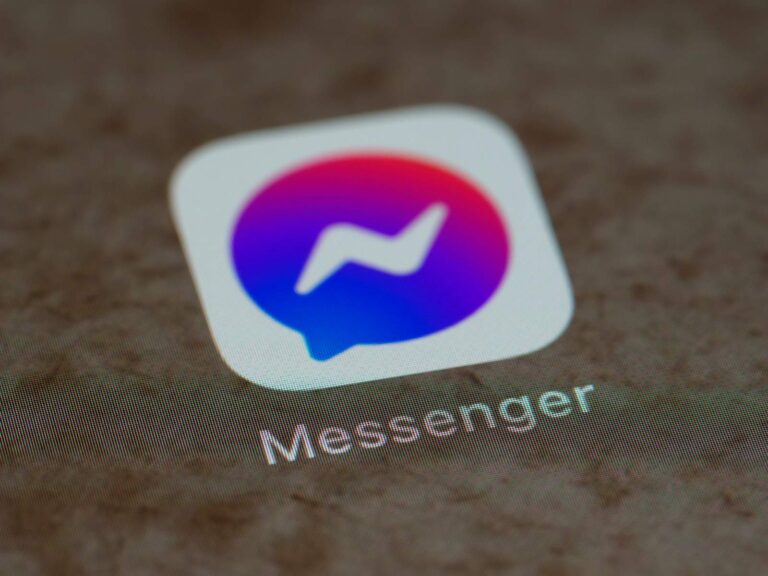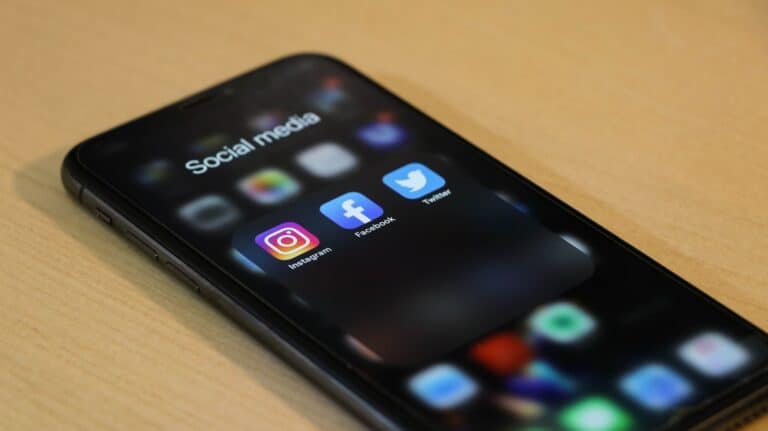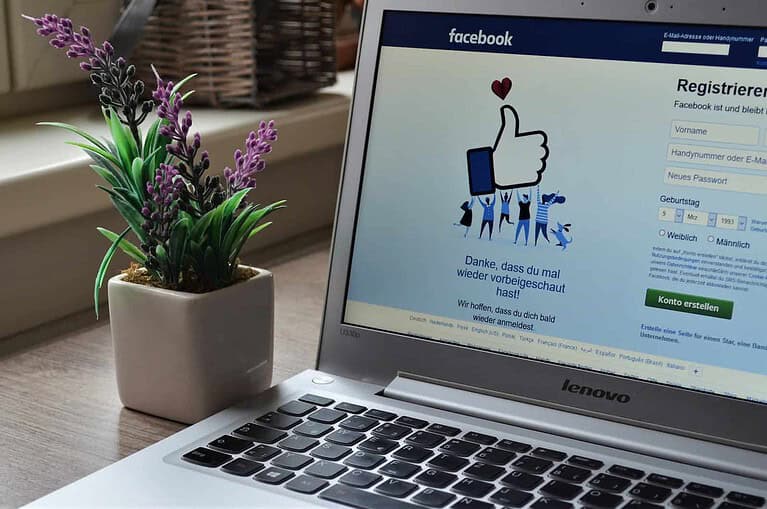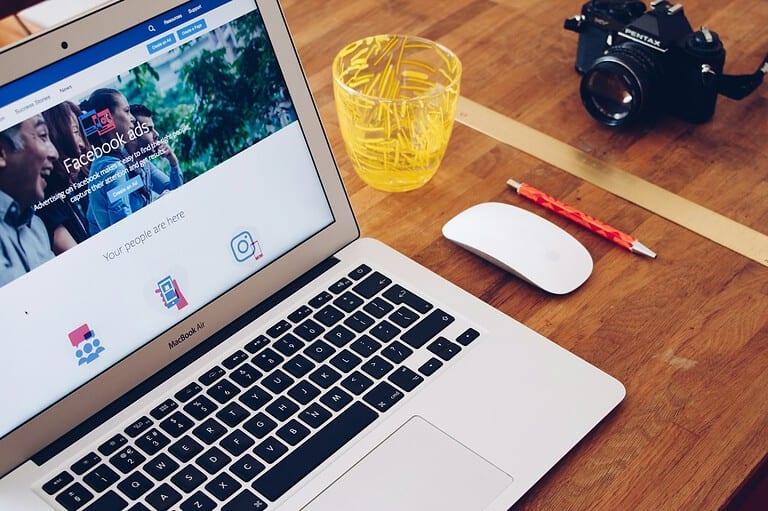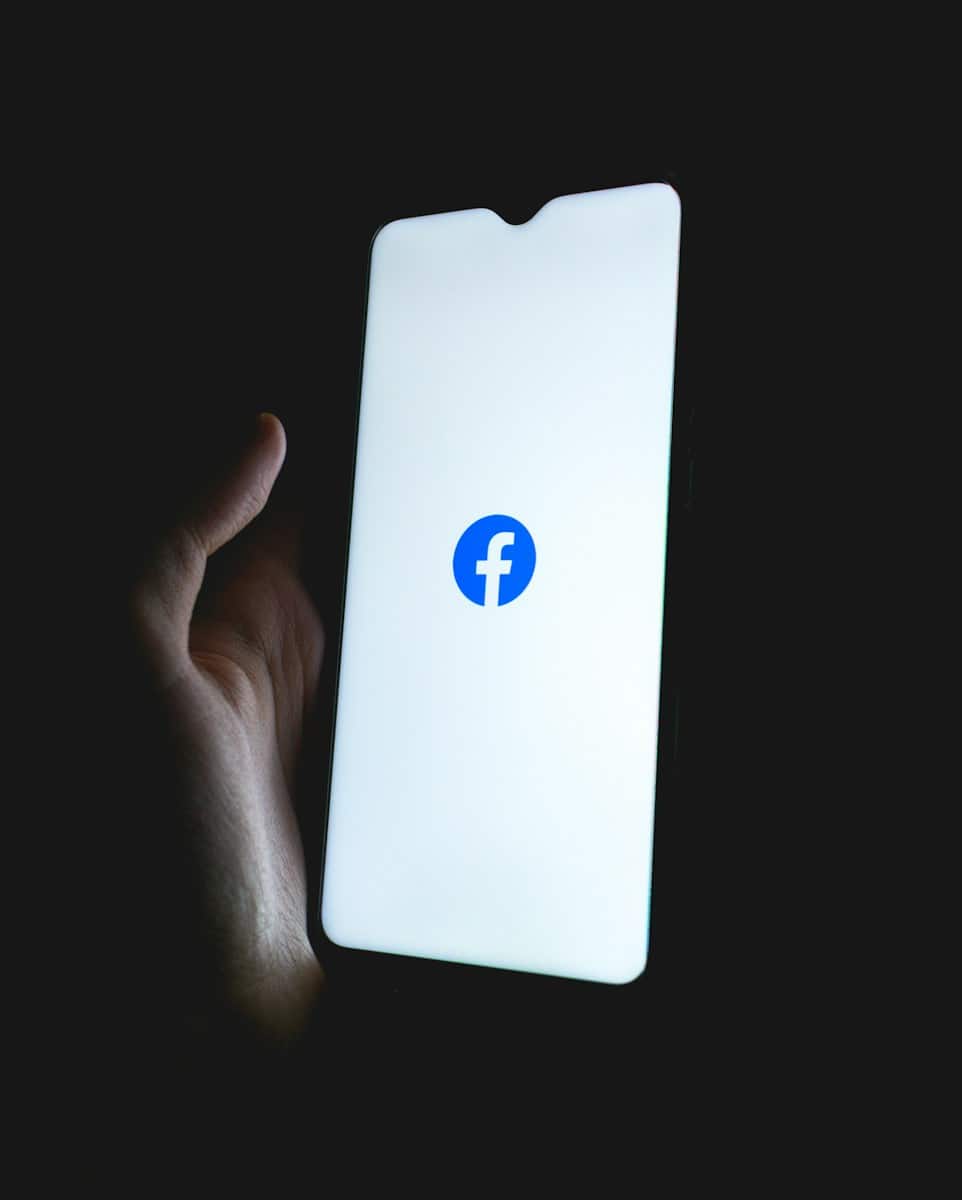
Many people regularly use Facebook and similar social media apps. Knowing how to copy and paste content can make using the Facebook app more enjoyable. These skills help you share and save the content that matters to you. The copy and paste functions on Facebook allow you to quickly duplicate text or share posts in different parts of the app.
They’re useful when making new posts, commenting on others’ content, or messaging. It’s important to understand the basics and any advanced techniques to get the most out of these features. On the Facebook app, copying and pasting text is easy and can be done with just a few taps, whether you’re using an Android or iOS device. The aim is to make these everyday actions second nature for those using the app.
Make the Most of Facebook’s Copy & Paste
Copying and pasting on Facebook might seem simple, but it’s a handy tool! It’s great for sharing stuff you find interesting. Plus, you can use it to save quotes and important information. Here’s how to copy and paste in the Facebook app on both mobile and desktop:
Copying Text on Facebook
Whether it’s a friend’s hilarious comment or a recipe you want to save, here’s how to copy:
Mobile
- Find the text: This could be in a post, comment, or anywhere else on Facebook.
- Tap and hold: Press your finger on the text you want to copy.
- Select: When options appear, choose “Copy.” It’s copied to your phone’s clipboard!
Desktop:
- Locate the text: Same as on mobile, find what you want to copy.
- Highlight: Click and drag your mouse over the text.
- Copy: Either right-click and select “Copy” or use a keyboard shortcut (Ctrl+C on Windows, Cmd+C on Mac).
Pasting Text on Facebook
Now that you have something copied, here’s how to paste:
Mobile and Desktop:
- Go to the spot: It could be a new post, comment, etc.
- Tap/Click: Where you want the text to go.
- Paste: On mobile, tap and hold, then select “Paste.” On desktop, right-click and pick “Paste,” or use Ctrl+V (Windows) or Cmd + V (Mac).
Things to Remember
| What | Details |
|---|---|
| Permissions | You might not be able to copy from private groups or profiles that you’re not a member of. |
| Different Devices | The process will be similar on most tablets and smartphones. |
| Updates | Facebook occasionally changes its layout, so the button names might slightly differ. |
Now you’re ready to copy and paste on Facebook like a pro!
Key Takeaways
- Copying text on Facebook allows for easy content sharing and is accessible within the app.
- The paste function enables users to insert text into new areas, making communication quicker.
- Advanced tips enhance the user’s ability to move content efficiently across the app’s different features.
Understanding the Copy and Paste Function in Facebook
Facebook users often need to copy and paste text, links, and photos. This function is simple and works across various devices, enhancing the user experience.
The Basics of Copy and Paste
Copying and pasting are fundamental actions to move or duplicate text or images from one area to another. To copy, users select the text or image they want to use by highlighting it. On a computer, you would typically use the mouse to highlight the material. Once highlighted, the content is copied to the clipboard.
To paste, you place the cursor where the content should go and then carry out a paste command. On a personal computer (PC) or Mac, keyboard shortcuts such as Ctrl + V and Cmd + V, respectively, are common for pasting. In essence, the clipboard temporarily stores the information until you decide to place it somewhere new.
Using Copy and Paste on Different Devices
On mobile devices like smartphones and tablets, including iPhones (iOS) and Android devices, the process differs slightly. Users need to tap and hold or press and hold on the text until it highlights. Once the text is selected on a touchscreen device, a menu may pop up with the option to copy. For images or links, the process might involve tapping an option directly to copy the link or save the image to the device.
Facebook offers features to streamline copy-pasting—whether sharing a funny post with friends or saving important information for later. Different devices have varied methods for these functions, but they all follow the same principle of copying material to a clipboard and then pasting it elsewhere.
Advanced Copy and Paste Techniques
Copy and paste functionality on Facebook helps you share more efficiently and keep within the rules. This section covers the best ways to use these tools.
Sharing and Commenting with Copy and Paste
Sharing thoughts or important news on Facebook can be as simple as copying text or an image and pasting it into your status. When you want to copy text, press and hold the desired text, then select “Copy” from the pop-up menu. To share a post or comment, begin by navigating to the text you wish to share. Then use the “Share” option to repost it directly to your own feed. If you’re highlighting someone else’s post, be sure to give credit or ask for permission if the content isn’t public.
For images, press and hold the desired image until a menu appears, and tap “Save image.” Later, you can paste the image by selecting the “Photo/Video” option in the status box and picking the saved image from your gallery.
Maintaining Privacy and Adhering to Copyright
While sharing content on Facebook, remember to protect privacy and follow copyright laws. Avoid copying personal information or copyrighted material without permission. If you share an image or text, make sure it is owned by you or you have the right to use it. Respect the audience setting of the original post; do not make private content public without the owner’s consent.
Alternative Methods and Troubleshooting
Sometimes the standard copy and paste does not work as expected. If you face issues, try using alternative methods like taking a screenshot for images or using a notepad to temporarily hold text. For text that won’t copy, typing it manually into a document like Google Docs can help. If your device supports clipboard history, this can be a powerful tool to manage multiple copied items.
When copy and paste fail in the Facebook app, switch to the browser version on your device. Web browsers often have more robust copying and pasting capabilities. For recurring issues, consider using a third-party app to facilitate the process, but be cautious and prefer reputable applications to avoid compromising your data.
Frequently Asked Questions
This portion addresses common queries related to copying and pasting within the Facebook application.
How do I copy and paste text within the Facebook application on an iPhone?
To copy text in the Facebook app on an iPhone, tap and hold the desired text. When the menu appears, select “Copy.” To paste, tap where you want to insert the text and select “Paste” from the menu that appears.
What are the steps to copy and paste content on Facebook using an Android device?
For Android, press and hold on the text. Then tap “Copy” from the menu. To paste, hold down again where you want to paste and select “Paste” from the menu.
Is there a method to copy text from a Facebook post using a mobile phone?
Yes, both iOS and Android users can press and hold on the text in a Facebook post to copy it. Then they can tap where they’d like to paste and select “Paste.”
Why am I unable to copy and paste text on Facebook on my Android phone?
If copying and pasting don’t work on Android, check the Facebook app for updates or restart the app. Sometimes, clearing the cache in your phone’s settings can also help.
What could be the reason I’m no longer able to copy and paste on Facebook?
The inability to copy and paste on Facebook might be due to a glitch in the app or the operating system. Updating the app or the device’s software often resolves this issue.
After copying text on Facebook, where can I find it to paste?
After you copy text on Facebook, it is stored temporarily in your device’s clipboard. You can paste it in any text field by pressing down and selecting “Paste.”