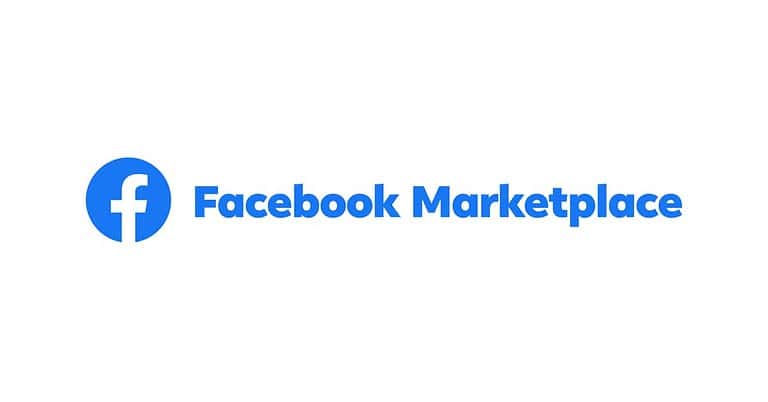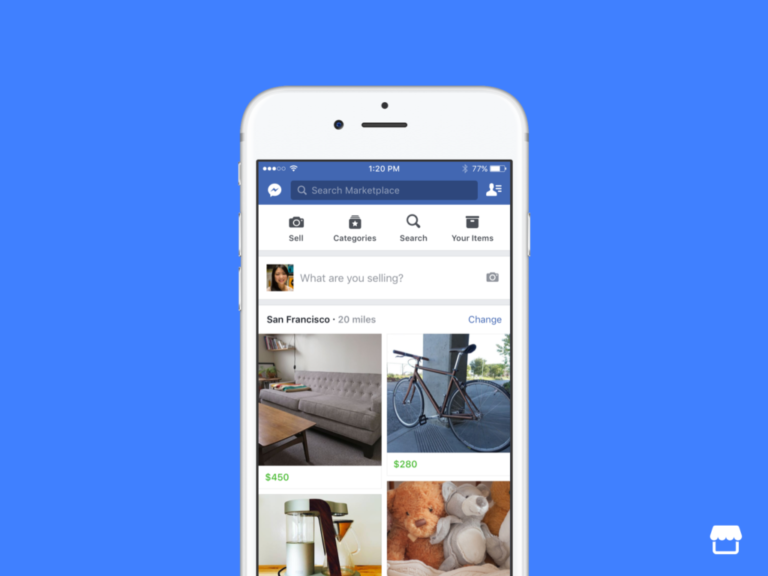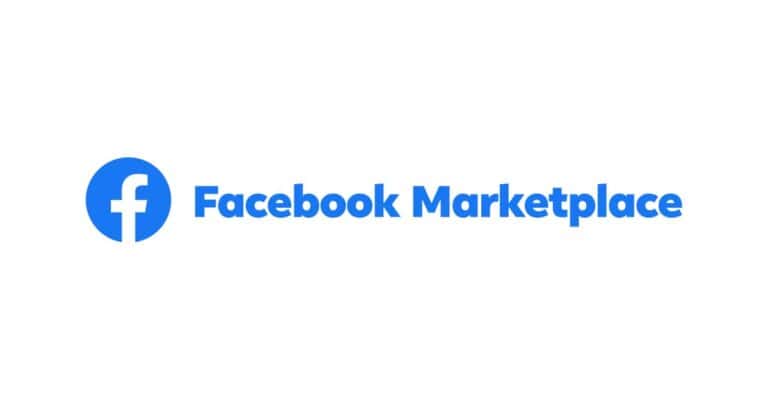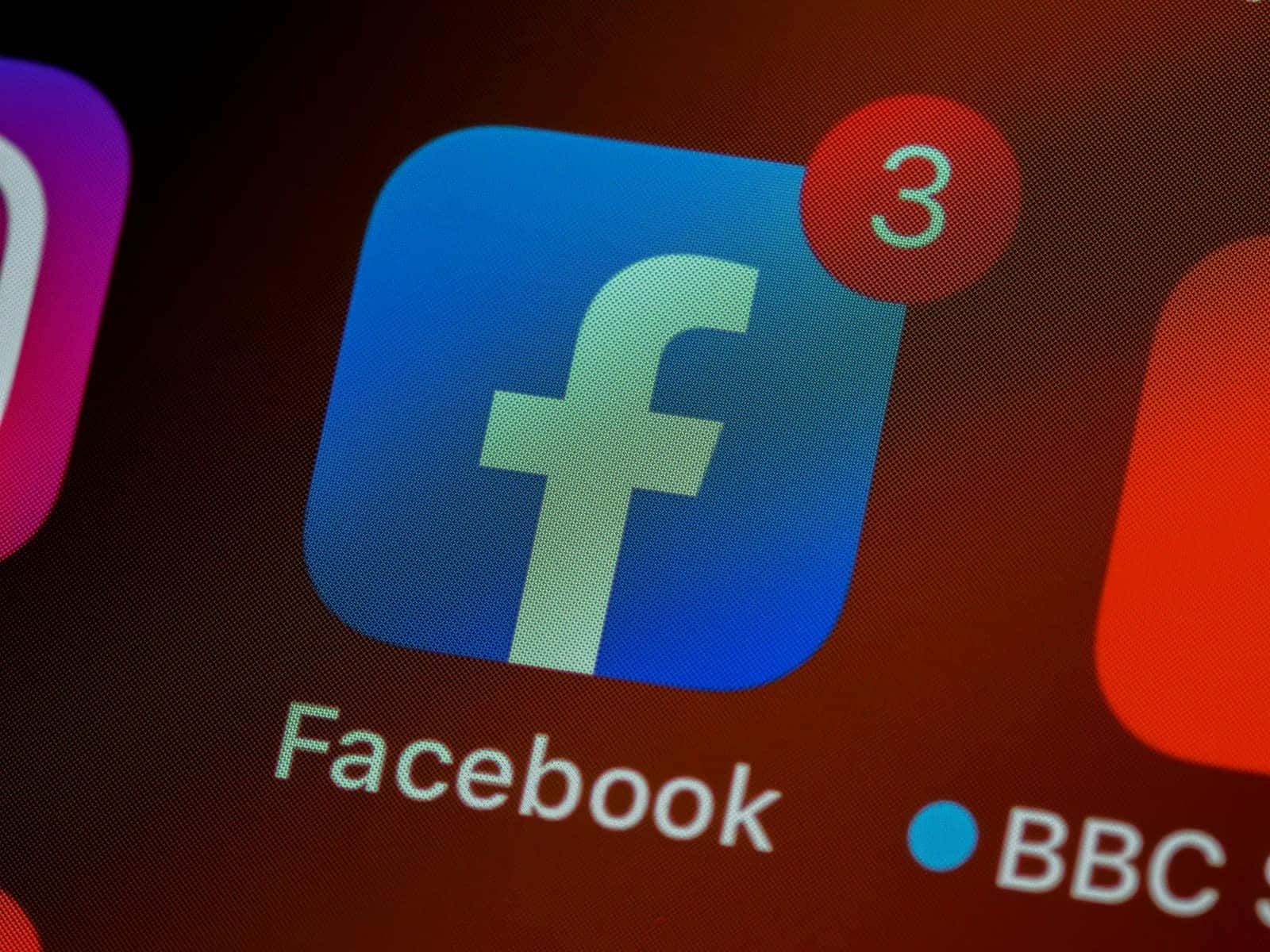
Facebook Stories is a popular feature that allows users to share photos and videos that disappear after 24 hours. Sometimes, users encounter issues where Facebook Stories don’t show up on their mobile devices or computers. To fix Facebook Stories not showing, users can try updating the Facebook app, clearing the app’s cache, or checking their internet connection.
This problem can be frustrating, especially for those who enjoy sharing and viewing Stories regularly. It can occur on various devices and platforms, including Android phones, iPhones, and desktop computers. The issue might stem from outdated app versions, temporary glitches, or network problems.
There are several simple troubleshooting steps users can take to resolve this issue. These include force-stopping and reopening the app, logging out and back into Facebook, and ensuring the device’s operating system is up to date. If these basic solutions don’t work, more advanced fixes may be necessary.
✅ 1. Check Internet Connection
- Ensure you have a stable Wi‑Fi or mobile data connection.
- Try switching between Wi‑Fi and mobile data to see if Stories load.
✅ 2. Restart the App or Browser
- On mobile: Close the Facebook app completely and reopen it.
- On PC: Refresh the page or restart your browser.
✅ 3. Update the Facebook App
- Go to the App Store (iOS) or Google Play Store (Android).
- Update Facebook to the latest version — outdated apps often cause Stories to disappear (source: GeekChamp).
✅ 4. Clear Cache & Data
- Android: Settings → Apps → Facebook → Storage → Clear Cache (and Clear Data if needed).
- iPhone: Offload the app in Settings → General → iPhone Storage → Facebook → Offload App, then reinstall.
- Browser: Clear cookies/cache if using Facebook on desktop.
✅ 5. Check Account & Story Settings
- Make sure you haven’t muted Stories from specific friends.
- Confirm your account is active and not restricted by Facebook.
✅ 6. Log Out & Back In
- Sign out of Facebook and log back in.
- This refreshes your session and can fix temporary glitches.
✅ 7. Reinstall the App
- Delete and reinstall Facebook.
- This ensures you have the latest files and fixes corrupted data.
✅ 8. Try Another Device or Browser
- If Stories show up on another device, the issue is local (your phone or browser).
- If they don’t appear anywhere, it may be a Facebook server issue.
✅ 9. Check Facebook Server Status
Sometimes the issue is on Facebook’s end. Check sites like Downdetector to see if others are reporting problems.
✅ 10. Contact Facebook Support
If none of the above works, report the problem:
- In the app: Menu → Help & Support → Report a Problem.
🔑 Quick Recap
- Update the app.
- Clear cache/data.
- Check muted Stories & account restrictions.
- Try another device/browser.
- Report to Facebook if unresolved.
Key Takeaways
- Updating the Facebook app and clearing its cache can often resolve Stories not showing
- Force-stopping and reopening the app or logging out and back in may fix the issue
- If basic solutions fail, users can try more advanced troubleshooting steps
Understanding Facebook Stories
Facebook Stories are short-lived visual posts that disappear after 24 hours. Users can share photos, videos, and text with their friends or followers. These ephemeral updates offer a quick way to share moments throughout the day.
The Basics of Facebook Stories
Facebook Stories appear at the top of the News Feed on mobile devices and in the right sidebar on desktop. Users can create stories by tapping the “Create Story” button or their profile picture in the Stories section. Stories can include photos, videos, text overlays, and stickers.
Viewers can react to stories with emojis or send private messages. Stories are visible to friends by default, but privacy settings can be adjusted. Users can also share their stories to their News Feed or save them to their archive.
Common Issues with Stories Not Showing
Several factors can cause Facebook Stories to not display properly. Outdated app versions often lead to this problem. Users should ensure they have the latest Facebook app installed on their devices.
Network connectivity issues may prevent stories from loading. Clearing the app’s cache or restarting the device can sometimes resolve this. Privacy settings can also affect story visibility. Users should check if they’ve accidentally muted or hidden stories from certain friends.
If stories aren’t appearing in Facebook Messenger, users may need to update the Messenger app separately. Logging out and back into Facebook can also refresh story visibility. For persistent issues, contacting Facebook support may be necessary.
Troubleshooting Steps
When Facebook Stories fail to appear, several effective solutions can resolve the issue. These steps address common causes and help restore full functionality to the Stories feature.
Checking Network Connectivity
A stable internet connection is crucial for Facebook Stories to load properly. Users should first verify their network status. Open a web browser and try loading a different website to confirm internet access. If other sites work, the problem likely lies within Facebook.
For mobile users, toggle airplane mode on and off to reset network connections. On Wi-Fi, disconnect and reconnect to the network. If using cellular data, ensure it’s enabled for the Facebook app in device settings.
Switch between Wi-Fi and mobile data to determine if the issue is network-specific. A strong signal is essential for smooth Story viewing and uploading.
Clearing Cache and Data
Accumulated cache and data can interfere with Facebook’s performance. Clearing these can often resolve Story display issues.
On Android:
- Go to Settings > Apps > Facebook
- Tap “Storage”
- Select “Clear Cache” and “Clear Data”
On iOS:
- Delete the Facebook app
- Restart the device
- Reinstall Facebook from the App Store
For desktop users, clear browser cache and cookies:
- Access browser settings
- Find privacy or history section
- Select option to clear browsing data
- Choose cache and cookies, then clear
This process removes temporary files that may cause conflicts with Facebook Stories.
Updating Facebook and Messenger Apps
Outdated app versions can lead to compatibility issues and bugs. Keeping Facebook and Messenger up-to-date is essential for proper functionality.
Check for updates:
- On Android: Open Google Play Store, search for Facebook and Messenger
- On iOS: Visit the App Store, tap Updates, look for Facebook and Messenger
If updates are available, install them immediately. After updating, restart the device to ensure changes take effect.
Set apps to auto-update to prevent future issues. This ensures you always have the latest features and bug fixes.
Adjusting App Permissions and Privacy Settings
Incorrect permissions or privacy settings can prevent Stories from appearing. Review and adjust these settings to ensure proper access.
Check Facebook app permissions:
- Go to device settings
- Find Facebook in the app list
- Review permissions for camera, storage, and microphone
- Enable necessary permissions
In Facebook settings:
- Tap the menu icon
- Select Settings & Privacy > Settings
- Review Story settings under Privacy
- Adjust who can see your stories
- Check if you’ve hidden stories from specific people
Ensure Messenger is linked to Facebook for seamless Story sharing between platforms. These adjustments often resolve visibility issues with Facebook Stories.
Advanced Solutions
When Facebook Stories fail to appear, users can employ several sophisticated methods to resolve the issue. These approaches target underlying technical problems and leverage official support channels.
Resolving Server and Connectivity Issues
Network connectivity plays a crucial role in displaying Facebook Stories. Users experiencing weak network connectivity should try switching between Wi-Fi and mobile data. If the problem persists, they can check for a server outage using Downdetector or similar services.
To rule out local network issues, users can:
- Restart their router
- Clear browser cache and cookies
- Try accessing Facebook from a different device
If these steps don’t work, the problem may lie with Facebook’s servers. In this case, users should wait for Facebook to resolve the issue on their end.
Disabling Conflicting Features
Certain Facebook features can interfere with Stories functionality. Users should try disabling Data Saver mode, which can prevent Stories from loading to conserve data. To do this:
- Open Facebook settings
- Navigate to “Data Saver”
- Toggle the feature off
VPNs can also cause issues. Users should temporarily disable their VPN and check if Stories appear. If they do, users may need to adjust their VPN settings or choose a different server location.
Contacting Facebook Support
When all else fails, reaching out to Facebook Support can provide a solution. Users can contact Facebook through:
- The Help Center
- Reporting a problem within the app
- Facebook’s official support forums
When contacting support, users should:
- Provide a clear description of the problem
- Include details about their device and app version
- Mention troubleshooting steps already taken
Support may offer personalized solutions or escalate the issue to their tech team for further investigation.
Frequently Asked Questions
Facebook stories can sometimes experience display issues across different devices and platforms. Users may encounter various problems that prevent them from seeing or sharing stories as intended.
Why can’t I see stories on my Facebook feed?
Stories may not appear in your Facebook feed due to app glitches or outdated software. Refreshing the feed or restarting the app can often resolve this issue. If problems persist, checking for and installing app updates is recommended.
What could be causing Facebook stories to not appear on iPhones?
On iPhones, Facebook stories may fail to display due to insufficient storage space or corrupted app data. Clearing the app’s cache or reinstalling Facebook can help. Ensuring the latest iOS version is installed is also crucial for optimal app performance.
How can I troubleshoot Facebook stories not displaying on Android devices?
Android users experiencing issues with Facebook stories should first clear the app’s cache and data. Updating both the Facebook app and Android operating system can resolve compatibility problems. Restarting the device is another simple yet effective troubleshooting step.
What are the reasons for viewers not showing up on my Facebook story?
Viewers may not appear on your Facebook story due to privacy settings or delayed view counts. Ensure your story’s privacy settings allow the intended audience to view it. Facebook sometimes takes time to update view counts, so patience is key.
How can I resolve issues with Facebook stories disappearing before the 24-hour limit?
Stories disappearing prematurely often result from accidental deletion or app glitches. Double-check that you haven’t inadvertently removed the story. If the problem persists, logging out and back into Facebook can reset the app’s functionality.
What should I do if no one is able to view my Facebook stories?
If no one can view your stories, check your account’s privacy settings. Ensure you’re not in restricted mode or that you haven’t accidentally limited your story’s visibility. Verifying your internet connection and attempting to post from a different device can help isolate the issue.