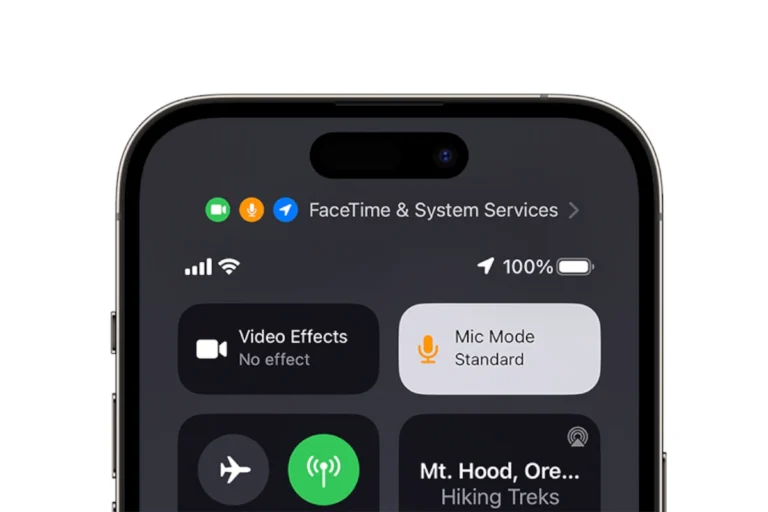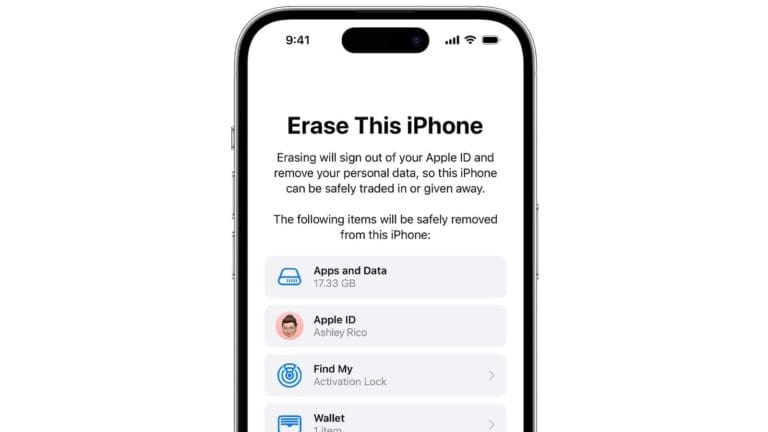Background App Refresh is a feature on both iPhones and Android devices that often leaves users puzzled. Background App Refresh offers a convenient way to stay connected and informed, but it’s important to manage it wisely. By customizing its settings and prioritizing essential apps, you can strike the right balance between convenience and conserving your device’s resources. Let’s break down what it means and how it affects your phone’s usage.
Understanding Background App Refresh
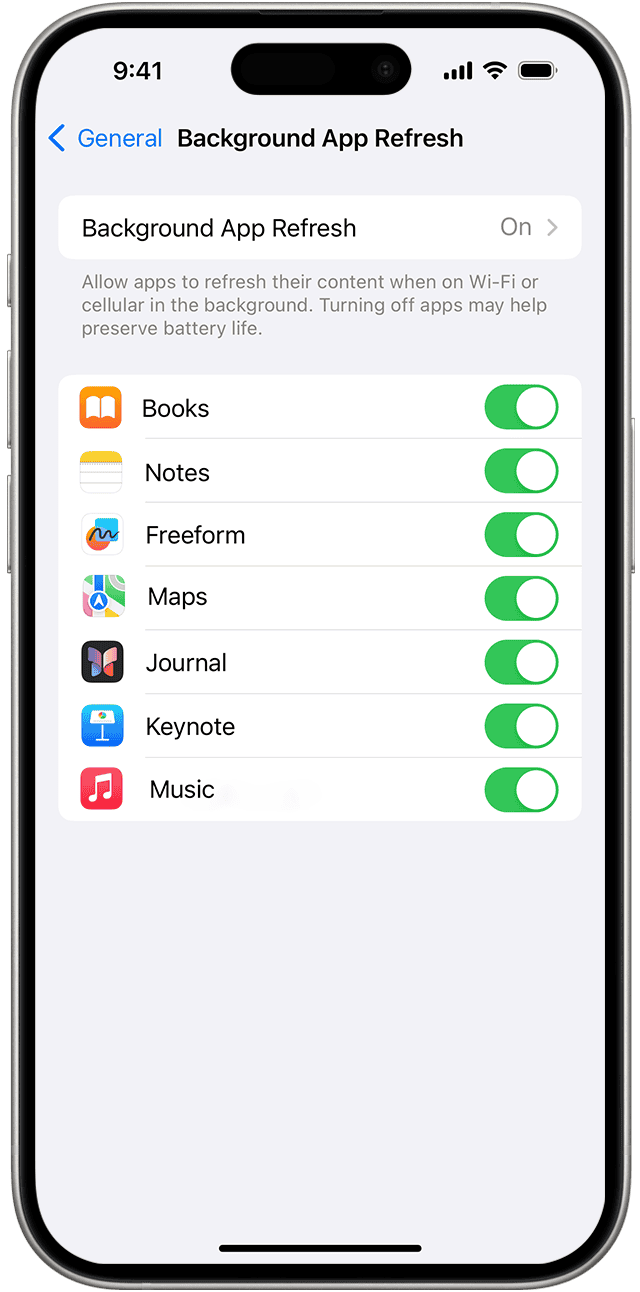
What is Background App Refresh?
Background App Refresh is a feature on iOS devices, such as iPhones and iPads, that enables apps to update their content even when they’re not actively open. This means that your email app can fetch new messages, your social media feed can refresh with the latest posts, and your news app can stay current, all without requiring you to manually open them. Background App Refresh permits apps to periodically fetch new data and updates, even when you’re not actively using them. Here are some examples:
- Email: Your email app checks for new messages.
- Social Media: Facebook, Instagram, etc., update your timelines.
- News Apps: Fetch the latest headlines or stories.
Why Use Background App Refresh?
- Up-to-date Information: Get the latest info as soon as you open an app, without waiting for it to refresh.
- Improved User Experience: Apps feel more responsive and provide a seamless experience.
Pros and Cons of Background App Refresh
| Pros | Cons |
|---|---|
| Up-to-date Information | Increased battery drain |
| Seamless app experience | More data usage (especially on cellular) |
| No manual refreshing | Potential for distractions if notifications are on |
Should You Disable Background App Refresh?
Deciding whether to disable Background App Refresh depends on your priorities:
- Prioritize battery life: Consider disabling Background App Refresh for most apps, leaving only essential ones enabled.
- Manage data usage: Turn Background App Refresh off, especially on cellular, if you’re concerned about data limits.
- Minimize distractions: Disable it for social media or similar apps to reduce constant notifications.
How to Control Background App Refresh
You can manage Background App Refresh settings globally or customize it for individual apps.
iPhone:
- Go to Settings > General > Background App Refresh.
- Toggle it on/off completely or choose per-app settings.
Android (settings may vary slightly between devices):
- Access settings and search for “Background data” or “Data usage”.
- Generally, you can disable background data globally or per app.
Let me know if you would like instructions on how to manage Background App Refresh settings on your specific device!
The Trade-off: Battery Life and Data Usage
While Background App Refresh is convenient, it does come with a trade-off:
- Battery Drain: Apps refreshing in the background consume battery power, potentially reducing your device’s overall battery life.
- Data Usage: If you’re on a limited data plan, background updates can eat into your data allowance.
Managing Background App Refresh
iOS gives you control over this feature:
- Turn it Off Completely: If you’re concerned about battery life or data usage, you can disable Background App Refresh for all apps. Go to
Settings > General > Background App Refreshand toggle it off. - Customize by App: You can also choose which apps are allowed to refresh in the background. In the same settings menu, you’ll see a list of your apps. You can individually turn Background App Refresh on or off for each app.
Tips for Optimizing Background App Refresh
- Prioritize Important Apps: Enable Background App Refresh only for the apps you truly need to stay up-to-date in the background, like email, messaging apps, or news apps.
- Consider Wi-Fi Only: If you’re on a limited data plan, set Background App Refresh to “Wi-Fi” only. This way, apps will only update when you’re connected to Wi-Fi, saving your cellular data.
- Monitor Battery Usage: If you notice significant battery drain, check which apps are using the most battery in
Settings > Battery. You might want to disable Background App Refresh for power-hungry apps.
Understanding Background App Refresh
To keep your apps efficient and updated, the background app refresh feature plays a vital role on iOS devices.
Definition and Purpose
Background app refresh is a setting specific to iOS that allows apps on your device to update content automatically, even when you aren’t actively using them. The primary purpose of this feature is to ensure that apps have the latest information ready and waiting for you the next time you open them. It’s a way to keep your experience smooth and your information timely without any extra effort on your part.
How It Works
When this feature is enabled, your apps can silently run in the background to fetch new content or updates. This happens in a way that tries to limit the impact on your device’s battery life and performance. Users can find this option in the Settings menu under General. Here, it’s possible to tweak how background app refresh behaves—such as allowing it to operate only when connected to Wi-Fi to save on your data plan.
Managing Background App Refresh Settings
Adjusting the Background App Refresh settings on your Apple device can help you save battery and control which apps update in the background. Below are the steps to enable or disable this feature and tailor it according to your preferences for individual apps.
Enabling or Disabling on iPhone and iPad
To turn Background App Refresh on or off completely:
- Open the Settings app on your device.
- Scroll to General and tap on it.
- Select Background App Refresh.
- You’ll see three options:
- Off: Disables app updates in the background.
- Wi-Fi: Allows apps to refresh content when connected to Wi-Fi.
- Wi-Fi & Cellular Data: Permits background refreshing over both Wi-Fi and cellular, which may use more data.
Selecting Off will stop all apps from refreshing in the background, which can extend your device’s battery life and reduce data usage.
Customizing for Individual Apps
To manage Background App Refresh for specific apps:
- Follow steps 1 to 3 from the previous section to reach the Background App Refresh settings.
- Below the global settings, you’ll find a list of apps installed on your device.
- Turn the switch next to each app on or off to control its background activity.
By customizing settings for individual apps, you can choose to allow critical apps like email or messaging services to refresh regularly while limiting others that are less important. This approach keeps necessary information up-to-date while conserving battery life and minimizing data consumption.
Remember, apps not updated in the background may take longer to open as they fetch new content upon launch.
Implications of Background App Refresh
Background App Refresh allows apps to update content when not actively in use, impacting both battery life and data usage.
Effect on Battery Life and Data Usage
Background App Refresh can have a noticeable effect on a device’s battery power. When apps refresh in the background, they consume energy, which can shorten battery life. For those on a limited data plan, apps updating over mobile data can lead to unexpected charges or data depletion. It is important for users to consider that by allowing apps to refresh in the background, they might be trading convenience for higher battery usage and data consumption.
Optimization Tips
To preserve battery and extend the life of their data plan, users can manage Background App Refresh settings by following these steps:
- Disable Background App Refresh Entirely: Turn off the feature via the Settings menu to stop all apps from refreshing in the background.
- Selective Disabling: Users with a keen eye on consumption can choose to disable the feature for specific apps that are heavy on battery and data usage.
- Wi-Fi Only Option: Opting to update apps only when connected to Wi-Fi can help avoid using up mobile data.
Users seeking to optimize their devices should regularly review which apps are allowed to refresh in the background and adjust settings to align with their usage patterns and preferences.
Frequently Asked Questions
When exploring the features on a smartphone, you might come across a setting labeled “Background App Refresh.” Understanding how this function works can improve your experience with the device.
What are the advantages of enabling Background App Refresh on a device?
Enabling Background App Refresh allows apps to stay up-to-date by automatically downloading new content and updates. This means that when you open an app, the latest information is already available, saving time and enhancing usability.
How does Background App Refresh work on an iPhone?
On an iPhone, Background App Refresh lets apps fetch data and perform updates even when they’re not actively in use. To use it, apps will periodically check for updates and new content in the background, ensuring they’re ready with fresh information next time you use them.
What impact does turning off Background App Refresh have on app functionality?
Turning off Background App Refresh can result in apps taking longer to show the latest data when opened because they must fetch updates while you’re actively using them instead of doing this in the background.
Does disabling Background Apps lead to improved battery life?
Yes, disabling Background App Refresh can save battery life, as apps will not be working in the background to update content, which reduces the overall energy consumption of the device.
Which types of apps most commonly require Background App Refresh to be enabled?
Apps that rely on frequently updated information, such as social media, news, and weather apps, often require Background App Refresh to be enabled to provide the most current content and notifications.
How can a user manage or stop Background App Refresh on their smartphone?
Users can manage Background App Refresh in their smartphone’s settings. For iPhones, navigate to Settings, then to General, and select Background App Refresh. Here, you can turn it off completely or select which apps to disable individually.