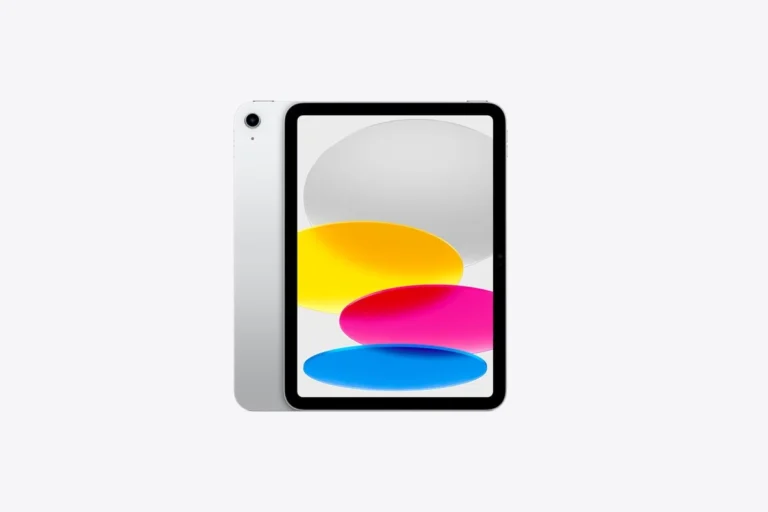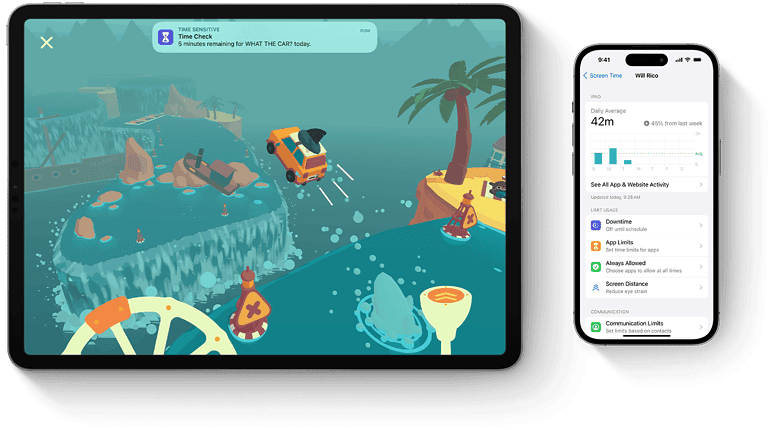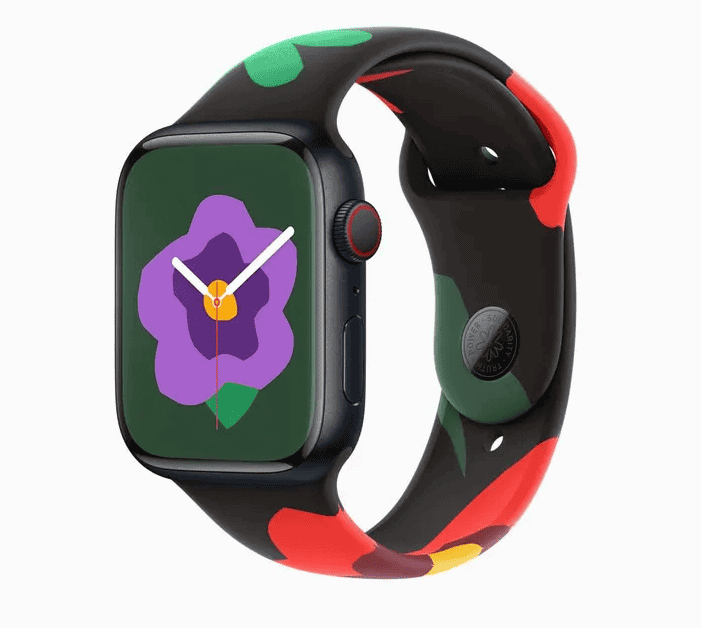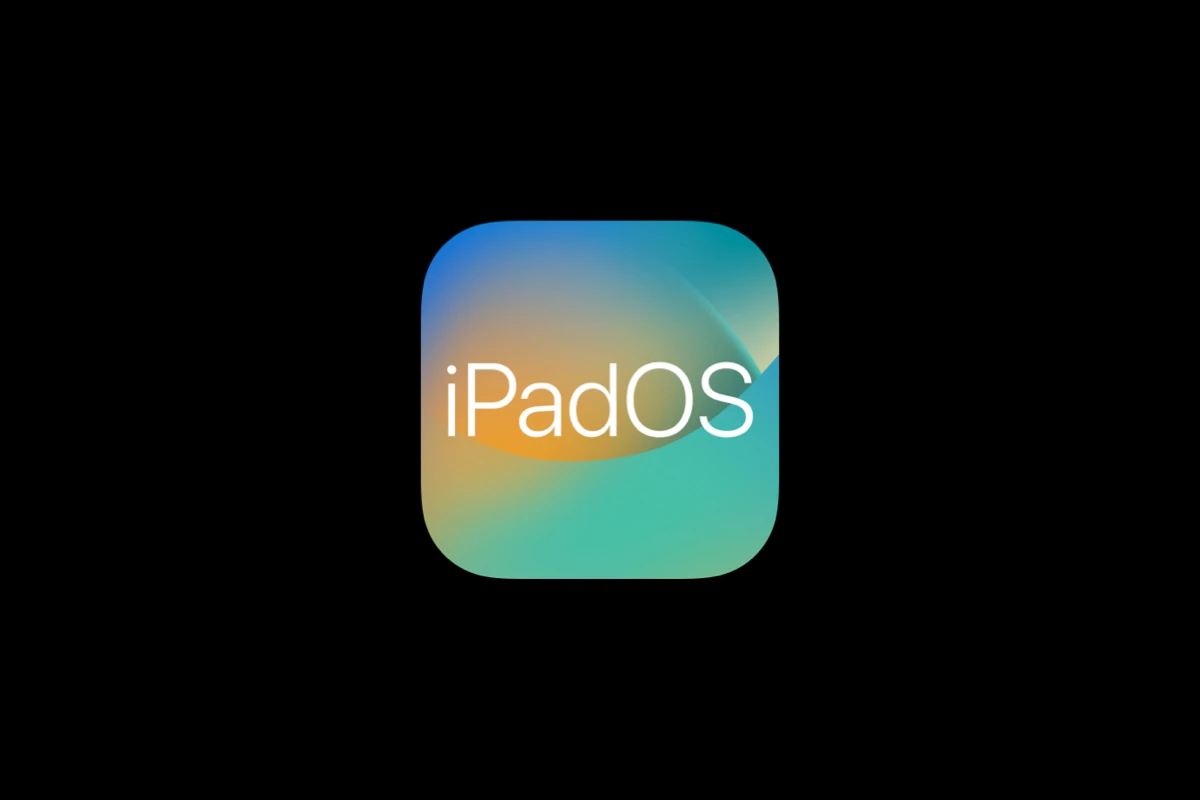
Apple released iPadOS 18.7.1 on September 29, 2025, as a security and stability update for older iPads. While the update is designed to improve reliability, some users have reported issues ranging from installation failures to battery drain and unresponsive screens. If you’ve run into problems after updating, here’s a complete guide to fixing the most common iPadOS 18.7.1 issues.
1. iPadOS 18.7.1 Won’t Install or Update Stalls
Some users report that the update either fails to download or gets stuck during installation (source: Apple Community).
Fixes:
- Check storage space: Go to Settings > General > iPad Storage and make sure you have at least 6–8 GB free.
- Force restart your iPad:
- For Face ID models: Press and quickly release the Volume Up button, then Volume Down, then press and hold the Top button until the Apple logo appears.
- For Home button models: Press and hold both the Home button and Top button until the Apple logo shows.
- Update via computer: Connect your iPad to a Mac (Finder) or PC (iTunes) and install the update manually.
2. Battery Draining Faster After Update
Some iPad owners have noticed that battery life feels shorter after installing iPadOS 18.7.1 (source: Apple Community).
Fixes:
- Give it time: After major updates, background indexing can temporarily increase battery usage. This usually settles within 24–48 hours.
- Check background apps: Settings > Battery shows which apps are consuming the most power. Close or delete unnecessary apps.
- Turn off Background App Refresh: Settings > General > Background App Refresh.
- Enable Low Power Mode: Settings > Battery > Low Power Mode.
3. Touchscreen or Apps Becoming Unresponsive
Some users have reported their iPad becoming sluggish or unresponsive after upgrading (source: Apple Community).
Fixes:
- Force restart (see steps above).
- Check for app updates: Developers often release patches after iOS/iPadOS updates. Open the App Store and update all apps.
- Reset settings: Go to Settings > General > Transfer or Reset iPad > Reset > Reset All Settings. (This won’t erase your data, but you’ll need to re‑enter Wi‑Fi passwords.)
4. Wi‑Fi or Bluetooth Connectivity Issues
Connectivity problems are common after updates.
Fixes:
- Forget and reconnect to Wi‑Fi: Settings > Wi‑Fi > [Your Network] > Forget This Network, then reconnect.
- Reset Network Settings: Settings > General > Transfer or Reset iPad > Reset > Reset Network Settings.
- Toggle Airplane Mode: Turn Airplane Mode on for 30 seconds, then off again.
5. General Performance Issues (Lag, Freezing, Crashes)
If your iPad feels slower after updating:
Fixes:
- Free up storage: Keep at least 10–15% of your storage free.
- Disable motion effects: Settings > Accessibility > Motion > Reduce Motion.
- Reinstall the update via Recovery Mode: If issues persist, you may need to reinstall iPadOS 18.7.1 using Finder/iTunes.
When to Contact Apple Support
If your iPad remains unusable after trying these fixes—especially if it won’t boot, freezes on the Apple logo, or has persistent hardware issues—it’s best to contact Apple Support or book an appointment at an Apple Store.
✅ Bottom line: iPadOS 18.7.1 is an important security update, but like any software release, it can cause hiccups. Most problems can be fixed with a restart, reset, or reinstall, but if your iPad continues to struggle, Apple Support is the next step.