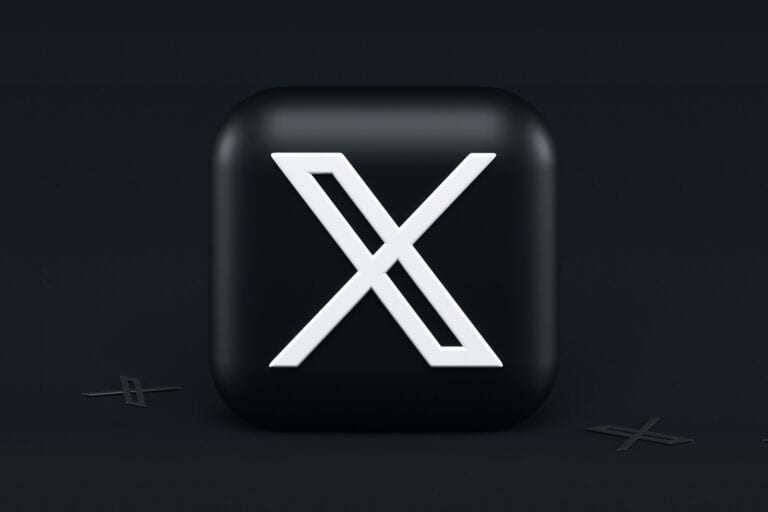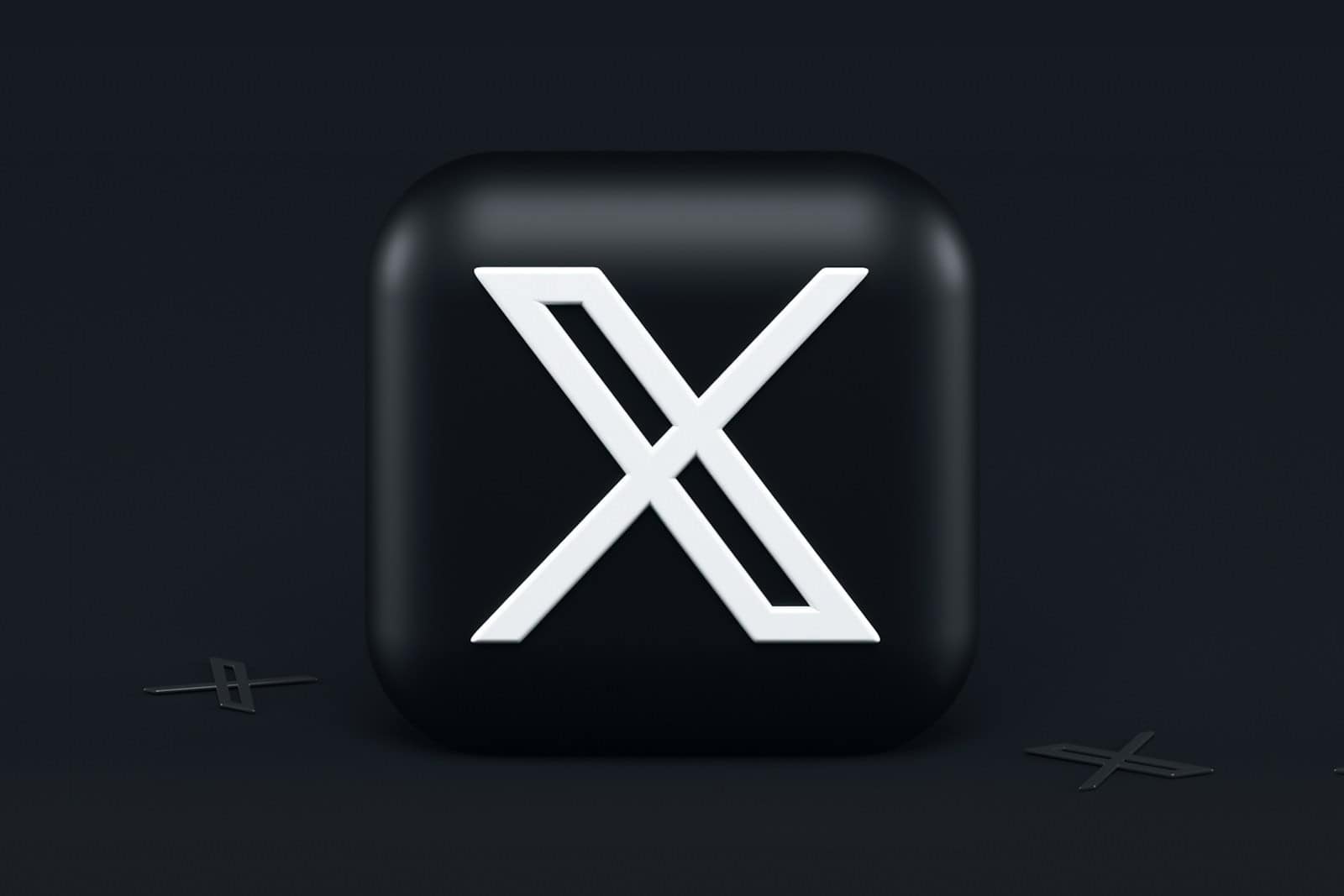
X users often encounter the frustrating “Cannot Retrieve Posts at This Time” error when trying to access their feed or refresh content. This issue can stem from various sources, including network problems, app glitches, or server-side issues. The most effective solutions include checking internet connectivity, updating the X app, and clearing the app’s cache.
Many users find success by simply closing and reopening the app or logging out and back in. If these quick fixes don’t work, more advanced troubleshooting steps may be necessary. These can range from disabling VPNs to reinstalling the app entirely.
Persistence of this error might indicate broader problems with X’s servers. In such cases, users can check X’s official status page or wait for the issue to resolve on its own. Regular app updates and maintaining a stable internet connection can help prevent this error in the future.
Here’s a step-by-step guide to troubleshoot and fix it:
1. Check X’s Server Status
- Sometimes, the issue is on X’s end.
- Visit sites like Downdetector or check trending hashtags (e.g.,
#TwitterDown) to see if others are experiencing the same problem. - If it’s a server outage, you’ll need to wait until X resolves it.
2. Test Your Internet Connection
- Switch between Wi-Fi and mobile data to see if the error clears.
- Restart your router or toggle Airplane Mode on/off.
- Run a quick speed test—slow or unstable internet is a common cause (source: TechViral).
3. Refresh or Restart the App
- Swipe down on your timeline to refresh.
- If that doesn’t help, close the X app completely and reopen it.
- On desktop, refresh the browser tab or try another browser.
4. Update the X App
- Outdated versions of the app can cause compatibility issues (source: GuidingTech).
- Go to the App Store (iOS) or Google Play Store (Android) and update to the latest version.
5. Clear Cache & Data (Mobile App)
- On Android:
- Go to Settings > Apps > X > Storage > Clear Cache.
- On iOS:
- Offload the app via Settings > General > iPhone Storage > X > Offload App.
- Reopen the app and log back in.
6. Disable VPN or Proxy
- VPNs and proxies can sometimes block X from connecting properly.
- Temporarily disable them and try again.
7. Log Out and Back In
- Sign out of your X account and log back in.
- This refreshes your session and can fix temporary glitches.
8. Reinstall the App
- If nothing else works, uninstall the X app and reinstall it.
- This ensures you’re running the latest version with a clean setup.
9. Contact X Support
- If the error persists, you may need to reach out to X’s support team via the Help Center.
Quick Recap
- Check servers → If down, wait.
- Check internet → Switch Wi-Fi/data.
- Refresh app → Restart or reinstall if needed.
- Update app → Clear cache, disable VPN.
Most of the time, this error is temporary and clears up after refreshing or fixing your internet connection.
Key Takeaways
- Check internet connection and update the X app to resolve retrieval errors
- Try logging out and back in or clearing the app’s cache as quick fixes
- Monitor X’s official status page for widespread server issues affecting post retrieval
Understanding X / Twitter’s Limitations
If you’re scrolling on X and suddenly see the message “Cannot retrieve posts at this time”, it usually means the app or website is struggling to load content from X’s servers. This can happen for several reasons—ranging from network issues to app bugs.
Twitter imposes restrictions on user activity to maintain system stability and prevent misuse. These limitations affect how users interact with the platform and access content.
To fix the “Cannot Retrieve Posts” error on X (formerly Twitter), you should refresh the page or app, check your internet connection, disable VPNs/ad-blockers, sign out and back into your account, or verify your device’s date and time settings. If the issue persists, it could be due to X’s daily posting limits or indexing restrictions for older posts, or you may need to use the Internet Archive’s Wayback Machine to find content that is no longer on the platform.
Basic Troubleshooting Steps
- Refresh the App or Page: Close and reopen the X app or refresh your browser tab to see if the issue resolves.
- Check Your Internet Connection: Ensure your device is connected to a stable Wi-Fi network or has mobile data enabled.
- Disable VPN or Ad-Blockers: Temporarily turn off any VPNs or browser add-ons, as they can sometimes interfere with how the site loads content.
- Sign Out and Sign In Again: Go to your account settings and sign out, then sign back in to refresh your session.
- Verify Date and Time Settings: Incorrect date and time on your device can cause issues with fetching content, so ensure they are set correctly.
Other Potential Issues
- Daily Tweet View Limit: If you are trying to view or post too many tweets within a 24-hour period, X may temporarily limit your access, as noted by Circleboom.
- Indexing Capacity Restrictions: Posts older than a week may sometimes fail to display due to indexing limitations, though they are not truly lost.
- Using Third-Party Tools: Be cautious of third-party tools promising to restore deleted posts, as they may compromise your account security, according to Tweet Delete.
- Archive Older Content: For truly deleted or restricted posts, you might need to use the Internet Archive’s Wayback Machine to locate cached versions of the content.
X Rate Limit and Its Impact
Twitter’s rate limit policy sets caps on the number of tweets users can view daily. Verified accounts can read up to 10,000 tweets per day. Unverified accounts have a lower limit of 600 views. New unverified accounts face the strictest limit at 300 views daily.
These limits aim to combat data scraping and system manipulation. When users hit their limit, they see the “Cannot retrieve tweets at this time” error. This error also appears if a user rapidly refreshes their feed or makes too many requests in a short period.
The rate limit affects different user groups differently. Heavy users and businesses relying on Twitter for marketing or customer service may find these restrictions challenging.
The Significance of Server Status
Twitter’s server status plays a crucial role in content retrieval. Server issues can trigger the “Cannot retrieve posts at this time” error. This happens when Twitter’s servers are overloaded or experiencing technical difficulties.
Users can check Twitter’s official status page for updates on known issues. Sometimes, the problem lies with the user’s internet connection rather than Twitter’s servers. Switching to a different network or restarting the device can help in such cases.
Server maintenance or updates can also cause temporary access issues. Twitter usually schedules these during off-peak hours to minimize disruption. Users may need to wait for the maintenance to complete before regaining full access.
Troubleshooting Connectivity Issues
Connectivity problems often cause the “Cannot retrieve posts at this time” error on X. Addressing these issues can help restore access to posts and tweets.
Assessing Internet Connection Stability
Users should first check their internet connection. A weak or unstable connection can prevent X from loading posts properly. Running a speed test helps determine if the connection meets X’s requirements. If the test shows slow speeds or high latency, users can try resetting their router or contacting their internet service provider.
Switching between Wi-Fi and mobile data can also help identify the source of the problem. If X works on one connection but not the other, the issue likely lies with the problematic network. Users on mobile devices should ensure they have a strong signal strength for reliable performance.
The Effectiveness of Clearing Cache
Clearing the app’s cache can resolve many loading issues on X. Cached data sometimes becomes corrupted, leading to retrieval errors. On Android devices, users can clear the cache by going to Settings > Apps > X > Storage > Clear Cache.
For iOS devices, uninstalling and reinstalling the app effectively clears the cache. After reinstalling, users should log in and check if the issue is resolved. If problems persist, clearing cache and data together may be necessary. This action removes all app data, including login information, so users should be prepared to re-enter their credentials.
Technical Solutions for Access Problems
Users encountering “Cannot retrieve posts at this time” on X (formerly Twitter) can try several technical fixes. These solutions address common issues like outdated apps, device compatibility, and network settings.
Handling Outdated App Versions
Outdated X apps often cause retrieval problems. Users should check for updates in their device’s app store. On iOS, open the App Store, tap the profile icon, and scroll to see available updates. Android users can visit the Google Play Store, tap the profile picture, and select “Manage apps & device” to find updates.
If updating doesn’t work, users can try uninstalling and reinstalling the X app. This process clears corrupted data and installs the latest version. Before uninstalling, users should note their login credentials to avoid access issues later.
Exploring Different Browsers and Devices
Sometimes, the problem lies with the device or browser. Users can try accessing X on a different device or browser to isolate the issue. If X works on another device, the problem may be device-specific.
Clearing browser cache and cookies often resolves access issues. In Chrome, users can go to Settings > Privacy and security > Clear browsing data. Select “Cached images and files” and “Cookies and other site data”, then click “Clear data”.
For persistent issues, users can try the mobile website instead of the app. Open a mobile browser and go to x.com to see if posts load correctly.
VPN Usage and Related Issues
VPNs can interfere with X’s functionality. If using a VPN, try disabling it temporarily. On iOS, go to Settings > General > VPN & Device Management and toggle off the VPN. Android users can find VPN settings in Settings > Network & Internet > Advanced > VPN.
Some countries block X, requiring a VPN for access. In these cases, try different VPN servers or VPN providers. Look for VPNs with servers optimized for streaming, as they often work better with social media platforms.
If disabling the VPN doesn’t help, check the device’s network settings. Reset network settings on iOS through Settings > General > Transfer or Reset iPhone > Reset > Reset Network Settings. On Android, go to Settings > System > Advanced > Reset options > Reset Wi-Fi, mobile & Bluetooth.
Contacting Twitter Support for Assistance
Twitter offers several ways to reach out for help with issues like “cannot retrieve posts at this time” errors. Users can submit a support ticket through the Twitter Help Center website. This online form allows detailed explanation of the problem.
Another option is tweeting @TwitterSupport. The support team monitors this account and may respond to public tweets about technical issues. Response times can vary depending on tweet volume.
For account-specific problems, users can access the “Report an issue” option in the Twitter app settings menu. This sends information directly to the support team for review.
Twitter Blue subscribers get priority support. They can use a dedicated help form for faster assistance with errors and account problems.
When contacting support, users should provide:
- Account username
- Device and app version
- Screenshots of error messages
- Steps to reproduce the issue
Clear details help the support team diagnose and resolve problems more quickly. Patience is key, as Twitter receives many support requests daily.
Frequently Asked Questions
Social media users often encounter issues retrieving posts. These problems can stem from various sources, including server issues, network connectivity, and account-related restrictions.
Why am I getting a ‘cannot retrieve posts at this time’ error on social media platforms?
This error typically occurs due to server overload or maintenance. The platform may be experiencing high traffic or technical difficulties. Users should wait a few minutes and try refreshing the page.
Temporary network issues on the user’s end can also cause this error. Checking the internet connection and restarting the device might resolve the problem.
What does the ‘Please try again later’ message imply when accessing tweets?
This message suggests a temporary issue with the social media service. It often indicates that the platform is aware of the problem and is working to fix it.
Users are advised to wait for a short period before attempting to access the content again. The issue usually resolves itself within a few minutes to a few hours.
How can I check the server status of a social media site when I can’t load posts?
Third-party websites like DownDetector offer real-time status updates for popular social media platforms. These sites aggregate user reports to identify widespread outages.
Users can also check the official status page or social media accounts of the platform for any announcements about service disruptions.
What steps should I take if I am unable to view messages on a social media platform?
First, try logging out and logging back into the account. This action can refresh the connection to the server and resolve minor glitches.
Clearing the browser cache and cookies can also help. For mobile apps, force-stopping the application and restarting it might fix the issue.
Are there common issues that cause the inability to retrieve posts on social platforms?
Rate limiting is a frequent cause. Some platforms restrict the number of posts users can view in a day, especially for new or unverified accounts.
Outdated app versions can also lead to retrieval issues. Users should ensure they have the latest version of the social media app installed.
How do I troubleshoot when specific profiles don’t load on a social network?
Check if the profile is set to private or if you’ve been blocked. If you can access other profiles but not a specific one, the issue may be account-specific.
Try accessing the profile through a different device or browser. If the problem persists, the profile may have been suspended or deleted by the platform.