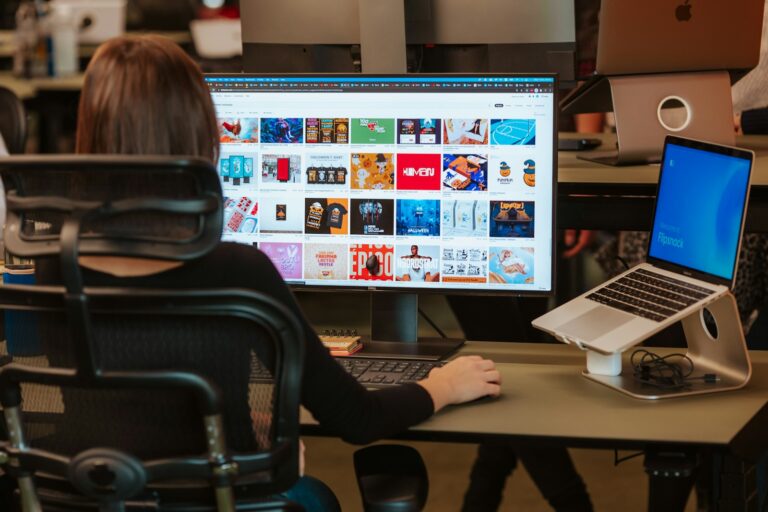Is your laptop running slow or preparing to sell it? A factory reset might be just what you need. This process returns your computer to its original state, wiping all personal data and starting fresh. You can easily reset a Windows laptop through the Settings app by navigating to System > Recovery and clicking “Reset PC” under the “Reset this PC” option.
Before starting this process, remember to back up your important files and photos. A factory reset permanently deletes everything on your computer. Having your original password handy is also important, as you’ll need it during setup afterward.
If you can’t access your settings, don’t worry. You can also reset your PC by holding Shift while clicking Restart in the Start menu or by interrupting the startup process if your computer isn’t booting properly.
How to Factory Reset a Laptop
⚠️ Important: A factory reset erases all your personal files, apps, and settings. Always back up your data (to an external drive or cloud storage) before starting.
🟦 Factory Reset on Windows 10/11
- Open Settings
- Click the Start menu → Settings (⚙️).
- Go to Recovery
- Select System → Recovery.
- Choose Reset Option
- Under Reset this PC, click Reset PC.
- Pick Reset Method
- Keep my files → Removes apps & settings but keeps personal files.
- Remove everything → Full factory reset (recommended if selling or giving away).
- Follow Prompts
- Windows will restart and reinstall itself.
👉 More details: HP Guide
🍏 Factory Reset on MacBook (macOS Monterey and later)
- Back Up with Time Machine (optional but recommended).
- Erase All Content & Settings
- Click the Apple menu → System Settings → General → Transfer or Reset → Erase All Content and Settings.
- Enter Apple ID & Password
- This signs you out of iCloud and disables Find My Mac.
- Confirm Erase
- The Mac will restart and return to factory settings.
👉 On older macOS versions, restart → hold Command (⌘) + R → use Disk Utility to erase, then reinstall macOS.
🟩 Factory Reset on Chromebook (Powerwash)
- Sign Out of Chromebook.
- Open Reset Menu
- Press Ctrl + Alt + Shift + R.
- Restart
- Select Restart from the pop-up.
- Confirm Reset
- Choose Powerwash → Continue.
- Sign In Again with your Google Account.
✅ After the Reset
- Reinstall apps you need.
- Restore files from your backup.
- Make sure your system is updated.
🔑 Quick Recap:
- Windows: Settings → Recovery → Reset this PC.
- Mac: Apple menu → Erase All Content and Settings.
- Chromebook: Ctrl + Alt + Shift + R → Powerwash.
Key Takeaways
- Factory reset options are available through Settings > System > Recovery to completely restore your laptop to its original state.
- Always back up your important files before resetting as all personal data will be permanently deleted during the process.
- Alternative reset methods exist if you can’t access Windows normally, including using the Shift+Restart combination or recovery options during startup.
Preparing for a Laptop Reset
Before resetting your laptop, proper preparation ensures you don’t lose important data and can complete the process smoothly. Taking a few critical steps beforehand will save you from potential headaches later.
Backing Up Personal Files
Backing up your personal files is the most crucial step before resetting your laptop. Without a proper backup, you risk losing documents, photos, and other important data permanently.
Start by identifying your essential files. Common locations include:
- Documents folder
- Desktop
- Downloads folder
- Pictures, Music, and Videos folders
- Browser bookmarks and passwords
You can back up your data in several ways:
- External hard drive (fastest for large files)
- Cloud storage like OneDrive, Google Drive, or Dropbox
- USB flash drives (for smaller amounts of data)
Don’t forget to check program-specific locations where data might be stored, such as game save files or specialized software configurations.
Creating a Recovery Drive or Bootable USB
A recovery drive or bootable USB provides a safety net if something goes wrong during the reset process. This tool can help you access recovery options even if your laptop won’t start normally.
To create a recovery drive in Windows:
- Type “Create a recovery drive” in the search box
- Follow the on-screen instructions
- Insert a USB drive with at least 8GB of space
- Allow the process to complete (may take 15-30 minutes)
Alternatively, you can download the Windows installation media creation tool from Microsoft’s website to create a bootable USB. Store this drive in a safe place that you’ll remember when needed.
Ensuring Power Supply Stability
Power interruptions during a laptop reset can cause serious problems, including data corruption or even hardware damage. Taking steps to maintain stable power is essential.
Always connect your laptop to its AC adapter throughout the entire reset process. Even if your battery is fully charged, a sudden shutdown could corrupt system files.
Additional power stability tips:
- Check your battery health before starting (a failing battery may shut down unexpectedly)
- Connect to a surge protector to guard against power fluctuations
- Disable sleep/hibernation settings temporarily to prevent automatic shutdown
If you’re in recovery mode already, complete the process without interruption for best results.
Initiating the Reset Process
Starting your laptop reset involves navigating to the correct settings and making a few important choices. The method you choose will depend on whether your computer is functioning properly and what files you want to keep.
Accessing the Boot Menu
If your computer isn’t starting normally, you may need to use the boot menu to access recovery options. To enter this menu, restart your computer and press a specific key during startup. This key varies by manufacturer but is commonly F12, F11, F10, or Esc.
Once in the boot menu, look for “Recovery,” “Troubleshoot,” or “Repair” options. Different laptop brands have slightly different interfaces, but most will lead you to a screen with system recovery options.
For HP laptops, you’ll typically press F11 repeatedly during startup to access recovery options directly. Dell users often press F8, while Lenovo users might need to press the “Novo” button or F12.
Using the ‘Reset This PC’ Feature in Windows 10 and 11
The easiest way to reset your laptop is through Windows settings. To begin, click the Start menu and select the Settings app.
In Windows 10, navigate to Update & Security > Recovery. In Windows 11, go to System > Recovery. Both operating systems will display a “Reset this PC” option.
Click on “Reset PC” to begin the process. This will open a new window with reset options. The system will guide you through several screens to confirm your choices.
If your computer isn’t responding well, you can also access this feature during startup by holding Shift while clicking Restart. This takes you to the troubleshooting menu where you can select “Reset this PC.”
Deciding Between ‘Keep My Files’ and ‘Remove Everything’
When resetting your PC, you’ll need to choose between two main options: “Keep my files” or “Remove everything.”
The “Keep my files” option:
- Preserves your personal documents, photos, and music
- Removes installed apps and programs
- Resets Windows system settings to default
- Works best when fixing software issues while saving important data
The “Remove everything” option:
- Deletes all personal files, apps, and settings
- Returns the computer to its factory state
- Offers additional security options to thoroughly wipe data
- Ideal when selling, donating, or completely refreshing your laptop
Choose “Remove everything” if you’re preparing to return your laptop or if you’re experiencing severe problems. Select “Keep my files” if you simply want to refresh the system while maintaining your documents.
Performing the Reset
Resetting your laptop returns it to a clean state by removing files and applications while reinstalling Windows. The process offers different options to meet your specific needs, including keeping personal files or removing everything completely.
Performing a Local Reinstall
To reset your PC with a local reinstall, start by opening the Settings app. Navigate to System > Recovery, or use the search bar to find “Reset this PC” directly.
Click on Reset PC to begin the process. You’ll be presented with two important choices:
- Keep my files: Removes apps and settings but keeps personal files
- Remove everything: Completely wipes all data, recommended before selling
After making your selection, choose Local reinstall when prompted. This option uses existing Windows files on your device to rebuild the system.
Local reinstall is typically faster and doesn’t require an internet connection. However, it may carry over some existing system problems if your Windows installation is corrupted.
Performing a Cloud Download Reinstall
The cloud download option provides a fresh copy of Windows directly from Microsoft’s servers. To start, follow the same initial steps by going to Settings > System > Recovery and selecting Reset PC.
After choosing whether to keep your files or remove everything, select Cloud download instead of local reinstall. This method:
- Downloads a completely fresh copy of Windows
- Requires a stable internet connection (2-4 GB download)
- Takes longer but provides a cleaner installation
- Fixes issues that might persist with local reinstall
This option is ideal when your computer has serious performance issues or when you want to ensure you’re getting a completely fresh start with the latest Windows files.
Completing the Reset Without a Password
If you can’t access your Windows account due to a forgotten password, you can still factory reset your PC. From the sign-in screen, try these steps:
- Restart your computer and hold Shift while clicking Restart
- Navigate through Troubleshoot > Reset this PC
- Choose either Keep my files or Remove everything
- Select your reinstall option (local or cloud)
For completely locked devices, you can access recovery options by forcing a boot interrupt:
- Power on your laptop
- When you see the manufacturer logo, press the power button to turn it off
- Repeat this process 2-3 times until Windows enters automatic repair mode
- Select Advanced options > Troubleshoot > Reset this PC
This method works even when you can’t access the Windows desktop or settings menu.
Post-Reset Setup
After resetting your laptop, you’ll need to configure basic settings, restore your data, and reinstall essential applications. These steps will help get your laptop back to a functional state with your personal touches.
Configuring Initial Settings
When you first boot your laptop after a reset, Windows will guide you through initial setup. Choose your region, keyboard layout, and connect to your Wi-Fi network.
Sign in with your Microsoft account to sync settings across devices. If you don’t have one, you can create a new account. This login will help restore some of your previous settings.
Set up Windows Hello for secure sign-in options like fingerprint or facial recognition if your laptop supports these features.
Adjust privacy settings according to your comfort level. You can choose which data Microsoft collects about your usage. It’s worth reviewing these settings carefully to protect your privacy.
Finally, update Windows immediately by going to Settings > Update & Security > Windows Update. This ensures you have the latest security patches installed.
Restoring Personal Data
Now it’s time to recover your personal files. If you backed up to OneDrive or another cloud service, sign in to download your files. For external drive backups, connect the drive and copy files back to your laptop.
Check that important folders like Documents, Pictures, and Downloads contain your files. You might need to reorganize some items that were stored in custom folders.
Restore your browser data by signing into your browser account (Chrome, Edge, Firefox). This will typically recover your bookmarks, saved passwords, and browsing history.
Email accounts need to be reconfigured in your preferred email app. Add each account and verify that messages are downloading correctly.
Don’t forget to restore any specialized data like game saves or financial records from your backup locations.
Installing Necessary Applications
Start by installing essential software that you use daily. Your priorities might include:
- Web browsers (Chrome, Firefox, Edge)
- Productivity tools (Microsoft Office, Google Workspace)
- Security software (antivirus, VPN)
- Communication apps (Zoom, Teams, Slack)
Visit the Microsoft Store or download installers from official websites. Avoid third-party download sites that might include unwanted software.
For faster installation of multiple programs, consider using a bulk installer tool like Ninite. This saves time by installing several programs at once without additional prompts.
After installing applications, configure each program’s settings to match your preferences. Sign in to your accounts and restore application-specific data where needed.
Update all applications after installation. Many programs don’t install the latest version by default, so check for updates to ensure security and performance.
Troubleshooting After Reset
After resetting your laptop, you might encounter several issues that prevent normal operation. These problems typically involve boot failures, missing drivers, or lost data that needs recovery.
Resolving Boot Issues
If your laptop won’t start after a reset, try performing a hard restart. When you see the spinning dots during Windows startup, press and hold the Power Button for 5-10 seconds to force a shutdown.
For persistent boot problems, try these steps:
- Enter Windows Recovery Environment: Power on your laptop and press F11, F8, or the manufacturer’s recovery key during startup
- Use Startup Repair: Select Troubleshoot > Advanced Options > Startup Repair
- Try Safe Mode: Boot into Safe Mode to determine if the issue is driver-related
If Windows gets stuck in a reset loop, force a startup interrupt by powering off during startup three times. This will trigger automatic repair options.
Fixing Driver Problems
Missing drivers often cause hardware functionality issues after a reset. Your touchpad, Wi-Fi, or display might not work properly.
First, check Device Manager for items marked with yellow exclamation points. These indicate driver problems. Right-click on them and select “Update driver.”
If you can’t connect to the internet, use another device to download network drivers from your laptop manufacturer’s website. Transfer these files via USB drive to your laptop.
For stubborn driver issues:
- Visit your manufacturer’s support website for model-specific drivers
- Use Windows Update to scan for driver updates
- Try Driver Booster or similar third-party software to identify missing drivers
Remember to restart your laptop after installing drivers for changes to take effect.
Handling Data Restoration Issues
If you chose the “Keep my files” option during reset but can’t find your data, check the Windows.old folder in your C: drive. This folder contains previous user profiles and documents.
To recover files from Windows.old:
- Open File Explorer and navigate to C:\Windows.old\Users[YourUsername]
- Look through Documents, Pictures, and other personal folders
- Copy important files to your new user profile
If you performed a complete reset, you might need specialized data recovery software to retrieve lost files. Programs like Recuva or EaseUS Data Recovery can help recover deleted data.
For cloud-stored data, sign in to your Microsoft, Google, or other accounts to access backed-up information. Check OneDrive, Google Drive, or other cloud services you used before the reset.
Frequently Asked Questions
Resetting your laptop can solve many common issues and give your device a fresh start. Below are answers to common questions about different reset methods for various Windows versions and laptop brands.
What are the steps to perform a factory reset on a Windows 10 laptop?
To factory reset a Windows 10 laptop, start by opening the Start menu and clicking on the Settings app. Next, navigate to System > Recovery.
Under the “Reset this PC” section, click on “Reset PC” to begin the process. Windows will then ask if you want to keep your files or remove everything.
Choose your preferred option and follow the on-screen instructions. The system will restart several times during this process, and your laptop will eventually return to its factory state.
How can I perform a system reset on a Windows 11 laptop without a password?
If you’re locked out of your Windows 11 laptop, you can still perform a reset by using the advanced startup options. Restart your laptop and press F11 (or sometimes F8) repeatedly during startup.
When the advanced options appear, select “Troubleshoot” followed by “Reset this PC.” You’ll be able to reset Windows without needing your password.
The system will prompt you to choose between keeping your files or removing everything. Select your preferred option and follow the prompts to complete the reset.
What is the procedure to factory reset an HP laptop?
To factory reset an HP laptop, one of the easiest methods is through Windows Settings. Search for “Reset this PC” in the Windows search bar and click “Open.”
In the Recovery window, click on “Reset PC” under the “Reset this PC” section. You’ll then have the option to either keep your files or remove everything.
HP laptops also offer a recovery option through the HP Recovery Manager if it’s installed on your system. This provides HP-specific reset options that can help restore your laptop to its original state.
Is it possible to reset a Windows 7 laptop without losing personal data?
Yes, you can reset a Windows 7 laptop while keeping your personal files. Windows 7 doesn’t have the built-in “Reset this PC” feature of newer versions, but you can use System Restore instead.
Go to Start > All Programs > Accessories > System Tools > System Restore. This allows you to return your system to a previous state without affecting your documents, pictures, and other personal files.
For a more complete reset while saving data, you’ll need to manually back up your files to an external drive before performing a clean installation of Windows 7.
How can I initiate a factory reset from boot on a Windows 10 laptop?
To factory reset from boot on a Windows 10 laptop, restart your device and press F11 (or sometimes F8 or F9, depending on your laptop model) repeatedly during startup.
This will take you to the Advanced Startup Options. Select “Troubleshoot” and then “Reset this PC” to begin the factory reset process outside of Windows.
If those keys don’t work, you can also hold the Shift key while clicking Restart from the Windows login screen to access the same menu.
Does performing a factory reset on a laptop erase all the data?
Yes, a factory reset will erase all your installed programs, settings, and files if you choose the “Remove everything” option. This restoration process returns your laptop to its original state.
If you select “Keep my files” during the reset process, Windows will save your personal documents, photos, and music, but will still remove apps and settings.
For complete security, especially if you’re selling your laptop, choose “Remove everything” and then select the option to “clean the drive” when prompted. This ensures all your data is thoroughly erased.