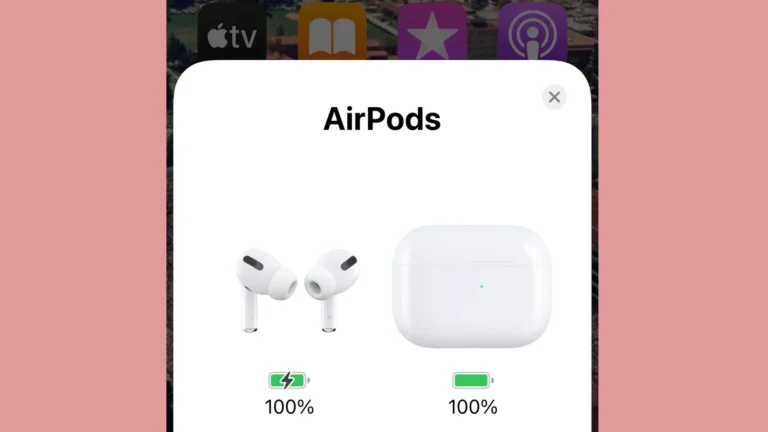Apple AirPods are popular with music lovers and professionals because they are convenient and wireless. They work well with Apple devices. But, like all technology, they can have problems. This guide helps users fix common problems with their AirPods to make sure they work well. Setting up AirPods should be quick and easy. Apple has made the process simple. But sometimes users have problems connecting their AirPods or with the sound quality. Fixing these problems quickly can make AirPods work well again.

Troubleshooting Tips for AirPods Issues
AirPods are fantastic little devices, but they aren’t immune to occasional hiccups. Here’s a troubleshooting guide for common problems:
Problem: AirPods won’t connect
- Make sure your AirPods are charged: Place them in the case for a while.
- Check Bluetooth: Ensure Bluetooth is turned on for your device.
- Forget and re-pair: Go to your device’s Bluetooth settings, “Forget” your AirPods, then re-pair them.
- Restart your device: Sometimes a simple restart can fix the issue.
Problem: One AirPod isn’t working
- Clean them: Gently remove any debris from the speaker mesh.
- Check the balance: Go to Settings > Accessibility > Audio/Visual and ensure the audio balance is centered.
- Reset your AirPods: See the steps below in the “Resetting your AirPods” section.
Problem: Sound quality is poor
- Clean your AirPods: Built-up debris can negatively impact sound.
- Adjust the fit: Try repositioning your AirPods for optimal sound.
- Check for software updates: Ensure both your AirPods and device are up-to-date.
- Check for wireless interference: Move away from potential sources of interference (microwaves, other wireless devices).
Problem: AirPods won’t charge
| Issue | Solution |
|---|---|
| Faulty charging case | Try a different charging cable or power source. |
| Dirty charging contacts | Clean the contacts on the AirPods and in the case with a dry, lint-free cloth. |
| Software issue | Reset your AirPods (see below). |

Resetting your AirPods
- Put both AirPods in the charging case and close the lid.
- Wait 30 seconds, then open the lid.
- On your device, go to Settings > Bluetooth.
- Tap the “i” icon next to your AirPods.
- Tap “Forget This Device” and confirm.
- Press and hold the button on the back of the AirPods case for at least 15 seconds until the status light flashes amber, then white.
- Reconnect your AirPods by holding the case near your device with the lid open.
Key Takeaways
- AirPods provide wireless convenience and are made to integrate with Apple products.
- Users can usually set up their AirPods quickly and without hassle.
- When troubleshooting is necessary, effective solutions are available to resolve common issues.
Ideal Equalizer Settings for AirPods
The best equalizer settings for AirPods depend on individual preferences and the type of audio you’re listening to. However, here are some general tips:
- For balanced sound: Start with a flat EQ and make slight adjustments to bass and treble based on your preference.
- For more bass: Boost the low frequencies slightly, but be careful not to overdo it, as this can muddy the sound.
- For clearer vocals: Slightly increase the mid-range frequencies.
- For brighter sound: Boost the high frequencies, but avoid excessive adjustments as this can make the sound harsh.
You can experiment with different equalizer settings in your music app or use a dedicated equalizer app for more control.
AirPods Pro 2 Charging Case Sounds & AirPods Pro Warranty
The AirPods Pro 2 charging case is designed to make specific sounds for different purposes. Here’s what they mean:
- Chime when opening the case: This indicates that the AirPods are ready to pair.
- Chime when closing the case: This confirms that the AirPods are charging.
- Low battery chime: This alerts you when the AirPods or the case have low battery.
The standard warranty for AirPods Pro covers one year of hardware repairs for manufacturing defects. AppleCare+ for Headphones extends this coverage to two years and includes accidental damage protection (with a service fee).
Connecting AirPods to Other Devices
AirPods can be connected to various devices:
- PS5: While not directly compatible, you can connect AirPods to your PS5 by using a Bluetooth transmitter plugged into the console.
- iPad: To connect AirPods to an iPad, follow the same steps as connecting to an iPhone.
- iPhone (for charging): You can charge your AirPods case using a Lightning cable connected to your iPhone’s charging port. However, this will drain your iPhone’s battery.
AirPods Connection Troubleshooting
If you’re having trouble connecting your AirPods to your iPhone:
- Check Bluetooth: Ensure that Bluetooth is enabled on your iPhone and that the AirPods are within range.
- Reset AirPods: Place the AirPods in the case, open the lid, press and hold the setup button on the back of the case until the status light flashes amber, then white.
- Forget and re-pair: Go to your iPhone’s Bluetooth settings, forget the AirPods, and then re-pair them.
- Check for updates: Make sure your iPhone and AirPods are running the latest software.
How to Properly Wear AirPods & Locate a Missing Case
To wear AirPods properly, ensure they fit snugly in your ears without causing discomfort. Adjust the AirPods or try different ear tips (for AirPods Pro) to find a comfortable and secure fit.
If you lose your AirPods case, you can use the “Find My” app on your iPhone to locate it. If your AirPods are in the case, their last known location will be shown on the map. You can also play a sound on the AirPods to help you find them.
Setting Up Your AirPods
Before using AirPods, they must be set up and paired with your device. This process varies slightly depending on the device you’re connecting to, but is generally straightforward.
Pairing with iPhone, iPad, and iPod Touch
To pair AirPods with an iOS device:
- Ensure Bluetooth is on.
- With the AirPods in their case, open the lid.
- Hold the setup button on the back of the case until the light flashes white.
- An animation appears on the iOS device. Tap “Connect.”
The AirPods will now connect via iCloud to other devices signed in with the same Apple ID.
Connecting to Mac and Other Devices
To connect AirPods to a Mac:
- Open System Preferences and select Bluetooth.
- With the AirPods in their case and the lid open, press the setup button until the light flashes white.
- Click “Connect” next to the AirPods in the devices list.
These steps also work for other Bluetooth devices, but the AirPods will not sync with iCloud for non-Apple products.
Using AirPods with Non-Apple Products
To use AirPods with an Android or other non-Apple Bluetooth device:
- Open Bluetooth settings on the device.
- With the AirPods in their case and the lid open, press the setup button until the light flashes white.
- Select the AirPods from the list of available devices.
They should now be connected and ready to use.
Troubleshooting Common Issues
When your AirPods hit a snag, a few simple steps can often get you back up and running. This guide covers the essentials, ranging from power woes to sound hiccups and connection troubles. Let’s get started with some practical solutions.
Charging and Battery Problems
If your AirPods aren’t charging well, ensure they’re properly placed in the case. Check for debris in the charging ports and on the AirPods. A MagSafe or wireless charger should display a status light to indicate charging. For battery life issues, try resetting the AirPods by holding the button on the case’s back and then pair them again.
Audio Quality and Playback Issues
Poor audio quality can mar the music experience. If music sounds off, check the volume and audio balance settings on your device. For static or crackling, try a restart of both your AirPods and the audio source. The ear tip fit test can help refine audio delivery for those with poor sound seal.
Connectivity and Pairing Challenges
Connection woes are often resolved by a simple reset. To reset, hold the setup button on the AirPods case until the status light pulses white, then re-pair to your device. Ensure Bluetooth is on and if one AirPod won’t connect, check its battery level and clean any dirt or ear wax blocking the sensors.
Physical and Maintenance Concerns
Regular cleaning can prevent many issues. Wipe your AirPods with a soft, dry, lint-free cloth, and use a dry cotton swab for the microphone and speaker meshes. Remember, AirPods are water-resistant, not waterproof, so avoid running them under water. Keep your charging case clean from dirt and debris to maintain a good connection with the AirPods.
Common Issues and Solutions
One AirPod Not Charging
This is a common issue with several potential causes:
- Check the Case’s Battery: Ensure the charging case has enough power to charge both AirPods. If the case’s battery is low, it might not charge both.
- Reinsert the AirPod: Sometimes, the AirPod may not be properly seated in the case. Remove and reinsert it to ensure good contact with the charging points.
- Clean the Contacts: Dirt or debris can obstruct the charging connection. Gently clean the metal contacts on the AirPod stem and inside the case with a soft, dry, lint-free cloth.
- Reset Your AirPods: Place the AirPods in the case, close the lid, and wait 30 seconds. Open the lid and press and hold the setup button on the back of the case until the status light flashes amber. This resets the AirPods to factory settings.
- Contact Apple Support: If none of the above solutions work, contact Apple Support for further assistance.
Other Common AirPod Issues
| Issue | Possible Causes | Solutions |
|---|---|---|
| AirPods not connecting to device | Bluetooth interference, outdated firmware, pairing issues | Toggle Bluetooth off and on, update AirPods firmware, unpair and re-pair AirPods. |
| Low sound quality | Dirty speakers, audio settings, connection issues | Clean the speaker mesh with a soft brush, adjust audio settings, check for interference. |
| Short battery life | Old battery, high volume, features like noise cancellation | Replace the battery (if possible), lower the volume, disable power-hungry features. |
| One AirPod louder than the other | Earwax buildup, settings imbalance | Clean the AirPod, check the audio balance settings in your device’s settings. |
| AirPods keep disconnecting | Distance from device, low battery, interference | Stay within Bluetooth range, charge the AirPods and case, check for interference. |
Additional Tips
- Update Firmware: Keep your AirPods firmware up to date for optimal performance and bug fixes.
- Proper Storage: Store your AirPods in the charging case when not in use to prevent them from getting lost or damaged.
- Avoid Moisture: AirPods are not waterproof. Avoid exposing them to excessive moisture.
- Battery Health: Over time, the battery life of your AirPods may decrease. Consider replacing them if the battery life becomes significantly shorter.
Frequently Asked Questions
In this section, we provide answers to common questions about AirPods problems. Our aim is to help you fix your device quickly and efficiently.
Why are my AirPods not connecting to my device?
Sometimes AirPods do not connect because of minor glitches. Putting your AirPods back in their case and waiting a few seconds before trying again can often resolve the issue. Also, check your device’s Bluetooth settings to make sure they’re enabled.
What steps do I follow to reset my AirPods?
To reset your AirPods, place them in their case and close the lid. After about 30 seconds, open the lid. Then press and hold the setup button on the back of the case until the status light flashes white. Then reconnect your AirPods to your device.
How do I diagnose issues with my AirPods?
Check for common signs like poor sound quality, inconsistent battery life, or difficulties in pairing. These issues often suggest that your AirPods need a reset or a firmware update. Consult Apple’s AirPods support for specific diagnostic tools.
What are common reasons for AirPods to stop working?
AirPods may stop working due to battery drain, dirt buildup, or water damage. It’s also possible that they may disconnect when they have trouble communicating with the paired device or if there’s wireless interference.
How can I tell if my AirPods are malfunctioning?
If your AirPods have reduced sound quality, won’t charge, or don’t connect to your device, they may be malfunctioning. First, clean them carefully, then try resetting them. If the issue persists, contact Apple Support for assistance.
What should be done if AirPods are not charging properly?
Check your charging cable and USB adapter for any signs of damage. Ensure that the charging case’s charging port is clean. If your AirPods still aren’t charging, reset them or seek help from Apple Support.
AirPods Pro 2 Battery Check
You can check the battery status of your AirPods Pro 2 in several ways:
- Through your iPhone/iPad: Open your AirPods Pro 2 case next to your iOS device, and a pop-up will show the battery level of both the AirPods and the case.
- Using the Batteries Widget: Add the Batteries widget to your iOS or iPadOS device’s home screen or Today View. This will display the battery level of your AirPods Pro 2 when they are connected.
- Asking Siri: Simply ask Siri “How’s the battery on my AirPods?” to get a voice response.
AirPods vs. AirPods Pro
The main differences between AirPods and AirPods Pro are:
- Noise cancellation: AirPods Pro have active noise cancellation, which significantly reduces background noise, while regular AirPods don’t.
- Transparency mode: AirPods Pro offer a transparency mode that allows you to hear your surroundings while still wearing the earbuds, whereas regular AirPods do not.
- Fit: AirPods Pro come with silicone ear tips in different sizes for a more customizable and secure fit, while regular AirPods have a one-size-fits-all design.
- Sound quality: Many users find the AirPods Pro to have a slightly better sound quality than the regular AirPods, especially in terms of bass.
- Water resistance: AirPods Pro are sweat and water-resistant, making them suitable for workouts, while regular AirPods are not.
AirPods Pro Noise Cancellation Issues
If you are experiencing noise cancellation issues with your AirPods Pro, try the following:
- Check for dirt or debris: Make sure the microphones and speaker meshes are clean.
- Reset your AirPods Pro: Go to Settings > Bluetooth, tap the “i” next to your AirPods Pro, and then tap “Forget This Device.” Reconnect them to your device.
- Update your AirPods Pro firmware: Ensure you have the latest firmware installed.
- Check the ear tip fit: Make sure you’re using the right size ear tips and that they’re properly inserted.
If the issue persists, contact Apple Support for further assistance.
Charging AirPods
- Charge with the case: Place your AirPods in their charging case and connect the case to a power source using the included Lightning cable.
- Life Hack – Charge with an Apple Watch charger: In a pinch, you can charge your AirPods case using an Apple Watch charger. The case’s charging coil is compatible with the Apple Watch charger, albeit at a slower rate.
How to Calibrate AirPods
To calibrate your AirPods for optimal performance:
- Fully charge your AirPods and the charging case.
- Connect your AirPods to your device.
- Play audio at a moderate volume for about a minute.
- Place your AirPods back in the charging case and close the lid.
- Wait for 30 seconds, then open the lid and reconnect to your device.
AirPods Pro Review
AirPods Pro have generally received positive reviews, praised for their comfortable fit, effective noise cancellation, improved sound quality, and seamless integration with Apple devices. However, some users have reported issues with noise cancellation and battery life.
Can AirPods Connect to Android?
Yes, AirPods can connect to Android devices via Bluetooth. However, some features, such as automatic switching and Siri integration, may not be available.
How to Connect AirPods to Peloton
To connect your AirPods to a Peloton bike:
- Enable Bluetooth on your Peloton bike.
- Put your AirPods in pairing mode by pressing and holding the button on the back of the case.
- Select your AirPods from the list of available devices on your Peloton bike.
How to Get the Latest AirPods Firmware
Your AirPods should update automatically when connected to an iOS device with an internet connection. To check the firmware version, go to Settings > Bluetooth, tap the “i” next to your AirPods, and then look under “About.”
How Long Do AirPods Last?
The lifespan of AirPods can vary depending on usage and care. However, with typical use, the battery is expected to last for around 2-3 years. After that, you may notice a decrease in battery life, but you can still use them while charging them more frequently. If the battery life becomes significantly shorter, you can replace the batteries through Apple or authorized service providers.