
Disney+ fans can now watch their favorite shows and movies together, even when apart. SharePlay on Disney+ lets people stream content with friends and family during FaceTime calls. Disney+ Premium subscribers can use SharePlay on iPhones, iPads, and Apple TVs to create shared viewing experiences. With seamless playback synchronization and FaceTime integration, it’s like having a movie night without leaving your home.
This feature brings people closer through shared entertainment. Friends can laugh together at funny scenes or discuss plot twists in real-time. It works for all Disney+ content, including Marvel, Star Wars, and classic Disney films.
Using SharePlay is easy. Start a FaceTime call, open the Disney+ app, and pick something to watch. The app will ask if you want to use SharePlay. Once everyone agrees, the show or movie will play in sync for all participants.
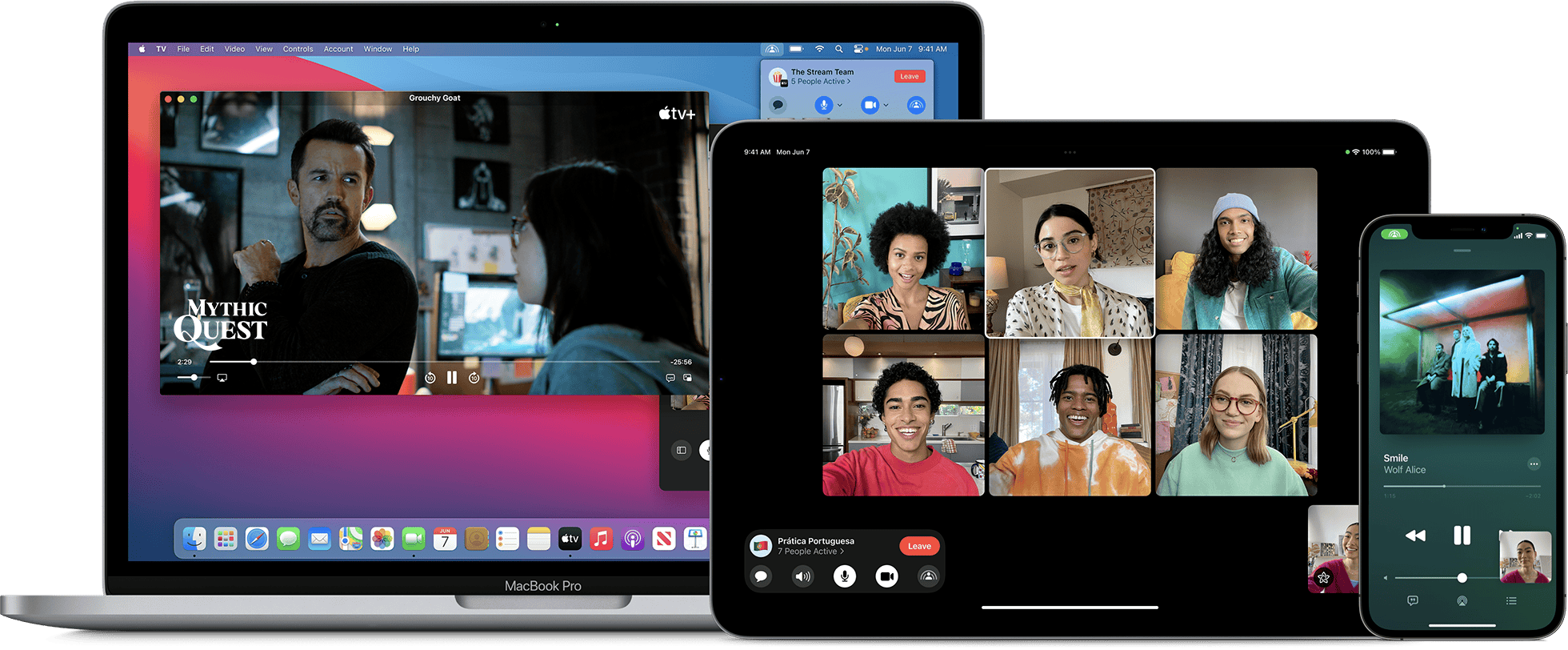
Share the Magic: Watching Disney+ Together with SharePlay
SharePlay, an innovative feature introduced by Apple, allows you to enjoy Disney+ content with friends and family, even when you’re miles apart. It seamlessly synchronizes playback and provides a shared viewing experience, complete with FaceTime video chat. Here’s how to use SharePlay on Disney+.
Starting a SharePlay Session
SharePlay transforms your Disney+ experience from a solo activity into a shared social event. Gather your loved ones virtually and enjoy your favorite movies and shows together, no matter the distance.
| Device | Steps |
|---|---|
| iPhone or iPad | 1. Start a FaceTime call. 2. Swipe up from the bottom of the FaceTime call. 3. Open the Disney+ app. 4. Choose a movie or TV show and press Play. 5. If prompted, tap SharePlay. |
| Apple TV | 1. On your Apple TV Remote, press and hold the TV/Control Center button to open Control Center. 2. Select your user at the top. 3. Select SharePlay. 4. Select Start on Apple TV. 5. Confirm on your iPhone or iPad. |
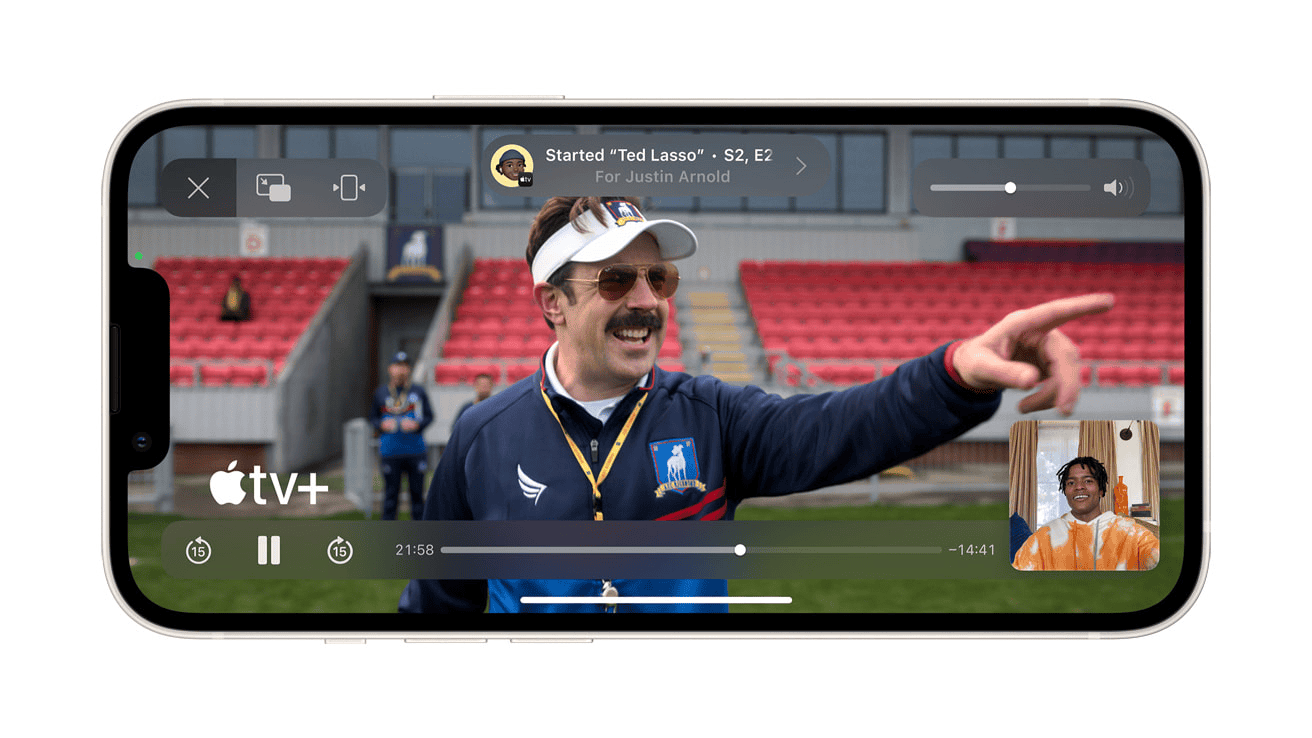
Joining a SharePlay Session
| Device | Steps |
|---|---|
| iPhone or iPad | 1. In a FaceTime call, tap Open next to “Join SharePlay.” 2. When the Disney+ app opens, select “Join SharePlay.” |
| Apple TV | 1. On your Apple TV Remote, press and hold the TV/Control Center button to open Control Center. 2. Select your user at the top. 3. Select SharePlay. 4. Select “Join on Apple TV.” 5. Confirm on your iPhone or iPad. |
Important Points
- Everyone Needs a Subscription: All participants need their own Disney+ subscription to use SharePlay.
- Device Compatibility: SharePlay is available on iPhone, iPad, iPod touch, and Apple TV with compatible software versions.
- Control Sharing: Any participant can control playback, including pausing, rewinding, or fast-forwarding.
- FaceTime Integration: See and hear your friends and family while watching with the integrated FaceTime video chat.
Key Takeaways
- SharePlay lets Disney+ users watch together on FaceTime calls
- It works on iPhones, iPads, and Apple TVs with Disney+ Premium
- Users can sync playback of any Disney+ content with friends
Understanding SharePlay and Disney Plus
SharePlay lets people watch Disney+ together during FaceTime calls. Disney+ offers many movies and shows to stream with friends.
What Is SharePlay?
SharePlay is a feature for Apple devices. It works with FaceTime video calls. SharePlay lets users share apps and content with others on the call.
Up to 32 people can join a SharePlay session. Everyone needs an iPhone, iPad, or Apple TV with iOS 15.1 or later. They also need the latest Disney+ app.
To use SharePlay:
- Start a FaceTime call
- Open the Disney+ app
- Pick something to watch
- Tap the SharePlay button
The video syncs for all viewers. Anyone can pause, play, or rewind.
Exploring Disney Plus
Disney+ is a streaming service with lots of content. It has Disney, Pixar, Marvel, Star Wars, and National Geographic shows and movies.
The service needs a paid subscription. Plans start at $7.99 per month. Some features include:
- 4K video quality
- Multiple user profiles
- Downloads for offline viewing
- No ads (on most plans)
Disney+ works on many devices. These include smart TVs, game consoles, and mobile phones. The app is easy to use. It groups content by brand and type.
New titles come out often. Disney+ has both classic and new movies and shows.
Getting Started with SharePlay
SharePlay lets you watch Disney+ with friends on Apple devices. It’s easy to set up and use. Here’s how to start watching together.
Requirements for SharePlay
To use SharePlay with Disney+, you need:
- An Apple device with iOS 15.1, iPadOS 15.1, tvOS 15.1, or macOS Monterey
- The latest Disney+ app version
- A Disney+ subscription
- A stable internet connection
iPhone, iPad, and Apple TV work best for SharePlay. Macs can join but can’t start sessions.
Make sure FaceTime is set up on your device. It’s needed to connect with friends.
Setting Up Devices
First, update your device’s software. Go to Settings > General > Software Update.
Next, open the Disney+ app. Sign in to your account.
Turn on SharePlay in your device settings:
- Go to Settings > FaceTime
- Scroll down to SharePlay
- Toggle it on
Now your device is ready for SharePlay.
Inviting Friends to Watch
To start watching with friends:
- Open FaceTime and start a call
- While on the call, open Disney+
- Choose what to watch
- Tap the Play button
- Select SharePlay when prompted
Your friends will get an invite to join. They can accept to start watching together.
Up to 32 people can join a SharePlay session. Everyone needs a Disney+ account to watch.
You can chat and react during the movie. Controls are synced for all viewers.
Enhanced Viewing Experience
SharePlay on Disney+ brings new features to make watching together more fun. It adds ways to control playback and interact with others during group viewing sessions.
Playback Controls and Accessibility
SharePlay lets viewers control playback together. Anyone can pause, rewind, or fast-forward the stream. The changes sync for all participants.
Disney+ offers audio and subtitle options during SharePlay. Viewers can pick their preferred language. This works for Disney, Pixar, Marvel, Star Wars, and National Geographic content.
Users can adjust volume individually. This doesn’t affect others in the session. Closed captions are available too. These features make group viewing more accessible.
Synchronized Play and Interaction
SharePlay keeps everyone’s video in sync. When one person pauses, it pauses for all. This creates a shared viewing experience.
The feature allows chatting while watching. Viewers can react to scenes in real-time. They can discuss plot twists or favorite characters.
SharePlay works with FaceTime. This adds video chat to the experience. Friends can see each other’s reactions as they watch.
The Disney+ catalog offers many titles for group viewing. From new releases to classics, there’s something for every taste.
Compatibility and Alternatives
SharePlay on Disney+ works with many devices. Users have other options to watch together too.
Supported Devices and Apps
SharePlay for Disney+ is available on iPhones, iPads, and Apple TVs. Users need iOS 15.1 or later. The Disney+ app must be up to date.
Apple devices can host SharePlay sessions for up to 32 people. This is more than Disney+’s GroupWatch feature, which allows 7 viewers.
Other apps that work with SharePlay include:
- Apple Music
- NBA app
- TikTok
- Twitch
- Paramount+
- Showtime
Alternative Platforms and Extensions
For those without Apple devices, there are other ways to watch Disney+ with friends.
Browser extensions like Teleparty (formerly Netflix Party) let users sync video playback and chat. Teleparty works with:
- Chrome
- Microsoft Edge
- Disney+
- Netflix
- Hulu
- HBO Max
To use Teleparty:
- Install the extension
- Open Disney+ in your browser
- Start a movie or show
- Click the Teleparty button
- Share the link with friends
These tools make it easy to enjoy Disney+ content together, even when apart.
Frequently Asked Questions
Disney+ offers ways to watch content with others. Users can join group viewing sessions or use SharePlay on Apple devices. Here are answers to common questions about these features.
How can I initiate a GroupWatch session on Disney Plus?
To start a GroupWatch on Disney+:
- Pick a show or movie
- Click the GroupWatch icon
- Send invites to up to 6 friends
- Wait for others to join
- Press Play when ready
Everyone can pause, rewind, or fast-forward during the session.
Is it possible to use SharePlay to watch Disney Plus with others during a FaceTime call?
Yes. Disney+ supports SharePlay on iPhones, iPads, and Apple TVs. To use it:
- Start a FaceTime call
- Open Disney+ app
- Pick something to watch
- Tap Play
- Choose SharePlay if asked
Up to 32 people can join a SharePlay session.
Can multiple people use the same Disney Plus account to participate in a GroupWatch?
Yes. Multiple people can join a GroupWatch with one account. Each person needs their own profile. The account owner sets up profiles for family members. This lets everyone use the same login but have their own watchlist and viewing history.
What are the steps to set up Disney Plus GroupWatch on a television?
To set up GroupWatch on a TV:
- Open Disney+ on your TV
- Choose a title to watch
- Select the GroupWatch icon
- Use your phone to send invites
- Wait for others to join
- Press Play on your TV
The TV becomes the main screen for the group.
Has the watch party feature been removed from Disney Plus, and if so, what alternatives are available?
GroupWatch is still active on Disney+. It hasn’t been removed. SharePlay is another option for Apple users. Both let you watch with others. GroupWatch works on more devices. SharePlay is only for Apple products but allows video chat too.
Are there any restrictions on screen sharing when trying to watch Disney Plus with friends?
Disney+ doesn’t allow direct screen sharing. Instead, use GroupWatch or SharePlay. These keep video quality high for all viewers. They also protect content from being shared outside the app. Each person needs their own Disney+ account to join group viewing sessions.
Is there a Disney Plus Party?
Yes, there are a few ways to have a “Disney Plus party” and watch content with friends and family remotely:
- SharePlay: This built-in feature for Apple devices allows up to 32 people to watch Disney+ together while on a FaceTime call. Everyone needs their own Disney+ subscription.
- Third-Party Apps: Several browser extensions and apps like Teleparty (formerly Netflix Party) enable synchronized viewing and group chat for Disney+.
How does GroupWatch on Disney Plus work?
Disney+ used to have a feature called GroupWatch, but it has been discontinued. It allowed up to 7 people to watch together, but everyone needed to be in the same country and have their own Disney+ subscription.
Why did Disney+ get rid of GroupWatch? Is GroupWatch still available on Disney Plus? Did Disney+ get rid of GroupWatch?
Disney+ replaced GroupWatch with SharePlay, which offers a similar experience with some improvements like FaceTime integration and wider device compatibility.
Why is Group watch not working on Disney Plus? How do I enable group watch?
GroupWatch is no longer available on Disney+. If you’re trying to use it, you’ll likely encounter errors. You’ll need to use SharePlay or a third-party app instead.
Why is SharePlay not working on Disney Plus?
If SharePlay isn’t working on Disney+, make sure everyone has a Disney+ subscription and is using a compatible device (iPhone, iPad, iPod touch, or Apple TV with the latest software). Also, check your internet connection and ensure FaceTime is working properly.
Can I do a Disney Plus party? Is Disney Plus watch Party still a thing?
Yes, you can still have a Disney Plus party using SharePlay or third-party apps. While GroupWatch is gone, there are still ways to enjoy synchronized viewing with friends and family.
Can you do teleparty on Disney Plus?
Yes, you can use Teleparty (formerly Netflix Party) to watch Disney+ with friends. It’s a browser extension that adds a chat sidebar and synchronized playback to your viewing experience.
How to watch Disney Plus with someone? How to do Disney Plus SharePlay?
To watch Disney+ with someone, you can use either SharePlay or a third-party app like Teleparty.
- For SharePlay: Start a FaceTime call, open the Disney+ app, choose your content, and tap “SharePlay.”
- For Teleparty: Install the extension, open Disney+ in your browser, start playing the content, and share the Teleparty link with your friends.

