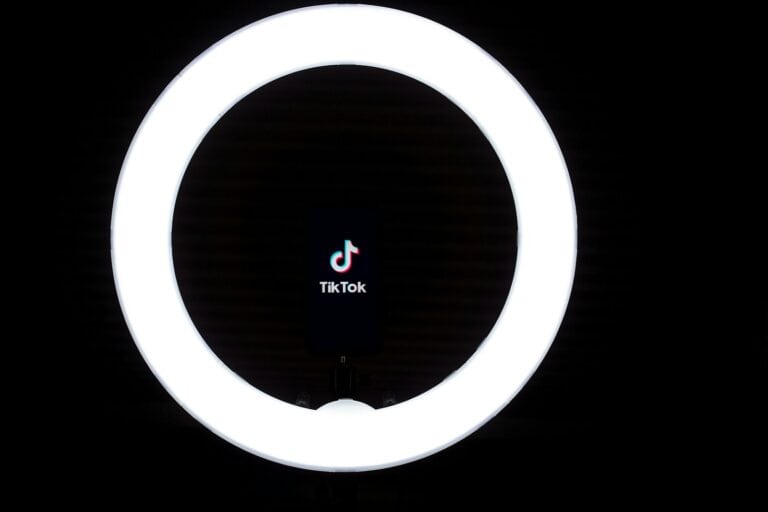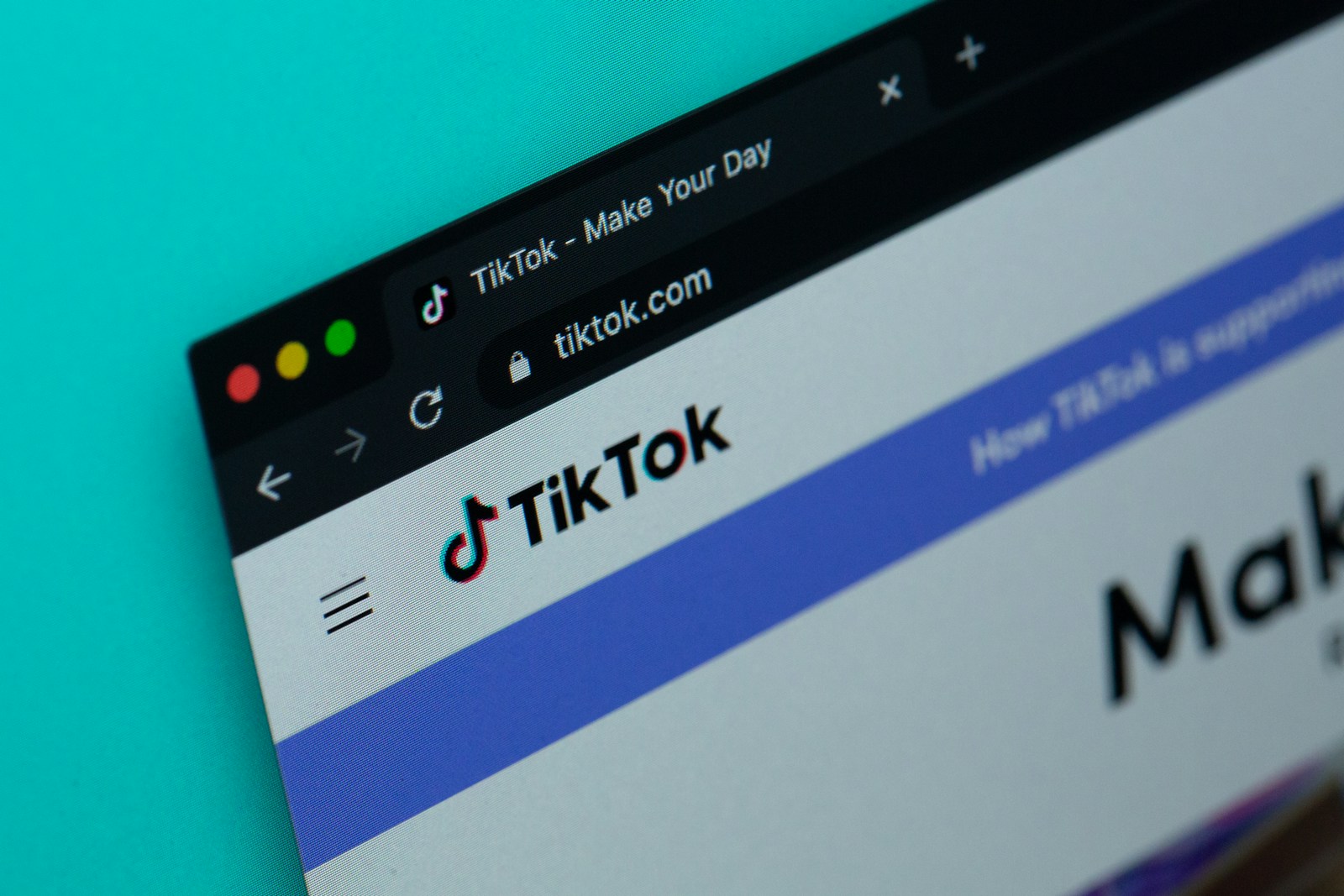
Creating standout TikTok videos starts with quality. Many creators wonder why their videos look pixelated or blurry after uploading to the platform. The good news is that TikTok now allows users to upload HD videos with just a few simple settings adjustments.
To upload HD videos on TikTok, you need to toggle on the “Upload HD” option found in the “More options” menu during the upload process. This setting isn’t enabled by default, which is why many creators miss this opportunity to showcase their content in the best possible quality. The platform’s compression algorithms work differently when this option is activated, preserving more of your original video’s clarity.
Before uploading, it’s also important to optimize your video’s bitrate. Using a bitrate of at least 8000 for higher quality footage can make a significant difference in the final result. TikTok’s algorithm compresses all videos to some degree, but starting with optimal settings gives your content the best chance to shine on viewers’ feeds.
How To Upload HD Videos to TikTok
Uploading videos in HD to TikTok helps your content look crisp and professional, especially on newer phones with high-resolution displays. However, TikTok’s default upload settings may compress videos, so follow these steps to ensure your video posts in high quality:
Step-by-Step Guide for Uploading HD Videos
1. Open TikTok and Tap the “+” Button
This is located at the bottom center of the screen to start a new post.
2. Record or Upload a Video
- To record: Tap and hold the red record button.
- To upload: Tap the “Upload” button (bottom right) and select a video from your phone’s gallery.
3. Edit Your Video as Desired
Add effects, text, filters, or sounds. Then tap Next.
4. Access HD Upload Settings
On the post screen (where you add a caption and privacy settings), do the following:
- Tap “More Options” (usually at the bottom of the screen).
- Look for the “Upload HD” toggle and turn it ON.
5. Finalize and Post
After enabling “Upload HD,” go back and tap Post to publish your video in high definition.
Tips for Best Quality Uploads
- Record in 1080p or 4K on your phone’s native camera app before uploading to TikTok.
- Use a 16:9 or 9:16 aspect ratio (vertical video format preferred).
- Good lighting and steady footage improve visual clarity even after compression.
- Avoid third-party apps that may reduce video quality during export.
Note
The “Upload HD” feature may not appear in all regions or on all devices. If you don’t see the option, ensure your TikTok app is updated to the latest version.
Key Takeaways
- Toggle the “Upload HD” option in “More options” during the upload process to significantly improve video quality.
- Higher bitrate videos (minimum 8000) retain more details after TikTok’s compression process.
- Pre-optimizing videos with proper lighting, stable footage, and recommended export settings prevents quality loss.
Understanding TikTok Video Specifications
TikTok has specific technical requirements that affect how your videos look on the platform. Meeting these specifications helps ensure your content appears in the highest possible quality without compression issues.
Video Resolution and Aspect Ratio
The optimal resolution for TikTok videos is 1080p (1920×1080 pixels). This resolution provides the best balance between quality and file size for the platform.
TikTok primarily uses a 9:16 aspect ratio, which is the vertical format most users are familiar with. This portrait orientation fits perfectly on mobile screens where most TikTok viewing happens.
Other supported aspect ratios include:
- 1:1 (square)
- 16:9 (horizontal)
However, non-vertical videos may appear with black bars (letterboxing) when viewed in the app. For best results, filming and editing in 9:16 ensures your content fills the entire screen and provides the optimal viewing experience.
Supported Video Formats
TikTok accepts several common video file formats, with MP4 being the most widely recommended format. It offers good compression while maintaining quality.
Other supported formats include:
- MOV – commonly used by Apple devices
- AVI – less compressed but creates larger files
When exporting videos for TikTok, selecting the right format matters. MP4 with H.264 encoding typically provides the best results across devices and maintains quality during the upload process.
Frame Rate and Bitrate
The ideal frame rate for TikTok videos is 30fps (frames per second), though the platform also supports 24fps and 60fps. Higher frame rates create smoother motion but increase file size.
Bitrate refers to the amount of data processed per unit of time. For optimal quality, aim for:
- Standard videos: 15-25 Mbps
- Higher motion videos: 25 Mbps
TikTok imposes file size limits that vary by device:
- iOS devices: up to 250MB
- Android devices: up to 75MB
Exceeding these limits will trigger automatic compression, which can noticeably reduce video quality. For best results, optimize your videos to stay under these thresholds while maintaining the highest possible bitrate.
Optimizing Video Quality Before Uploading
Preparing videos before uploading to TikTok can significantly impact how they appear to viewers. The platform compresses videos during the upload process, which often reduces quality, so starting with the best possible file is essential.
Enhancing Video Resolution
Resolution plays a crucial role in video clarity on TikTok. The platform supports up to 1080p, so creators should aim to record and export at this resolution for optimal results. Many phones default to lower settings to save space.
To maximize quality, users should:
- Check camera settings before recording to ensure 1080p resolution is selected
- Manually reset the maximum video quality settings in the TikTok app
- Export videos at 1080p when using editing software
- Maintain aspect ratio of 9:16 for vertical videos (preferred for TikTok)
Adjusting these settings before filming helps preserve details that might otherwise be lost during compression.
Reducing Video Noise
Video noise—those grainy pixels in darker areas or low-light situations—can become more pronounced after TikTok’s compression. Addressing noise issues before uploading creates cleaner, more professional-looking content.
Key techniques include:
- Shooting in well-lit environments whenever possible
- Using a higher ISO only when necessary as it introduces noise
- Applying noise reduction filters during editing (use conservatively to avoid blurring details)
- Stabilizing footage to prevent motion blur which can appear as noise
Several specialized tools can remove video noise effectively. Software like AVCLabs Video Enhancer AI uses artificial intelligence to detect and reduce noise while preserving important details in the video.
Choosing the Right Video Editing Software
The editing software used can significantly impact final video quality. Different programs offer varying capabilities for optimization before uploading to TikTok.
Recommended editing software options include:
For beginners:
- CapCut (free, TikTok-friendly features)
- InShot (mobile-friendly with quality export options)
For intermediate users:
- Movavi Video Editor (intuitive interface with powerful quality tools)
- Adobe Premiere Rush (simplified version of professional software)
For advanced creators:
- Adobe Premiere Pro (comprehensive quality control)
- Final Cut Pro (excellent rendering for Mac users)
When exporting, select MP4 or MOV formats with H.264 encoding. Set bitrate between 8-10 Mbps for standard videos to balance quality and file size. Higher bitrates produce better quality but create larger files.
The Upload Process on TikTok
Uploading videos to TikTok requires a few specific steps to ensure your content appears in high definition. The platform offers different upload methods depending on whether you’re using a mobile device or computer.
Uploading Videos from Mobile Devices
To upload HD videos on TikTok using a mobile device, first make sure your app is updated to the latest version. Open TikTok and tap the plus (+) button at the bottom of the screen.
Select “Upload” to choose videos from your device gallery. After selecting your video, tap “Next” to proceed to the editing screen.
The key to high-quality uploads is in the final step. Before posting, look for the HD option toggle in the post settings. This setting is sometimes hidden in the “More options” section. Enabling this ensures your video maintains better quality during processing.
For optimal results, upload videos that are already in high resolution. TikTok supports various aspect ratios, but 9:16 vertical format works best for the platform’s display.
Uploading Videos from PC
Uploading from a computer offers advantages for creators who edit videos on desktop software. TikTok’s web version allows direct uploads without transferring files to mobile devices.
To begin, sign in to TikTok on a web browser and click the “Upload” button (typically represented by a cloud icon with an up arrow). Select your video file from your computer’s storage.
The web interface provides fewer editing options than the mobile app. However, it still allows creators to add captions, select cover images, and adjust basic settings.
For better quality retention, upload videos already formatted to TikTok’s preferred specifications. The platform compresses all uploads, but starting with higher quality files minimizes visible quality loss.
Remember to check the final post after publishing to verify the video quality meets expectations.
Advanced TikTok Settings for Video Quality
TikTok offers several hidden settings that can dramatically improve your video quality. These settings aren’t always obvious but make a significant difference in how professional your content appears to viewers.
Adjusting TikTok Video Quality Settings
To adjust video quality on TikTok, users should first access their profile settings. Tap the three dots in the upper right corner and navigate to “Settings and Privacy.” From there, find the “Data Usage” section.
Look for the “Upload Preferences” option, which may be located under different menus depending on your app version. Here, users can toggle on HD options to allow higher quality uploads.
When recording directly in the app, tap the “HD” button that appears at the top of the recording screen. This ensures the video captures at maximum quality before processing.
For best results, always use these recommended settings:
- Resolution: 1080p (minimum)
- Frame rate: 30fps or higher
- Aspect ratio: 9:16 vertical format
Avoiding Data Saver Mode
Data Saver Mode significantly reduces video quality to conserve cellular data. This feature must be disabled for high-quality uploads.
To turn off Data Saver, go to “Settings and Privacy,” then “Data Usage.” Look for the toggle switch labeled “Data Saver” and make sure it’s turned off. When this mode is active, TikTok compresses videos heavily, resulting in pixelation and reduced clarity.
Many users don’t realize this setting might be enabled by default. Even with perfect video preparation, Data Saver can undo all quality improvements if left on during uploads.
Check this setting before important uploads, especially when switching between Wi-Fi and cellular data.
Customizing Upload Options
For maximum control over video quality, consider uploading via desktop rather than mobile. The desktop upload method often preserves more details in your videos.
When uploading pre-recorded content, compress the video using appropriate settings:
- Use H.264 encoding
- Set bitrate between 8-15 Mbps
- Keep file size under 287.6 MB
TikTok’s algorithm tends to preserve quality better for videos that match the platform’s preferred specifications. Before finalizing an upload, preview the video in the app to check how it will appear.
Some creators recommend uploading during off-peak hours when TikTok’s servers may process videos with less aggressive compression. Early morning or late evening often works best.
Creating Visually Appealing Content
Visual appeal is crucial for TikTok success. High-quality content keeps viewers engaged and helps your videos stand out in a crowded feed. Proper use of visual elements can significantly boost your content’s performance.
Using Filters and Transitions Effectively
TikTok offers numerous filters that can enhance video quality and create a specific mood. Creators should experiment with different filters to find ones that match their brand aesthetic.
Filters can be used to:
- Correct lighting issues
- Create consistent branding
- Enhance colors without degrading quality
Transitions between clips should be smooth and purposeful. Avoid using too many different transition styles in a single video as this can appear disjointed.
Popular transition types include:
- Wipe transitions
- Zoom transitions
- Shake effects
When used properly, transitions can maintain viewer interest and make videos feel professionally produced. They should serve the content rather than distract from it.
Maintaining Consistent Video Dimensions
TikTok performs best with vertical videos in 9:16 aspect ratio. Filming directly in this format prevents quality loss from cropping or adding borders.
Recommended dimensions:
| Platform | Resolution | Aspect Ratio |
|---|---|---|
| TikTok | 1080×1920 | 9:16 |
Consistency in video dimensions helps establish a recognizable style. Many creators film in 1080p instead of 4K since TikTok only allows up to 1080p uploading.
Avoid constantly switching between portrait and landscape orientation. This creates a jarring experience for viewers who expect consistent formatting.
Integrating Text and Graphics
Text overlays and graphics can enhance the viewer experience when used strategically. They should complement the video content rather than overwhelm it.
Best practices include:
- Limited text (3-5 words per screen)
- High contrast colors for readability
- Consistent fonts across videos
Choose engaging thumbnails that represent your content well. TikTok’s text overlay templates can make thumbnails more visually appealing.
Graphics should be simple and clear at small sizes since many viewers watch on mobile devices. Avoid cluttering the screen with too many elements at once.
Text can help convey your message even when viewers have sound off, making it essential for accessibility and broader reach.
Managing File Size for Better Performance
File size directly impacts video quality on TikTok. Finding the right balance ensures your content looks crisp while still uploading successfully and playing smoothly for viewers.
Balancing Quality with File Size
When preparing videos for TikTok, aim to keep file sizes under TikTok’s recommended thresholds to avoid excessive compression. Large file sizes compress the quality more aggressively, resulting in visible degradation.
A good practice is to export videos at 1080p resolution rather than 4K, as this provides sufficient quality while keeping file sizes manageable. The ideal resolution for a 9:16 video is 1080 pixels wide.
Using the H.264 codec when exporting videos helps optimize file size without sacrificing quality. This codec is widely supported and offers efficient compression.
Consider these strategies for reducing file size:
- Trim unnecessary footage before exporting
- Use moderate bitrate settings (8-10 Mbps is often sufficient)
- Remove excessive audio tracks or effects
- Export in MP4 or MOV formats for optimal compatibility
Understanding TikTok’s Compression
TikTok applies its own compression to all uploaded videos regardless of initial quality. This additional compression helps videos load quickly across different network conditions but can reduce visual fidelity.
Before uploading, users should enable “Allow high-quality uploads” in their TikTok settings. This option tells the platform to preserve more detail during compression.
Short video clips generally maintain higher quality than longer ones at the same file size. When creating content, consider breaking complex videos into shorter segments.
Some creators recommend a two-step approach: first upload the video as private, then make it public after processing. This technique sometimes results in better final quality as it gives TikTok’s servers more time to process the video properly.
Alternative Video Formats and Enhancements
While uploading high-quality videos to TikTok typically focuses on resolution settings, exploring different formats and enhancement tools can significantly improve your content’s visual appeal. These options provide creative flexibility beyond standard video uploads.
Exploring Non-Traditional Formats like GIF
GIFs offer a unique alternative to standard video formats on TikTok. These looping animations can capture attention quickly and are perfect for short, repetitive content that doesn’t require sound.
To use GIFs effectively, consider these approaches:
- Convert existing videos to GIF format using apps like GIPHY or Ezgif before uploading
- Keep GIFs under 15 seconds for optimal performance on TikTok
- Focus on vibrant colors and clear movements as GIFs typically have lower resolution
GIFs work particularly well for tutorials, reaction clips, and simple demonstrations. Many creators use them for transition effects or as attention-grabbing intros to longer content.
Remember that TikTok compresses GIFs further, so starting with the highest quality possible is essential.
Leveraging Third-Party Enhancements
External video enhancement tools can dramatically improve your TikTok video quality before uploading. These solutions help bypass some of TikTok’s compression issues.
Popular enhancement options include:
- Video enhancer applications like Topaz Video Enhance AI or AVCLabs Video Enhancer
- Color grading software such as DaVinci Resolve or Adobe Premiere Pro
- Noise reduction tools to clean up low-light footage
Many creators upload at the highest quality from desktop computers rather than mobile devices. This approach often preserves more detail in the final upload.
For best results, export videos as MP4 files with H.264 encoding at 1080p resolution. Some editors have found that 60fps is the maximum TikTok will support, so there’s no benefit to higher frame rates.
Frequently Asked Questions
TikTok users often struggle with video quality issues during uploads. Here are answers to common questions about maintaining HD quality when sharing videos on the platform.
What are the steps to upload a high-resolution video from an iPhone to TikTok?
To upload HD videos from an iPhone to TikTok, users should first ensure their camera settings are configured correctly. Open the iPhone camera app and set it to record at 1080p or higher.
Before uploading to TikTok, turn off TikTok’s data saver in the app settings. This option often compresses videos to save data but reduces quality.
When uploading, tap the “+” button in TikTok, select the high-quality video, and before posting, look for the HD toggle option. Enable this setting to preserve video quality during the upload process.
Can you provide guidance on uploading HD videos to TikTok from an Android device?
Android users should check their camera settings and set video recording to 1080p for optimal quality. Many Android phones allow customizing video resolution in the camera app settings.
In the TikTok app, navigate to Profile > Settings > Data Saver and ensure this option is turned off. This prevents automatic compression of videos.
When uploading, select the high-quality video from the gallery, then look for the HD option before posting. Some Android devices may need to activate the HD option separately to allow higher quality uploads.
What settings should I adjust to ensure my videos upload in high quality on TikTok?
Video resolution should be set to 1080p (1920×1080) for optimal results on TikTok. Higher resolutions like 4K may be automatically compressed by the platform.
For export settings from video editing software, use H.264 encoding with a bitrate between 8-10 Mbps. When exporting from CapCut, bring the resolution down to 10 ATP to prevent over-compression.
Enable the HD toggle in TikTok before uploading. This setting tells the platform to maintain higher quality during processing.
How can I upload a video to TikTok directly from my PC in HD?
To upload from a PC, first install the TikTok app on a desktop browser or use TikTok for Windows if available. These methods often provide better upload quality than mobile options.
Ensure videos are exported at 1080p resolution with H.264 encoding. Use professional editing software to optimize videos before uploading.
When uploading, drag and drop the video file into the browser window or select it using the file browser. Look for quality settings before finalizing the upload process.
Is there a way to consistently upload 4K videos on TikTok without loss of quality?
TikTok currently doesn’t support true 4K resolution, as videos are typically compressed to 1080p during upload. However, starting with 4K footage gives TikTok better source material.
For best results with high-resolution content, export videos at 1080p (1920×1080) with a high bitrate of at least 8-10 Mbps. This provides optimal quality within TikTok’s limitations.
Some professional users recommend using third-party tools to optimize video compression before uploading, which can help maintain clarity even after TikTok applies its own compression.
What should I do if my high-quality video appears blurry after uploading it to TikTok?
If videos appear blurry after upload, check network connection quality. Uploading over a strong Wi-Fi connection rather than cellular data often results in better video quality.
Try re-uploading during non-peak hours when TikTok’s servers may be less congested. Server load can affect how much compression is applied to new uploads.
As a last resort, try exporting the video at a slightly lower resolution like 720p with higher bitrate. Sometimes TikTok’s compression algorithms handle certain resolution and bitrate combinations better than others.