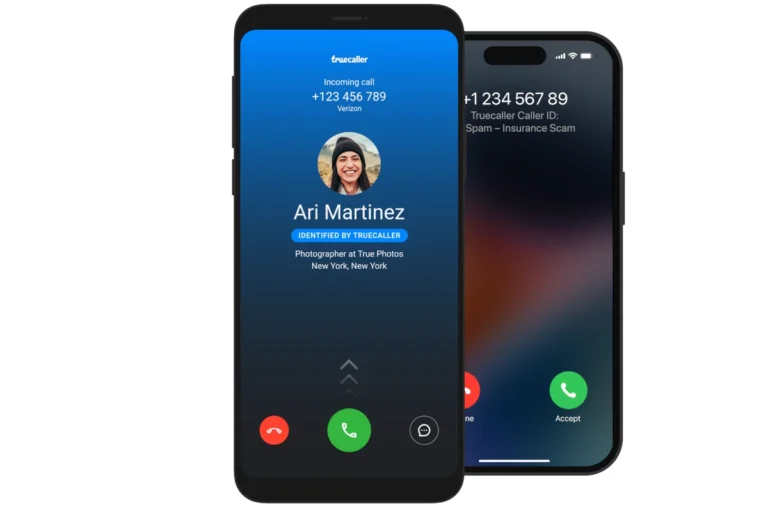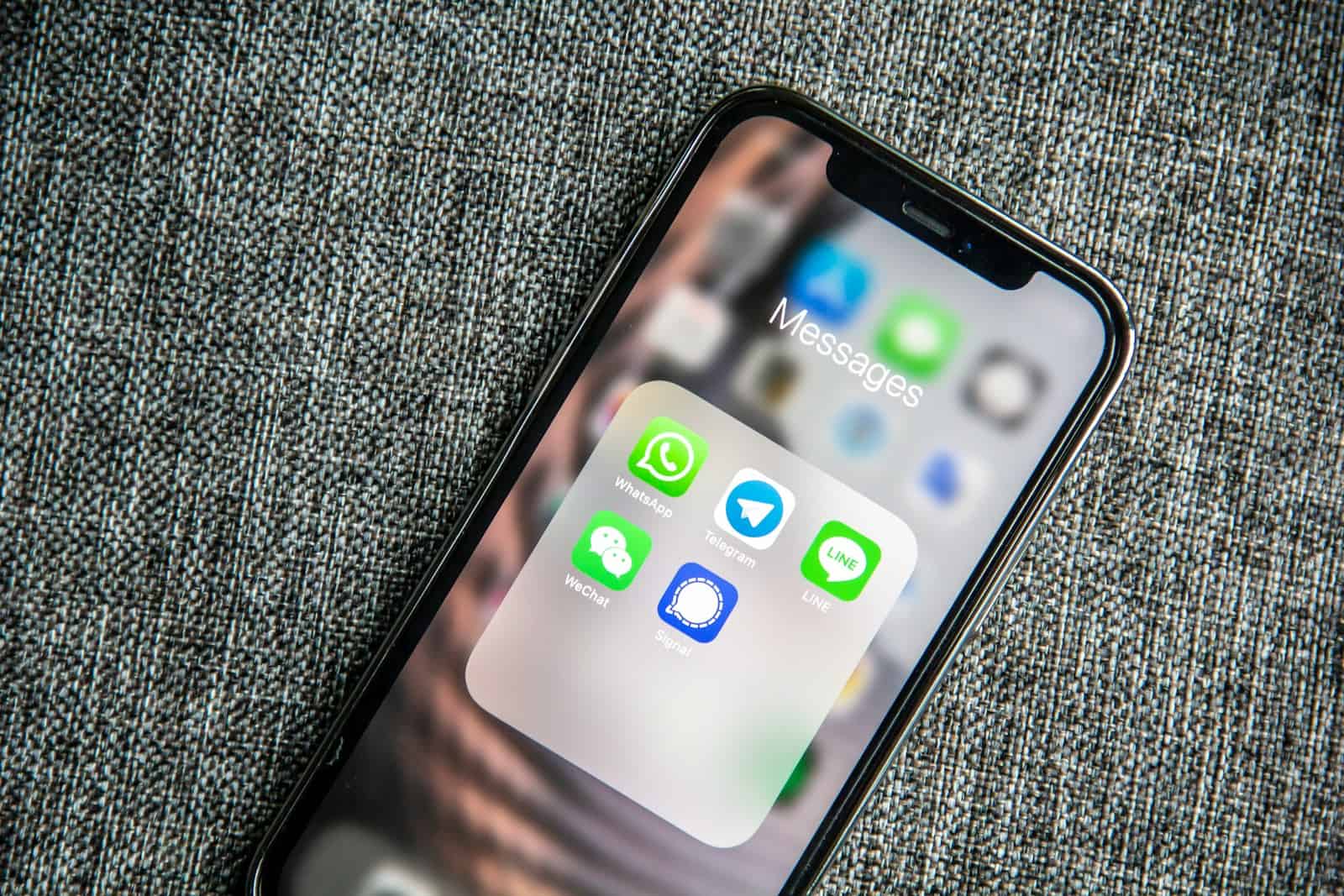
If you use the Line messaging app, you might wonder if someone has blocked you. It’s not always clear at first. One way to check is by sending a sticker as a gift. If it won’t go through, there’s a good chance you have been blocked.
Messages that don’t get delivered can also signal blocking. If your texts stay unread for a long time, it might mean that person has blocked you. You can also check if your calls don’t connect or you can’t see their profile updates.
For more detailed methods, understanding Line’s privacy policies can help. Line offers features that allow blocking or hiding contacts, which might explain why you can’t reach someone.
Determining if You’ve Been Blocked on LINE
Why Knowing Matters
Knowing if someone has blocked you on LINE can be helpful for understanding social dynamics and managing your expectations regarding communication. LINE doesn’t explicitly notify you when someone blocks you, but there are several indicators you can look for.
Indicators of Being Blocked
Here are the most reliable ways to tell if someone has blocked you on LINE:
1. Sending Messages
- Single Check Mark: If you send a message and only see one gray check mark, it means the message has been sent from your device but has not been delivered to the recipient’s device. This can happen for several reasons (like the recipient being offline or having poor internet), but if it persists for an extended period, it could suggest you’ve been blocked.
- No Response: If the person consistently doesn’t respond to your messages, even when you know they’re online (based on their profile status or other shared friends), it could be a sign of being blocked. However, this isn’t definitive, as they might simply be ignoring you.
2. Checking Their Profile
- Profile Picture and Timeline: If you can no longer see the person’s profile picture or any posts on their timeline, it’s a strong indication that you’ve been blocked. However, they may have simply changed their privacy settings.
- Changes to Profile Information: If you notice sudden changes to their profile information (e.g., the profile picture disappears or the background image changes to the default), it could be a sign. However, this is not a reliable indicator on its own, as they may have just changed their profile.
3. Creating a Group Chat
- Inability to Add to Group: Try creating a group chat and adding the person you suspect has blocked you. If you can’t add them to the group, it’s a very strong indicator that you’ve been blocked. This is one of the most reliable methods.
4. Sending a Gift
- Inability to Send a Gift: Attempt to send a LINE gift to the person. If you are unable to do so, it is another strong sign that you have been blocked.
What Doesn’t Necessarily Mean You’re Blocked
- Not Seeing Their “Last Seen” Status: Users can disable the “Last Seen” feature in their privacy settings, so not seeing it doesn’t necessarily mean you’re blocked.
- Not Receiving a Response Immediately: People have busy lives and may not always respond right away. A delayed response doesn’t automatically mean you’ve been blocked.
Summary Table of Indicators
| Indicator | Reliability | Explanation |
|---|---|---|
| Single Check Mark (Persistent) | Moderate | Message sent from your device but not delivered. Could be other reasons, but if it persists, it’s a possible sign. |
| No Profile Picture/Timeline | Strong | If both disappear, very likely blocked. They might have changed privacy settings, but it is unlikely they would change both at the same time. |
| Can’t Add to Group | Very Strong | One of the most reliable indicators. If you can’t add them to a group, you’ve almost certainly been blocked. |
| Can’t Send a Gift | Very Strong | Another very reliable indicator. If you cannot send a gift to them, you have almost certainly been blocked. |
| No Response | Weak | They might be busy or ignoring you. Not a reliable indicator on its own. |
| No “Last Seen” | Weak | They might have disabled the feature. Not a reliable indicator. |
What to Do If You’ve Been Blocked
If you’ve determined that someone has blocked you, it’s generally best to respect their decision and not try to contact them through other means on LINE.
Understanding LINE’s Privacy Settings
LINE offers various privacy settings that allow users to control who can see their profile information and contact them. It’s important to respect these settings and understand that being blocked is a user’s choice.
Focusing on Positive Connections
Instead of dwelling on being blocked, it’s more productive to focus on maintaining positive connections with people who value your communication.
Checking for Account Deletion (Alternative to Blocking)
In some cases, instead of blocking you, a user may have deleted their LINE account entirely. If this is the case, their profile will disappear entirely, and you will not be able to find them in searches. This is different from being blocked, as it means they are no longer using the LINE platform.
By understanding these indicators, you can better understand your interactions on LINE and manage your expectations.
Using LINE on Multiple Devices and Its Effect on Blocked Status
If you use LINE on multiple devices (e.g., your phone and a tablet), being blocked on one device means you are blocked across all devices linked to the same LINE account. The block is tied to your LINE ID, not a specific device. Therefore, trying to contact the person from a different device using the same LINE account will not work.
Key Takeaways
- Check by sending a sticker as a gift.
- Undelivered messages can indicate blocking.
- Line’s privacy features include blocking and hiding.
Identifying Blocking Behavior on Line
Knowing if someone blocked you on Line can help you understand why communication has changed. There are both visible and technical hints that give clues about being blocked.
Noticeable Features of Being Blocked
When someone blocks you on Line, their profile will change. You may no longer see their Last Seen status. In their Line Profile, the Read Receipts for your Messages will not be updated.
If you use an iPhone or an Android phone, try gifting them Stickers or Themes. If blocked, you will get a message saying they already have it, even if they don’t.
Group Chats also give clues. If only you and @official-line are in the group chat, then you have likely been blocked.
Technical Indicators and Methods
For a more technical check, go to the Sticker Shop. Try sending a sticker to the person. If they have blocked you, it won’t send. This trick works on both iOS and Android phones.
You can also use the Theme Shop. Attempt to send a theme as a gift. If they have blocked you, you will get a notification saying they already have the theme.
Another method is to initiate Video Calls or Multi-Person Chats. If blocked, your call won’t connect, and your chat invites won’t be answered.
By using these methods and noticing these features, you can understand if someone has blocked you on the Line app.
Understanding Line’s Privacy and Support Features
Line offers various privacy and support features to help users manage their interactions and recover their data. These tools ensure a secure experience and provide avenues for assistance when needed.
Privacy Policy and Blocking
Line’s privacy policy helps protect user information. It details how the app collects, uses, and stores data. Users can block contacts to stop unwanted messages. Blocking prevents someone from seeing your timeline and mentions.
- To block someone, go to the chat, tap the arrow, and select “Block.”
- In the settings, you can review and manage blocked users.
- Line also has options for backup and deleted chats which helps if you need to recover important messages later.
Alternative Support Options
Line provides several support methods through its homepage and email. Users can find FAQs, troubleshooting guides, and contact forms.
- Visit the Line Support Center for detailed guides.
- For complex issues, email support is available for personalized help.
- Always ensure your data is backed up before seeking support, helping in the recovery process if technical issues arise.
These features aim to offer a seamless and secure experience for all Line users.
Frequently Asked Questions
Readers often ask how to identify if they have been blocked on LINE. Below are some specific questions and their answers.
How can I tell if I have been blocked by a user on LINE?
One way to check is by sending a sticker from the Sticker Shop. If you see a message saying the user already has the sticker, it could mean they have blocked you. This method is one of the common ways to check.
What changes occur when a person blocks you on LINE?
If someone blocks you, you won’t be able to see their updates or timeline posts. The chat history with that person stays the same, but future messages you send won’t be delivered.
Is it possible to send a message to a user on LINE if they have blocked you?
No, any messages you send after being blocked will not reach the person. They won’t see any new messages from you in their chat.
Will the profile picture be visible if someone blocked me on LINE?
Yes, the profile picture will still be visible even if you’ve been blocked. Blocking does not change how the profile photo is displayed in your chats.
Are there any indicators that I have been blocked on the LINE app?
Apart from using the Sticker Shop method, there aren’t direct indicators like notifications. You have to look for indirect signs like undelivered messages or changes in the person’s activity.
Can I see the online status of a person who has blocked me on LINE?
No, you won’t be able to see their online status. When someone blocks you, their status and any activity indicators are hidden from you.