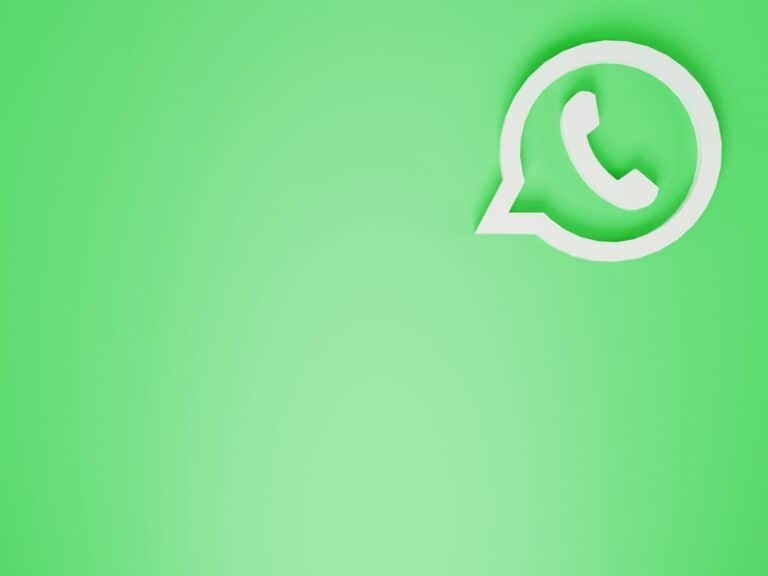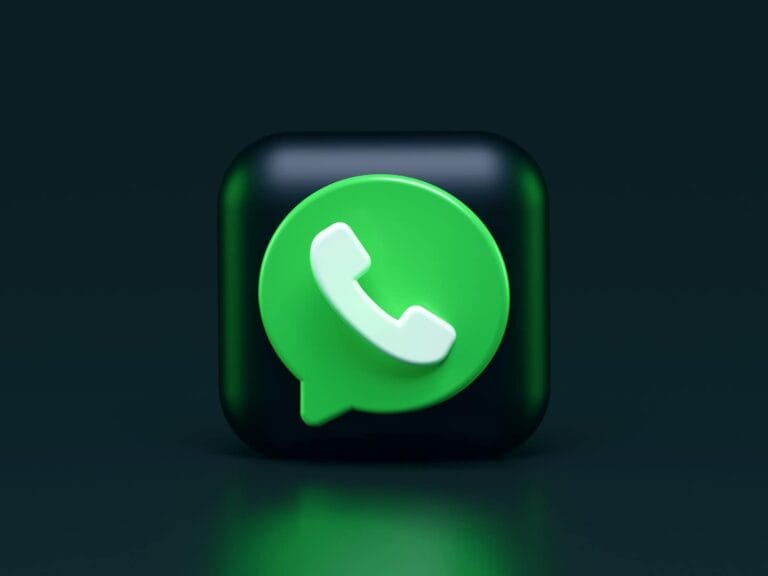Sharing videos through WhatsApp is something many of us need to do daily, but it gets tricky when those files are large. WhatsApp limits video file sizes to 16MB and regular files to 100MB, which can be frustrating when trying to share important moments. There are several methods to send large videos on WhatsApp without sacrificing quality, including using cloud storage links, compression tools, or WhatsApp’s built-in features that allow sending files as big as 2GB.
For those who regularly share videos with friends, family, or colleagues, understanding these workarounds is essential. Whether it’s sharing a child’s recital, vacation highlights, or work presentations, these techniques help maintain video quality while working within WhatsApp’s constraints. The methods vary in complexity, but all are designed to help users efficiently share meaningful content through their preferred messaging platform.
How To Send Large Video Files Through WhatsApp
WhatsApp has a file size limit for sharing videos directly through chats—currently capped at 2GB. If your video exceeds this size, you’ll need to use workarounds to compress or share it externally. Here are several ways to send large video files via WhatsApp, whether you’re staying under the limit or bypassing it altogether.
Method 1: Compress the Video File
Option 1: Use a Video Compression App
- Download a free video compressor app like Video Compress, YouCut, or InShot.
- Open the app and select your video.
- Choose a lower resolution or bitrate (like 720p or lower).
- Export the compressed version.
- Open WhatsApp and send the compressed video like normal.
Option 2: Use Built-in Editing Tools (iOS & Android)
- On iPhone, trim the video in the Photos app before sending.
- On Android, tap the video in your gallery > tap “Edit” > trim or reduce quality if available.
Method 2: Send As a Document (Up to 2GB)
- Compress or rename your video file (optional).
- Open the chat in WhatsApp.
- Tap the attachment icon (paperclip or “+” sign).
- Select Document instead of Gallery.
- Browse for your video file and send.
Sending as a document bypasses the media compression and lets you send files up to 2GB.
Method 3: Upload to Cloud Storage and Share the Link
If the file exceeds 2GB or quality is critical, use a cloud service.
- Upload your video to Google Drive, Dropbox, iCloud Drive, or OneDrive.
- Set the video to “Anyone with the link can view” or similar.
- Copy the sharing link.
- Paste and send the link in your WhatsApp chat.
This method keeps the video quality intact and avoids size limits.
Method 4: Use WhatsApp Web/Desktop for Faster Uploads
- On a computer, you can send large videos more efficiently using WhatsApp Web or the desktop app.
- It supports document uploads and often handles larger files more smoothly with a stable internet connection.
Tips for Sending Large Videos
- For long videos, consider splitting them into shorter parts using a video editor.
- Always check if the recipient has enough storage space to download large files.
- Avoid screen recording large files as a workaround—it significantly lowers video quality.
With the right method, you can send large video files over WhatsApp without losing quality or breaking the size limit.
Key Takeaways
- WhatsApp allows videos up to 16MB and documents up to 100MB, but larger files can be shared using cloud storage links.
- Compressing videos before sending preserves length while reducing file size to meet WhatsApp’s limitations.
- Desktop users can access additional options by using WhatsApp Web to attach and send larger files more easily.
Understanding WhatsApp’s File Sharing Capabilities
WhatsApp offers convenient ways to share videos and other media with contacts, but comes with specific limitations that users need to know. The platform restricts file sizes and supports certain formats to maintain efficient communication.
WhatsApp File Size Limit
WhatsApp currently allows users to share files up to 2GB in size, a significant increase from the previous 100MB limit. This expansion helps users send larger videos without compromising quality.
When attempting to send videos exceeding this limit, WhatsApp will display an error message indicating the file is too large. Users should check their file size before attempting to share.
The file size limit applies to all types of files shared on WhatsApp, including videos, documents, and audio files. Mobile data users should be aware that larger files consume more data when sending or downloading.
Enterprise users and group administrators often need to consider these limitations when sharing training videos or important media with team members.
Supported Video File Types
WhatsApp supports common video formats including MP4, MOV, and AVI. MP4 files with H.264 encoding typically work best and maintain good quality while keeping file sizes manageable.
Video resolution also affects shareability. WhatsApp may automatically compress high-resolution videos, potentially reducing quality to facilitate faster sharing.
File extensions matter when sending videos. WhatsApp recognizes standard extensions like .mp4, .mov, and .avi but might not support less common formats such as .flv or .wmv.
For optimal sharing experience, users should consider:
- Converting videos to MP4 format
- Using H.264 encoding when possible
- Keeping video resolution reasonable (720p works well)
- Ensuring good audio quality without excessive bitrate
Error Messages and Workarounds
When users attempt to send videos exceeding the 2GB limit, WhatsApp displays error messages like “File too large” or “Cannot send this file.” These notifications prevent the sharing process from completing.
Several effective workarounds exist for sharing large videos. One popular method is using cloud storage links from services like Dropbox or Google Drive, then sharing the download link through WhatsApp.
Video compression tools can reduce file size while maintaining acceptable quality. Apps like Video Compressor or built-in phone utilities often provide simple compression options.
File transfer tools offer another alternative for sending large videos. These services generate temporary links that can be shared via WhatsApp.
Splitting longer videos into shorter segments works in situations where maintaining original quality is essential. This requires minimal technical skill and ensures the content remains intact.
Strategies for Sending Large Video Files
WhatsApp limits video file sizes, but several effective methods can help you share large videos without compromising quality. These approaches range from compression techniques to utilizing external storage solutions.
Compressing Videos for WhatsApp
Video compression reduces file size while maintaining reasonable quality, making it easier to send large videos through WhatsApp. Several tools can help with this task.
You can use dedicated video compressors for WhatsApp that are specifically designed to meet the platform’s requirements. These applications optimize videos to fit within WhatsApp’s size limits while preserving acceptable quality.
Online options include free online video compressor websites that don’t require installing software. They work directly in your browser and often allow customizing compression levels.
For mobile users, apps like Video Compressor, Video Optimizer, and Media Converter provide simple interfaces to reduce file sizes before sharing. These tools often include preset profiles specifically for WhatsApp sharing.
Choosing the Right Video Format
The video format significantly impacts file size and compatibility with WhatsApp. Selecting the appropriate format can reduce file size without additional compression.
MP4 format is generally the best choice for WhatsApp as it offers good compression and maintains quality. It’s widely supported across all devices and platforms.
Other compatible formats include:
- AVI: Larger file size but high quality
- MOV: Good quality but may need conversion
- H.264/H.265: Efficient codecs that produce smaller files
Converting between formats can be done using tools like Handbrake, VLC, or online converters. When converting, adjust settings like bitrate, resolution, and frame rate to find the optimal balance between quality and file size.
Using Cloud Storage Services
Cloud storage provides an excellent alternative for sharing videos that exceed WhatsApp’s size limitations while maintaining original quality.
Google Drive and Dropbox allow you to upload videos of virtually any size and generate shareable links. Simply upload your video, create a link, and share it via WhatsApp chat.
For temporary sharing, WeTransfer offers free transfers up to 2GB without requiring recipient registration. The service emails a download link that remains active for 7 days.
Steps to share via cloud storage:
- Upload the video to your preferred service
- Generate a shareable link
- Send the link through WhatsApp
- Recipient clicks the link to download or stream the video
Step-By-Step Guides
Sending large videos through WhatsApp requires using specific techniques to overcome size limitations. The following methods provide practical solutions for different scenarios.
How to Compress a Video for WhatsApp
WhatsApp limits video sizes to 16MB, so compression is often necessary. Users can compress without losing quality using several methods.
Using Built-in Phone Tools:
- On Android, select the video in Gallery
- Tap the share icon and select WhatsApp
- Choose “Compress” when prompted
For iOS users, the Photos app offers similar functionality with a “Medium” or “Low” quality option when sharing.
Online tools like FreeConvert provide more control over compression settings:
- Visit the website
- Upload the video file
- Select compression level (recommended: 720p for good balance)
- Download the compressed file
- Share through WhatsApp
Most compression tools maintain reasonable quality while significantly reducing file size. For optimal results, trimming unnecessary parts of videos before compression helps achieve better results.
How to Send via Cloud Storage Links
Cloud storage offers a simple solution for videos exceeding WhatsApp’s size limits. Users can share large files through generated links.
Using Google Drive:
- Upload the video to Google Drive
- Right-click the file and select “Share”
- Set permissions (usually “Anyone with the link can view”)
- Copy the link
- Paste the link in WhatsApp chat
Dropbox Method:
- Upload the video to Dropbox
- Create a shareable link (toggle “Anyone with the link can view”)
- Share the generated link in WhatsApp
This approach maintains original video quality and doesn’t consume phone storage. Most cloud services offer free storage up to certain limits (15GB for Google Drive, 2GB for free Dropbox accounts).
Using Third-Party Apps and Services
Several specialized services can help transfer large video files when other methods aren’t suitable. WeTransfer stands out for its simplicity and effectiveness.
WeTransfer Process:
- Visit WeTransfer website
- Upload the video file (free accounts allow up to 2GB)
- Enter recipient’s email address (or get a link)
- Share the download link via WhatsApp
File Transfer Apps:
- Telegram: Allows sending files up to 2GB
- Send Anywhere: Creates temporary links for large files
- WhatsApp’s own document sharing feature can sometimes work for videos:
- Tap the attachment icon
- Select “Document” instead of “Gallery”
- Choose the video file
These third-party solutions typically offer free tiers with premium options for larger files or additional features. Most services maintain original video quality, making them ideal for important recordings.
Tips for Sending High-Quality Videos
Sending videos through WhatsApp often involves making choices about quality versus file size. The platform compresses large files, which can reduce clarity and detail in your videos.
Balancing File Size and Video Quality
When preparing videos for WhatsApp, compression is inevitable for larger files. To maintain better quality, try recording shorter clips whenever possible. Most smartphones allow you to adjust video resolution before recording – choosing 720p instead of 1080p can reduce file size while maintaining reasonable quality.
WhatsApp now offers an HD option for video sharing. Users can select this when sending videos to preserve more detail, though it still applies some compression.
For truly large videos, consider using a third-party compression tool before sending. These applications can reduce file size while minimizing quality loss.
Another option is sharing links to cloud storage services like Dropbox instead of the actual video file. This method preserves the original quality completely.
Understanding HD Video Specifications
WhatsApp has specific limits for video sharing. Standard videos are compressed to approximately 480p resolution, while HD options maintain closer to the original resolution.
Video files up to 16MB can be shared directly through WhatsApp with minimal compression. Beyond this threshold, significant quality reduction occurs. Recently, WhatsApp increased this limit with the original quality feature, but there are still restrictions.
The platform supports common video formats like MP4, MOV, and AVI. For optimal results, MP4 files with H.264 encoding work best with WhatsApp’s compression algorithm.
Video length also affects quality – shorter clips maintain better resolution than longer ones when shared through the platform. Breaking longer videos into 30-second segments can help preserve more detail.
Device-Specific Considerations
Different smartphones handle large video files in unique ways when using WhatsApp. The operating system on your device affects how you can send videos without losing quality.
Sending Large Videos on Android Devices
Android users have several options for sending large videos through WhatsApp. The most direct method is using the document sharing feature rather than the standard media sharing option.
To do this, tap the attachment icon in a chat, select “Document” instead of “Gallery,” and then choose your video file. This sends the video as a document rather than compressing it as media.
Android devices also work well with third-party cloud storage apps. Users can upload videos to Google Drive, then share the link through WhatsApp. This method preserves the original quality and bypasses WhatsApp’s file size limitations.
For videos exceeding 100MB, Android users can split the file using video editing apps like VLC before sending. Some newer Android models also offer built-in compression tools that maintain better quality than WhatsApp’s default compression.
Sending Large Videos on iOS Devices
iPhone users face slightly different challenges when sending large videos. iOS devices can use the document sharing method by tapping the “+” icon in a chat and selecting “Document” rather than “Photo & Video Library.”
iOS users benefit from seamless iCloud integration for sharing large videos. They can upload videos to iCloud, generate a sharing link, and send that link through WhatsApp.
The iOS Files app provides another solution. Users can access videos stored in various cloud services directly through the Files app and share them as documents in WhatsApp.
iPhone users should be aware that iOS tends to create higher-quality videos by default, making file sizes larger than equivalent Android recordings. Using third-party apps like Video Compress can help reduce file sizes before sending.
Troubleshooting Common Issues
When sending large videos through WhatsApp, users often encounter technical problems that prevent successful sharing. These issues typically involve size limitations, upload failures, and file compatibility problems.
Handling Failed Uploads and Downloads
If you’re seeing error messages when sending videos, try these solutions:
- Check your internet connection – Switch between Wi-Fi and mobile data to see if one works better.
- Restart the app – Close WhatsApp completely and reopen it.
- Clear cache – Go to Settings > Apps > WhatsApp > Storage > Clear Cache.
When WhatsApp shows “Can’t send this video,” a simple trick is to edit the video slightly while sending. Adding even a minor change can bypass the error.
Users may also encounter the 17MB cutoff issue where videos get truncated. This happens because WhatsApp has a size limit of 16MB (approximately 90 seconds of video).
Dealing With Incompatible File Types
WhatsApp supports specific video formats, and incompatibility can prevent successful sharing:
Compatible formats:
- MP4 (most reliable)
- 3GP
- MOV (some limitations)
If your video won’t send due to format issues, consider:
- Convert the file – Use a free online converter to change the video to MP4 format.
- Check codec compatibility – WhatsApp works best with H.264 encoding.
Sometimes the video’s resolution causes problems. Reducing from 4K or 1080p to 720p can help send large videos without sacrificing quality.
For any video format issues, compression tools can help adjust both the file size and format simultaneously, solving multiple problems at once.
Frequently Asked Questions
WhatsApp has certain limitations when it comes to sending large video files. Users often need to find workarounds to share their important memories or work-related videos without losing quality or length.
What methods are available to send long videos on WhatsApp for iPhone users?
iPhone users can compress videos directly from their Photos app before sending them through WhatsApp. This built-in function helps reduce file size while maintaining reasonable quality.
Another option is to use cloud storage services like Dropbox. iPhone users can share videos through cloud storage by uploading their video and sharing the link in WhatsApp.
Third-party apps like Video Compressor are also available on the App Store. These apps allow more control over compression settings than the built-in options.
What are the steps for sending lengthy videos on WhatsApp without trimming them?
To send lengthy videos without trimming, users should first compress the video using specialized apps. This helps to reduce file size while maintaining the same duration.
Another approach is splitting larger videos into smaller segments. Several video editing apps can cut longer videos into parts that fit within WhatsApp’s limits.
Cloud storage links are also effective. By uploading the video to Google Drive or Dropbox and sharing the link, recipients can access the full, uncompressed video.
How can Android users share large video files over WhatsApp?
Android users can utilize built-in video compressors on many devices. Samsung and other manufacturers include tools to reduce video size before sharing.
File sharing apps like Files by Google help Android users compress videos. These apps offer all-in-one solutions to compress video files to a size that WhatsApp can handle.
For higher quality, Android users can also use cloud storage options like Google Drive. By sharing the link through WhatsApp, recipients get access to the original video.
What options exist for transmitting large videos on WhatsApp at no cost?
The simplest free option is using WhatsApp’s own compression. When users select a video to send, WhatsApp automatically compresses it to fit within its limits.
Free third-party compression apps are widely available on both app stores. These tools offer more control over the compression settings without any cost.
Cloud storage services offer free tiers that work well for occasional sharing. Google Drive provides 15GB of free storage that can be used to share videos via links.
How can one send a complete video file via WhatsApp if its size is beyond the limit?
Users can record videos at lower resolution outside of WhatsApp. By recording at reduced quality and then using the attach media feature, longer videos can be shared.
Compression tools specifically designed for WhatsApp can reduce file sizes below the 15MB limit. These tools maintain video length while reducing quality to an acceptable level.
For professional-quality videos, external transfer services like WeTransfer offer free options. Users can share the download link through WhatsApp.
What alternatives are there for sharing large files over WhatsApp without resorting to cloud services like Google Drive?
Direct file transfer apps like SHAREit or Files by Google enable nearby sharing. These apps use Bluetooth or direct Wi-Fi connections to transfer files between devices without size limits.
WhatsApp Web offers slightly higher file size limits than mobile. Users can try sending videos through their computer using the Photos & Videos option in WhatsApp Web.
USB drives remain a practical option for in-person sharing. Videos can be transferred to a flash drive and physically exchanged when online methods aren’t suitable.