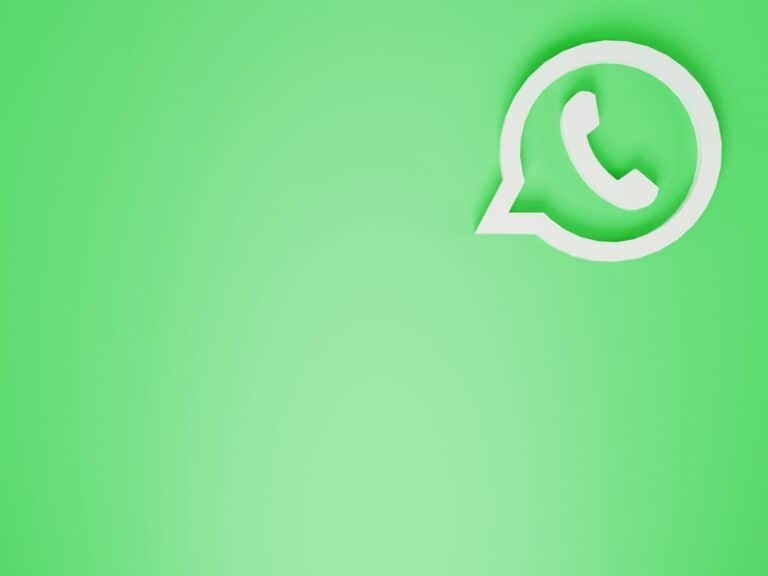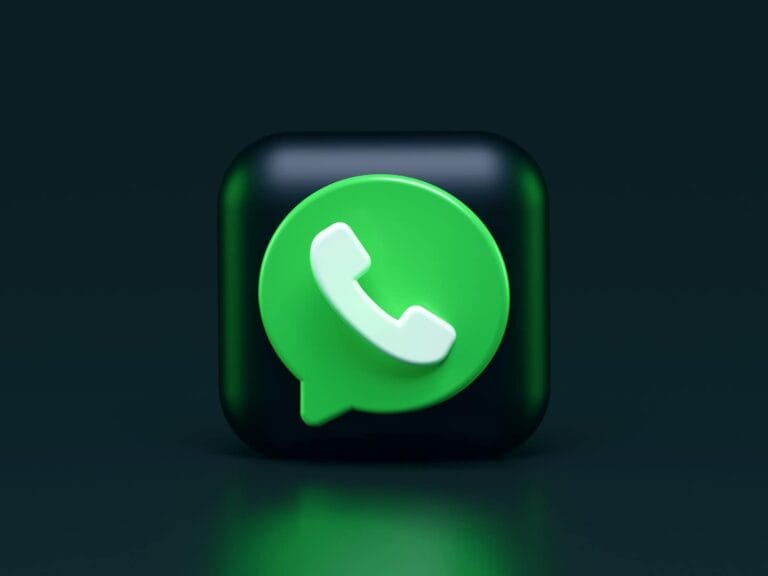WhatsApp Business offers iPhone users a simple solution to manage two WhatsApp accounts on a single device. This free app provides all the features of regular WhatsApp, plus additional tools for businesses.
To use two WhatsApp accounts on an iPhone, install the WhatsApp Business app alongside the standard WhatsApp app. Each app can be linked to a different phone number, allowing users to separate personal and professional communications effortlessly.
WhatsApp Business includes features like automatic greetings, quick replies, and away messages. These tools help users manage customer interactions more efficiently. The app’s interface is familiar to regular WhatsApp users, making the transition smooth and straightforward.
Using WhatsApp Business To Allow 2 Accounts
WhatsApp officially only allows one account per phone number. However, you can use WhatsApp Business to effectively have two WhatsApp accounts on your iPhone. Here’s how it works:
Key Principle
WhatsApp and WhatsApp Business are separate apps. They can coexist on your iPhone, but they require different phone numbers.
Steps:
- Have two phone numbers: This is the crucial part. You’ll need two distinct phone numbers. Here are some options:
- Dual SIM iPhone: If your iPhone model supports it, you can use two physical SIM cards.
- eSIM: Many iPhones support eSIMs, which are digital SIM cards. You can often get an eSIM from your carrier or a third-party provider.
- Virtual Number Apps: Services like Google Voice, TextNow, or others provide virtual phone numbers that can be used for calls and texts, and thus for WhatsApp Business registration.
- Download WhatsApp Business: Get the WhatsApp Business app from the App Store.
- Set up WhatsApp Business with your second number: Open WhatsApp Business and follow the setup process. Use your second phone number (the one not used for your personal WhatsApp) to register the Business account.
Now you have:
- WhatsApp: Your regular WhatsApp account connected to your primary phone number.
- WhatsApp Business: A separate app with a separate account connected to your second phone number.
Important Notes:
- No switching between accounts in one app: You’ll have two separate apps on your phone. To use each account, you need to open the corresponding app.
- Features of WhatsApp Business: WhatsApp Business offers features designed for businesses, such as:
- Business profile with information like address, website, and business hours.
- Away messages and greetings.
- Labels to organize chats.
- Quick replies for frequently asked questions.
Using WhatsApp Business for Personal Use:
While designed for businesses, you can use WhatsApp Business for personal use if you want a second WhatsApp account. Just be aware that some features might not be relevant to you.
By using WhatsApp Business with a second phone number, you effectively bypass the single WhatsApp account restriction on your iPhone.
Key Takeaways
- WhatsApp Business enables dual WhatsApp accounts on iPhones
- The app offers business-specific features for enhanced communication
- Users can easily separate personal and professional messaging
Understanding WhatsApp Business
WhatsApp Business offers unique features for managing customer interactions and promoting services. It provides tools to enhance communication efficiency and build a professional brand presence.
Identifying the Benefits of WhatsApp Business
WhatsApp Business allows users to create a business profile with important information like address, description, and website. This helps establish credibility and makes it easier for customers to find key details. The app offers quick replies, saving time when answering common questions. Labels can be used to organize chats and contacts, improving workflow management.
Automated messages are another useful feature. Businesses can set up welcome messages for new customers and away messages when unavailable. This maintains communication even outside of business hours. The app also provides messaging statistics, giving insights into how many messages were sent, delivered, and read.
Comparing WhatsApp Business with Regular WhatsApp App
WhatsApp Business shares core functionalities with the regular WhatsApp app, such as messaging, voice calls, and file sharing. However, it includes additional features tailored for business use. The regular app limits profile information, while WhatsApp Business allows more detailed business profiles.
Quick replies and labels are exclusive to WhatsApp Business, streamlining customer service. The regular app lacks these organization tools. WhatsApp Business also offers a catalog feature, letting businesses showcase products directly in the app. This isn’t available in the standard version.
Both apps are free to use and offer end-to-end encryption. WhatsApp Business can be used on the same device as the regular app, making it ideal for managing personal and business accounts separately.
Setting Up Dual WhatsApp Accounts on iPhone
Using two WhatsApp accounts on a single iPhone is now possible thanks to WhatsApp Business. This feature allows users to maintain separate personal and professional communications on one device.
Preparation and Requirements for Dual Accounts
To set up dual WhatsApp accounts on an iPhone, users need specific prerequisites. The iPhone must run iOS 10 or later. A stable internet connection is essential for smooth installation and setup.
Users require two distinct phone numbers. This can be achieved through a dual-SIM iPhone or by using an eSIM as a secondary number. Alternatively, a separate physical SIM card can be used.
Sufficient storage space on the iPhone is necessary to accommodate both WhatsApp applications. At least 200 MB of free space is recommended for each app.
Installing WhatsApp Business alongside Regular WhatsApp
The process begins with downloading WhatsApp Business from the App Store. Users should ensure they have the latest version of regular WhatsApp installed.
To install:
- Open the App Store on the iPhone
- Search for “WhatsApp Business”
- Tap “Get” to download and install
After installation, both WhatsApp and WhatsApp Business will appear as separate icons on the home screen. This allows for easy access to each account.
Configuring Each Account with a Unique Phone Number
Once both apps are installed, it’s time to set up each account. The regular WhatsApp app should already be configured with the primary number.
For WhatsApp Business:
- Open the app and agree to terms
- Enter the second phone number
- Verify the number via SMS or call
- Complete profile setup with business details
Users can now switch between accounts by opening the respective apps. Each account maintains separate chats, contacts, and settings.
It’s important to note that message notifications will show which account received them. This helps users distinguish between personal and business communications easily.
Managing Multiple WhatsApp Business Accounts
WhatsApp Business users can operate multiple accounts on a single iPhone. This enables effective separation of personal and professional communications while maximizing productivity.
Utilizing iPhone Features for Multiple Accounts
iOS devices support running two WhatsApp accounts simultaneously. Users can install both WhatsApp Messenger and WhatsApp Business on their iPhone. This setup allows for a personal account on the standard app and a business account on the specialized version.
To set up dual accounts, users should download WhatsApp Business from the App Store. They can then register their business number on this app while keeping their personal account active on the regular WhatsApp.
The process requires a separate phone number for each account. Many iPhone models now support dual SIM functionality, making it easier to manage two phone numbers on one device.
Leveraging Third-Party Apps for Additional Accounts
For users needing more than two WhatsApp accounts, third-party apps offer solutions. Apps like Parallel Space and Messenger Duo create virtual environments on iPhones, allowing multiple instances of WhatsApp to run.
These apps work by cloning WhatsApp, creating separate spaces for each account. Users can install multiple clones, each tied to a different phone number. This method supports three or more WhatsApp accounts on a single iPhone.
Third-party apps often require additional setup steps. Users should carefully review the privacy and security implications of using such apps with their WhatsApp accounts.
Switching Between Multiple Accounts on WhatsApp
Efficiently managing multiple WhatsApp accounts involves quick switching between them. On iPhones with dual WhatsApp installations, users can simply tap the desired app icon to switch accounts.
For accounts set up through third-party apps, users typically need to open the cloning app first. From there, they can select which WhatsApp instance to access. Some apps offer widgets or shortcuts for faster account switching.
Users should set distinct notification sounds for each account. This helps identify which account received a message without opening the app. Regular backups for each account ensure data safety across all business communications.
Advanced Features and Tips for WhatsApp Business on iPhone
WhatsApp Business offers powerful tools for managing multiple accounts and enhancing professional communication on iPhone. Users can create distinct profiles, utilize web access, and implement effective messaging strategies.
Creating a Business Profile for Separate WhatsApp Accounts
A business profile sets a professional tone for customer interactions. Users can add crucial information like business description, address, and working hours. This feature helps distinguish between personal and business accounts.
To set up a profile:
- Open WhatsApp Business
- Tap Settings > Business Settings > Profile
- Add business name, category, and description
- Include contact information and working hours
Profile images and catalog links can be added to showcase products or services. Regular updates keep customers informed about new offerings or changes in business operations.
Understanding and Using WhatsApp Web with Business Accounts
WhatsApp Web extends account access to desktop computers, boosting productivity. It mirrors the iPhone app, allowing message management from a larger screen.
To connect:
- Visit web.whatsapp.com on a computer
- Open WhatsApp Business on iPhone
- Tap Settings > Linked Devices > Link a Device
- Scan the QR code on the computer screen
WhatsApp Web supports file sharing, voice messages, and emoji use. It syncs with the iPhone app, ensuring seamless communication across devices. Users can manage multiple chats efficiently, improving response times to customer inquiries.
Tips for Effective Business Communication through WhatsApp
Clear and prompt communication builds customer trust. Quick replies save time on frequently asked questions. To set them up, go to Settings > Business Tools > Quick Replies.
Automated messages maintain customer engagement during off-hours. Create away messages in Settings > Business Tools > Away Message.
Use broadcast lists to send updates to multiple contacts without revealing other recipients. This feature is ideal for announcements or promotions.
Organize chats with labels for easy reference. Create custom labels in Chat Info > Labels to categorize conversations by topic or priority.
Regular backups to iCloud protect important business conversations. Enable automatic backups in Settings > Chats > Chat Backup.
Frequently Asked Questions
Users often have questions about running multiple WhatsApp accounts on iPhones. The following answers address common concerns and provide practical solutions.
Is it possible to operate two WhatsApp accounts with different numbers on a single iPhone?
Yes, it is possible to operate two WhatsApp accounts with different phone numbers on a single iPhone. This can be achieved by installing the regular WhatsApp app and WhatsApp Business app on the same device. Each app requires a unique phone number for activation.
What are the steps to set up WhatsApp Business alongside a personal WhatsApp account on an iPhone?
To set up WhatsApp Business alongside a personal WhatsApp account:
- Download WhatsApp Business from the App Store.
- Open the app and agree to the terms.
- Enter a different phone number than the one used for personal WhatsApp.
- Verify the number via SMS or call.
- Complete the business profile setup.
Can you use WhatsApp Business as a secondary account on an iPhone, and if so, how?
WhatsApp Business can indeed serve as a secondary account on an iPhone. Users can install it alongside the regular WhatsApp app. The process involves downloading WhatsApp Business and setting it up with a different phone number. This allows for two separate WhatsApp accounts on one device.
How do I switch between multiple WhatsApp accounts on my iPhone?
Switching between WhatsApp accounts on an iPhone is straightforward. Users simply need to close one WhatsApp app and open the other. The regular WhatsApp and WhatsApp Business apps function independently, allowing for easy toggling between accounts.
Are there free applications available that support the use of dual WhatsApp on an iPhone?
WhatsApp Business is the only official, free application that supports dual WhatsApp functionality on an iPhone. Third-party apps claiming to offer this feature may pose security risks and are not recommended or supported by WhatsApp.
What solutions are compatible with recent iOS versions, such as iOS 15, to manage dual WhatsApp accounts?
The WhatsApp Business app remains compatible with recent iOS versions, including iOS 15. This official solution allows users to manage dual WhatsApp accounts on their iPhones. It offers the same features as the regular WhatsApp app, plus additional tools for business users.