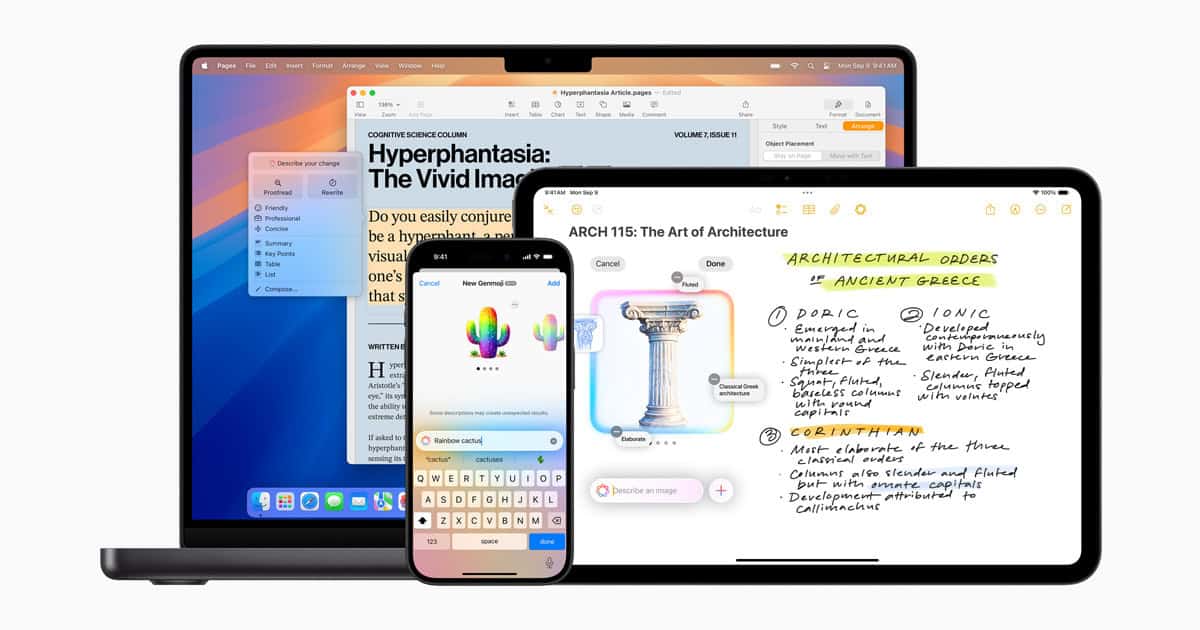
What Is Genmoji?
Genmoji is Apple’s AI-powered emoji creator. Instead of scrolling through hundreds of static icons, you describe the idea you want—“golden retriever wearing sunglasses,” “neon cyber-punk cityscape,” or any mix of concepts—and Apple Intelligence renders a brand-new, emoji-sized graphic on the fly. The system works locally on Apple Silicon and taps Apple’s private-cloud processors when needed, so your prompts remain end-to-end encrypted.
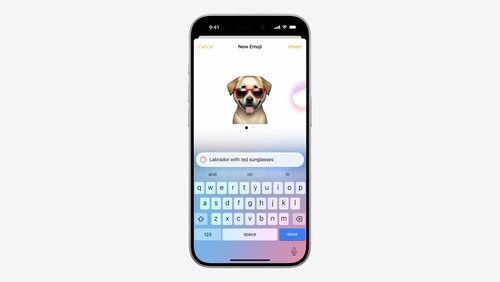
Device & Software Requirements
- iPhone: iPhone 15 Pro/Pro Max or newer, running iOS 18.2 or later.
- iPad: Any M-series iPad on iPadOS 18.2 or later.
- Mac: Apple-silicon Macs on macOS Sequoia 15.3 or later.
- Beta features: The iOS 26 developer beta unlocks “Genmoji Mixes.”
Turn it on: Settings → Apple Intelligence & Siri → Apple Intelligence (toggle). A short download enables on-device models.
Step-by-Step: Creating Your First Genmoji

- Open a text field in Messages, Mail, Notes, or any app that supports the system keyboard.
- Tap the emoji/globe key to open the emoji picker.
- Hit the Genmoji icon (a multicolor smiley with a plus).
- Describe your emoji in plain language. Keep it short and concrete (e.g., “happy avocado with headphones”).
- Pick a style if prompted, then tap Add to drop the Genmoji inline.
- Save or reorder: Long-press a Genmoji in the drawer to pin favorites or delete cast-offs.
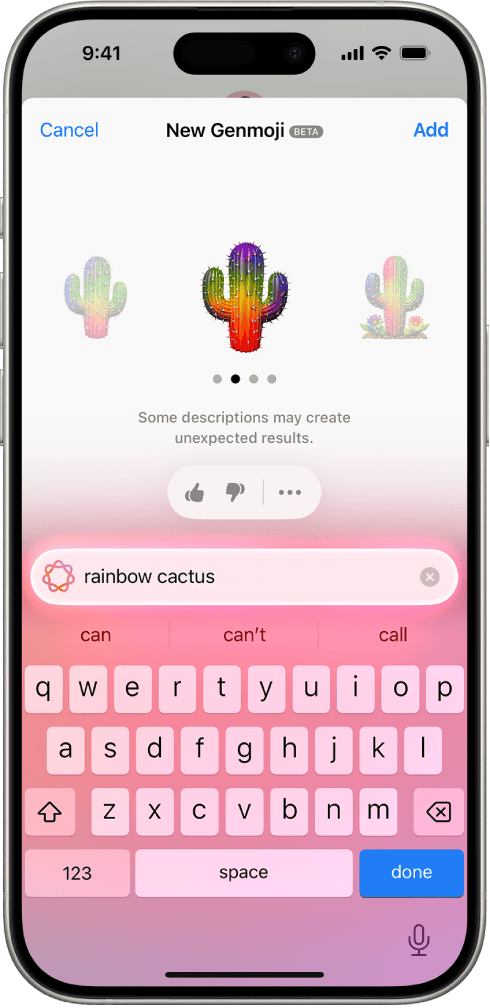
Advanced: Genmoji Mixes in iOS 26
The first iOS 26 beta lets you mash up to six inputs—text, existing emojis, stickers, or earlier Genmoji—to create a single hybrid. The UI adds a suggestions row (expressions, accessories, color palettes) so you can build visuals Lego-style without typing long prompts. It’s fast, addictive, and ideal for inside jokes in group chats.
Personalizing with Faces
Need a birthday sticker of your best friend wearing a party hat? Tap Choose Person, select a face from the Photos people album, and Apple Intelligence generates a cartoony likeness that inherits skin tone, hair, glasses, and general vibe—no manual Memojis required. Face data remains private and doesn’t leave your device.
Using Genmoji on macOS
On a Mac, press Fn + E (or the emoji button in the toolbar) and switch to Genmoji. macOS 15.4 makes the button easier to spot and syncs your entire Genmoji drawer so creations travel from iPhone to Mac without AirDrop.
Pro Tips for Sharper Results
- Lead with the subject, then add one or two attributes: “sleepy koala on a branch” renders better than “koala that is very sleepy and sitting on a brown eucalyptus tree branch.”
- Specify mood (“excited,” “retro,” “vintage pixel art”) for stylistic control.
- Combine nouns wisely: similar sizes blend more cleanly (🦖 + 🌋 beats 🦖 + 🐜).
- Iterate: if the first pass misses, tweak one word and regenerate—the model learns the context of your thread.
- Use in Tapbacks: a custom Genmoji can replace the standard heart or thumbs-up in iMessage reactions.
Beta Quirks, Privacy & Safety
Early testers report occasional server-busy delays, especially right after installing a beta or major point release. If generation stalls, toggling Airplane Mode briefly forces a fresh Apple Intelligence handshake. Apple is also sharpening its NSFW filters after users found loopholes to create risqué icons; expect tighter guardrails in future builds.
Experiment, iterate, and watch your text threads come alive—Genmoji turns everyday conversations into shareable micro-art in seconds.
Key Takeaways
- Genmoji requires iOS 18.2 or later and works on devices that support Apple Intelligence.
- Custom emoji can be created by typing descriptions or selecting people from your Photos library.
- Recipients don’t need Apple Intelligence to view Genmoji sent in messages.
Overview of Genmoji on iOS 18
Genmoji brings a completely new dimension to emoji usage on iOS 18, allowing users to create personalized emoji characters through Apple’s advanced AI technology. This feature represents one of the most creative aspects of Apple Intelligence.
What is Genmoji?
Genmoji is an innovative feature in iOS 18 that enables users to design custom emojis using artificial intelligence. Unlike traditional emojis that come pre-designed, Genmoji allows iPhone users to create personalized emojis by simply describing what they want to see.
The system works by interpreting text descriptions and generating unique emoji-style images. For example, a user might type “cat wearing sunglasses and riding a skateboard” and Genmoji will create a custom emoji matching that description.
These personalized emojis can be used in Messages and other applications that support emoji input. Genmoji leverages advanced AI technology to understand context and generate appropriate visual representations that maintain the cartoon-like style of traditional emojis.
The Release Date and Compatibility
Genmoji was introduced as part of Apple Intelligence in iOS 18 but became fully accessible with the iOS 18.2 update. Many users needed to request early access through the Messages app before being able to use this feature.
The feature requires compatible iPhone models that support Apple Intelligence. Generally, this includes iPhone 15 Pro and Pro Max models as well as iPhone 16 series devices. Older models may have limited or no access to Genmoji functionality.
Users can check if their device is compatible by attempting to access Genmoji through the Messages app. Those with developer accounts could access beta versions earlier through the Apple Developer app.
Setting Up Genmoji on Your Device
Getting Genmoji working on your iPhone requires meeting device requirements, installing the correct iOS version, and setting up the right permissions. These steps ensure you can enjoy creating custom AI-generated emojis.
Ensure Device Compatibility
Genmoji is available on newer iPhone models that support Apple Intelligence features. The iPhone 15 Pro and iPhone 15 Pro Max are fully compatible with Genmoji. The iPhone 16 lineup, including standard models, also supports this feature.
Older devices like the iPhone 14 Pro or standard iPhone 15 may have limited Genmoji functionality. Users can check compatibility by:
- Going to Settings > General > About
- Looking for “Apple Intelligence” in the features list
- Ensuring the device has at least 8GB of RAM
Not all regions have access to Genmoji yet, as Apple is rolling out Apple Intelligence features gradually across different countries.
Updating to iOS 18
Genmoji requires iOS 18.2 or later to function. To update the device:
- Open Settings app
- Tap General
- Select Software Update
- Download and install iOS 18.2 or newer
The update process typically takes 15-30 minutes depending on internet speed. Users should connect to Wi-Fi and ensure their device has at least 50% battery before starting.
If the update doesn’t appear automatically, users may need to enroll in the Apple Beta Software Program or use the Apple Developer app to access early versions.
Granting App Permissions
After updating, Genmoji needs specific permissions to work properly. Users must:
- Go to Settings > Privacy & Security
- Enable access for Photos and Camera
- Ensure Siri & Search permissions are active
For keyboard integration, add the Emoji keyboard by going to Settings > General > Keyboard > Keyboards > Add New Keyboard and selecting “Emoji.”
The first time using Genmoji, users may need to request early access by tapping the “+” button in Messages and selecting “Image.” Apple Intelligence features require online processing, so an internet connection is necessary for Genmoji creation.
Creating and Customizing Genmojis
Apple’s Genmoji feature lets users create personalized emojis using Apple Intelligence technology. The process is straightforward and offers several customization options to make unique emojis that match specific ideas or emotions.
Using the Image Playground App
The Image Playground app serves as one gateway to creating Genmojis on iOS 18. Users can access this feature on supported devices running iOS 18.2 or iPadOS 18.2. To begin, they should open the Image Playground app and select the Genmoji option.
The interface is intuitive, allowing users to type descriptive prompts that will generate custom emojis. For example, typing “cat wearing sunglasses and riding a skateboard” will create that exact image in emoji style.
The app processes the request using Apple Intelligence and typically produces results within seconds. Users can create multiple variations of the same prompt by tapping the regenerate button.
Creating Custom Emojis
The most common way to create Genmojis is directly through the Messages app. Users can:
- Open Messages and select a conversation
- Tap the emoji button on the keyboard
- Select the Genmoji button in the top right corner
- Enter a description of the desired emoji
- Tap “Create” to generate the custom emoji
The system processes the text prompt and generates a custom emoji based on the description. For best results, users should be specific with their descriptions, including details about colors, actions, and emotions.
Once created, the Genmoji appears in the message field, ready to be sent. The recipient will see the custom emoji even if they don’t have Apple Intelligence on their device.
Advanced Customization Options
Beyond basic creation, iOS 18 offers several advanced customization options for Genmojis. Users can include real people in their custom emojis by tapping “Choose a Person” during creation and selecting someone from their Photos library.
The system identifies faces from saved photos and integrates them into the emoji style. This feature is perfect for creating personalized reactions featuring friends or family members.
Users can also:
- Adjust the style of their Genmojis (cartoon, realistic, etc.)
- Save favorite Genmojis for quick access later
- Create variations of existing Genmojis
- Combine multiple elements in one description
For the best results, users should experiment with different prompt phrasings. The Apple Intelligence system continuously improves, making Genmoji creation more intuitive with each update.
Using Genmoji in Messaging Apps
Genmoji brings a new level of personalization to digital communication by letting users create custom emoji based on text descriptions. The feature integrates seamlessly with Apple’s native messaging platform and offers varying levels of compatibility with other popular messaging services.
Integrating with the Messages App
To use Genmoji in the Messages app, users need to open a message thread and tap the emoji icon on the keyboard. Once there, they can type a description in the text field where it says “Describe your emoji.” The system will generate several options based on the description provided.
Users can also access Genmoji by tapping the plus icon and selecting Image Playground. First-time users will be prompted to request early access to the feature.
For best results, users should be specific with their descriptions. For example, typing “cat playing piano” will yield more precise results than simply “cat.” The generated emoji can be sent directly within the conversation.
Compatibility with Third-Party Apps
While Genmoji is fully integrated with Apple’s Messages app, its compatibility with third-party messaging platforms varies. The feature works natively within the Apple ecosystem but requires additional steps for use with apps like WhatsApp.
To use Genmoji with third-party apps, users can create the custom emoji in Messages first, save it to their photo library, and then share it in other applications. This workaround enables the use of Genmoji across different messaging platforms.
Some apps may recognize the custom emojis as stickers rather than traditional emoji. This distinction means they may appear larger than standard emoji and might not integrate with text in the same way.
Sharing Stickers and Emojis
Genmoji creations can function as both emoji and stickers depending on how they’re used. To save a Genmoji for future use, users can press and hold the generated image and select “Add to Favorites.”
Favorites appear in a dedicated section of the emoji keyboard for quick access. This makes frequently used custom emoji easy to find without regenerating them each time.
Users can also share Genmoji across different Apple devices signed into the same Apple ID. This synchronization allows for consistency in personal emoji libraries across iPhone, iPad, and Mac devices running compatible software.
For group conversations, Genmoji adds a personal touch that standard emoji cannot provide, making communication more engaging and expressive.
Troubleshooting Common Genmoji Issues
Even the most exciting iOS 18 features can encounter problems. Users may experience several issues while trying to use Genmoji, but most can be resolved with a few simple steps.
Genmoji Not Displaying
If Genmoji isn’t showing up in your Messages app, first check if the feature is enabled. Go to Settings > General > Keyboard and look for the Genmoji toggle. If it’s missing, users should check if the Stickers option is enabled.
Some users have reported that Genmoji doesn’t appear even after updating to iOS 18.2. In this case, ensure that the iPhone and Siri are set to the same language. This compatibility issue has affected many iPhone 15 Pro users.
Another common fix involves checking if the device meets the minimum requirements. Genmoji requires an iPhone with an A17 Pro chip or newer, meaning it works on iPhone 15 Pro models and later.
Restarting the Messages app or force closing it through the app switcher can also resolve temporary display issues.
Resolving iOS System Issues
System glitches often cause Genmoji functionality problems. Users can force restart their device to clear temporary system issues. For iPhone X and later models, press and quickly release the volume up button, then volume down, and hold the side button until the Apple logo appears.
Resetting keyboard settings can fix persistent problems. Navigate to Settings > General > Reset > Reset Keyboard Dictionary. This won’t delete any personal data but will clear keyboard-related settings.
Checking for software updates is crucial. An outdated iOS version might cause compatibility issues with Genmoji. Go to Settings > General > Software Update to ensure the device runs the latest version.
Network connectivity problems can also affect Genmoji. Since the feature requires processing through Apple’s servers, a stable internet connection is necessary for optimal performance.
Using ReiBoot for Recovery
For persistent Genmoji issues that basic troubleshooting can’t fix, third-party recovery tools like ReiBoot offer more advanced solutions. These tools help repair iOS system issues without data loss.
ReiBoot provides a “Repair Operating System” feature specifically designed to fix iOS functionality problems. Users should download the software to their computer and connect their iPhone via USB cable.
The standard repair mode addresses most system issues affecting Genmoji functionality. For more severe cases, deep repair might be necessary, though users should back up their data first.
After completing the repair process, users should check if Genmoji works by opening Messages, tapping the plus icon, and selecting the Genmoji option. If problems persist, reinstalling iOS 18 might be the final solution.
ReiBoot also offers diagnostic tools to identify underlying issues causing Genmoji malfunctions, helping users understand and permanently resolve the problems.
Genmoji Updates and Future Features
Apple continues to refine Genmoji functionality with each software iteration. Users can expect improved generation capabilities and expanded creative options in upcoming releases.
Anticipating iOS 18.2
iOS 18.2 represents a significant milestone for Genmoji enthusiasts. This update brings full Genmoji functionality to compatible iPhones, allowing users to create custom emojis directly from the keyboard.
To access this feature, users must ensure their devices are running iOS 18.2. The update can be installed through Settings > General > Software Update. Once updated, the Genmoji button appears at the top right of the emoji keyboard.
The interface allows users to enter descriptions for the emojis they want to create. For example, typing “cat riding a skateboard” generates a unique emoji matching that description.
iPadOS 18.2 will include the same Genmoji capabilities, creating consistency across Apple’s ecosystem. This ensures users can create and access their custom emojis regardless of which device they’re using.
Genmoji Enhancements on iPhone 15 Pro Max
The iPhone 15 Pro Max leverages its A17 Pro chip to deliver superior Genmoji performance. These hardware advantages translate to:
- Faster generation times – Custom emojis appear more quickly
- Higher quality renders – More detailed and visually appealing Genmoji
- Greater processing efficiency – Less battery drain during creation
The A17 Pro’s neural engine specifically enhances Apple Intelligence features like Genmoji. Users can create multiple variations of the same prompt, allowing for precise customization of their emoji library.
Recent updates have also integrated Genmoji with the Image Playground app. This connection allows users to incorporate people from their photo library into custom emojis, making them more personalized and relevant.
Frequently Asked Questions
Genmoji is an exciting new feature in iOS 18 that allows users to create custom emojis using Apple Intelligence. Users need to understand several key aspects of setup, access, and troubleshooting to make the most of this feature.
What steps are required to enable Genmoji functionality on an iPhone with iOS 18?
To enable Genmoji on an iPhone, users must first update to iOS 18.2 or later. This version includes the Apple Intelligence features needed for Genmoji to work properly.
Next, they need to turn on Apple Intelligence in their settings. This can be done by going to Settings > General > Software Update to download and install the required iOS version.
After updating, users should ensure Apple Intelligence is enabled in their settings menu for full Genmoji functionality.
Is there a dedicated app needed for accessing Genmoji features, or is it integrated within iOS 18?
Genmoji is fully integrated within iOS 18 and doesn’t require a separate app download. The feature works directly through the existing Messages app and keyboard interface.
Users can access Genmoji by opening the Messages app, tapping on a conversation thread or creating a new message, and then tapping the emoji icon on the keyboard.
The Genmoji button appears at the top right of the emoji keyboard, making it easily accessible during normal messaging.
Can you provide guidance on personalizing Genmoji in iOS 18?
Personalizing Genmoji is straightforward and relies on text descriptions. Users can enter a description of what they want the Genmoji to look like in the text field provided.
The more specific the description, the better the resulting Genmoji will match expectations. For example, users can describe colors, expressions, objects, or scenes they want represented.
After typing a description, the system generates several options to choose from, allowing users to select the one that best matches their vision.
How can one access and modify Genmoji settings in the latest version of iOS?
To access Genmoji settings, users should open the Settings app and navigate to the Messages section. Within this area, they’ll find options related to emoji and Genmoji functionality.
Settings allow users to customize how Genmoji appears and functions within their messaging experience. This includes preferences for suggestion frequency and display options.
Users can also adjust general Apple Intelligence settings, which affect how Genmoji performs and what types of suggestions it offers.
Are there any compatibility requirements for using Genmoji on iOS 18 devices?
Genmoji requires a compatible iPhone model that supports Apple Intelligence features. Generally, this includes iPhone 15 models and newer devices with sufficient processing capabilities.
The device must be running iOS 18.2 or later, as earlier versions don’t include the Genmoji functionality. This update is available through the standard software update process.
Users also need sufficient storage space to install the iOS update and support the AI features that power Genmoji creation.
What troubleshooting tips are available if Genmoji is not functioning properly on iOS 18?
If Genmoji isn’t working correctly, the first step is to verify the device is running iOS 18.2 or later. Users should check for updates in Settings > General > Software Update.
Ensuring Apple Intelligence is properly enabled is another important step. This feature must be active for Genmoji to function correctly.
Restarting the device often resolves temporary glitches with Genmoji functionality. If problems persist, users should check for any pending software updates or reset their keyboard settings.






