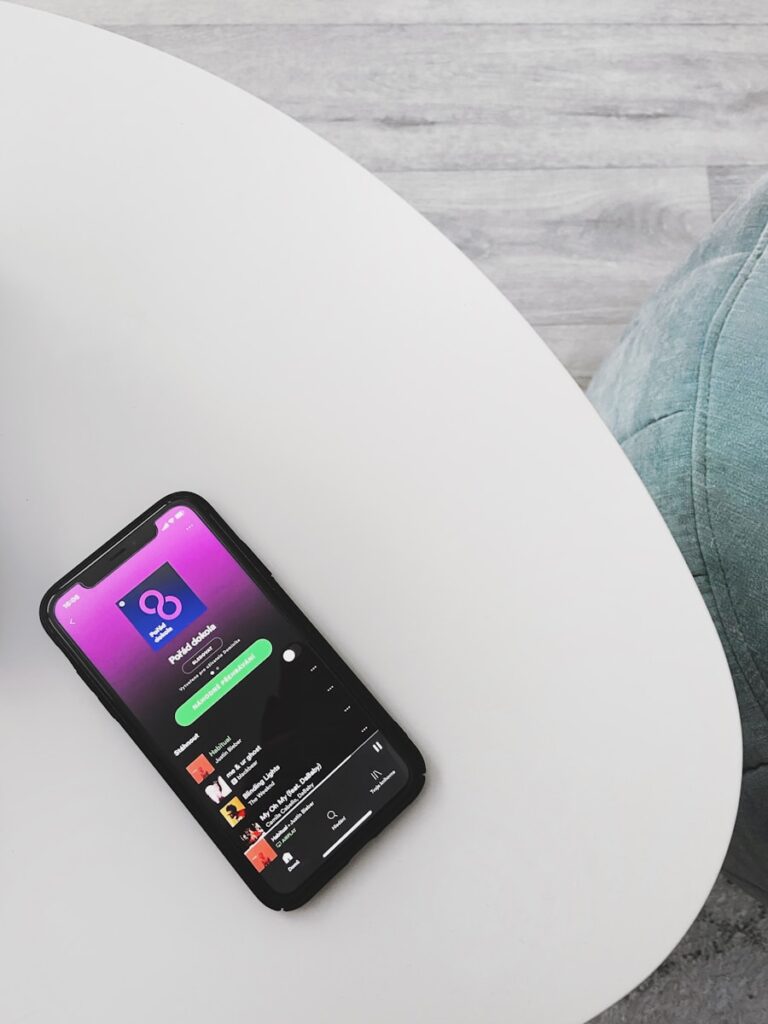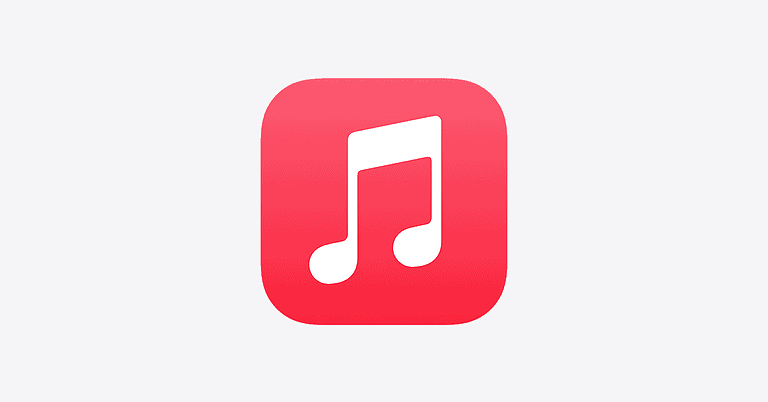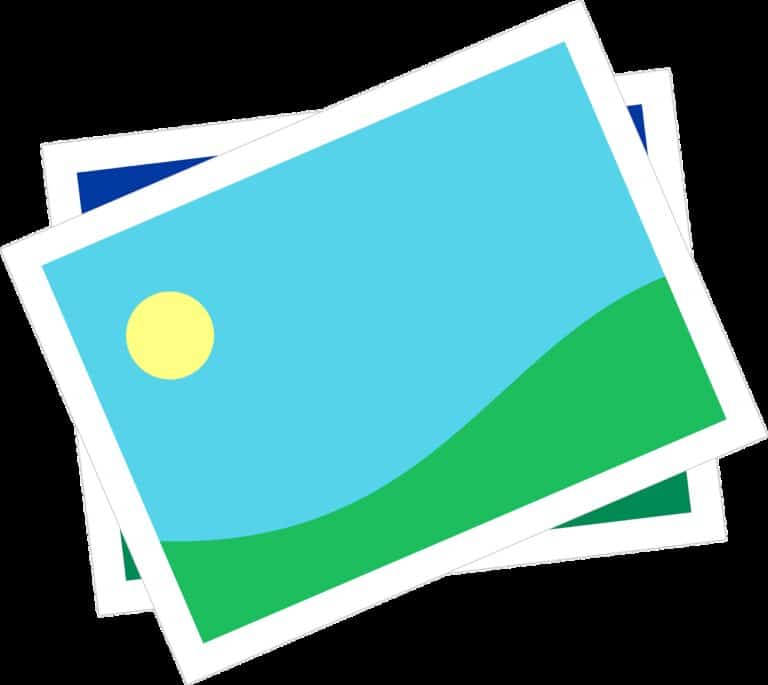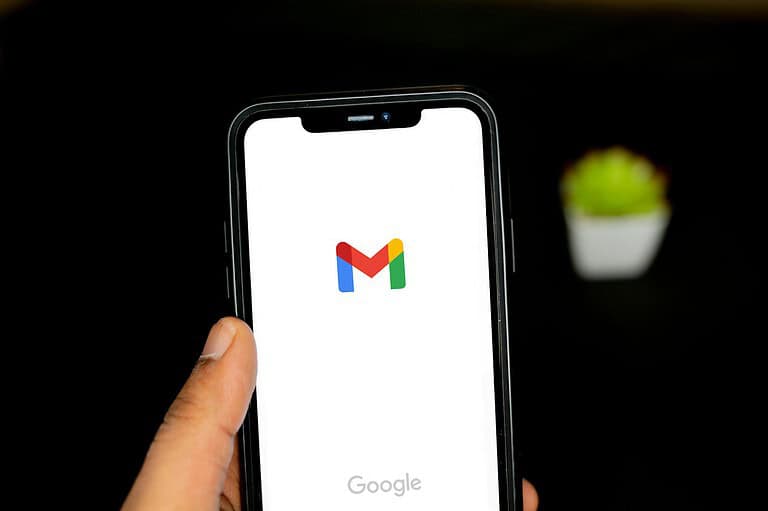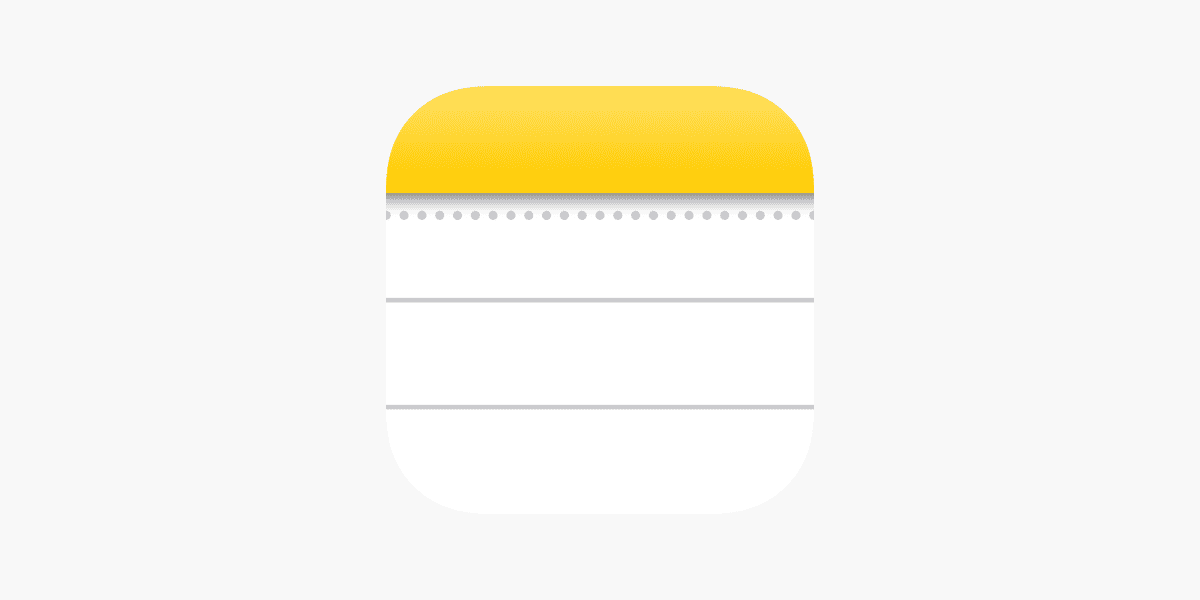
Taking notes on your iPad can transform how you work and study. With the right app, you can capture ideas, organize information, and boost your productivity. The digital format offers flexibility that paper notebooks simply can’t match.
For students and professionals alike, finding the best iPad note-taking app depends on your specific needs and workflow preferences. Some apps excel at handwriting recognition, while others offer powerful organization tools. Whether you prefer typing text or writing with your Apple Pencil, there’s an option designed to help you capture information efficiently and effectively.
1: Notability
Notability stands out as a top choice for iPad note-taking. This AI-powered note app offers a perfect balance of functionality and ease of use for students and professionals alike.
When you open Notability, you’ll find an intuitive interface that makes organizing your notes straightforward. You can create folders, divide content by subject, and easily search through everything you’ve written.
The app shines with its recording feature. You can capture audio while taking notes, which is perfect for lectures or meetings. Later, you can tap on any part of your notes to hear what was being said when you wrote that section.
Drawing and writing feel natural with Notability. The pen tools offer different thicknesses and colors to help you highlight important information or add creative elements to your notes.
One standout feature is the AI-powered Learn tool that creates instant summaries, quizzes, and flashcards from your notes. This makes studying more efficient and helps you retain information better.
The app also lets you import PDFs, photos, and other documents. You can annotate these files directly, making it perfect for reviewing research papers or completing worksheets.
Notability offers cloud syncing across your devices, so your notes are always available whether you’re using your iPad, iPhone, or Mac. This seamless integration helps you stay productive no matter where you are.
2: GoodNotes 6
GoodNotes 6 stands out as a powerful option for iPad note-taking. This AI note-taking app loved by millions around the world offers an impressive combination of features and intuitive design.
You’ll find GoodNotes excels at handwritten notes, making it ideal if you prefer writing by hand with your Apple Pencil. The app provides smooth writing performance that feels natural and responsive.
With GoodNotes 6, you can organize your notes into notebooks with customizable covers and paper styles. This makes finding your information later much easier than with physical notebooks.
One of the most useful features is the ability to mark up PDFs directly in the app. This proves invaluable for students and professionals who need to annotate documents or textbooks.
GoodNotes offers excellent search capabilities, even searching through your handwritten notes. This saves you time when looking for specific information across multiple notebooks.
Many users consider GoodNotes to offer the best mix of features with an intuitive interface. The app balances powerful functionality without becoming complicated to use.
The latest version, GoodNotes 6, has improved on previous iterations with enhanced organization tools and smoother performance. You can download it directly from the App Store to try it yourself.
3: Microsoft OneNote
Microsoft OneNote is a versatile note-taking app that works beautifully on iPad. You can capture your thoughts, discoveries, and ideas in this digital notepad that helps simplify overwhelming planning moments.
OneNote gives you impressive organizational capabilities. You can create multiple notebooks, sections, and pages to keep all your notes neatly arranged. This structure makes finding information later much easier than with simpler note apps.
The app runs exceptionally well on iPads. Users report that it performs great for taking notes – some even say it works better on iPad than on Microsoft’s own Surface devices.
You’ll appreciate the flexibility OneNote offers. You can type text, draw with your Apple Pencil, insert images, add audio recordings, and even embed files within your notes.
A major advantage is that OneNote is completely free to use across all your devices. Your notes sync automatically, so you can access them from your iPad, phone, or computer without missing a beat.
For cross-platform users, OneNote stands out as one of the best options. If you use multiple devices with different operating systems, you’ll find OneNote keeps everything synchronized smoothly.
The app has evolved considerably since its introduction in 2002, constantly improving its features and interface to better serve note-takers of all types.
4: Apple Notes
Apple Notes comes pre-installed on your iPad, making it immediately available when you need to take notes. This free app syncs automatically across all your Apple devices through iCloud.
You’ll find Apple Notes offers a clean, simple interface that’s easy to use right away. No learning curve means you can start taking notes immediately without any setup hassle.
The app supports both typing and Apple Pencil input, giving you flexibility in how you capture information. You can quickly switch between keyboard and handwriting depending on your situation.
Apple Notes includes some surprisingly powerful features. You can create tables, interactive checklists, and even scan documents directly into your notes.
The search function works well, helping you find specific notes even when you have hundreds saved. It can even recognize text in your handwritten notes and images.
Organization is straightforward with folders and the ability to pin important notes to the top. You can also lock sensitive notes with Face ID or Touch ID protection.
While not as feature-rich as some paid alternatives, Apple Notes handles most note-taking tasks efficiently. Many iPad users find it perfectly adequate for their needs.
If you mostly type your notes and want seamless syncing between your Apple devices, Apple Notes could be the perfect iPad notes app for you. The simplicity and integration with iOS make it a practical choice.
5: Evernote
Evernote is a powerful note-taking option for your iPad that goes beyond basic notes. It helps you organize information across all your devices, making it a great choice if you work on multiple platforms.
With Evernote, you can create different notebooks to separate your notes by project, class, or subject. This organization system makes it easy to keep track of receipts, bills, and other important documents in their own spaces.
The app’s search function is impressive. It can find text in images and even handwritten notes, saving you time when looking for specific information.
If you’re a productivity enthusiast, Evernote might be your perfect match. It offers robust features beyond just note-taking to help you stay organized.
For Apple Pencil users, you can use Penultimate, an app made by Evernote that works well with handwritten notes on iPad. Your handwritten notes sync back to your main Evernote account.
Evernote offers a free tier to get started, but you’ll likely want to consider their premium options for additional storage and features. The app gives you a central place to capture ideas, make lists, and store important information.
You can also clip web articles and save them for later reading, making this app much more than just a simple note-taker.
6: Nebo
Nebo stands out as a powerful note-taking app specifically designed for iPad users who prefer handwritten notes. This app uses advanced AI technology to transform your handwriting into clean, editable text with remarkable accuracy.
When taking notes for class or meetings, you’ll appreciate how Nebo recognizes and converts your handwriting almost instantly. The app offers an infinite canvas feature that gives you unlimited space to brainstorm ideas without constraints.
One of Nebo’s standout features is its ability to let you create professional documents effortlessly. You can format text, add diagrams, and export your notes in various formats like PDF or Word.
PDF annotation is another useful feature in Nebo. You can easily mark up documents, add comments, and highlight important information directly on your iPad.
Unlike many competitors, Nebo uses a one-time purchase model rather than a subscription. You can download the basic version for free and then unlock all features with a single payment.
The app’s interface is clean and intuitive, making it easy to organize your notes into notebooks and pages. This structure helps you keep track of different subjects or projects.
While Nebo excels at handwriting recognition, it also supports keyboard typing and Apple Pencil input, giving you flexibility in how you capture information.
7: Notion
Notion is a versatile tool that combines note-taking with powerful organization features. While it’s known as an “everything app” according to Forbes, its performance as a pure note-taking app receives mixed reviews.
When you’re considering Notion for your iPad, know that it offers a complete system for organizing your notes, tasks, and projects in one place. The app is free for personal use and includes AI capabilities to enhance your productivity.
However, some users point out that Notion isn’t necessarily the best for the actual note-taking process. According to Reddit discussions, it might be what Notion does worst, while excelling at note organization and management.
If you’re looking for handwritten notes, you have options. Notion works with iPads and other tablets for this purpose, though it’s not its primary strength. You can explore specific note-taking templates designed to enhance this experience.
Notion’s collaborative features make it stand out. You can easily share notes with teammates and work together in real-time, making it ideal for group projects.
The app includes excellent AI integration but comes with a steeper learning curve. PCMag’s review notes that while feature-packed, Notion can feel “overly complicated” for newcomers.
You might appreciate Notion if you value organization and interconnection of ideas over simplicity and quick capture of thoughts.
8: Bear
Bear is a beautifully designed Markdown note-taking app that strikes an excellent balance between power and simplicity. Its clean interface helps you focus on writing without distractions.
You’ll appreciate Bear’s straightforward approach to organization. Instead of folders, Bear uses a tag-based system that gives you flexibility in how you structure your notes. This makes finding information quick and intuitive.
The app excels at text formatting with Markdown support. You can easily add headings, lists, and other formatting while you write. Bear keeps the formatting controls simple but effective.
Bear works well for many note-taking styles. Whether you need to capture quick thoughts, plan your day, or journal, the app adapts to your needs without overwhelming you with options.
The search function in Bear is robust, helping you locate notes quickly even as your collection grows. It even includes OCR search capabilities for finding text in scanned documents.
Bear is primarily text-oriented, though you can add drawings as needed. Its strength lies in text organization rather than complex visual elements.
For iPad users seeking a thoughtful balance of power and simplicity, Bear delivers an excellent experience. The app’s focus on clean design and effective writing tools makes it a standout choice for note-taking.
9: Noteful
Noteful is a powerful digital note-taking app designed specifically for iPad users who want to experience paperless productivity. The app offers an impressive suite of features that make it stand out in the crowded note-taking marketplace.
When you open Noteful, you’ll notice its clean and user-friendly interface that maximizes screen space without hiding important functions in nested menus. This thoughtful design allows you to focus on your note-taking without distractions.
One of Noteful’s standout features is its layering system. Similar to what you might expect from professional design software, you can create multiple layers for your notes and show or hide them as needed. This gives you unprecedented control over your note organization.
The app works exceptionally well for PDF annotation, making it perfect for students or professionals who need to mark up documents. You can easily highlight, underline, and add comments to your PDFs within the same ecosystem as your other notes.
Noteful is available for iPad, iPhone, and even M-series MacBooks that can run iPad apps. This cross-device compatibility ensures you can access your notes regardless of which Apple device you’re using.
The app continues to improve with regular updates, adding new features and refinements based on user feedback. You’ll appreciate how the developers consistently enhance the experience without compromising the app’s performance or simplicity.
10: MarginNote 3
MarginNote 3 stands out as a powerful tool for students and researchers who need more than just simple note-taking. This app transforms your iPad into a complete study system rather than just a digital notebook.
What makes MarginNote 3 unique is its focus on deep learning and connecting ideas. You can create study notes directly from PDFs and ebooks, then organize them into mind maps and flashcards within the same app.
The app excels at annotation. You can highlight text, add handwritten notes, and extract important passages from your documents. These excerpts then become building blocks for your study materials.
MarginNote 3 allows you to see your document and notes side by side. This split-screen approach helps you connect ideas while reading without constantly switching between apps.
The mind mapping feature helps you visualize connections between concepts. You can drag your annotations directly into mind maps, making it easy to organize complex information.
Despite its strengths, MarginNote has a steeper learning curve than many note-taking apps. Some users report bugs and find the manual lacking.
If you’re looking for simple handwritten notes or journaling, apps like Notability might be a better fit. MarginNote shines when you need to study complex materials and create connections between ideas.
The app is available on the App Store and works on both iPad and Mac, allowing you to sync your notes across devices.
Features to Consider for Note-Taking Apps
When selecting a note-taking app for your iPad, certain key features can make a significant difference in your productivity and overall experience. The right combination of intuitive design, connectivity with your existing workflow, and reliable data protection ensures your notes remain accessible and useful.
User Interface and Usability
The best note-taking apps offer intuitive interfaces that don’t get in the way of your thoughts. Look for apps with customizable tools like multiple pen styles, highlighters, and erasers.
Screen organization matters too. Apps with folder systems help you categorize notes by subject, project, or date. This becomes crucial as your collection grows.
Search functionality is essential for finding specific information quickly. Advanced apps offer OCR (Optical Character Recognition) to search even handwritten notes.
Consider how the app handles different input methods:
- Apple Pencil support – pressure sensitivity and palm rejection
- Typing capabilities – text boxes and formatting options
- Media embedding – adding photos, sketches, and audio recordings
The best apps feel natural and responsive, mimicking the feel of writing on paper while offering digital advantages like unlimited pages and undo options.
Integration with Other Tools
Your note-taking app should work seamlessly with other tools in your digital ecosystem. Cross-platform compatibility ensures you can access notes from all your devices, not just your iPad.
PDF annotation has become a standard feature in top apps. You’ll want the ability to import documents, mark them up, and export your annotated versions.
Look for these integration capabilities:
- Calendar sync for connecting notes to events
- Email functionality to share notes directly
- Export options in various formats (PDF, image, text)
Apps that support external keyboards and shortcuts can significantly speed up your workflow when typing extensive notes.
Many note-taking apps now offer widget support for iOS, giving you quick access to recent notes or the ability to create new ones without opening the full app.
Consider how the app handles importing content from other sources, such as web clips, emails, or documents from other applications.
Cloud Sync and Backup Options
Reliable cloud synchronization protects your notes from device loss or damage. The best apps offer automatic, background syncing that doesn’t interrupt your workflow.
Storage limits vary widely between apps. Free tiers might restrict your storage, while premium versions typically offer more generous allowances. Consider your note volume before choosing.
Data security should be a priority. Look for apps with encryption both during transfer and storage to protect sensitive information.
Backup frequency matters for preventing data loss. Some apps save changes continuously, while others do so at set intervals.
Version history is a valuable feature that allows you to revert to previous versions of your notes if needed. This can be a lifesaver when you accidentally delete important content.
Consider these sync-related questions:
- Does the app work offline?
- How quickly do changes appear across devices?
- Can you selectively sync certain notebooks to save space?
Security and Privacy in Note-Taking Apps
When choosing a note-taking app for your iPad, security features should be a top priority. The best apps protect your personal information while giving you convenient access to your notes.
Data Encryption
Notesnook stands out as a privacy-focused option that offers end-to-end encryption by default. Your notes remain protected without you needing to enable any special settings or press additional buttons.
Standard Notes is another excellent choice for security-conscious users. It uses zero-knowledge encryption, meaning even the app developers cannot access your content.
When evaluating encryption in note apps, look for these key features:
- End-to-end encryption
- Zero-knowledge architecture
- Local storage options
- Offline functionality
Obsidian (without community plugins) offers local storage of notes, giving you complete control over your data. This reduces the risk of cloud-based security breaches.
User Authentication
Strong authentication methods add an essential layer of protection to your note-taking app. Most secure apps now offer multiple ways to verify your identity.
Biometric authentication using Face ID or Touch ID provides convenient but secure access to your notes. Look for apps that implement these features without compromising on security.
Two-factor authentication (2FA) adds another security layer by requiring:
- Something you know (password)
- Something you have (your device)
Password managers integrated with your note app can help you maintain strong, unique passwords without the hassle of remembering them. Many apps now offer this integration.
Remember to check if the app allows you to set custom PIN codes as an additional security measure for accessing sensitive notes.
Frequently Asked Questions
Choosing the right note-taking app can be confusing with so many options available. These common questions will help you make an informed decision based on your specific needs and preferences.
What are the top-rated note-taking apps for iPad compatible with the Apple Pencil?
The most highly rated note-taking apps that work seamlessly with Apple Pencil include Notability and GoodNotes 6. These apps offer precision writing and drawing capabilities that take full advantage of the Apple Pencil’s pressure sensitivity.
Microsoft OneNote also offers excellent Apple Pencil support, allowing you to write naturally with different pen styles and pressure sensitivity options.
Apple Notes provides native Apple Pencil integration, making it convenient if you prefer using the built-in solution without downloading additional apps.
Which note-taking apps for iPad offer the best features for college students?
GoodNotes 6 is particularly popular among students for its organizational features. It allows you to create multiple notebooks, folders, and add searchable handwritten notes.
Notability offers audio recording alongside note-taking, which is invaluable for capturing lectures. You can replay the audio while reviewing your notes to recall important context.
Microsoft OneNote provides unlimited pages and a flexible canvas that’s helpful for complex subjects requiring diagrams, formulas, and extensive notes.
How do Notability and Goodnotes compare in terms of functionality and user experience?
Notability offers a more intuitive interface with audio recording capabilities that sync with your notes. It excels in multimedia note-taking with superior audio tools and simpler organization.
GoodNotes provides better organization features with its notebook and folder structure. Its handwriting recognition is slightly more accurate, and many users prefer its paper templates and customization options.
Both apps offer cloud syncing, but Notability’s workflow tends to be smoother for continuous note-taking, while GoodNotes excels at organization and reference materials.
Are there any high-quality, free note-taking apps available for iPad users?
Apple Notes comes pre-installed on your iPad and offers solid note-taking features at no cost. It includes handwriting support, document scanning, and syncing across Apple devices.
Microsoft OneNote is free and provides extensive features including unlimited pages, flexible organization, and cross-platform compatibility.
Evernote offers a free tier with basic features, though the most powerful tools require a subscription. The free version still allows for typed notes, web clippings, and limited monthly uploads.
What are the leading note-taking apps that efficiently sync across iOS devices?
Notability offers seamless syncing between iPhone, iPad, and Mac through iCloud, allowing you to access and edit your notes on any device.
Apple Notes syncs automatically across all your Apple devices via iCloud, making it one of the most convenient options for Apple ecosystem users.
Evernote provides reliable cross-device syncing that works not only across iOS devices but also with Android, Windows, and web interfaces, making it versatile for multi-platform users.
Can you recommend professional note-taking apps for iPad that support handwriting recognition?
GoodNotes 6 offers excellent handwriting recognition that converts your handwritten notes to text. This makes your notes searchable and allows you to copy handwritten content as typed text.
Notability includes handwriting recognition that works remarkably well, even with less-than-perfect handwriting. You can search through your handwritten notes easily.
Microsoft OneNote provides handwriting recognition across its platforms, allowing you to convert handwritten notes to text and search through your handwritten content.