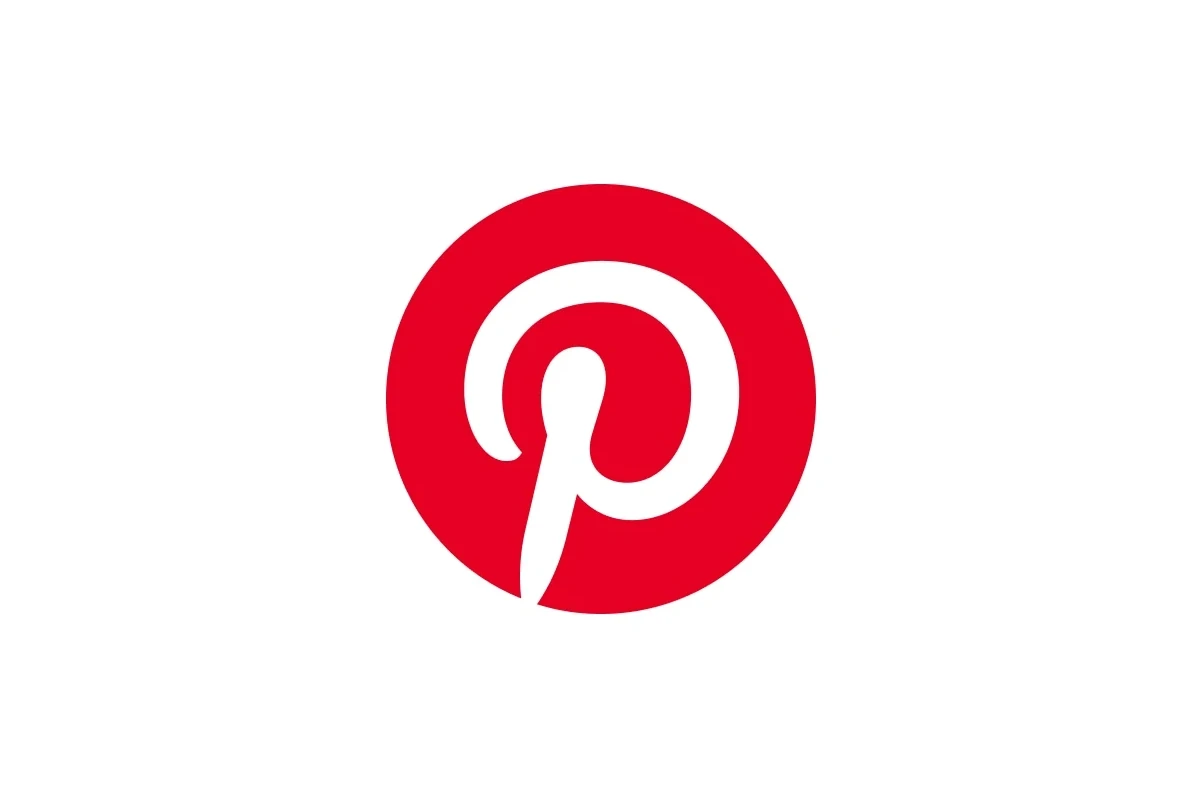
Pinterest users sometimes encounter a validation error when using the app. This error prevents them from pinning or viewing content. A validation error on Pinterest typically indicates an issue with the app’s ability to verify user credentials or content. It can be frustrating, but solutions exist.
The error often stems from technical glitches within the app. These may include outdated software, corrupted cache data, or server connectivity issues. Users can try simple fixes like restarting the app, clearing cache, or updating to the latest version.
If basic troubleshooting doesn’t work, users have other options. Switching to the Pinterest website instead of the app can bypass the error. Alternatively, logging out and back in or reinstalling the app may resolve persistent validation problems.
Fixing Validation Errors On Pinterest
A “Validation Error” on Pinterest usually means the platform can’t confirm your identity or access your profile. This can be frustrating, especially if you’re in the middle of pinning something exciting!
Here’s a breakdown of why it happens and how to fix it:
Why It Happens
- Expired Tokens: Pinterest uses “tokens” to verify who you are. Like a digital key, these tokens can expire. When they do, Pinterest can’t recognize you, leading to a validation error.
- App Glitches: Sometimes, temporary errors in the Pinterest app or your device can cause validation problems.
- Connectivity Issues: A weak or unstable internet connection can also interfere with Pinterest’s ability to validate your account.
How to Fix It
- Reconnect Your Account: The most common solution is to reconnect your Pinterest account. This usually involves logging out and back into the app or website, refreshing your “token” in the process.
- Check Your Internet Connection: Ensure you have a stable internet connection. Try switching between Wi-Fi and mobile data to see if that helps.
- Restart the App or Your Device: Close the Pinterest app completely and reopen it. If that doesn’t work, restart your phone or tablet. This can clear temporary glitches.
- Update the App: Make sure you have the latest version of the Pinterest app installed. Outdated versions can sometimes have bugs that cause errors.
- Clear Cache and Data: In your device settings, find the Pinterest app and clear its cache and data. This can resolve issues caused by corrupted temporary files.
- Check for Problematic Content: If you’re getting a validation error when trying to pin something specific, review the pin. Make sure the link works, the image is valid, and there’s no prohibited content.
- Contact Pinterest Support: If none of these solutions work, you can contact Pinterest support for assistance. They might be able to identify a specific issue with your account.
What to Do If You Keep Getting Validation Errors
If you’ve tried all the basic troubleshooting steps and you’re still seeing validation errors, there might be a more persistent issue. Here are some additional things you can try:
- Reinstall the App: Delete the Pinterest app and reinstall it from your app store. This can sometimes resolve corrupted installations.
- Check for Pinterest Outages: Sometimes, Pinterest itself might be experiencing technical difficulties. Check their official social media channels or website for any announcements about outages.
- Try a Different Device: If possible, try logging into Pinterest on a different phone, tablet, or computer. This can help you determine if the problem is with your device or your account.
- Review Pinterest’s Community Forum: Pinterest has a community forum where users can discuss issues and find solutions. Search for “validation error” to see if others are experiencing the same problem and if any solutions have been found.
By following these troubleshooting steps, you can usually resolve validation errors and get back to pinning your favorite things on Pinterest.
Key Takeaways
- Pinterest validation errors prevent users from accessing content or pinning
- Simple fixes include restarting, clearing cache, and updating the app
- Using the website or reinstalling the app can resolve persistent issues
Understanding Validation Errors on Pinterest
Validation errors on Pinterest can disrupt user experiences and prevent actions like saving pins or creating boards. These errors stem from various technical issues and can impact both casual users and content creators.
Common Causes of Validation Errors
Outdated app versions often trigger validation errors on Pinterest. Users should regularly update their Pinterest app through their device’s app store. Browser compatibility issues can also cause these errors. Clearing cache and cookies in web browsers may resolve the problem.
Temporary server glitches at Pinterest sometimes lead to validation errors. These usually resolve on their own within a short time. Network connectivity problems on the user’s end can interfere with Pinterest’s validation process. Checking internet connections and trying different networks can help.
Extensions or add-ons in web browsers might conflict with Pinterest’s functionality. Disabling these temporarily can identify if they’re causing validation errors.
Impact on Pinners and Creators
Validation errors frustrate Pinterest users by blocking their ability to interact with the platform. Pinners may be unable to save new content to their boards or create new boards. This limits their ability to curate and organize ideas.
For content creators, validation errors can be especially problematic. These errors might prevent them from uploading new pins or editing existing ones. This can disrupt their content strategy and potentially impact their reach on the platform.
Repeated validation errors may lead to decreased user engagement. Users might postpone using Pinterest or switch to alternative platforms if they encounter persistent issues. This could result in missed opportunities for discovery and inspiration.
Troubleshooting Pinterest Validation Errors
Pinterest validation errors can disrupt the user experience. These issues often stem from outdated apps, cached data, or connectivity problems.
Checking for Outdated App Versions
An outdated Pinterest app is a common cause of validation errors. Users should regularly check for updates in their device’s app store.
For iPhone users:
- Open the App Store
- Tap the profile icon
- Scroll to see pending updates
- Tap “Update” next to Pinterest
Android users can follow these steps:
- Open Google Play Store
- Tap the profile picture
- Select “Manage apps & device”
- Look for Pinterest in the list
- Tap “Update” if available
Keeping the app current ensures compatibility with Pinterest’s servers and reduces the risk of errors.
Clearing Cache and Temporary Files
Cached data can sometimes interfere with Pinterest’s functionality. Clearing this data often resolves validation errors.
On the Pinterest app:
- Go to Settings
- Find “Clear cache” or “Clear data”
- Confirm the action
For web browsers:
- Chrome: Settings > Privacy and security > Clear browsing data
- Firefox: Options > Privacy & Security > Cookies and Site Data > Clear Data
- Safari: Preferences > Privacy > Manage Website Data > Remove All
After clearing cache, users should restart the app or browser and try logging in again.
Ensuring Stable Internet Connection
A weak or unstable internet connection can trigger validation errors. Users should check their network stability.
Tips for improving connection:
- Move closer to the Wi-Fi router
- Reset the router
- Switch from Wi-Fi to mobile data or vice versa
- Check for network outages in the area
Running a speed test can help identify connectivity issues. If problems persist, contacting the internet service provider may be necessary.
Alternative Solutions and Tips
When encountering Pinterest validation errors, users have several options to resolve the issue. These alternative approaches can help restore access to the platform and improve the user experience.
Using Pinterest Web Version
The Pinterest website offers a reliable alternative to the mobile app. Users can access Pinterest.com through their preferred web browser on desktop or mobile devices. This method bypasses app-specific issues and often resolves validation errors.
To use the web version:
- Open a web browser
- Navigate to www.pinterest.com
- Log in to your account
The web version provides full functionality, including pinning, searching, and managing boards. It often loads faster than the app and doesn’t require updates. Some users prefer the larger screen layout on desktop computers for easier navigation and content creation.
Contacting Pinterest Support
Pinterest’s support team can provide personalized assistance for persistent validation errors. Users can reach out through various channels:
- Help Center: Visit the official Pinterest Help Center
- Email: Send a detailed message to [email protected]
- Twitter: Tweet @PinterestHelp for quick responses
When contacting support, include:
- Your username
- Device type and operating system
- Detailed description of the error
- Screenshots of the issue (if possible)
Support agents may offer specific troubleshooting steps or escalate the problem to technical teams for resolution.
Offloading Pinterest App on iOS Devices
iOS users can try offloading the Pinterest app to resolve validation errors. This process removes the app but keeps its data intact.
Steps to offload:
- Go to Settings > General > iPhone Storage
- Find and tap on Pinterest
- Select “Offload App”
- Restart your device
- Reinstall Pinterest from the App Store
Offloading clears cached data and refreshes app files, often fixing validation errors without losing personal content or settings. This method is particularly effective for issues caused by corrupted app data or outdated installations.
Best Practices for Pinterest Creators and Marketers
Pinterest creators and marketers can boost their success by following key strategies. These include respecting platform guidelines, optimizing content for search, and implementing effective marketing techniques.
Adhering to Community Guidelines
Pinterest has specific rules for user conduct and content. Creators must avoid posting explicit or offensive material. They should respect copyright laws and give proper credit for shared content. Pinterest prohibits spam, misleading information, and harmful behavior. Users should report violations they encounter. Following these guidelines helps maintain a positive community atmosphere and prevents account restrictions.
Optimizing Pins for Pinterest SEO
Effective Pinterest SEO improves pin visibility. Creators should use relevant keywords in pin titles and descriptions. They must craft clear, concise captions that accurately describe the content. Adding alt text to images enhances accessibility and search performance. Using high-quality, vertical images with a 2:3 aspect ratio is recommended. Creators can organize pins into themed boards with optimized titles and descriptions.
Developing an Effective Pinterest Marketing Strategy
A solid Pinterest marketing strategy drives engagement and conversions. Marketers should post consistently, aiming for 5-10 pins daily. They can use Pinterest analytics to track performance and adjust tactics. Creating a mix of original and curated content keeps boards fresh and interesting. Collaborating with influencers can expand reach. Marketers should align pin content with current trends and seasonal themes. Using rich pins provides extra information and boosts credibility for business accounts.
Frequently Asked Questions
Pinterest users may encounter validation errors for various reasons. These issues can often be resolved through simple troubleshooting steps and app updates.
What steps can be taken to resolve a validation error during login on Pinterest?
Users can try clearing their browser cache and cookies. If the error persists, they should check their internet connection. Resetting the password or using a different browser may also help solve login validation errors.
How can one troubleshoot a validation error on the Pinterest app on Android devices?
Android users can start by force-stopping the Pinterest app. Clearing the app’s cache and data in the device settings often resolves validation errors. If problems continue, uninstalling and reinstalling the app is a good next step.
What are common reasons for encountering a validation error on Pinterest?
Outdated app versions frequently cause validation errors. Server issues on Pinterest’s end can also trigger these errors. Sometimes, network connectivity problems or corrupted app data lead to validation errors.
Is there a way to fix a validation error on Pinterest for users with Samsung smartphones?
Samsung users can try restarting their device. They should ensure the Pinterest app has the necessary permissions enabled in the phone settings. Updating the device’s system software may also resolve validation errors specific to Samsung phones.
How can a user update their Pinterest app to address a validation error?
Users should open their device’s app store (Google Play Store for Android or App Store for iOS). They can search for “Pinterest” and tap the “Update” button if available. Enabling automatic app updates can prevent future validation errors.
What techniques are effective for clearing the cache on Pinterest to fix errors?
On mobile devices, users can clear the Pinterest app cache through their device settings. For web browsers, clearing cookies and cache for Pinterest specifically often helps. Some browsers allow users to clear data for individual websites, which can be useful for targeting Pinterest-related issues.
